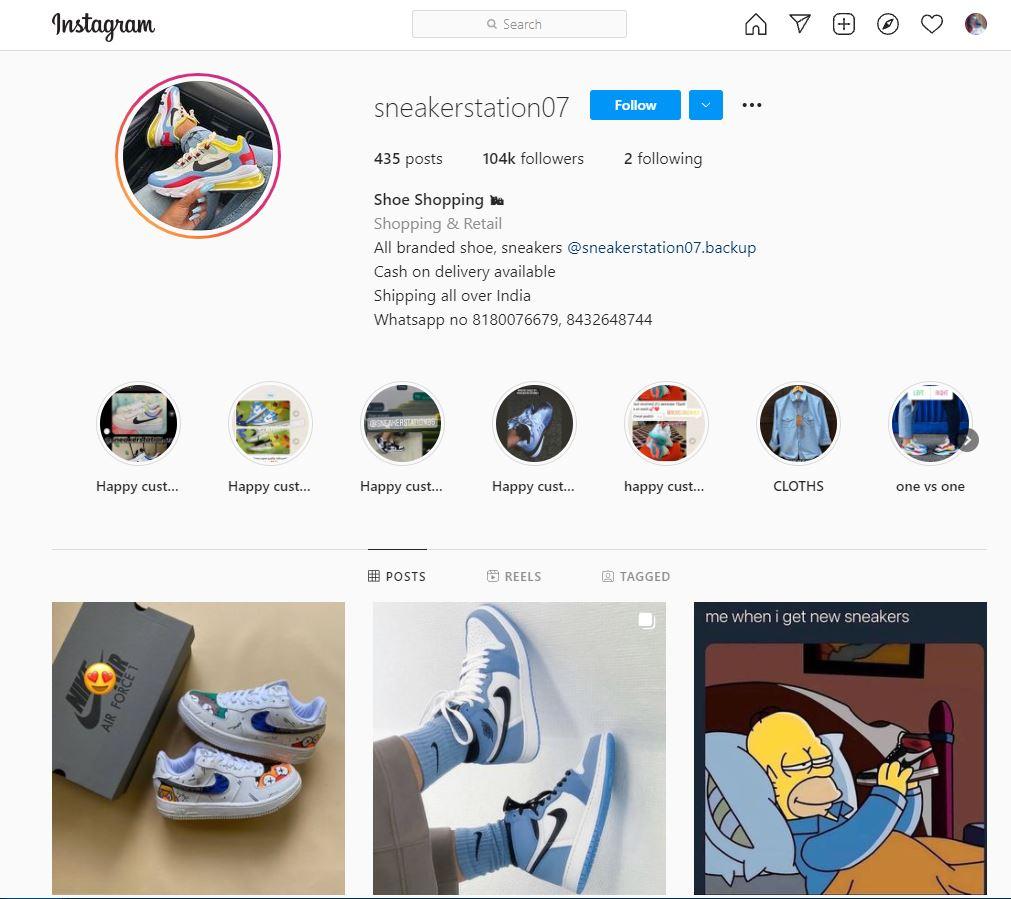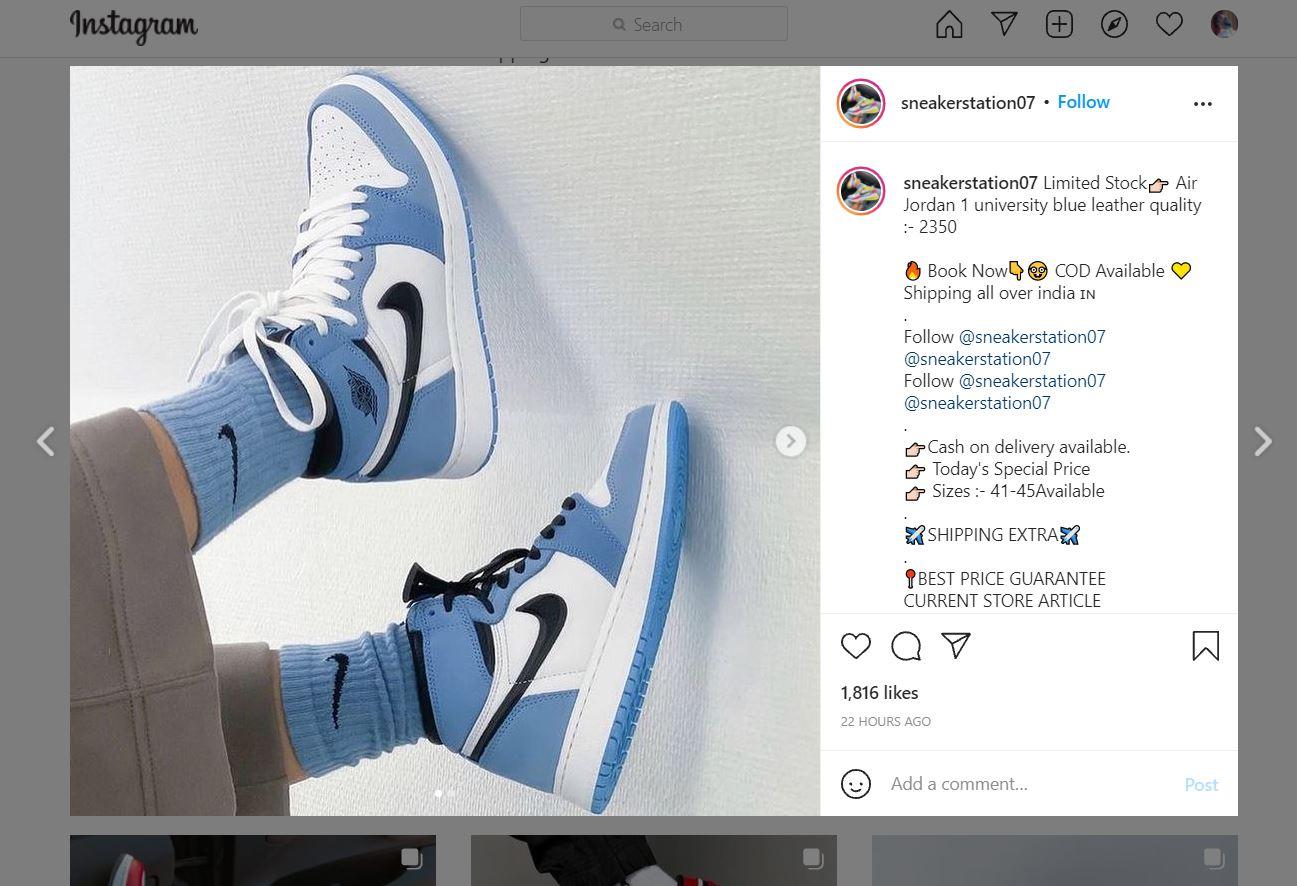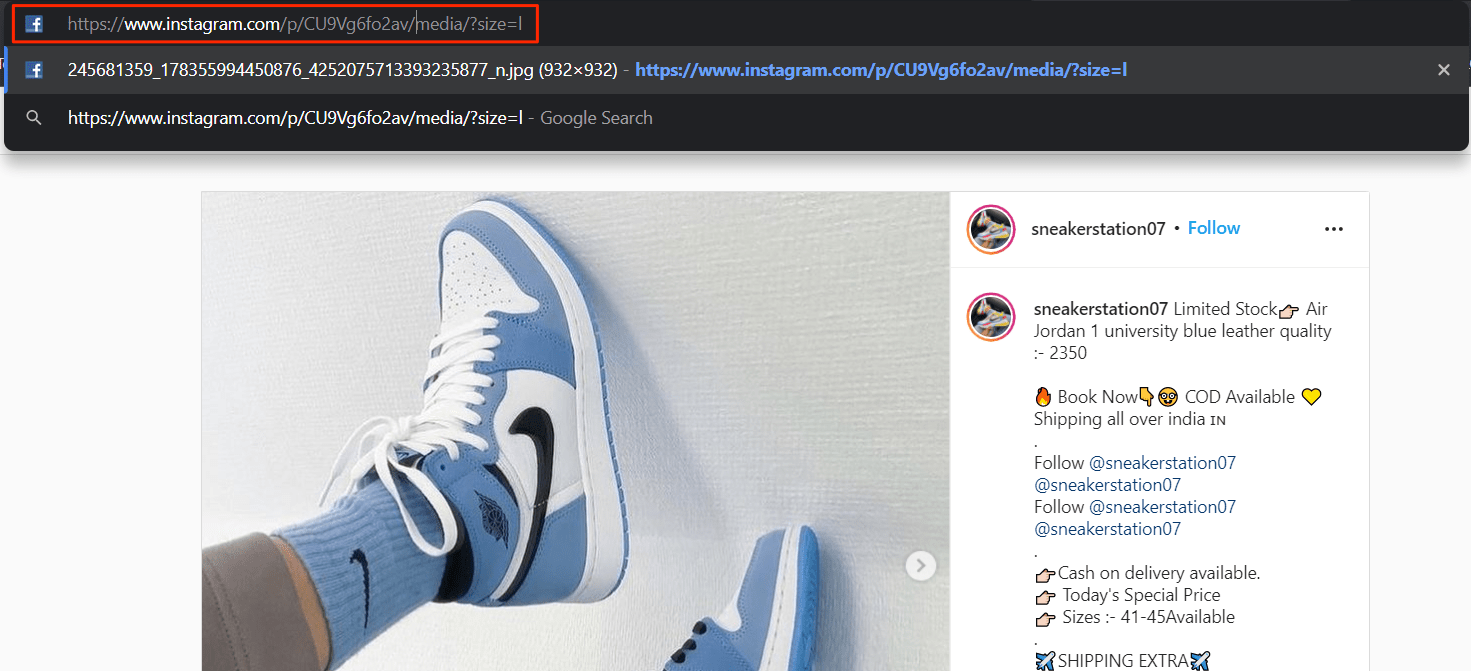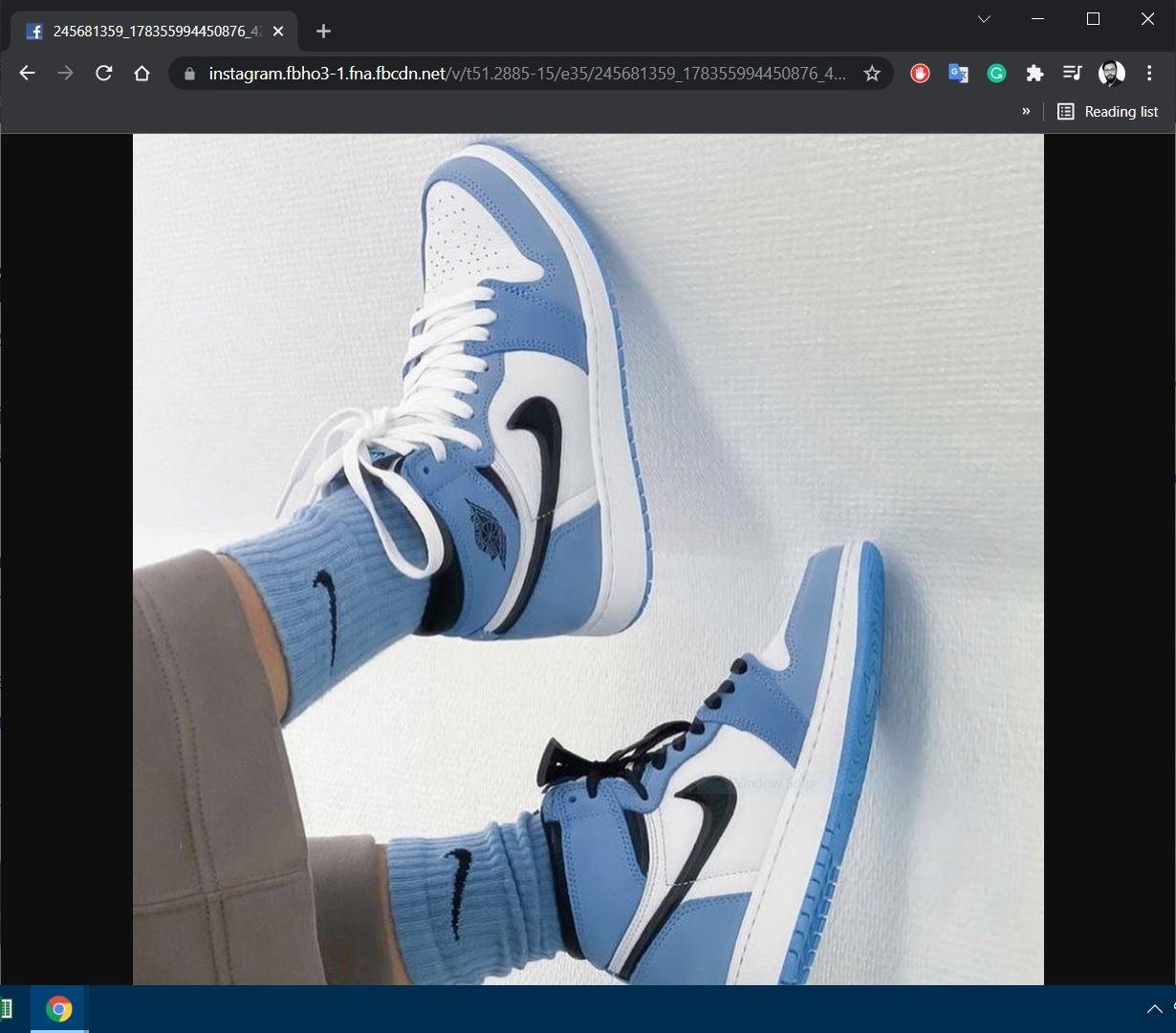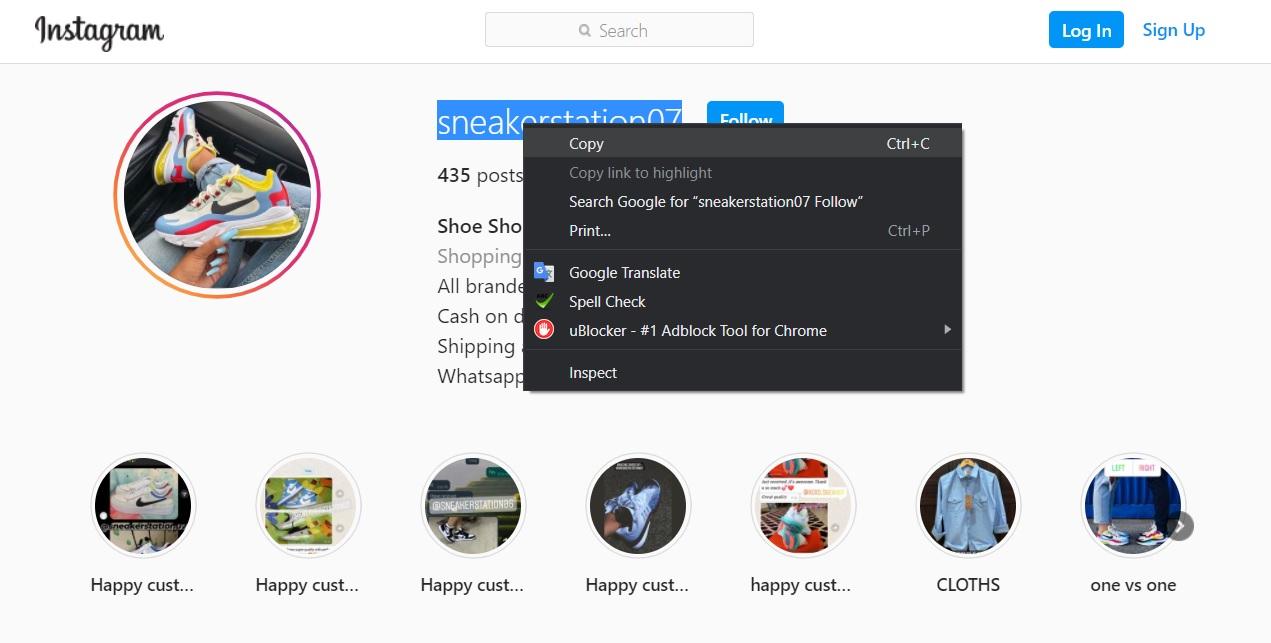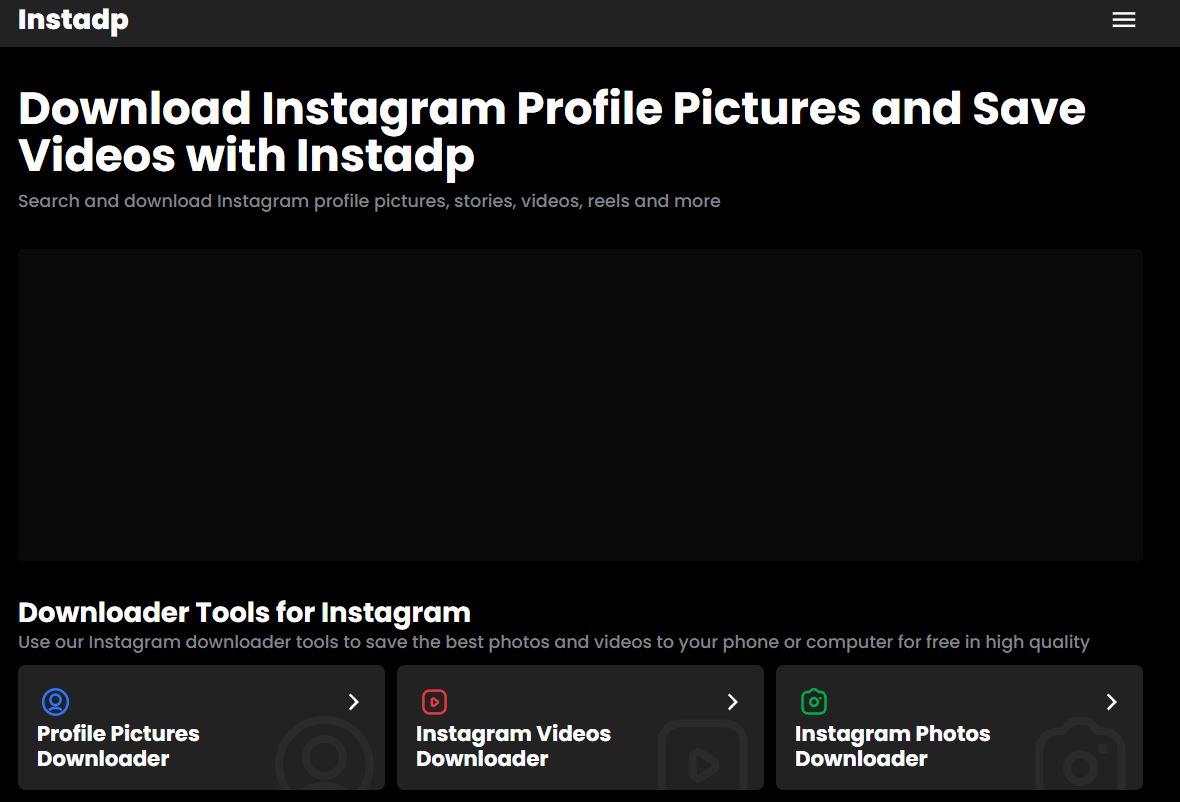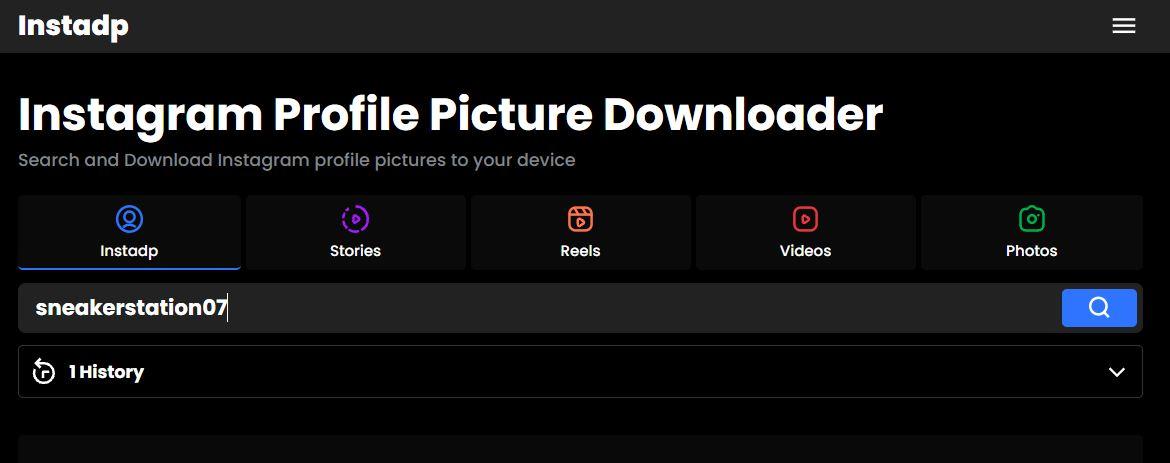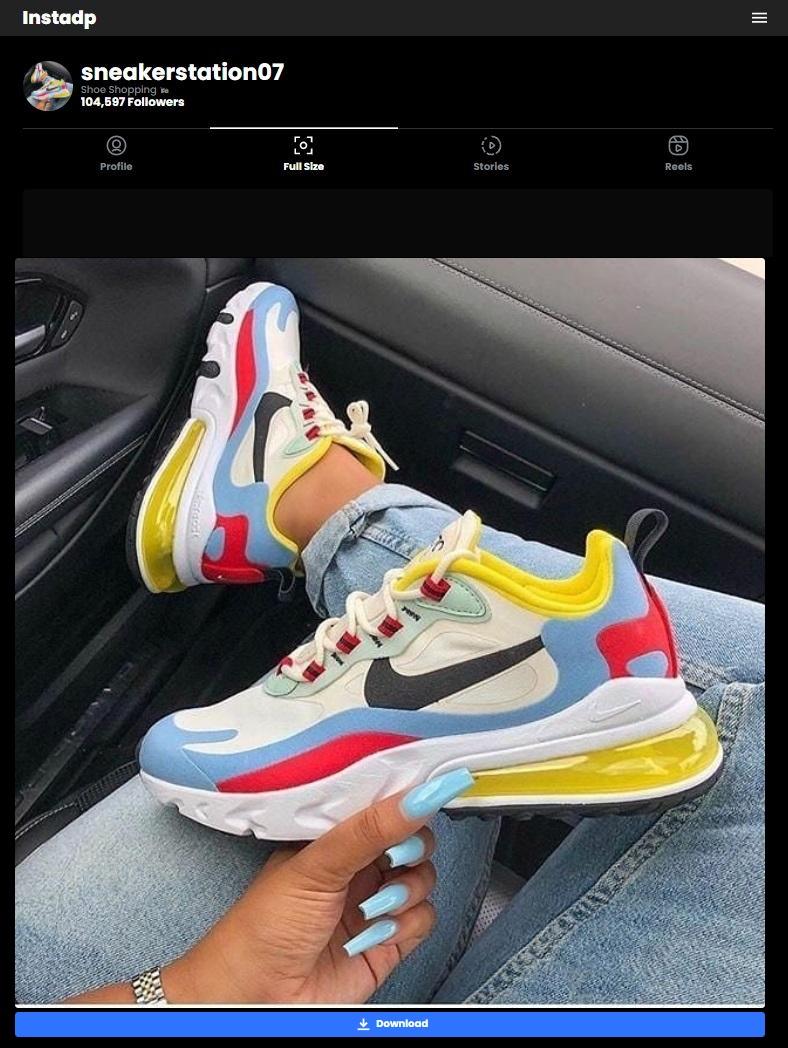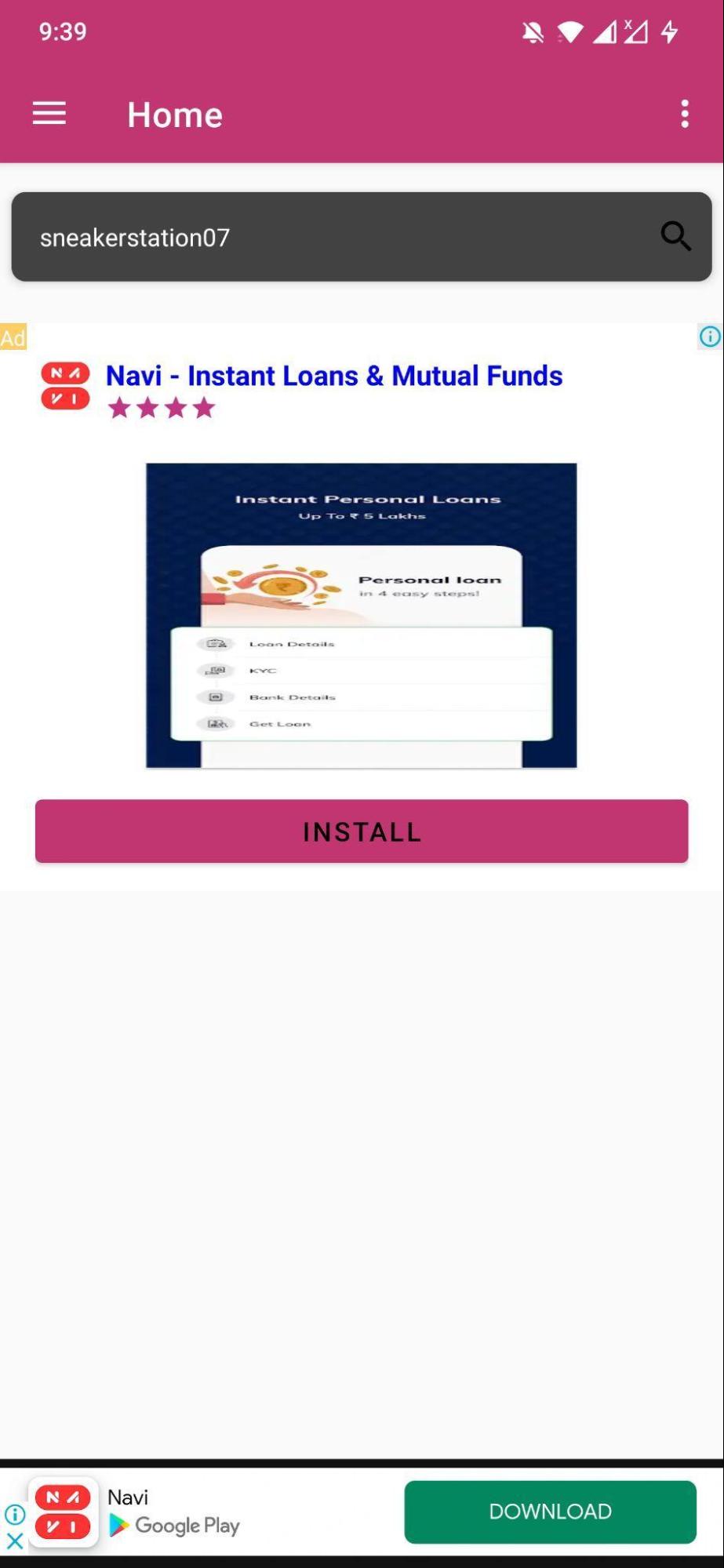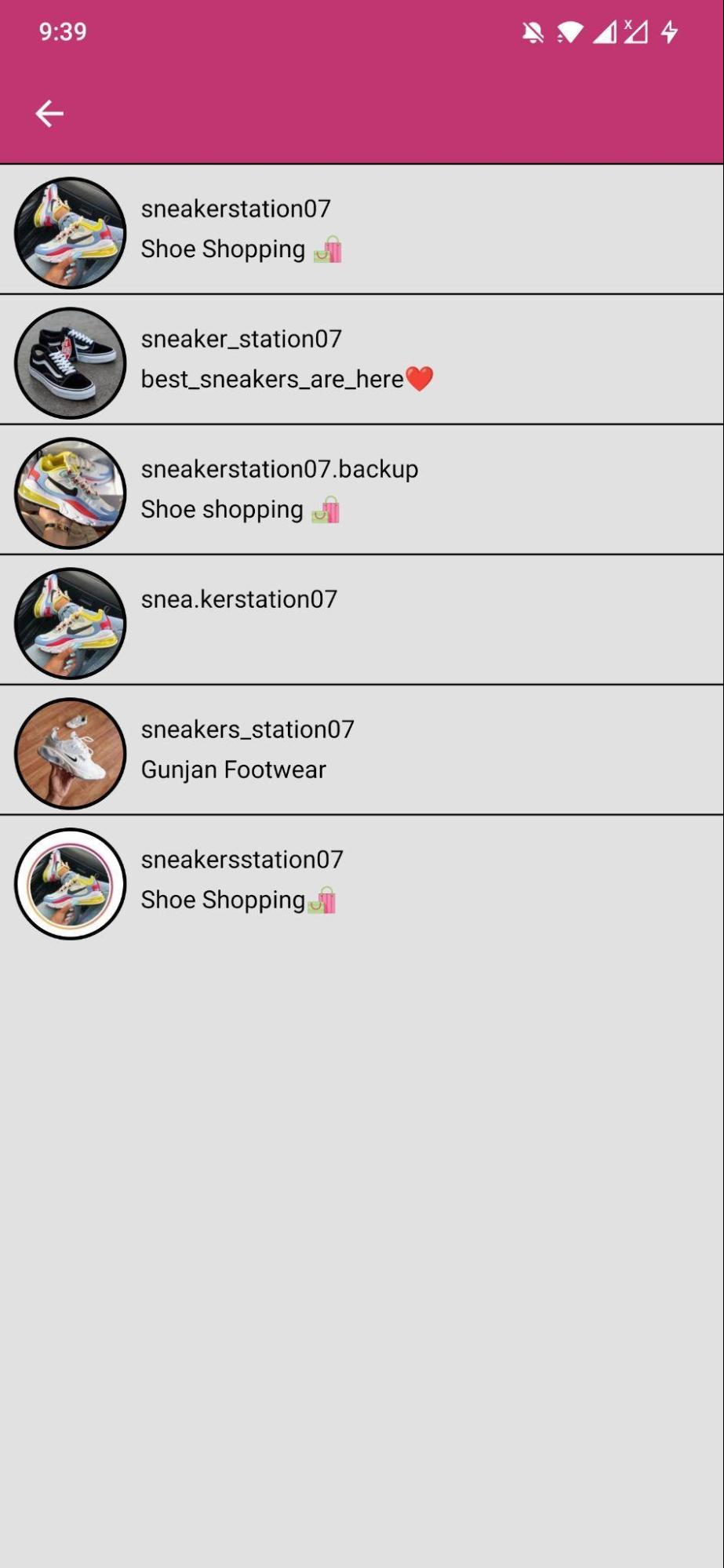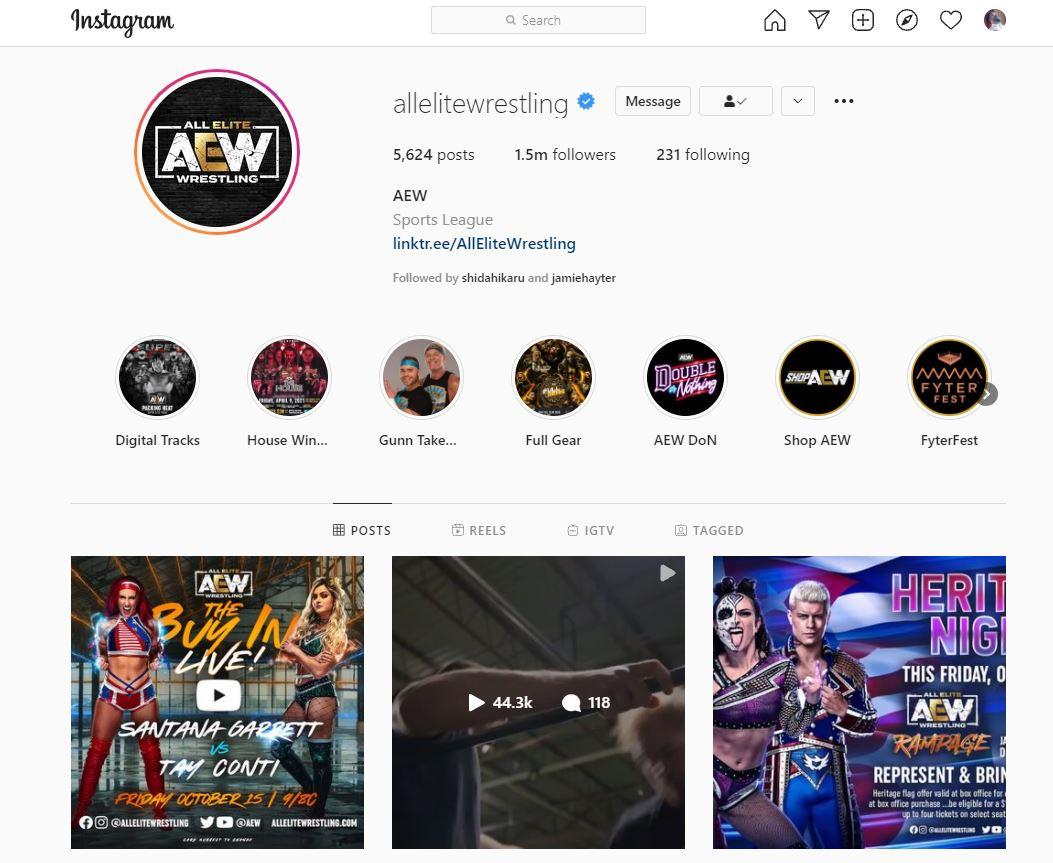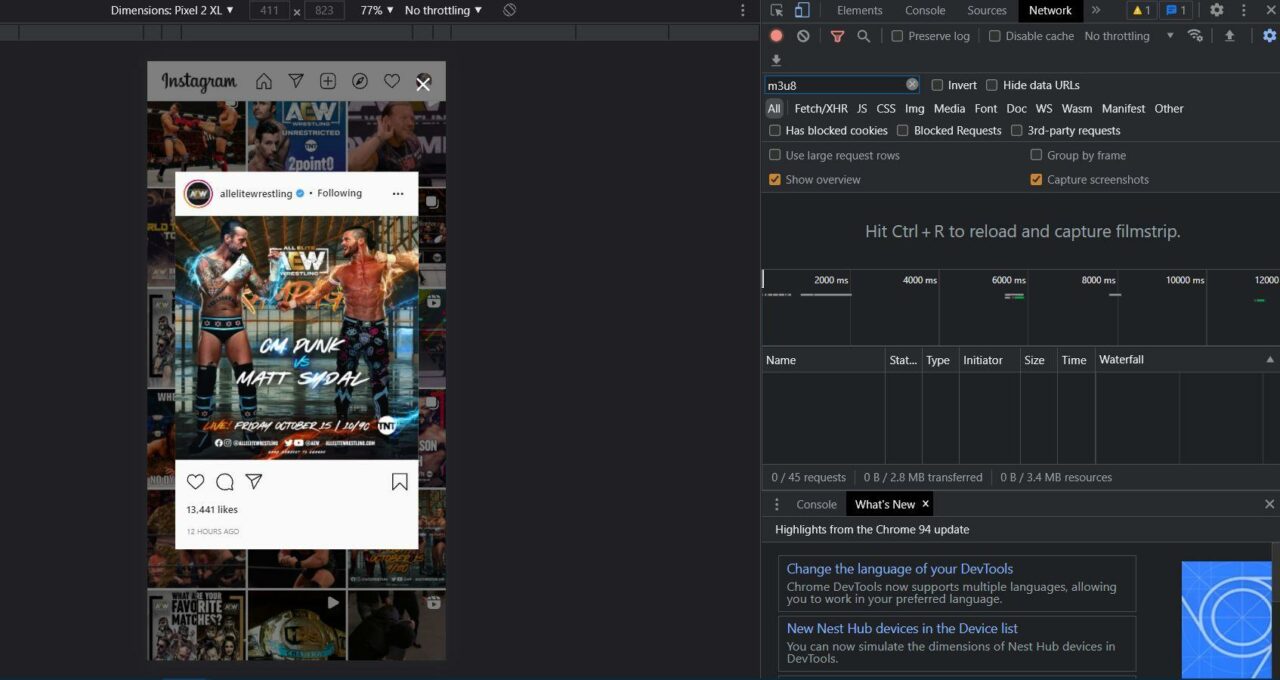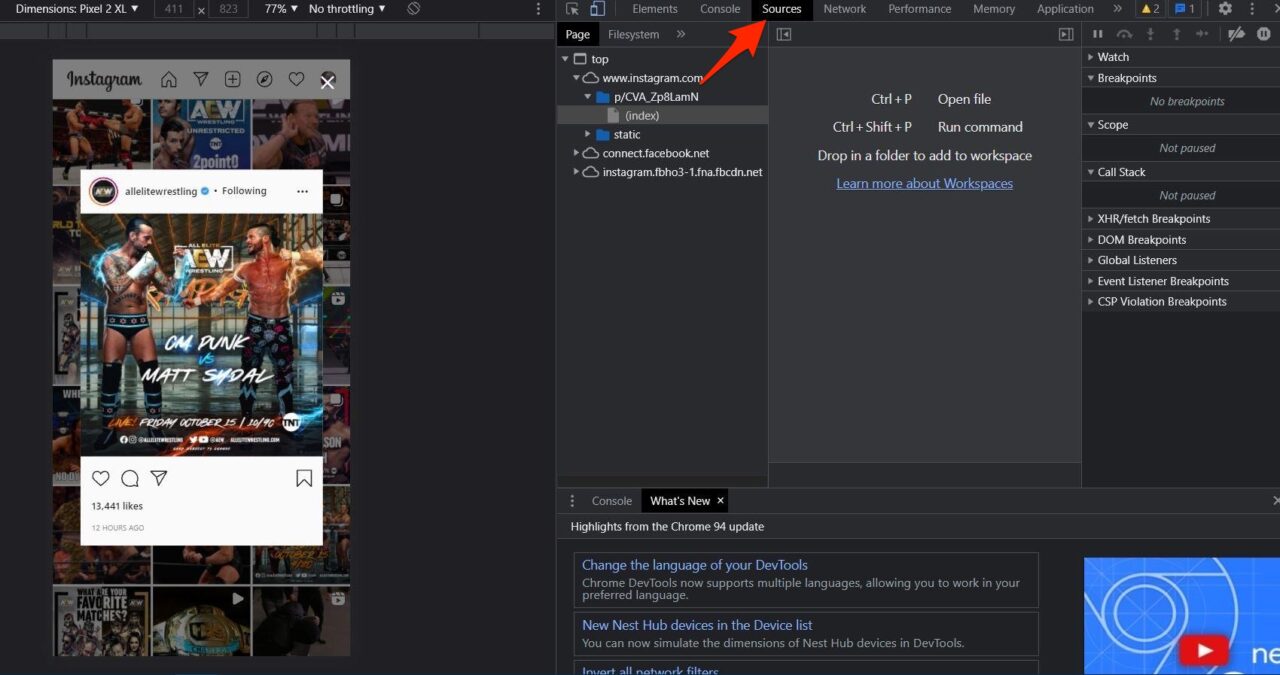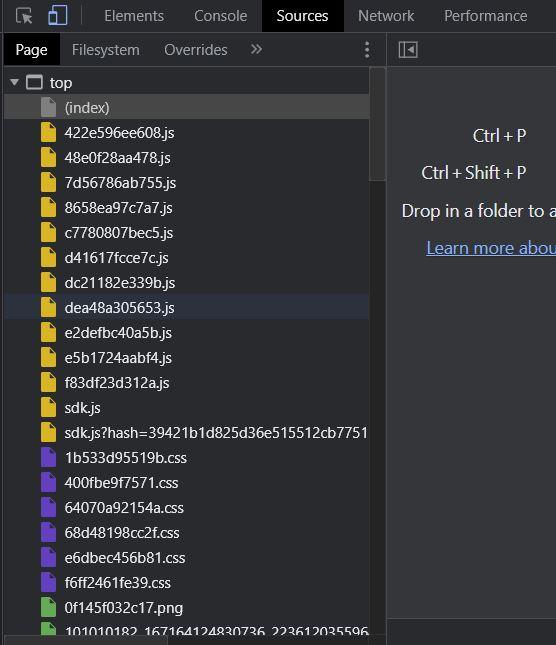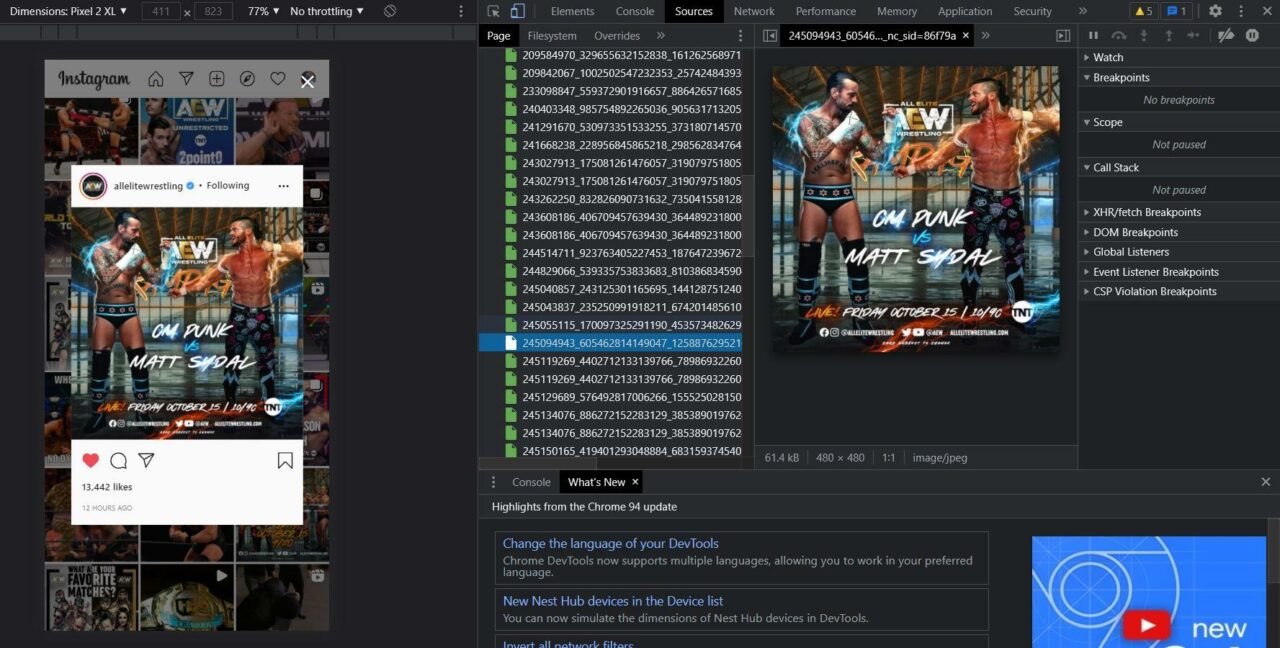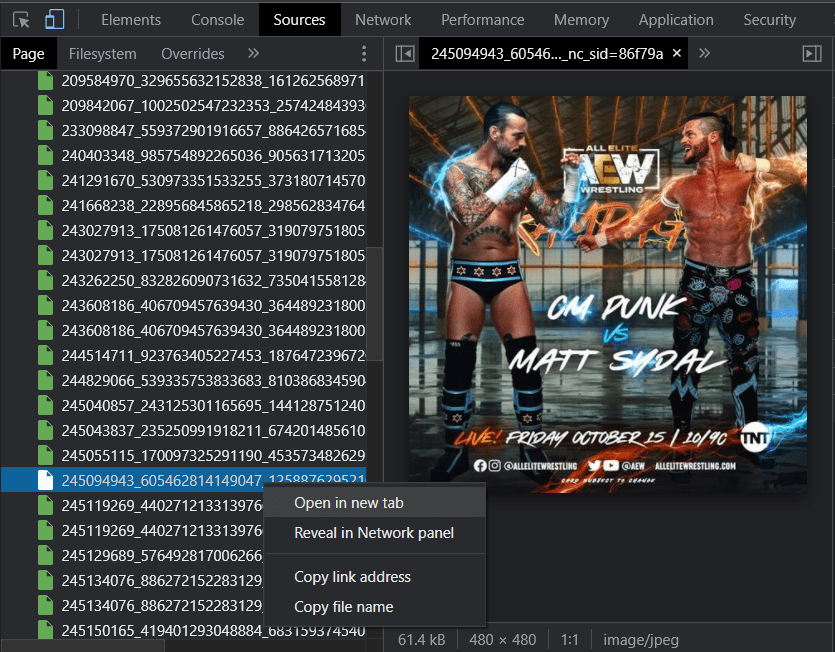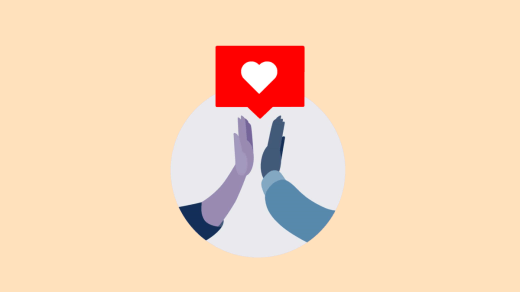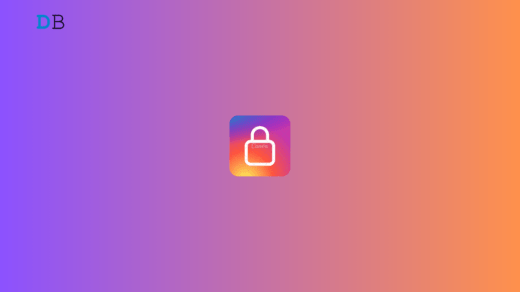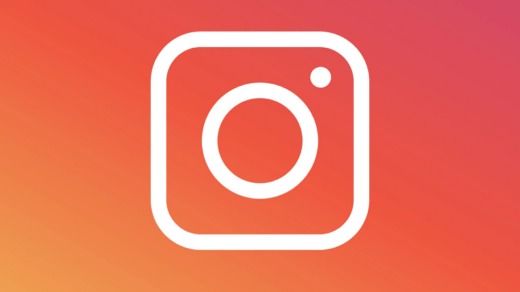Instagram is ruling the world of social media, and you will notice more people heading towards it over other platforms. Thanks to the advancement in smartphone camera technology, you could now capture stunning DSLR-like images using your mobile device. Well, if you have an iPhone then, you have the edge over picture quality on Instagram over an Android phone, but that is a matter of some other discussion.
The point is, have you noticed Instagram doesn’t allow you to view full-size photos? Yes. Instagram compresses the images to the maximum image size of 1080p x 1350p. And if the uploaded image is not matching this size, then the platform automatically enlarges it.
If you want to view the image in its original quality, then this guide is here to help. In this post, we will share with you all the methods to view full-size Instagram photos. With that said, let us jump straight into it.
Methods To View Full-Size HD Instagram Photos
The frustrating thing for an Instagram user is that the platform doesn’t allow viewing full-size images of the profile even if it is set to Public. So, if you come across a stunning shot that you would like to save on your device for later use, then it is not possible, at least officially. You need to make use of other methods in order to download the Instagram images in full quality.
Because downloading the image from Instagram will give you a compressed blurry version, which is definitely not something you would want. Well, this goes the same with profile images as well. Instagram, doesn’t let you download any images, be it a post or profile image in high quality.
The reason behind this is understandable. It is not a few hundred or thousand users who use Instagram in a day. There are billions of Instagram users active on the platform in a day. You could understand the amount of data that the Instagram servers need to fit in. Besides, the servers also have to make sure the smooth performance of the platform. Hence, Instagram sets a limit to the image size that can be uploaded.
Not just Instagram, all other social media platforms, such as Facebook, Snapchat, TikTok, Twitter, use such practices to avoid server overload. It’s not such a big deal to not have the option to download or view images in full resolution on Instagram, as they still look stunning.
Thankfully, there are a good amount of ways via which you could view full-size photos on Instagram. Let us take a look at how you can download or view full-size Instagram photos on Android, the web, Mac, Windows, and on PC.
1. View Full-Size Instagram Images On Web
Here, we will look at how you can view full-size Instagram images on your web browser. This method works for any web browser and on any device, be it your Android phone, or a Windows PC. Follow the steps below to do that:
- Log in to your Instagram account on your favorite web browser.
- Head over to the profile of the user you would like to view full-size images of. Simply, enter the username of the account on the search bar and hit the Enter key on your keyboard.

- Click on the image that you wish to download in full size. This will show the image hovering over the other content along with comments on the side.

- Now, on the address bar, click on the link, and you need to edit this link. Append “/media/?size=l” to the last character of the link and hit Enter. For example,
https://www.instagram.com/p/CU9Vg6fo2av/ will become
https://www.instagram.com/p/CU9Vg6fo2av/media/?size=l
- The image will now open in full size on the same page. All you need to do is right-click on the image and download it to your device.

- If you want, you can also view the thumbnail or medium version of the image. For that, you need to enter the below:
– Medium size: media/?size=m
– Thumbnail: media/?size=t - That’s it!
2. View Full-Size Profile Pictures or DP
The above method lets you save your favorite photos from an Instagram account in full size. What if you wish to save the full version of the profile picture itself? Thankfully, there is a way that lets you download and save full-size profile pictures of any account. This method also makes use of a web browser. Moreover, you can use this method on any device, including an Android phone, tablet, PC, or macOS device.
- Go to the Instagram website on any web browser of your liking. This time around, you do not need to log in with your account credentials.
- Search for the account of which you want to download the profile picture in full quality.
- Now, you need to copy the profile’s username.

- Head over to the instadp.com website, and from the top menu bar, click the Profile Picture Downloader option.

- Paste the username that you just copied in the search field.

- Hit the search button and then Continue. Clicking on the Full-Size option will show you the full-size profile image.

- You can simply right-click on the image and save it to your PC or Android device or press the Download button below the picture.
3. View Display Photo (DP) in Full HD Size on Android
In order to download high-quality profile images on your Android device, you can also make use of an app called Profile download for Instagram (HD). It is available for free from the Play Store. Once the download and installation of the app is complete, here are the steps that you need to follow to download high-quality images from an Instagram account.
- Open the app on your Android device.
- Now, you need to search for the account using the username.

- Select the account matching the username.

- It will show you a low-quality profile image. Just below the image, you will see an option View image in HD quality. Click this to view the profile image in full quality.

- Once the image is loaded, simply hit the Download button to save the HD profile image on your phone.

That’s it! However, do note that this app runs on ads, and you will come across multiple ads while using the app. There are some non-sense ads as well, so ensure you keep the volume levels down while using this app.
4. View Multiple Full-Size Instagram Images
It could be a tiring process to view a single image in HD quality and then download it if there are multiple images that you want to download from an account. Well, there is a solution to this problem. For this trick, you need to make use of the Google Chrome browser and follow the steps mentioned below:
- Open the Instagram website and log in with your account credentials.
- Search for the account from where you want to download multiple images.

- Select the image that you want to download in full resolution.
- After you have selected the image, press the F12 key (fn+F12 for MacOS) on your keyboard to open the Developers Tools.

- On the Developers Tools window on the right, select the Source tab.

- Click on the 3-horizontal line icon and uncheck Group by folders option. This will force files to appear separately.


- On the section where all files are listed, scroll down and select the green files. These are actually the images of the Instagram account.

- Now, you can view and open all the files that you wish to download at once by right-clicking on the file and selecting Open in a new tab option.

- After the image opens in a new tab, right-click on it and save the image in full resolution on your PC.
If you've any thoughts on How to View Full-Size Instagram Photos?, then feel free to drop in below comment box. Also, please subscribe to our DigitBin YouTube channel for videos tutorials. Cheers!