
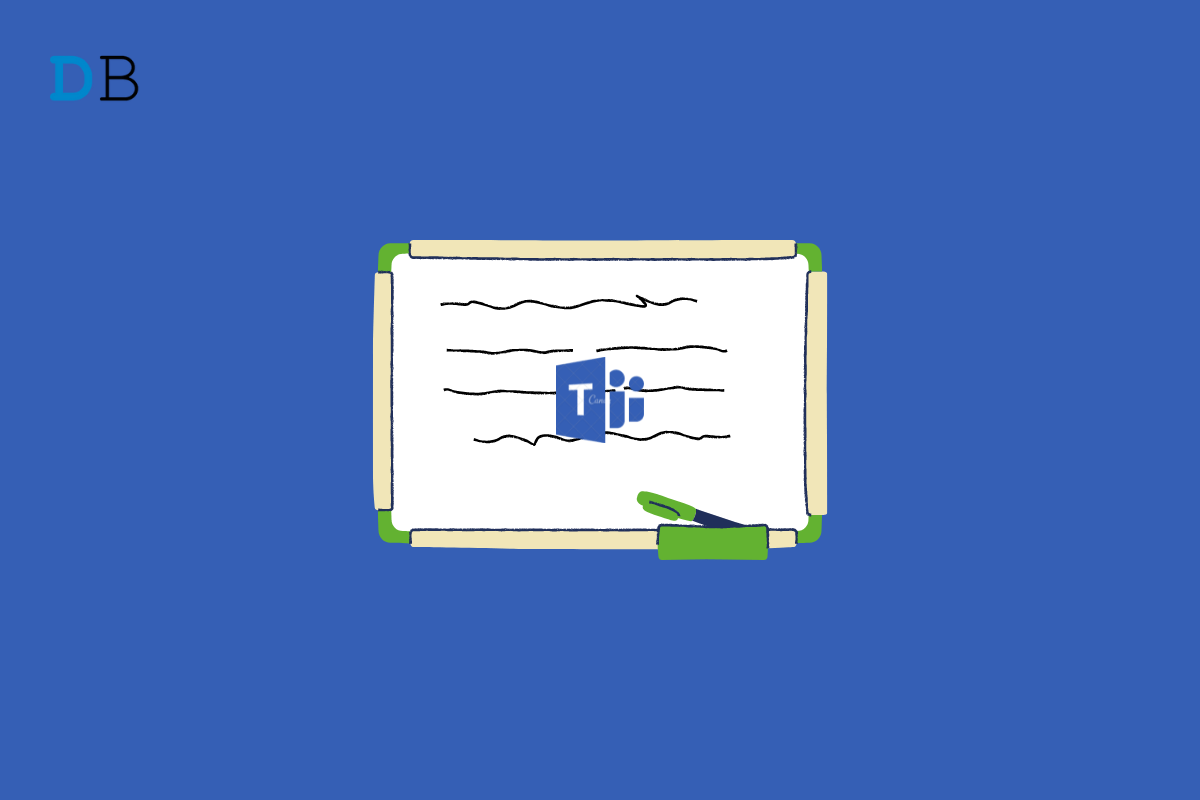
Use whiteboard in Microsoft Teams
Microsoft Teams is one of the best collaboration apps that allows you to stay informed, organized, and connected with your friends, family, and work. It is more than just a video conferencing platform; instead, the app is all about creating collaboration opportunities.
Microsoft Teams comes with plenty of features designed to boost the user’s productivity and offers a more noble approach to work. Some of the features include Microsoft 365 integration, integration with third-party apps, audio conferencing, screen sharing, usage reports, whiteboard, etc. The app makes sure there isn’t any difficulty in hosting meetings and online classes.
The whiteboard feature is very beneficial while hosting meetings and classes as it allows users to sketch and brainstorm their ideas on a digital canvas. The whiteboard allows you to write down notes, draw connections between concepts and share ideas as if on paper and pen. The feature is integrated fully with Microsoft teams and can be used while in meetings.
Read the article to find out how to use a whiteboard in Microsoft Teams.
The Whiteboard is a free-to-use feature available to everyone with a Microsoft account. But an active Microsoft 365 plan is required to use its collaborative potential. Follow these steps to know how you can use the whiteboard in Microsoft Teams:
This was all about how you can use a whiteboard in Microsoft teams. Follow these steps mentioned above to use a whiteboard in Microsoft teams.