
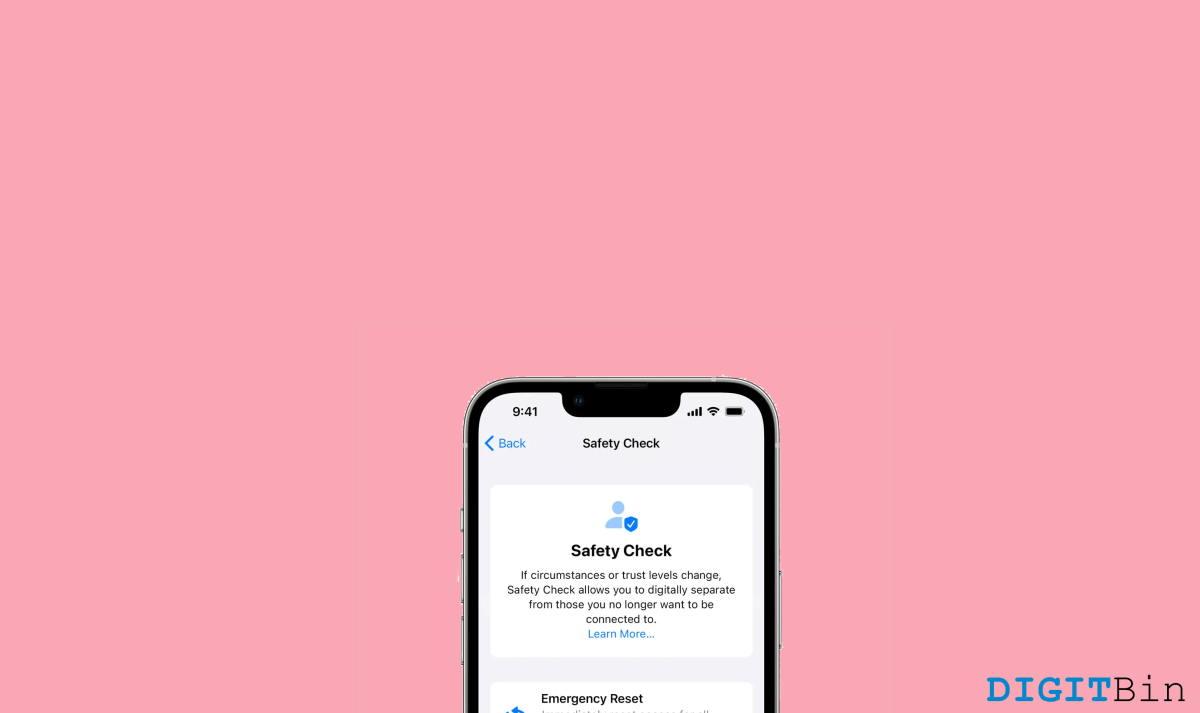
With iOS 16, Apple introduced the Safety check feature, which is very useful during various emergencies. You can reset your iOS devices during an emergency or manage sharing access. This is one of the best features Apple introduced with iOS 16.
If you have iOS 15, then you won’t be able to use the Safety Check feature. In this article, we will be talking about how to turn on the Safety Check feature, how to use it effectively, and how to reset your iPhone during an emergency.
The safety check is a feature introduced with iOS 16. The main purpose of the Safety Check feature is to disable location access among other apps or people in certain emergency situations. Consider a situation where you might have shared your passwords with someone but want to revoke access to your accounts due to some circumstances.
In situations like this, the safety check feature comes handy. If you want to revoke access to your accounts from someone quickly, you can do it with one tap. Some noticeable advantages of the safety check feature are:
By activating the Safety check, you can easily manage who has access to your data and location. You can add or remove people/apps with your data and location access.
To activate the safety check, follow the below steps:
Note: New safety check is only available from iOS 16, so update your OS. To update your OS to iOS 16, follow the below steps:
The emergency reset feature allows you to revoke the information you have previously provided to other apps or people. When you activate this feature, it won’t let others know that you have reset the information.
It will also prompt you to change your Apple ID password. This feature is handy when you want to revoke access without letting the other person know immediately.
To activate Emergency reset using Safety check, follow the steps below:
By doing this, the Safety check will revoke all the access you have previously provided to people or apps immediately.
That’s all about the safety check introduced in iOS 16. The feature will let you protect your privacy. If you have any queries about the article, feel free to drop a comment and let us know if you have liked the Safety check feature, and that’s a wrap.