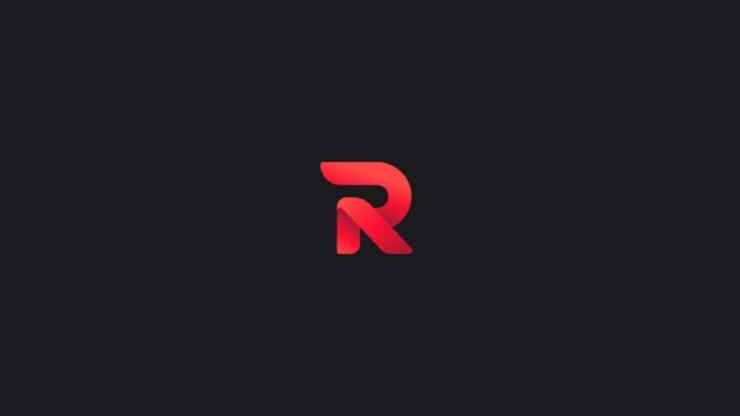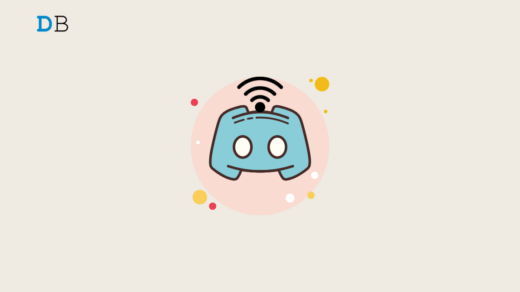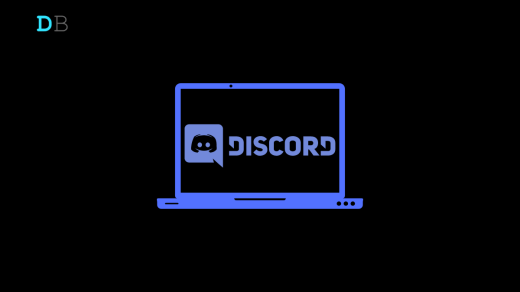Enhance the atmosphere of your Discord server by infusing it with the rhythmic beats of your favorite songs, courtesy of the renowned Rythm bot. Rhythm is a popular choice among music fans and partygoers because it provides a seamless, feature-rich experience. This comprehensive guide is your key to unlocking Rythm’s full potential and transforming you into a musical vibe maestro.
Use Rythm Bot on Discord
Before delving into the process, it’s essential to note that creating channels in Discord requires either the Admin role or a role with Manage Channels permission. If you lack these privileges, don’t hesitate to reach out to your server’s admins or moderators for assistance; they are more than willing to help or grant you the necessary permissions. If you have everything then follow the steps.
1. Server Selection
- Launch Discord and identify the server where you want to establish your voice channel. Locate it comfortably in the sidebar.
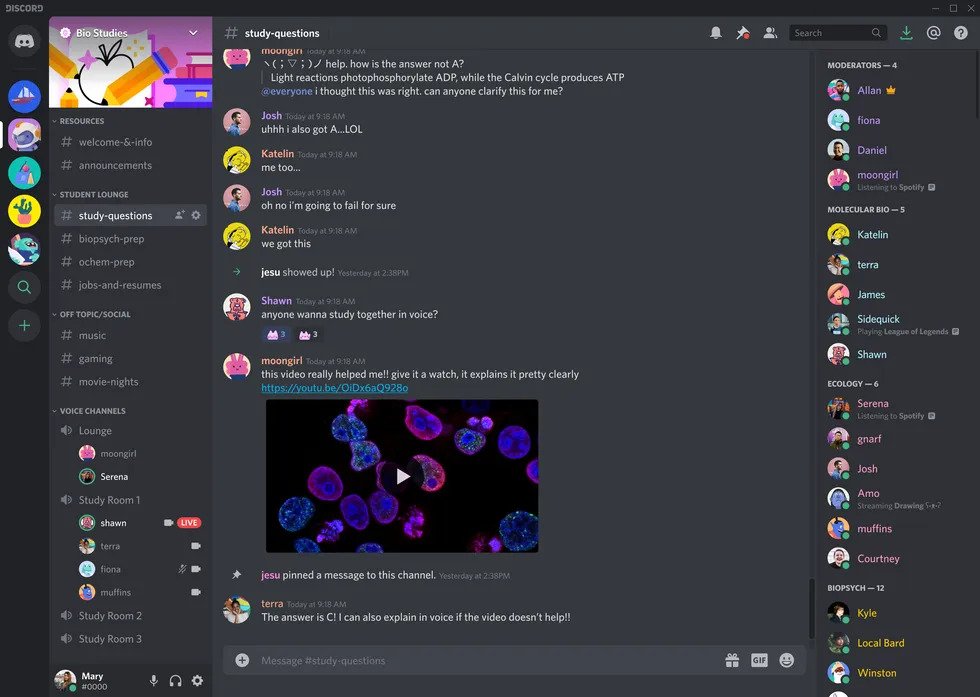
2. Summon the Channel Menu
- Click on the server name at the top of the window, and a convenient dropdown menu will appear. Opt for the Create Channel option.
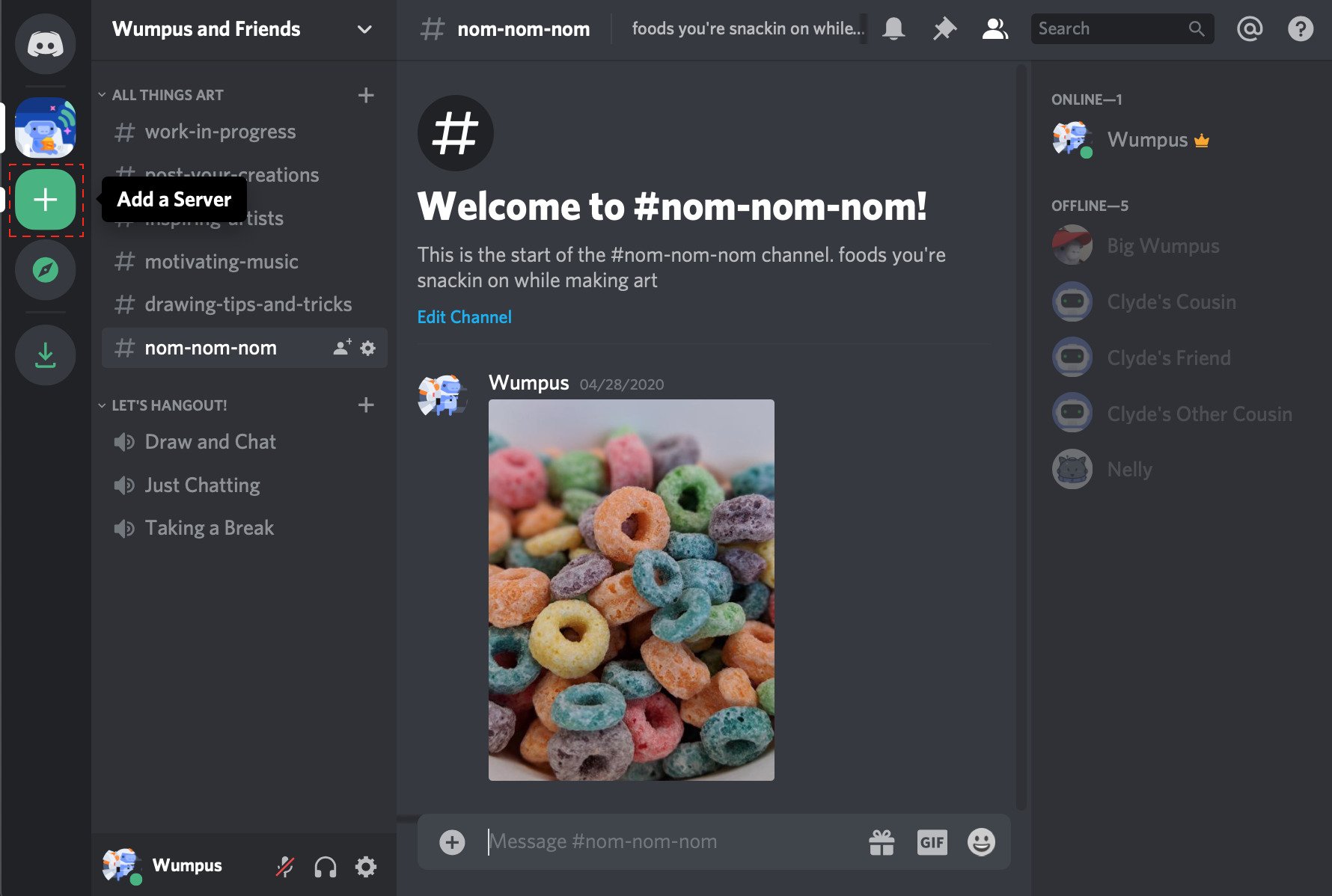
3. Voice Your Choice
- In the ensuing pop-up window, choose the Voice Channel radio button. Now, inject some personality into your space by giving your channel a unique and descriptive name.
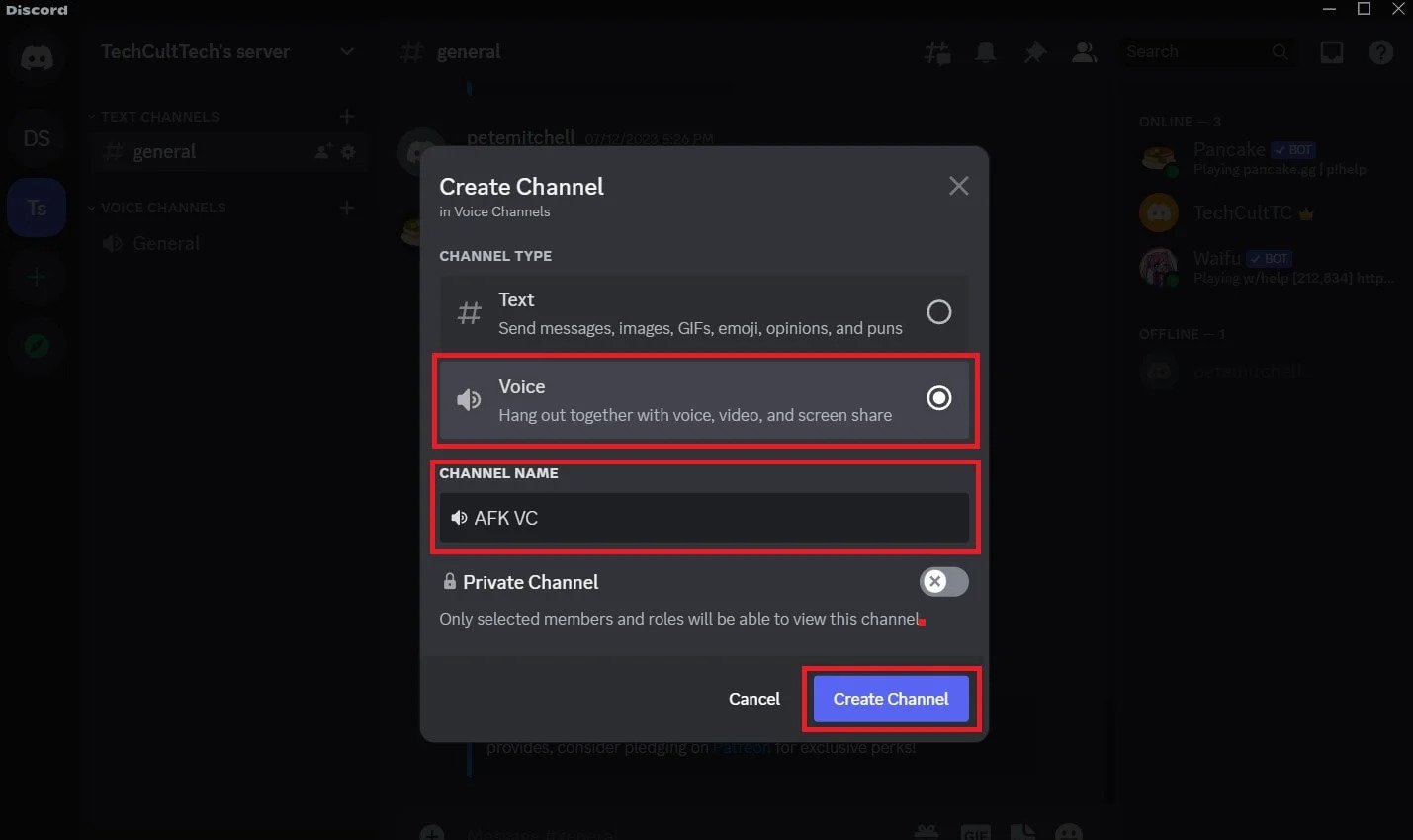
4. Privacy Patrol (Optional)
- If you desire a more exclusive space, check the Private Channel checkbox. This ensures only specific users or roles can access and see the channel.
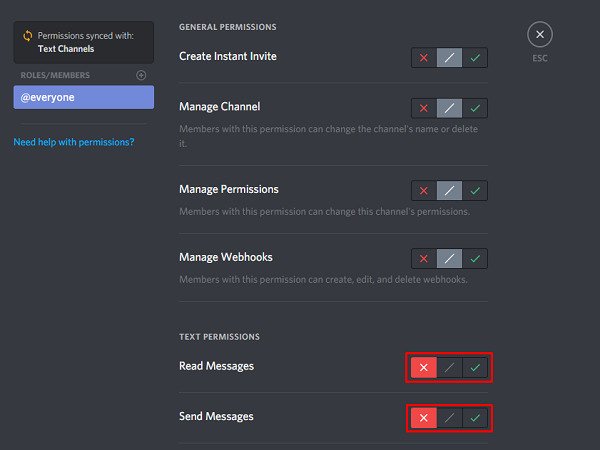
5. Channel Placement:
- Your freshly minted voice channel will grace the server channel list on the sidebar. Feel free to rearrange its position by dragging it up, down, or within different categories for thematic groupings. Note that voice channels cannot be placed above text channels, so keep them within their vocal family.
And just like that, you’ve successfully constructed a vibrant Discord voice channel, primed to host lively conversations, epic gaming sessions, or late-night brainstorming. However, with great channels comes great responsibility! Uphold server rules and encourage respectful communication to maintain a positive and inclusive vibe.
Bonus Tip:
Dive into Discord’s rich customization options to elevate your voice channel further. Tweak channel permissions, set user limits, and explore the addition of cool voice effects to craft a truly unique space for your community. Now go ahead, create, customize, and enjoy your newfound Discord voice channel!
Getting Rythm into the Mood:
1. Invite:
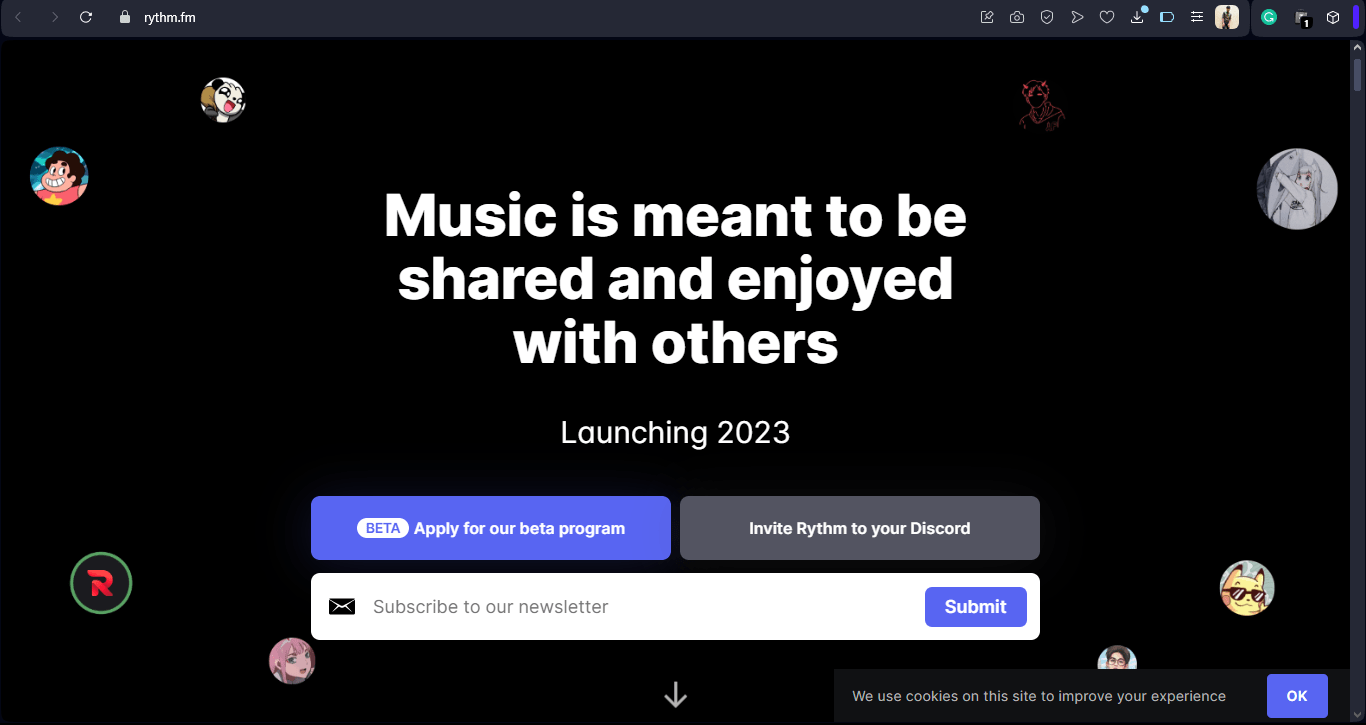
- Begin your musical adventure by going to Rythm’s official website and clicking “Invite Rythm to your Discord”
- Follow the prompts to authorize Rythm and integrate it seamlessly into your desired server.
2. Permissions:
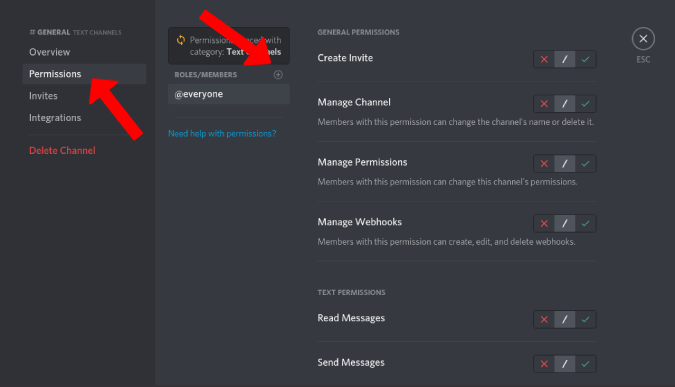
- Navigate to Settings > Roles > Rythm > Permissions on your server.
- To unleash Rythm’s magical musical prowess, enable “Connect to voice channels” and “Speak in voice channels.”
Playing the Perfect Tune:
Basic Commands:
Rythm’s command structure uses a default prefix (!). Here’s a starter pack to get you grooving:
- !play [song/artist/URL]: Play a song by searching or pasting a URL.
- !pause: Pause the currently playing track.
- !resume: Resume playback after pausing.
- !skip: Skip to the next song in the queue.
- !queue: View the current song queue.
- !clearqueue: Empty the queue.
Advanced Playback:
- !loop [song/queue]: Loop the current song or the entire queue.
- !playnext [song/URL]: Add a song to the top of the queue.’
- !remove [queue number]: Remove a specific song from the queue.
- !shuffle: Shuffle the queue for a spontaneous playlist.
- !seek [time]: Jump to a specific point in the currently playing song.
Building the Hype:
- Playlist Power:
Utilize !playlist [Playlist name/URL] to create and manage playlists, easily shareable via generated links.
- Now Playing Notifications:
Stay informed about the current song with !np for detailed song information.
- Lyrics on Demand:
Sing along effortlessly by using !lyrics to display the lyrics for the current song.
Fine-Tuning the Experience:
- Changing the Prefix:
Customize your commands by altering the prefix with !prefix [new prefix].
- DJ System:
Designate users as DJs with !dj add/remove [user], granting them control over playback using specific commands.
- Music Sources:
Choose your preferred music source with !source [source name], including popular options like YouTube, SoundCloud, and Twitch.
Beyond the Basics:
- Rhythm Dashboard:
Gain deeper control through the Rythm Dashboard, where you can adjust volume, configure autoplay, and manage DJ roles.
- Premium Features:
Elevate your experience with Rythm Premium, unlocking perks like unlimited skips, 24/7 priority, and custom sound effects.
Troubleshooting:
- Common Issues:
Check the official website for known issues and fixes or seek community support on the Rythm Discord server.
- Permissions:
Ensure Rythm has the necessary permissions in your server settings.
- Music Source Restrictions:
Address regional restrictions on certain music sources by switching sources or using a VPN.
Wrapping It Up
In summary, the Rythm bot is your ticket to elevating your Discord server with seamless music integration. With an easy setup, diverse commands, and advanced features, Rythm offers a dynamic experience. From playlists to troubleshooting, it’s a reliable choice for music enthusiasts. Invite Rythm, follow the guide, and let the music play on in your Discord realm.
If you've any thoughts on How to Use Rythm Bot on Discord, then feel free to drop in below comment box. Also, please subscribe to our DigitBin YouTube channel for videos tutorials. Cheers!