
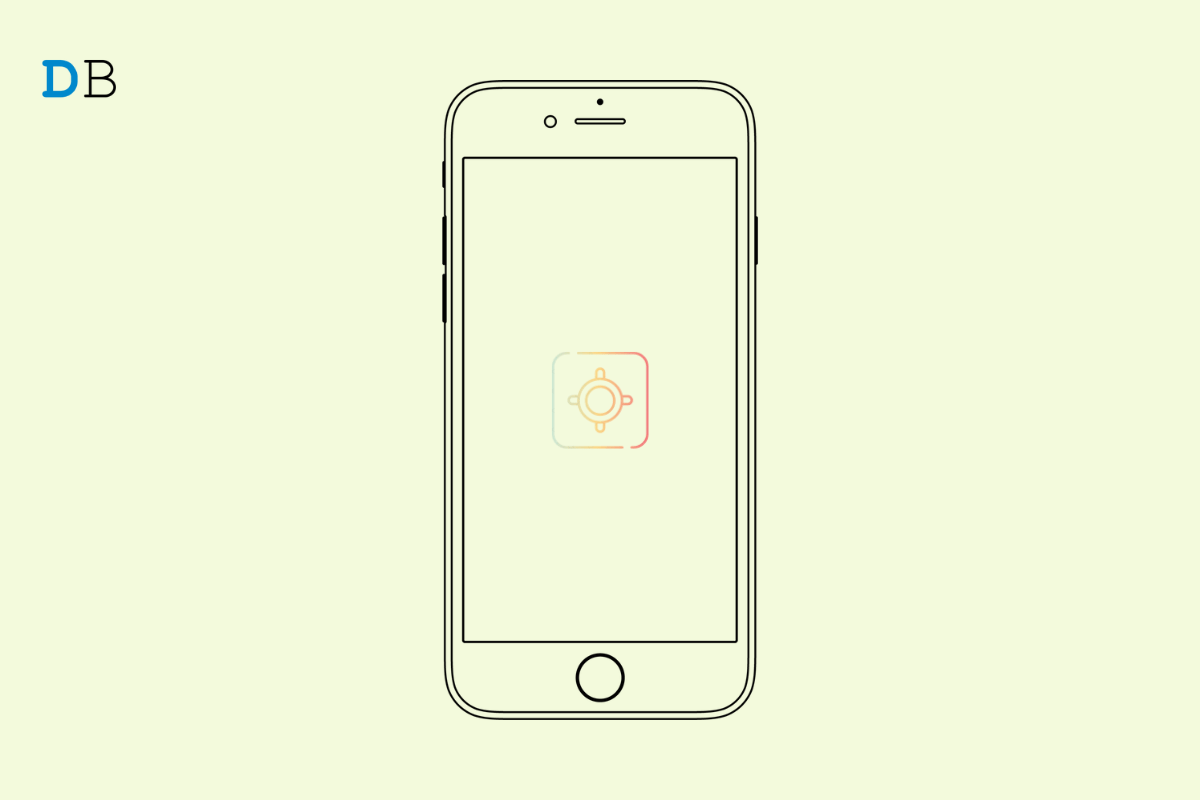
In this guide, let us learn how to use Gaming Focus Mode in iOS 16. Each year with a new version of iOS, Apple keeps integrating useful features into the iPhone. Gaming Focus Mode is a new addition to the Focus Mode feature that already was a part of iOS. No one likes to get disturbed by notifications when they are immersed in gaming.
Gaming Focus Mode helps you decide which apps can send you notifications or which of those contacts on your iPhone can reach you even when you are gaming. Rest everything, and everyone will be blocked while you are busy enjoying your game session.
Let us check out the various aspects of the new gaming Focus Mode on the iPhone. Gaming Focus Mode allows you to set up a custom home screen to avoid any distractions during your game session. You can even schedule a time in the day, mostly when you game, and allow the Focus Mode for gaming to enable automatically.
There is also an AI-based feature that can guess when you start using the gaming app and turns the Gaming Focus Mode on. Let us know how to enable and use all these features. Before starting, make sure that your iPhone is installed with the latest iOS 16. Otherwise, upgrade to the new iOS 16 from iPhone settings. Then continue exploring the new focus mode features.
Here is how you activate the new feature on the iOS Focus Mode.
Instead of manually treading through settings to turn on the Gaming Focus Mode, you can enable it to turn on automatically.
What is it going to do? When you connect an external gaming controller to the iPhone, Gaming Focus Mode will activate automatically. Once you enable the above settings, you can also set a schedule by setting various parameters like time, location, or apps that can cause the Gaming Focus Mode to enable automatically.
If the device senses that you use a certain gaming app every day, then it will try to enable the gaming focus mode when you launch that gaming app. This action can take place for multiple gaming apps as well.
Now, if you decide one day to take a break from gaming and may want to disable the gaming mode, here is what you have to do.
Customization scope is abundant when it comes to iOS. Gaming Focus mode also offers you to set up and enable a special lock screen wallpaper when you turn it on. The idea is to avoid any visual distraction when your focus is on nailing that gaming session. Here is how you can activate it.
You may be a laid-back gamer or a pro who prefers using the iPhone as the primary gaming machine. The last thing you want is when you are about to execute that well-planned move in your game, some notification pops up and ruins the vibe for you. That’s why Gaming Focus Mode in iOS 16 will assist you in decreasing distractions and provide you with a dedicated gaming atmosphere.