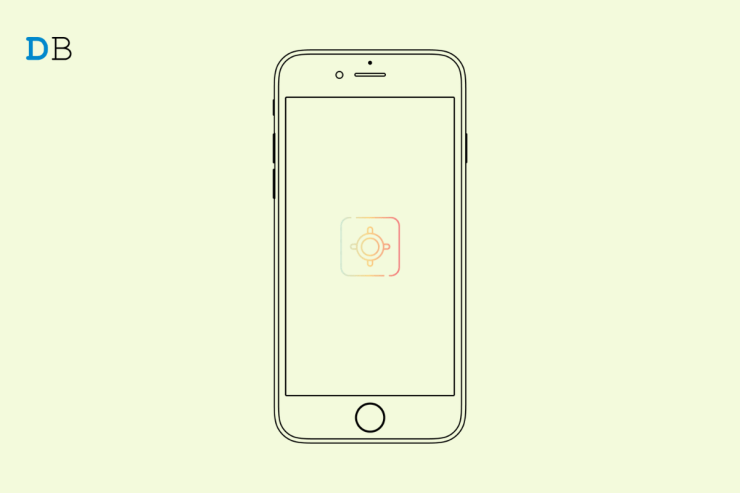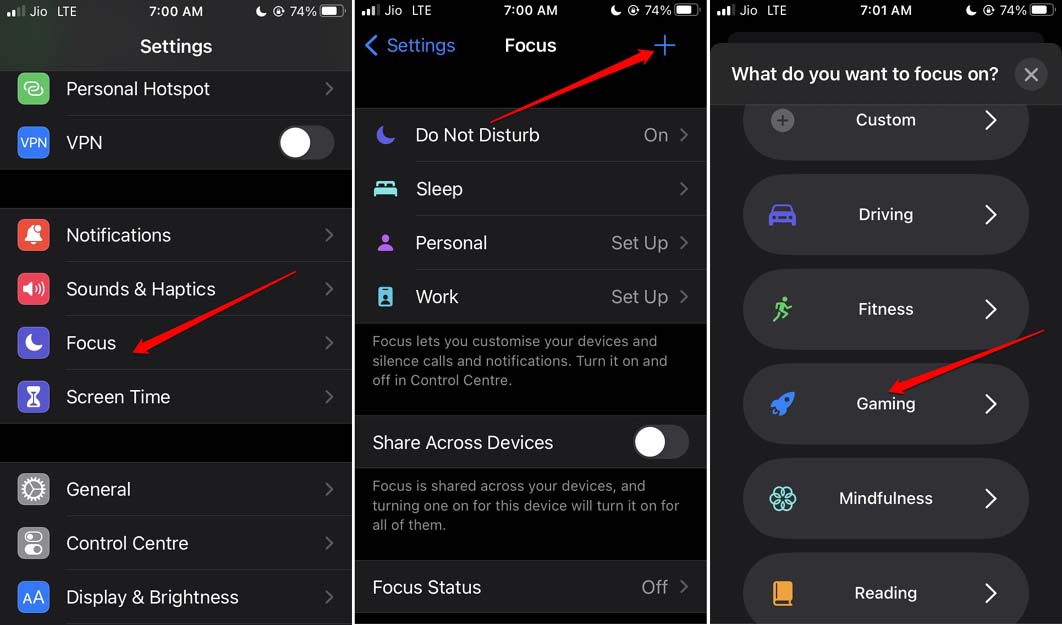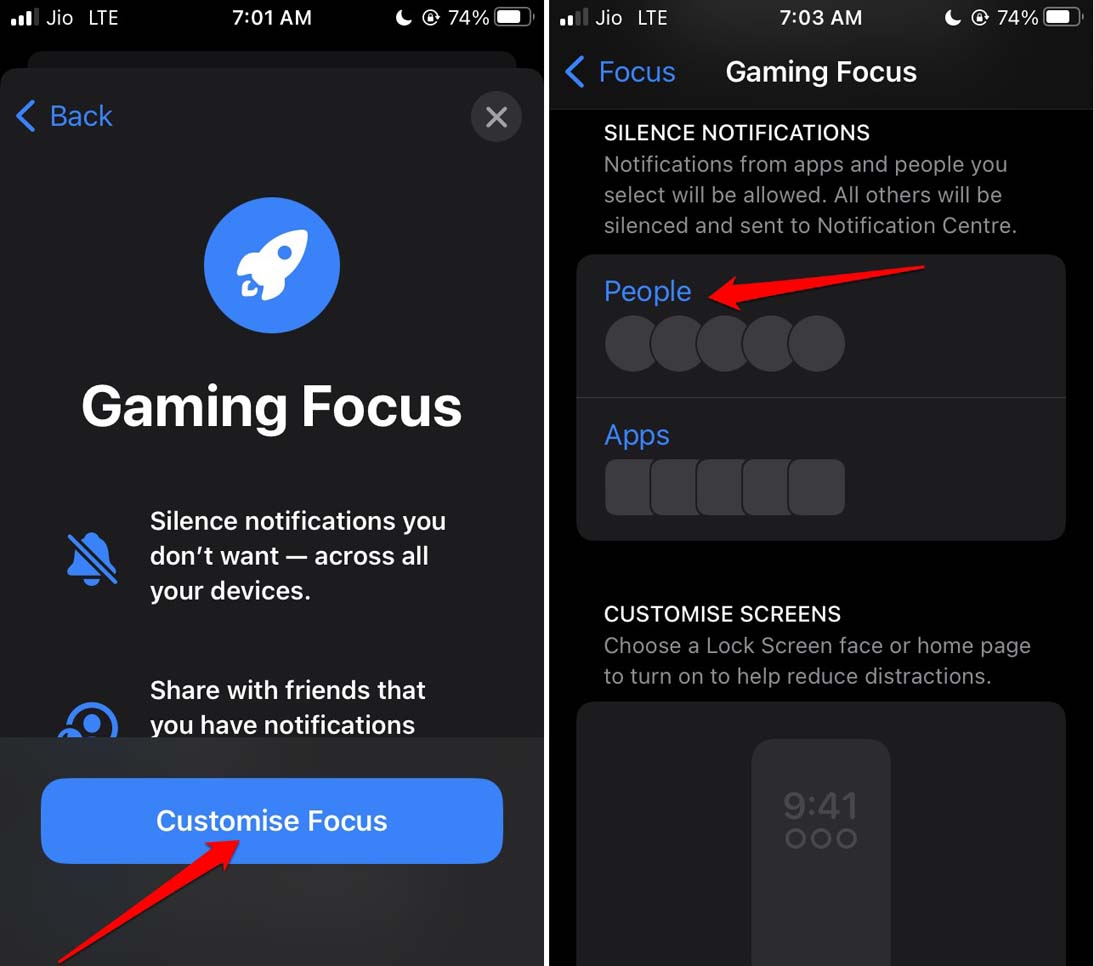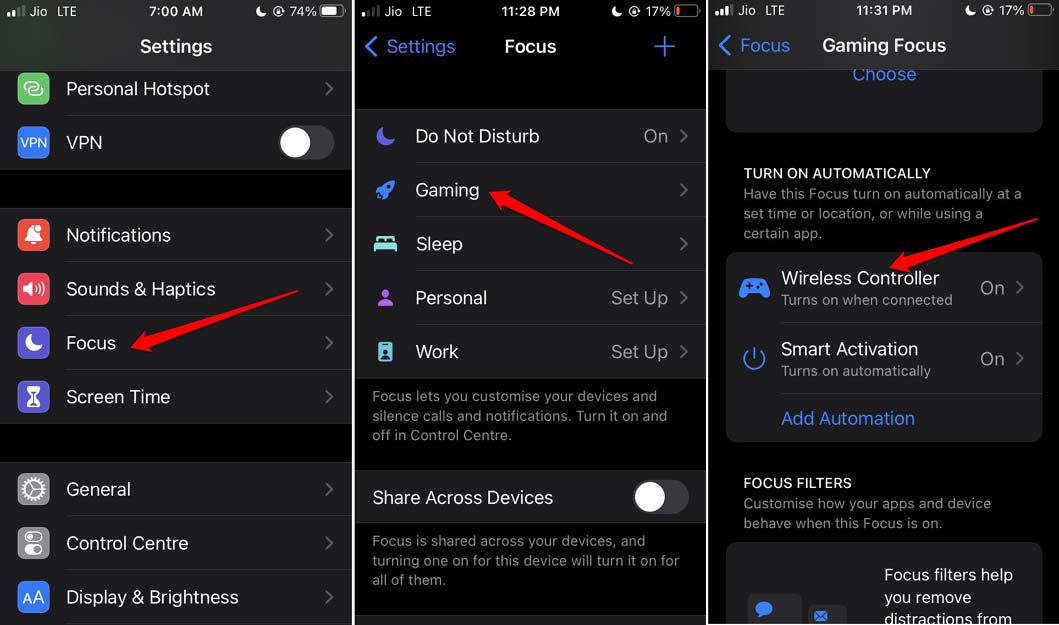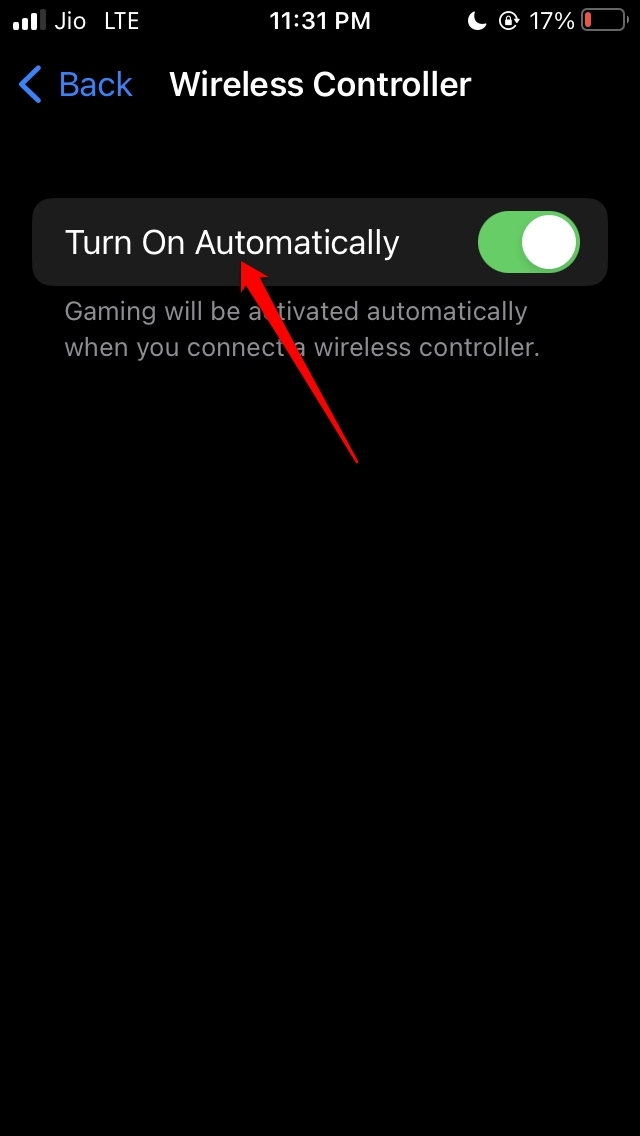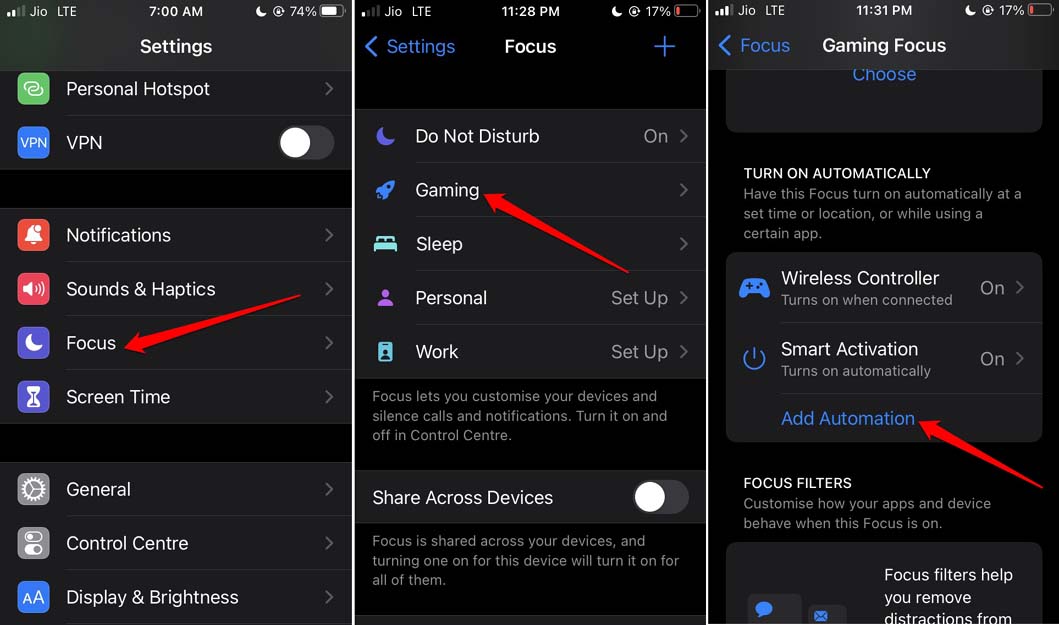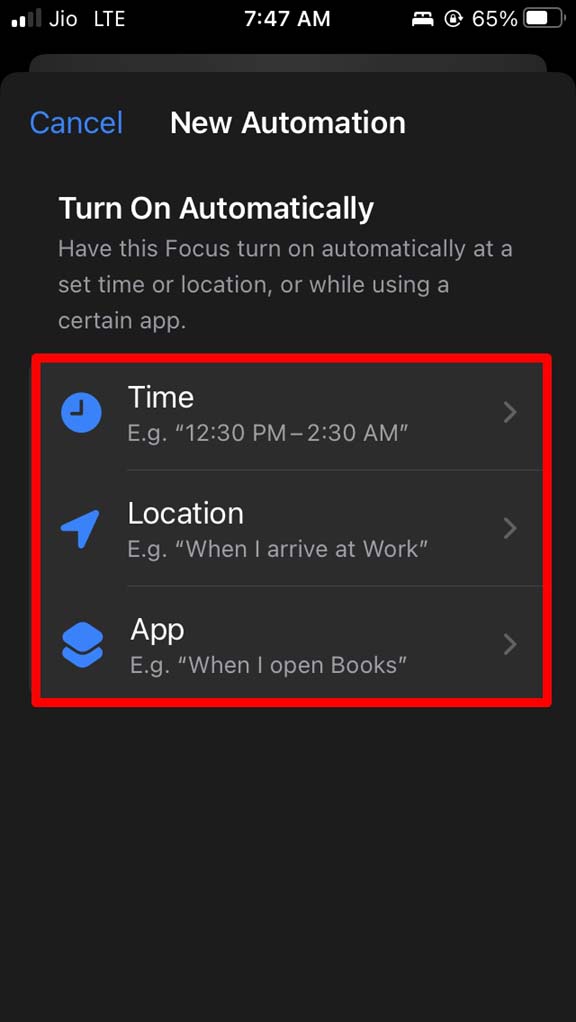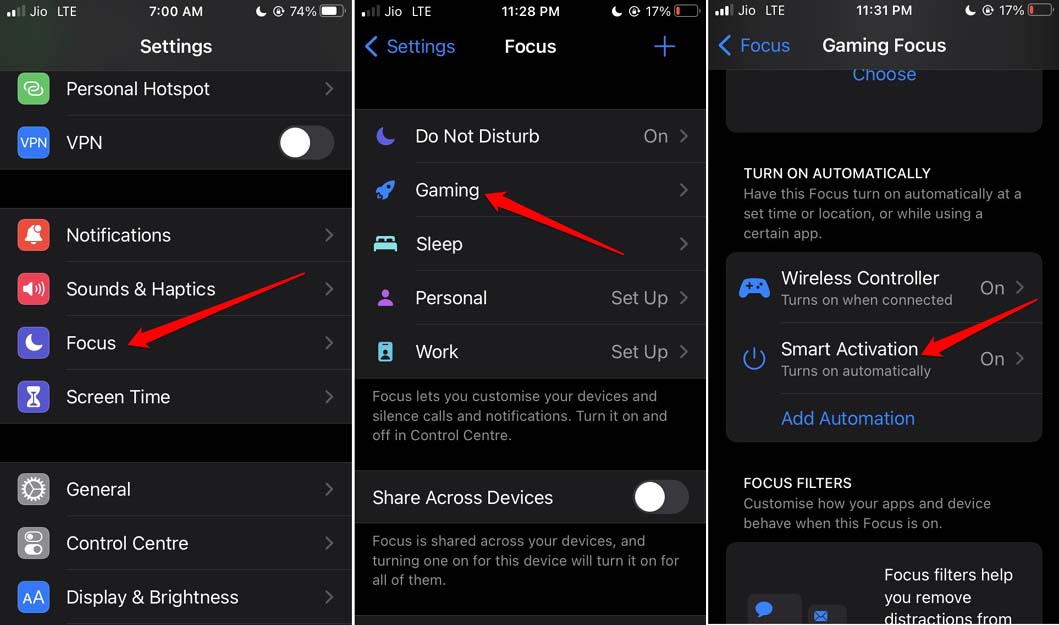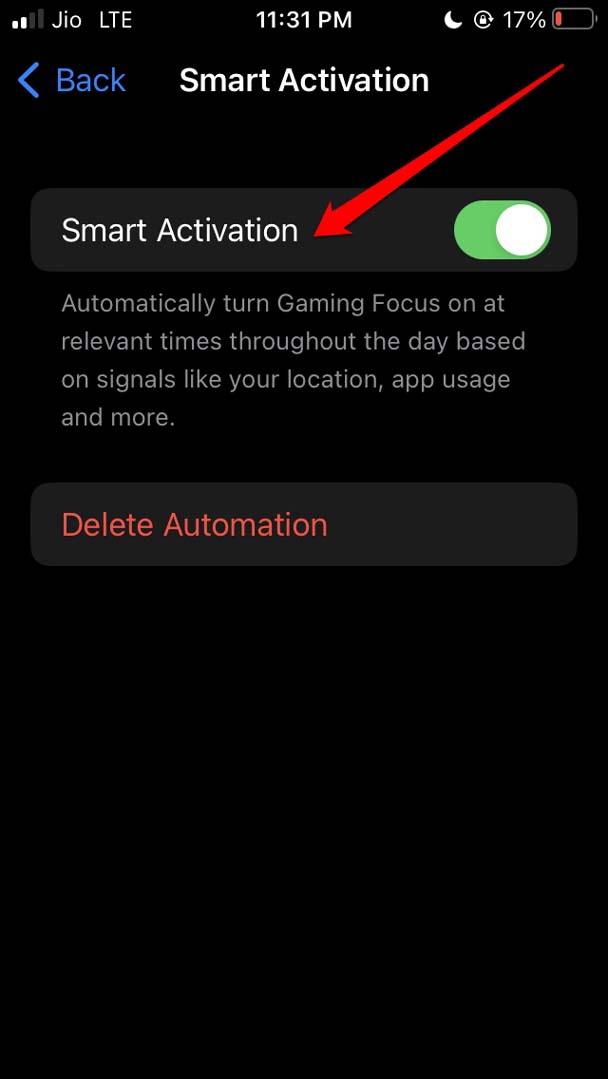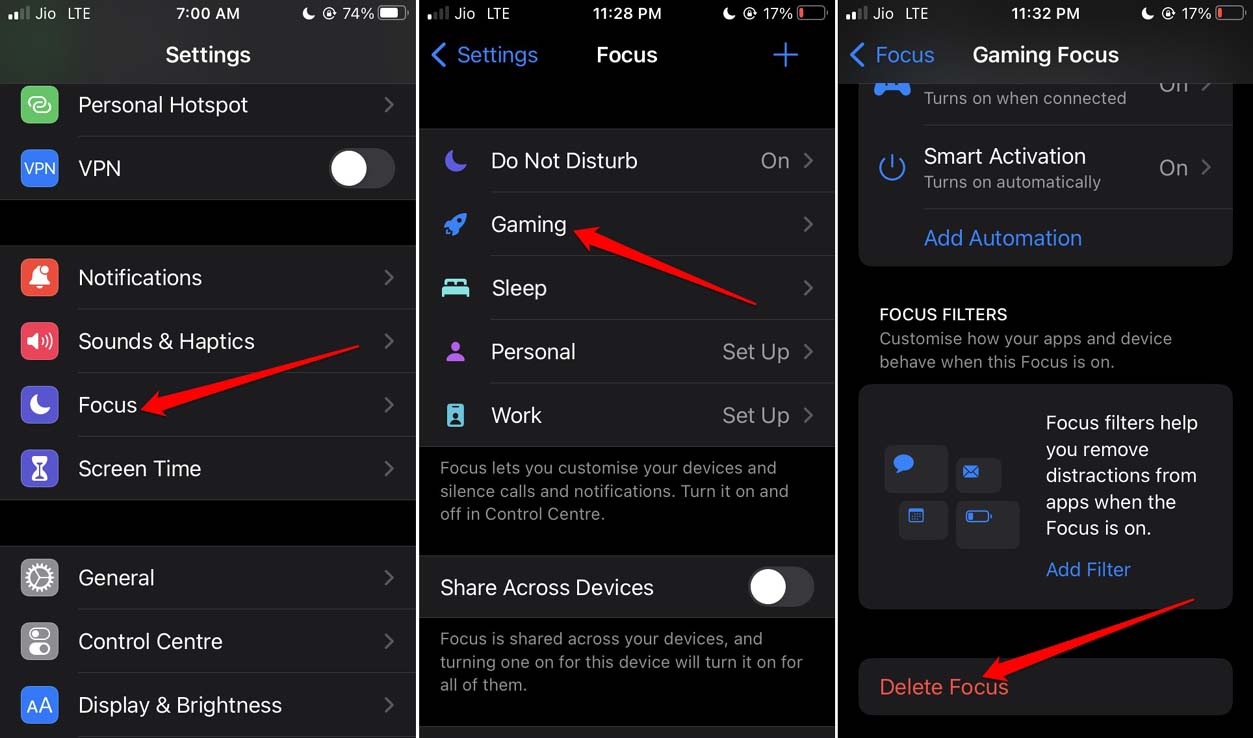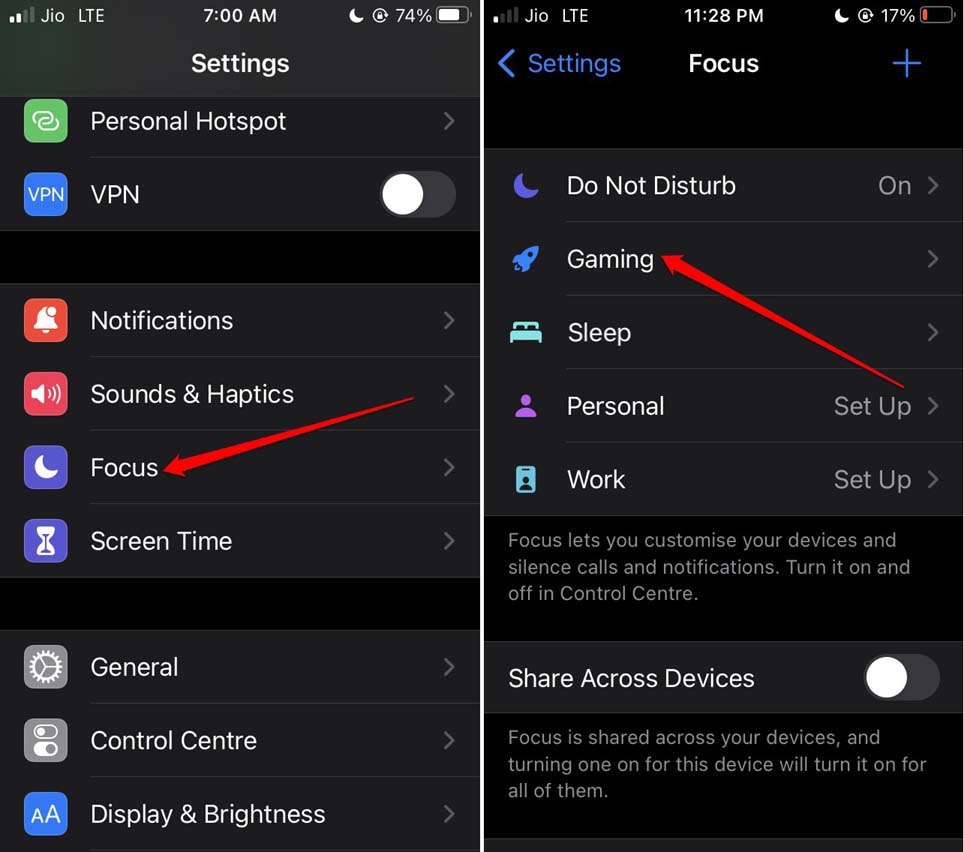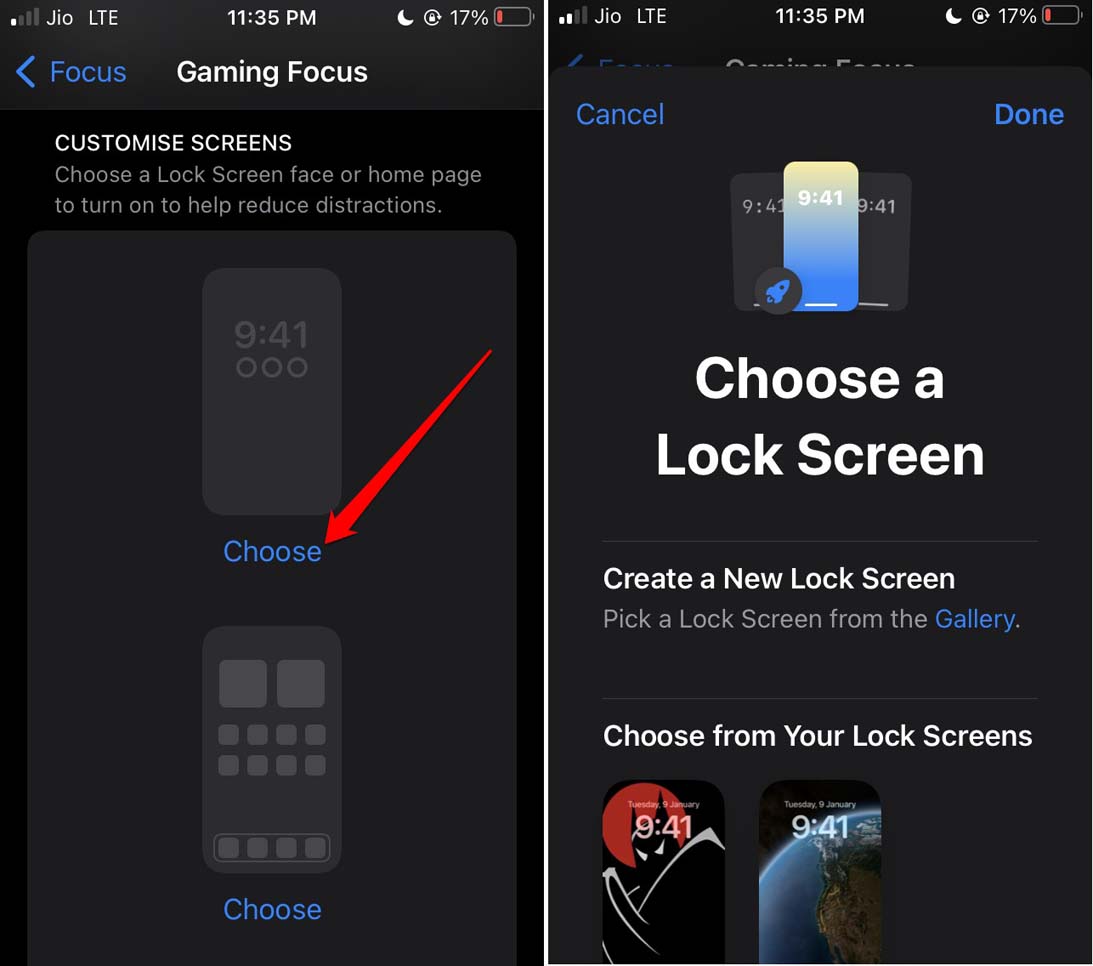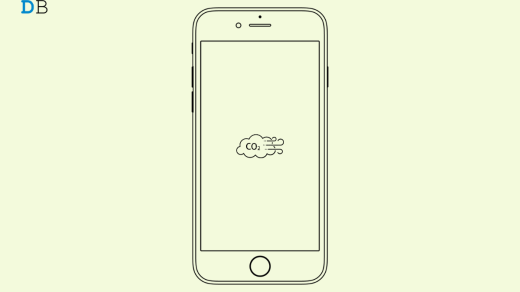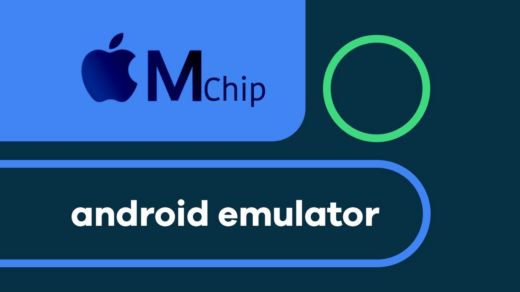In this guide, let us learn how to use Gaming Focus Mode in iOS 16. Each year with a new version of iOS, Apple keeps integrating useful features into the iPhone. Gaming Focus Mode is a new addition to the Focus Mode feature that already was a part of iOS. No one likes to get disturbed by notifications when they are immersed in gaming.
Gaming Focus Mode helps you decide which apps can send you notifications or which of those contacts on your iPhone can reach you even when you are gaming. Rest everything, and everyone will be blocked while you are busy enjoying your game session.
How to Use Gaming Focus Mode in iOS 16?
Let us check out the various aspects of the new gaming Focus Mode on the iPhone. Gaming Focus Mode allows you to set up a custom home screen to avoid any distractions during your game session. You can even schedule a time in the day, mostly when you game, and allow the Focus Mode for gaming to enable automatically.
There is also an AI-based feature that can guess when you start using the gaming app and turns the Gaming Focus Mode on. Let us know how to enable and use all these features. Before starting, make sure that your iPhone is installed with the latest iOS 16. Otherwise, upgrade to the new iOS 16 from iPhone settings. Then continue exploring the new focus mode features.
Enable Gaming Focus Mode on iPhone
Here is how you activate the new feature on the iOS Focus Mode.
- Go to the Settings app.
- Navigate to Focus and tap on it.
- At the top-right corner, tap on the + button.
- You will encounter the next section named What Do You Want to Focus On?
- Scroll to Gaming and tap on it.

- Under Gaming Focus, tap on Customise Focus.
- Next, you will see options People and Apps. Select which apps can send you notifications and calls/messages from which contacts will be allowed when Gaming Focus Mode is active.

Set Gaming Focus Mode to turn on Automatically
Instead of manually treading through settings to turn on the Gaming Focus Mode, you can enable it to turn on automatically.
- Go to the Settings app.
- Navigate to Focus and tap on it.
- Go to the option Gaming and tap on it.
- In the Gaming Focus settings page, navigate to the tab Turn On Automatically.
- Tap on Wireless Controller.

- Then enable the switch beside Turn On Automatically.

What is it going to do? When you connect an external gaming controller to the iPhone, Gaming Focus Mode will activate automatically. Once you enable the above settings, you can also set a schedule by setting various parameters like time, location, or apps that can cause the Gaming Focus Mode to enable automatically.
- Go to the Settings app.
- Navigate to Focus and tap on it.
- Go to the option Gaming and tap on it.
- In the Gaming Focus settings page, navigate to the option Add Automation. Tap on it.

- Then tap on Time, Location, or App to act as a potential condition for the Gaming Focus Mode to activate.

Use AI-based Smart Activation
If the device senses that you use a certain gaming app every day, then it will try to enable the gaming focus mode when you launch that gaming app. This action can take place for multiple gaming apps as well.
- Launch the Settings app.
- Navigate to Focus and tap on it.
- Then scroll to the option Gaming and tap on it.
- In the Gaming Focus settings page, navigate to the option Smart Activation.

- Tap on the switch to enable the feature.

Disable the Gaming Focus Mode
Now, if you decide one day to take a break from gaming and may want to disable the gaming mode, here is what you have to do.
- Open the Settings app.
- Scroll to Focus and tap on it.
- Then go to Gaming and tap on it.
- Navigate to the last option on the page Delete Focus and tap on it.

- Confirm the action when a prompt appears.
How to Set Up Special Lock Screen Wallpaper for Gaming Focus Mode?
Customization scope is abundant when it comes to iOS. Gaming Focus mode also offers you to set up and enable a special lock screen wallpaper when you turn it on. The idea is to avoid any visual distraction when your focus is on nailing that gaming session. Here is how you can activate it.
- Open the Settings app.
- Go to the option Focus and tap on it.
- Then go to Gaming and tap on it.

- Navigate to the tab Customize Screens.
- You can tap on Choose to select a lock screen or a specific home page.

Conclusion
You may be a laid-back gamer or a pro who prefers using the iPhone as the primary gaming machine. The last thing you want is when you are about to execute that well-planned move in your game, some notification pops up and ruins the vibe for you. That’s why Gaming Focus Mode in iOS 16 will assist you in decreasing distractions and provide you with a dedicated gaming atmosphere.
If you've any thoughts on How to Use Focus Mode While Playing Games on iOS 16?, then feel free to drop in below comment box. Also, please subscribe to our DigitBin YouTube channel for videos tutorials. Cheers!