
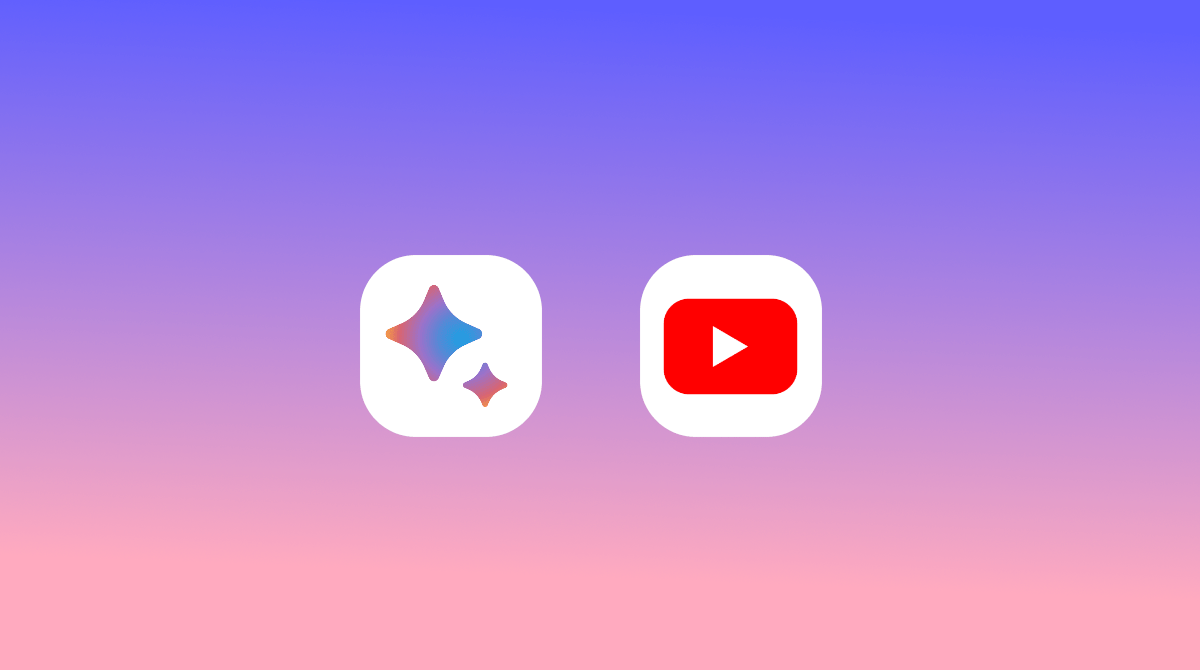
YouTube has grown into a massive industry over all these years. Not to mention, it is helping millions of digital creators generate a passive flow of income, whereas others benefit from gaining knowledge from their videos. But with Google’s Bard, the generative AI, it seems like there might be an inevitable fluctuation in these stats. Google Bard’s YouTube integration can now search for a YouTube video for you.
In other words, it is a scrapper that scrapes certain information from the videos and surfaces it to the user. While this is an extremely useful tool for the viewers, it doesn’t seem to be good news for the creators. And just like any other generative AI model if Google Bard keeps getting steady updates, it might soon create a buzz among the YouTube creators.
Well, keeping all these discussions for some other time, today we will explore the capabilities of Google Bard. In this article, we will go through a step-by-step guide to leverage Google Bard and see how to use Bard to search for a YouTube video. That said if you also wish to check out the exceptional Google Bard YouTube Integration tool, grab a mug of coffee, and let’s begin.
Google Bard was initially introduced as an AI chatbot. However, with its YouTube integration, Google is trying to expand its usage on multiple platforms. With this astounding capability, it can summarize a complete YouTube video and present all the necessary information to you.
As a developer, I need to keep myself updated with the latest technologies, and their best practices, and keep learning handy techniques. For this, I mostly prefer to watch YouTube videos. However, sometimes all we want is a specific part of the information from a YouTube video, but to access that, we need to go through the complete video including those annoying ads. But with Google Bard, nowI can now avoid all those pesky steps and save a lot of time, too.
All I need to do is pass a command specifying the required content from the video. Bard itself scrapes the entire video and provides me with the specific information. Personally speaking, I like the fact that now I don’t even need to watch the video to get what I am looking for. So, if that excites you enough to know more, let’s find out how to use Bard to search for a YouTube video, and perform a lot more interesting tricks.
In order to use Bard with YouTube, you must first enable the Bard YouTube extension. Only after that can you leverage its features. So, let’s begin from scratch.
Once done, you are all set to use Bard with YouTube. From here on, it’s all about the magic of the prompts we pass on.
After enabling the YouTube extension for Bard, start a ‘New Chat’. This will open a new conversation window. Now, we will consider different situations to pass some example prompts to Google Bard. You can take references from these prompts and modify them as per requirement. These prompts simply give you an idea about Bard’s capabilities and how you can leverage them to fulfill your needs.
But before you pass any prompt, do not forget to add the “@YouTube” term. Using it at the start of the prompt will allow Bard to know that you want to leverage the functionalities of the YouTube integration.
Now, suppose you want to find a good Paneer Makkhani recipe video. Let’s provide the command “@YouTube Suggest me top 5 recipes of Paneer Makkhani recipe videos”.
As you can see, it gives me the top 5 YouTube videos on the Paneer Makkhani recipe. So, this is basically how you use Bard to search for a YouTube video. However, that’s not all of it. There’s even more to do. Let’s look at them as well.
Next, let’s suppose we don’t really want to see the whole video; rather we just want the list of items to cook the dish. In such a case, let’s pass the command “@YouTube list the ingredients used to cook Paneer Makkhani from the video [YouTube video link]”.
In this case, there’s a little problem. Since the videos don’t share the caption file, Bard is unable to go through the video content. Hence, it is unable to provide the appropriate answer. Sometimes you may also encounter responses that say Bard is not able to fetch data, which is very much acceptable. This happens for a variety of reasons such as if you pass an incorrect link, if there is no caption available, or if the video is in an unsupported language.
Additionally, we can also ask Google Bard to summarize a particular video. For instance, take the command “@YouTube summarize the entire video in short (video link)”.
Here, Google Bard summarizes the video in an organized manner mentioning all the important points sequentially. Again, if you wish to fetch the information of only a particular part from the complete video, you can get it as well.
To do that, here’s an example prompt “@YouTube explain the part of Async Handler from the following video (video link)”.
As you can see in the image above, Google Bard explains the particular topic from the video. It also mentions all the important points along with other related information.
So, that’s exactly how Google Bard works. As a generative AI, it does a pretty great job with the available extensions.
Although Google Bard is still in its initial period, it seems to have huge potential as a generative AI tool. Other than a smart AI-based chatbot, with integrations like YouTueb and other sources, It is getting smarter with time. Talking about YouTube specifically already provides some basic essential services.
However, there are still a lot of limitations to it. Hopefully, Google will come up with ways to encounter them soon in the future. Finally, coming to an end, we would love to hear your say on the Bard YouTube integration. Do you think it could serve the users well? Would you use Google Bard to search YouTube videos?