
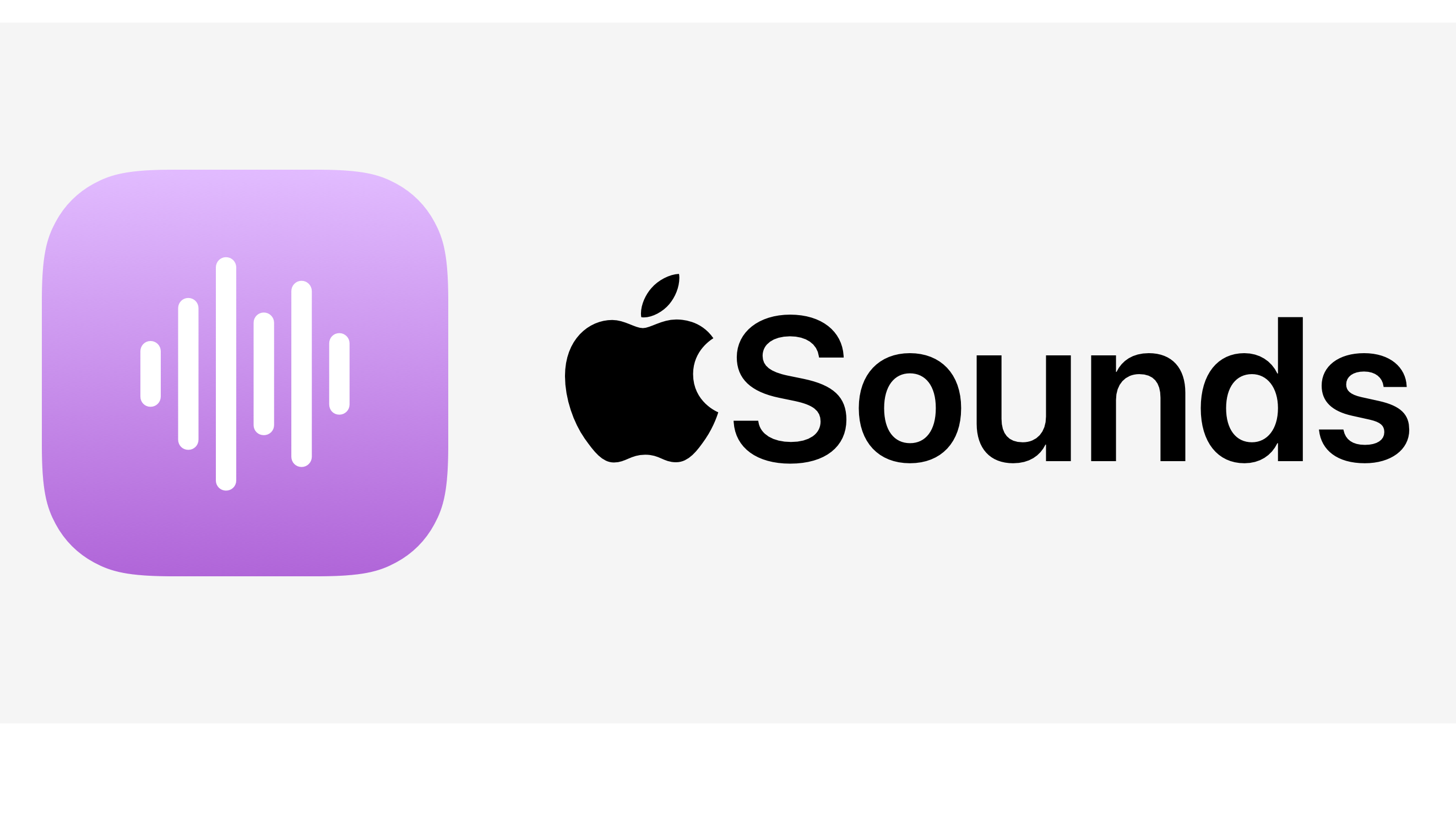
How to Use iPhone Background Sounds in iOS 15
Do you know that the new iOS 15 has a background sound feature that enables you to listen to calming tunes to avoid distraction from other external sounds? In this guide, I will tell you how to enable the background sounds feature in iOS 15 on your iPhone and use the default sounds provided. You can also try out this guide on your iPad. The steps are all the same.
Normally people pay and buy certain apps that provide several such relaxing sounds or tunes that they can use during their meditation at work or studies for enhancing focus. Now with the background sounds feature in iOS 15, you don’t have to pay anything, and you can enjoy several such relaxing tunes for free.
When you are working in your office, or you are studying, or even while traveling, you may probably be hearing a lot of external sounds, which may affect the focus that you are trying to utilize on the work or even for resting.
At this point, You can use the various sounds that are by default provided by iOS 15 under the background sounds feature. You can easily play these sounds on your iPhone speaker or a smart speaker and even on any wired or wireless headphones.
In the current build of iOS 15 beta, only six default sounds have been provided for the background sounds library. I believe in the future version of iOS 15; we may get to see more such relaxing tunes
For easier access, you can also set the background sounds feature of iOS 15 in the control center.
I will explain how to do it.
So that’s all about the new feature background sounds in the iOS 15 and how you can enable it and use it as per your need to enhance your focus during your work or rest.