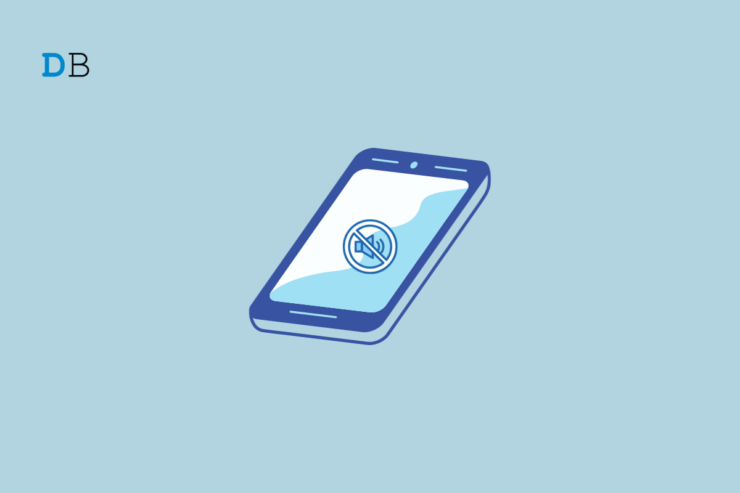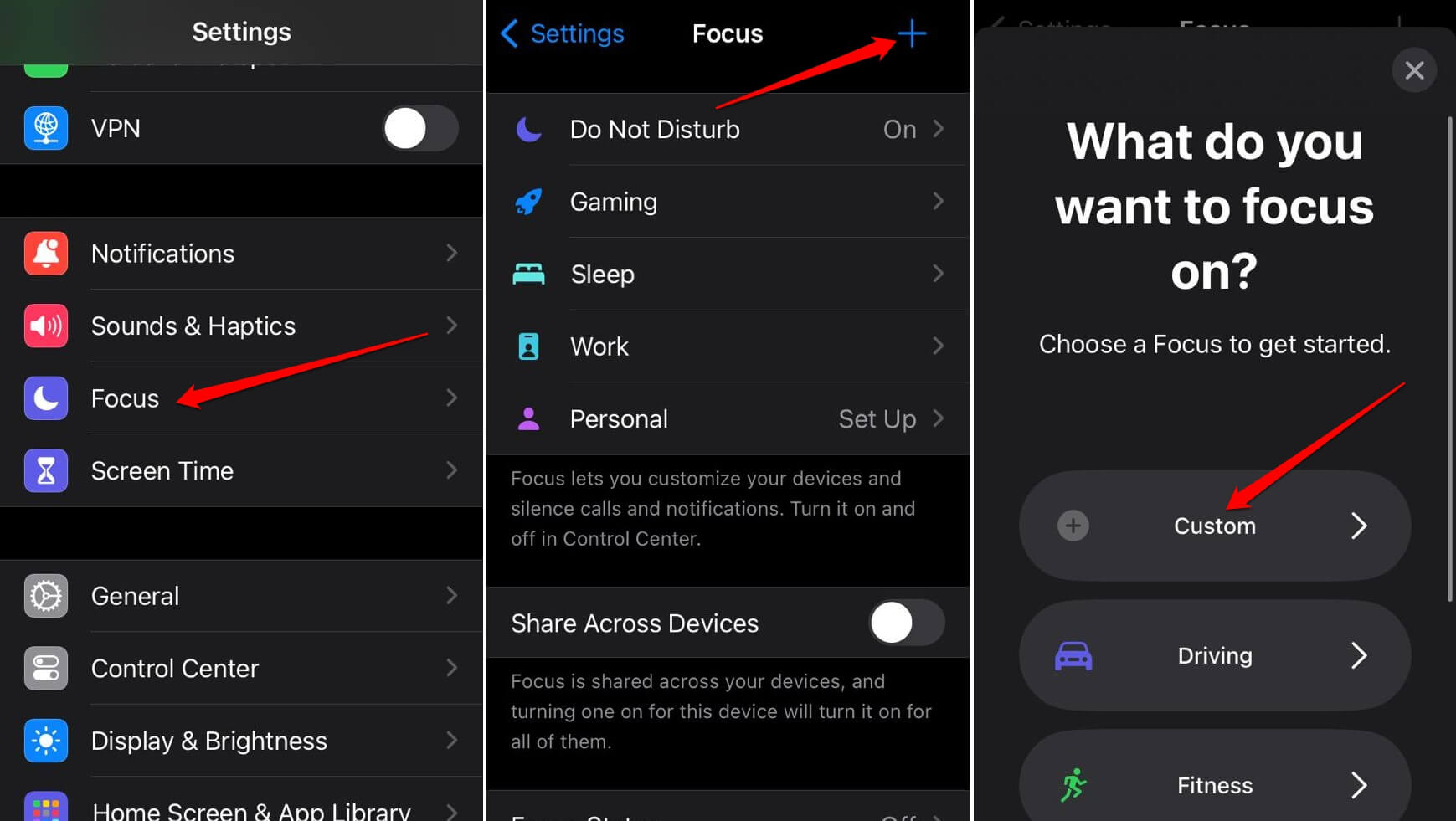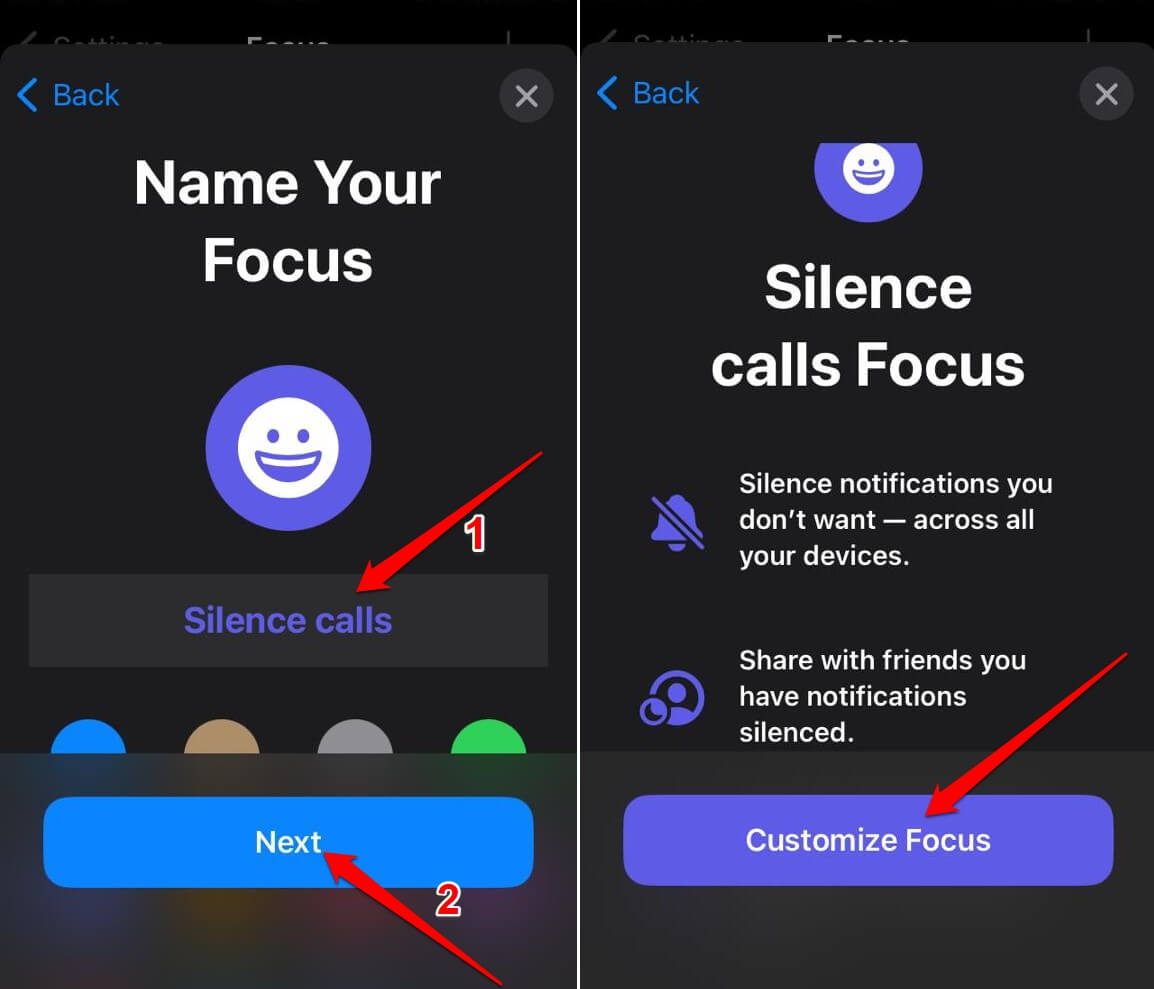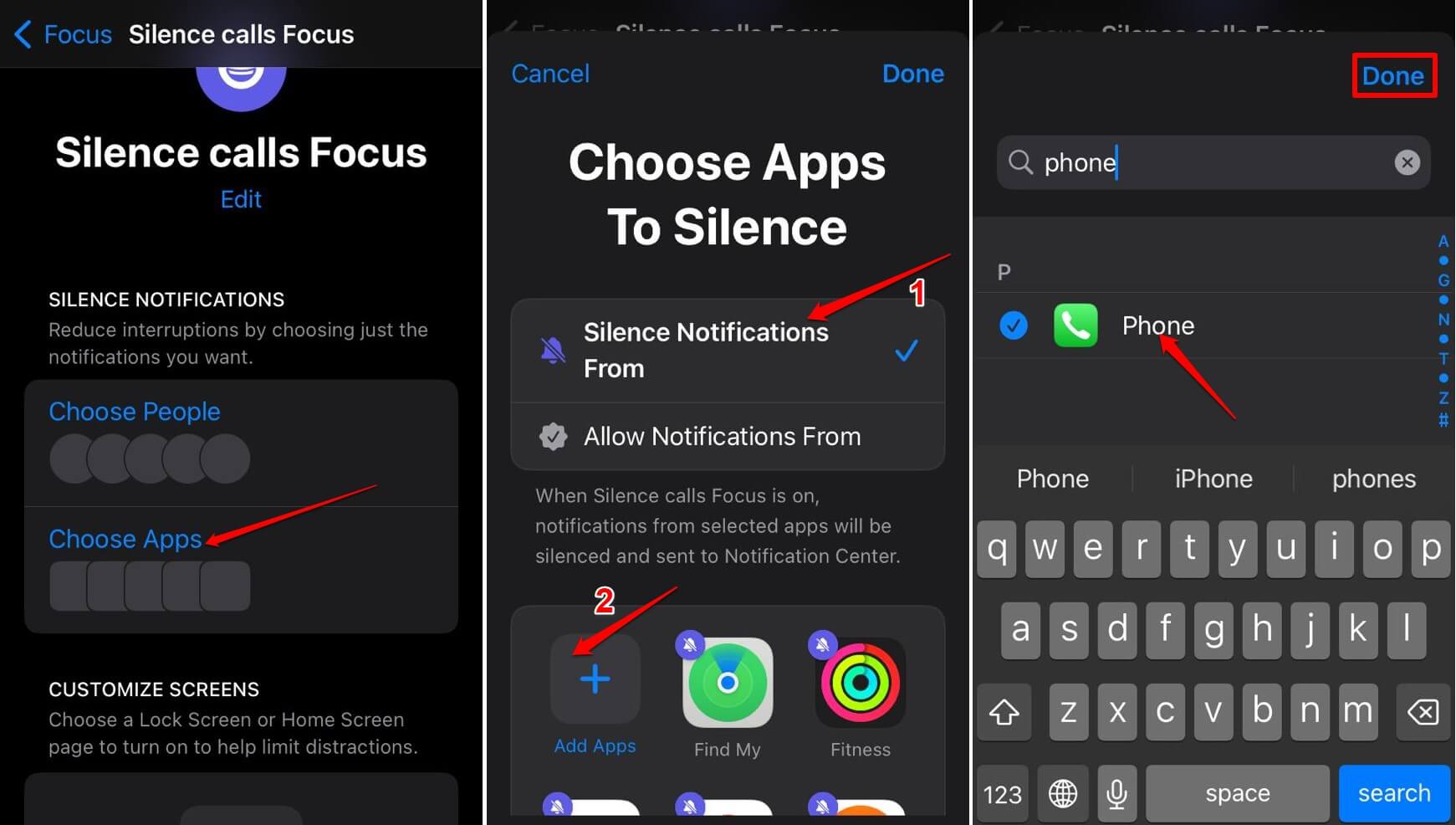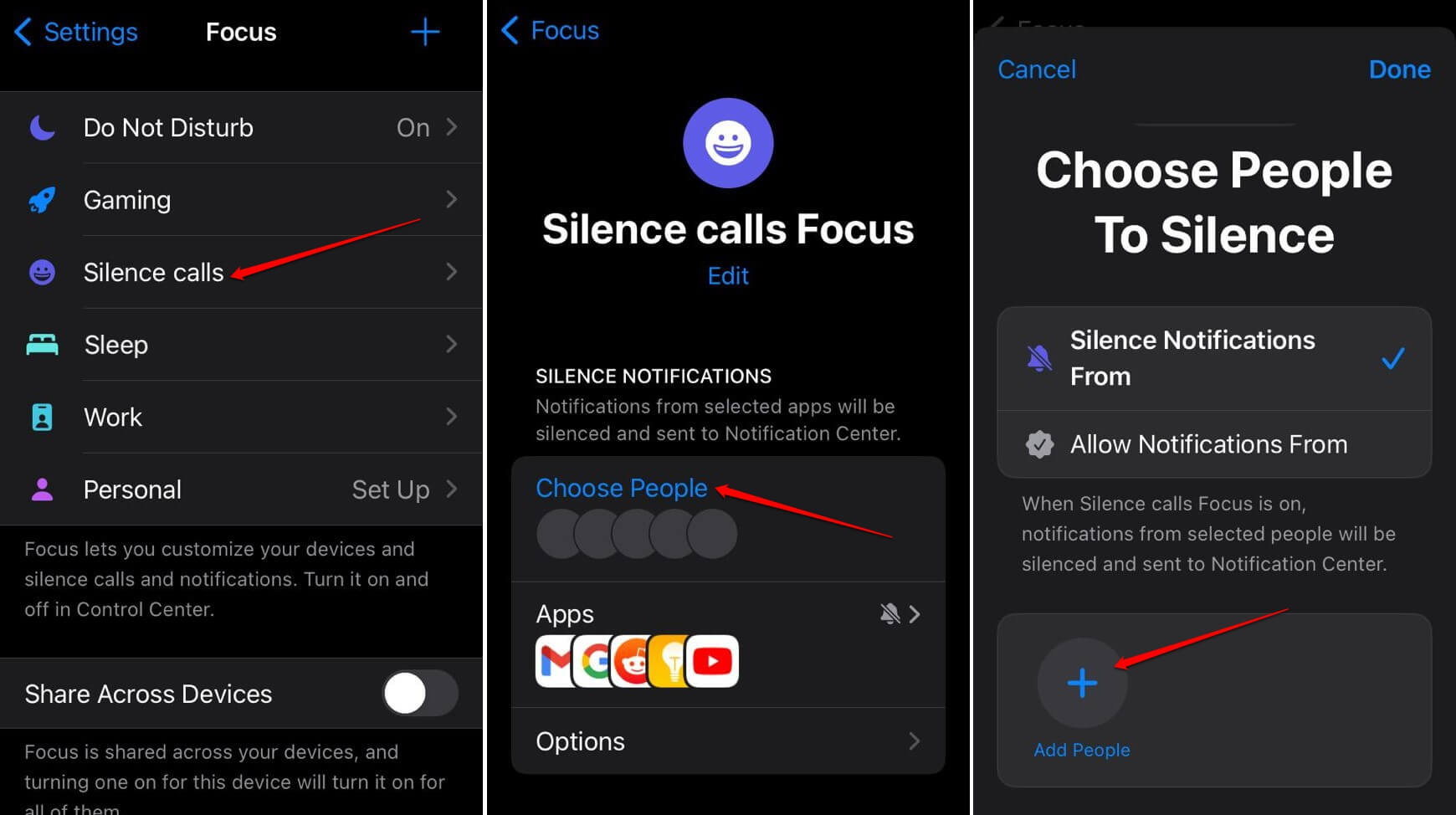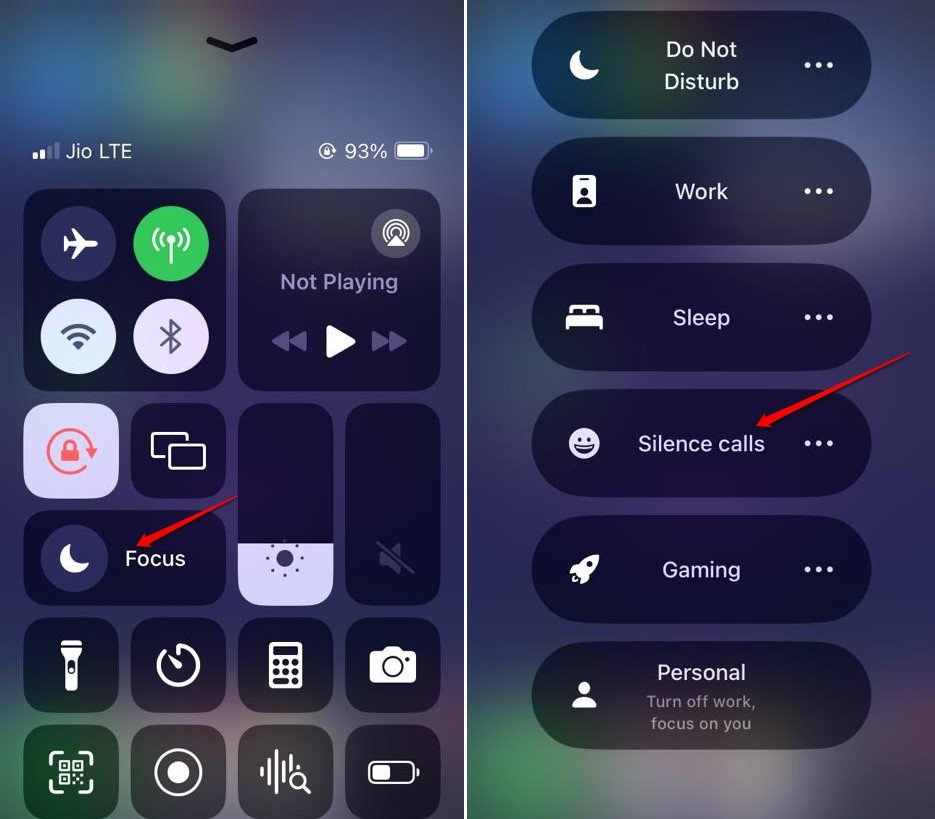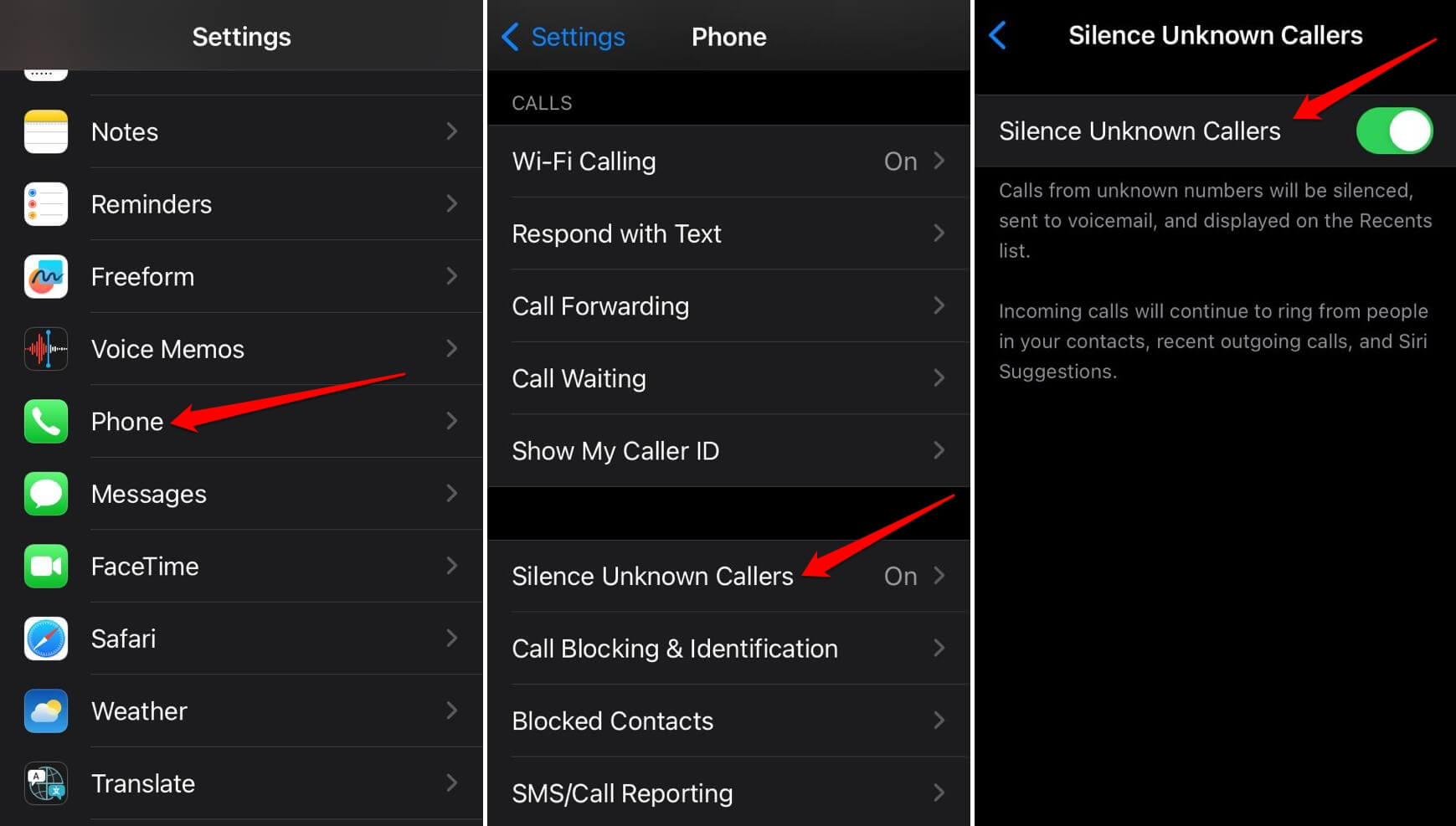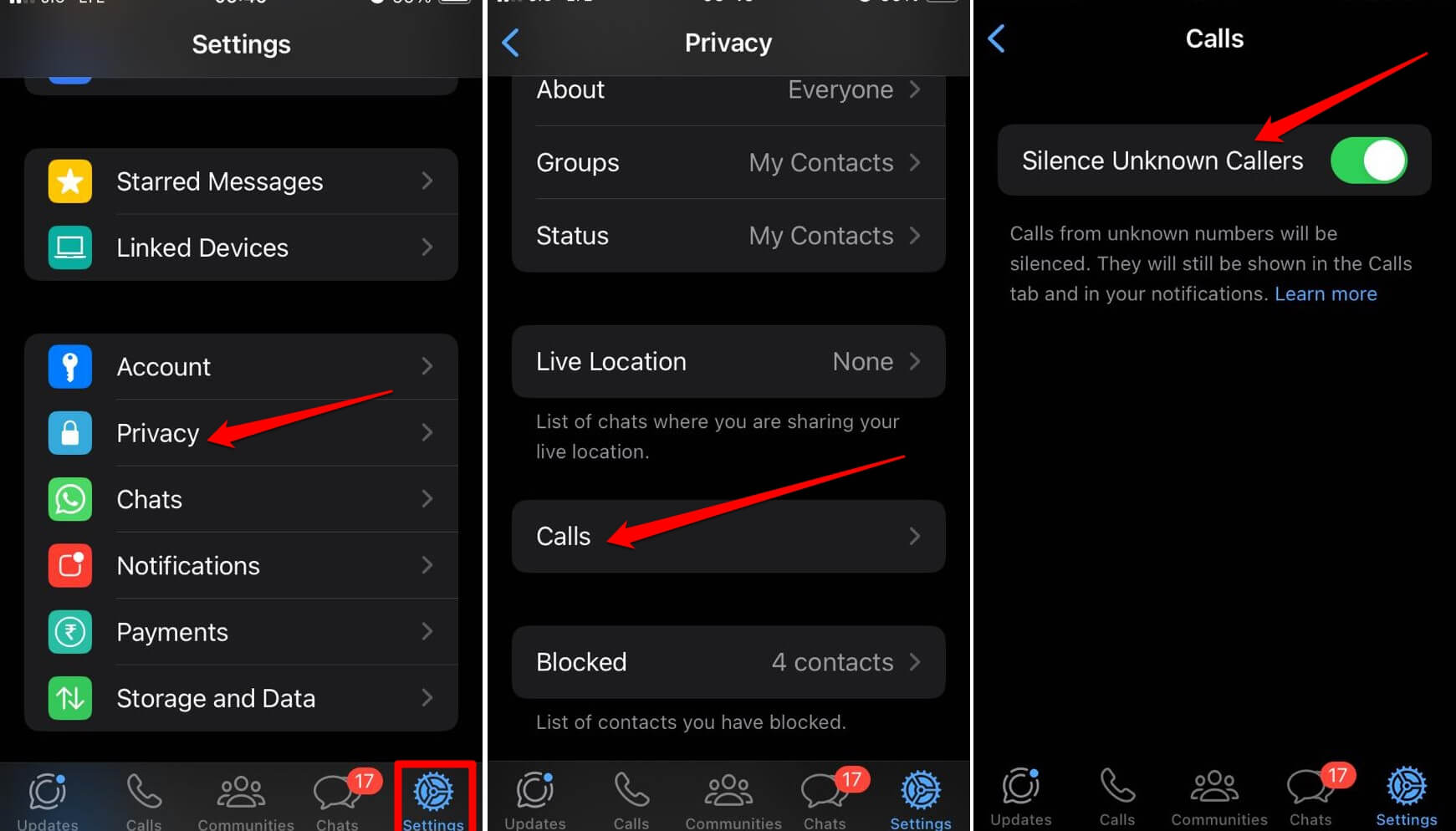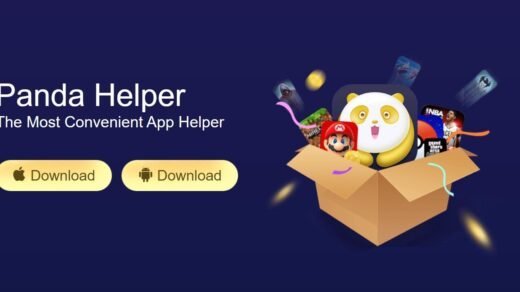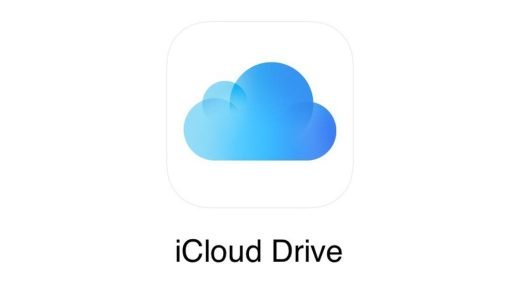In this guide, I will explain various ways to silence calls on an iPhone. There may be situations when the iPhone starts blaring when you have an incoming call. You may be attending a meeting, present in the library, or simply trying to sleep. Your immediate response would be to silence or reject the call to avoid the disturbance.
There are buttons on the iPhone that serve the sole purpose of silencing phone calls. You can change specific iPhone settings to allow only urgent calls from your contacts and cancel the rest. Let us explore all the ways we can instantly silence disturbing phone calls.
Best Ways to Silence Calls on iPhone
Begin silencing the calls on your iPhone using hardware buttons such as the side button, volume rockers, or the action button.
1. Silence Calls using the Side button on the iPhone
The power button on the iPhone is referred to as the side button. You can press it to silence an incoming call. Once the iPhone starts to ring to notify you of the phone call, press the side button once. The call will be active, but the ringing sound will be silenced.
It is interesting to note that while a single press on the side button of the iPhone will silence a call, pressing it twice will reject a call. So, press the side button carefully to silence the ringing tone to avoid disturbance and not outright reject the call.
2. Use Volume Rockers on the iPhone to Silence Phone Calls
Most users may not know that you can silence incoming phone calls on the iPhone by pressing the volume buttons. You can press either the Volume Up or the Volume Down button to silence the ringtone on the go when someone is calling you.

3. Flip the Mute Switch on the iPhones
To silence the calls on iPhones, flip the mute switch on the side of the iPhone. You can find it on the same side as volume rockers. When you engage the mute switch, you will feel haptic feedback, and a pop-up will appear on the screen mentioning that “Silent Mode is On”.

Here are the various iPhone models on which you will find the mute switch.
- iPhone 8
- iPhone X
- iPhone XS/XS Max
- iPhone 11 Series
- iPhone 12 Series
- iPhone 13 Series
- iPhone 14 Series
- iPhone 15/iPhone 15 Plus
4. Using Action Button to Engage Silent Mode on iPhone
Apple has introduced an Action button with the all-new iPhone 15 Pro and Pro Max, the premium tier iPhone released in 2023. Press and hold this button to silence the incoming phone call.
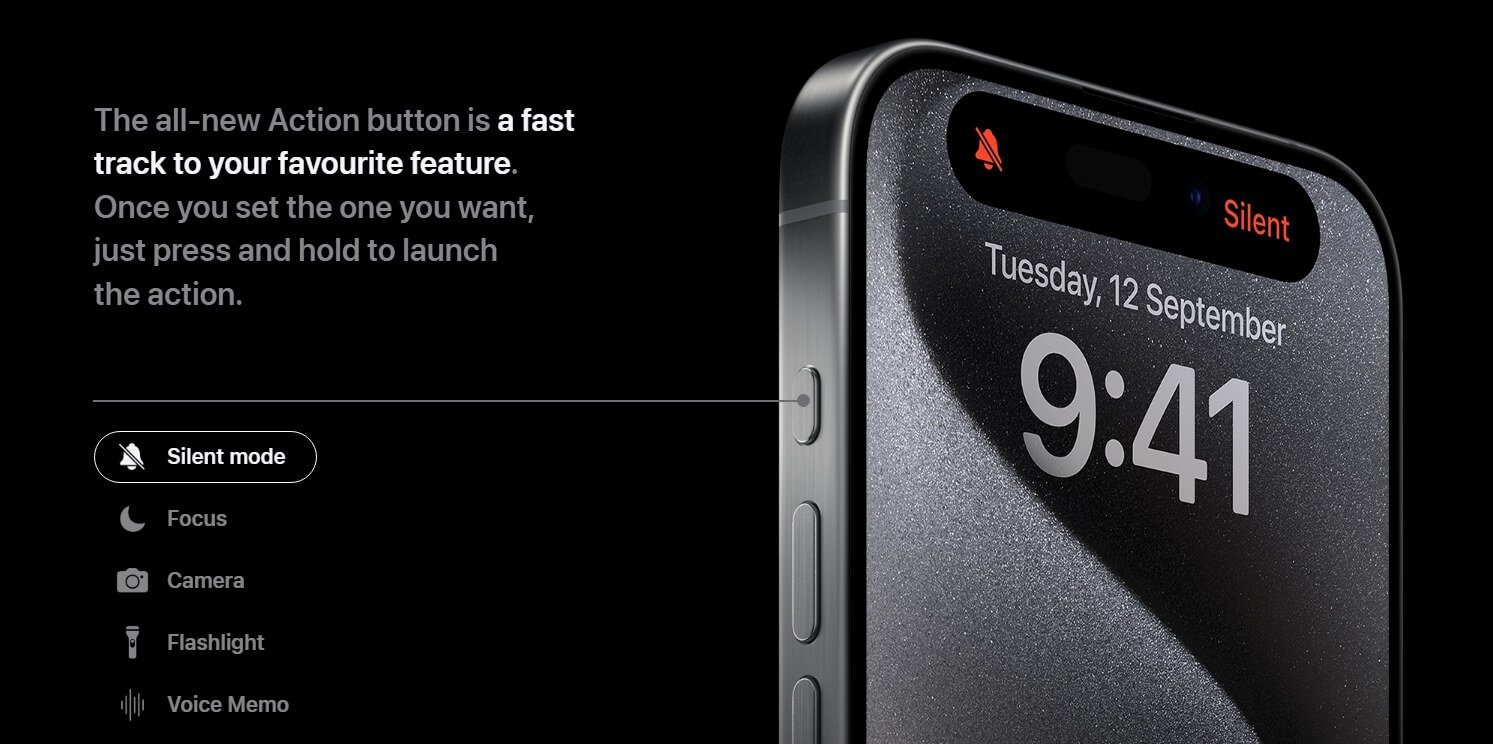
By default, the action button is set to toggle between the ringing mode and silent mode. If you have laid your hands on the new iPhone 15 Pro/Pro Max, you can try out the new Action button on it.
5. Enable Focus Mode on iOS
Using the Focus Mode on iOS, you can mute selected contacts so that they cannot call on your iPhone. Only urgent calls from contacts like your family members will ring, and you can receive that.
- Open the Settings app.
- Scroll to Focus and tap on it. Then tap on the + button.
- Tap on Custom to design a custom Focus Mode.

- Set a name > Tap on Next.
- Tap on Customize Focus.

- Next, tap on Choose Apps.
- Select the option Silence Notifications From > tap on the button Add Apps.
- Select the Phone App and press Done.

- You may also search for other apps like WhatsApp using the search field.
To silence selected contacts on the Phone app.
- Open the custom Focus within the iOS Settings app.
- Tap on Choose People.
- Select the option Silence Notifications From > tap on the button Add People.

- Select all the contacts from whom you do not want any phone calls.
- Tap on Done to finalize the changes.
To enable the Focus Mode,
- Launch the Control Center.
- Tap on Focus > Select the Custom Focus you created to engage it.

NOTE: You can always edit the Focus mode and add more contacts to or remove the contacts using the same steps above.
6. Silence Unknown Callers on iPhone
If you frequently get bothered by calls from people you do not know, you can silence unknown callers on your iPhone. You can do it for both the phone app as well as WhatsApp.
Silence Unknown Callers on the Phone App
To stop unknown numbers calling on the Phone app for iOS,
- Go to Settings app > Phone.
- Under the Phone settings, tap on Silence Unknown callers.
- Press the switch to enable silencing calls from unfamiliar/unsaved numbers.

Silencing Unknown Number on WhatsApp for iOS
If you get frequent calls from unknown numbers via WhatsApp, follow these steps to disable them.
- Launch WhatsApp and tap the Settings tab at the bottom section of the page.
- Tap on Privacy > Calls > tap the toggle beside Silence Unknown Callers.

Silence the Calls on iPhone to Avoid Disturbance
Using any of the above methods, you can silence incoming calls on the iPhone to avoid disturbing your colleagues or family members. Also, you can turn down calls from unknown numbers and set the Focus mode to receive urgent calls from selected contacts. I hope you found this guide useful.
If you've any thoughts on How to Silence Calls on iPhone, then feel free to drop in below comment box. Also, please subscribe to our DigitBin YouTube channel for videos tutorials. Cheers!