
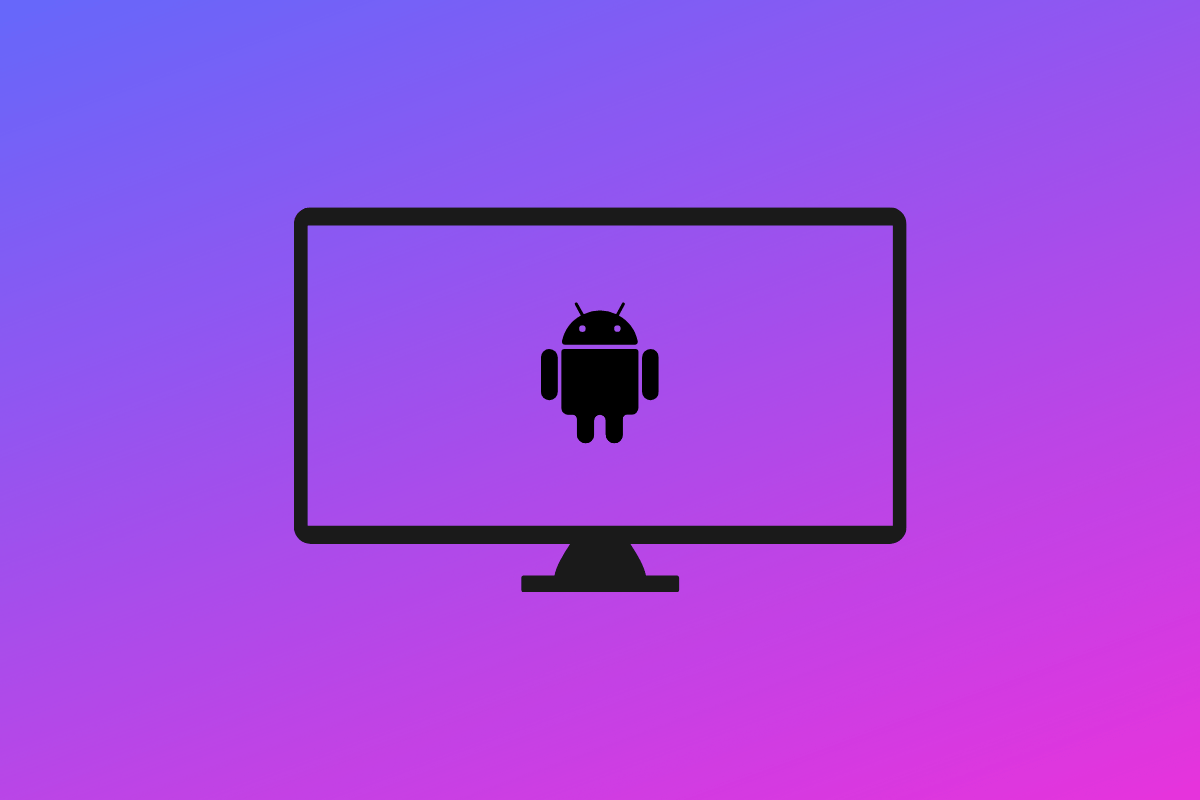
How to Sideload APK on Android TV
One of the biggest advantages of owning an Android TV over standard television is that you can install a wide variety of apps to enhance its functionality. And, now with the option of sideloading, there is a sudden increase in the range of applications that you can install. So, with that said, let’s check out how to sideload apps on Android TV using an Android phone as well as cloud storage. Additionally, we will also let you know how you open and install all the sideloaded apps.
Before getting into the exciting stuff, let’s first make it clear what sideloading on Android TV stands for. So, sideloading is nothing but installing an app or game on your Android TV without downloading it from the official Play Store.
As you must be knowing, the options are very limited when it comes to the availability of applications on the Play Store of Android TV. For instance, basic applications like Google Chrome and MX Player are also not available on the Android TV Play Store. So, to tackle this problem we use the sideloading process.
Yes, it is completely safe to sideload apps on Android TV. But you should make sure that you are sideloading only all those apps that you have downloaded from a trusted source.
As it will be quite clear by now, sideloading is actually bypassing the official Play Store of your Android TV. Although it increases the range of applications you can have on your Android TV, at the same time, it also increases the risk on Android TV of getting attacked by malware and viruses. So, you should make sure you are only sideloading all those apps that you have downloaded from a trusted platform.
Now that you know, what sideloading actually stands for, and whether it is safe to sideload apps on Android TV or not? It’s time to get into the exciting part, i.e. sideload apps on Android TV. As mentioned, there are two methods to sideload apps – Android phone, and cloud storage. So, let’s check them out one by one.
It’s a very simple and straightforward process to sideload apps on Android TV using your Android smartphone. First, you will have to download an app called “Send Files To TV” on your Android smartphone as well as on your Android TV.
You can easily find the APK on the Play Store of Android smartphones and TV. After installing the app, you are all set to start the sideloading process. For this guide, we are going to sideload MX Player on Android TV.
That’s it. This was how to sideload apps on Android TV using your Android smartphone.
You might be surprised to know that you can easily transfer apps and other media files on your Android TV using cloud storage like Google Drive. You can go with any cloud storage like Dropbox OneDrive or Google Drive, but for this guide, we’ll be using Google Drive.
Similar to the aforementioned method, you will need an APK to get the work done for you. Download the “File Commander” app on your Android TV from the Play Store. After that, install the app and sign in to the cloud storage account of your choice. We are signing in to the Google Drive account. So, now follow the below-mentioned steps to sideload apps on Android TV using cloud storage.
Depending on the specification of the Android TV, the app will be installed within a few minutes.
If you are new to Android TV, you might find it difficult to locate the sideload apps. Unlike Android smartphones, you won’t find the received APK on the file manager. In fact, you will have to go to Settings > Apps. Here, you will find a list of all the apps installed on your Android TV including the sideloaded apps. From here, you can directly launch the app.
In case, you think going to settings every time to launch sideloaded apps will take a lot of your time, you can download an app named “Sideload Launcher” on your Android TV from the Play Store. It will contain all the sideloaded apps on Android TV.
So, this was all about how to sideload apps on Android TV using cloud storage and Android smartphone. Both methods are equally well, but we recommend going with the Android smartphone method as it is easy and quick. Moreover, let us know in the comments if you face any difficulty in sideloading your favorite app on your Android TV.