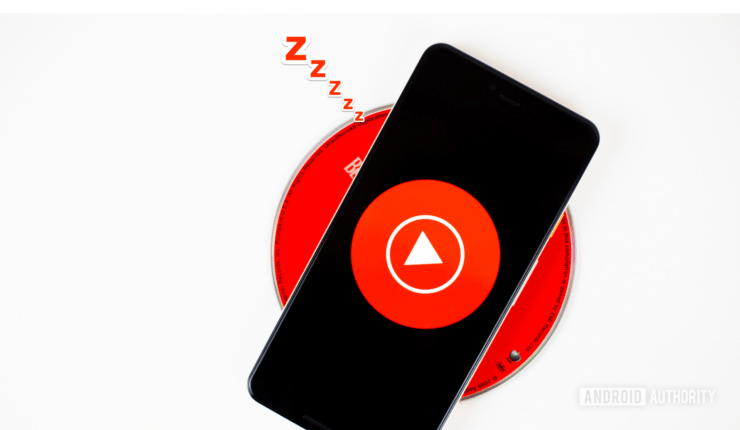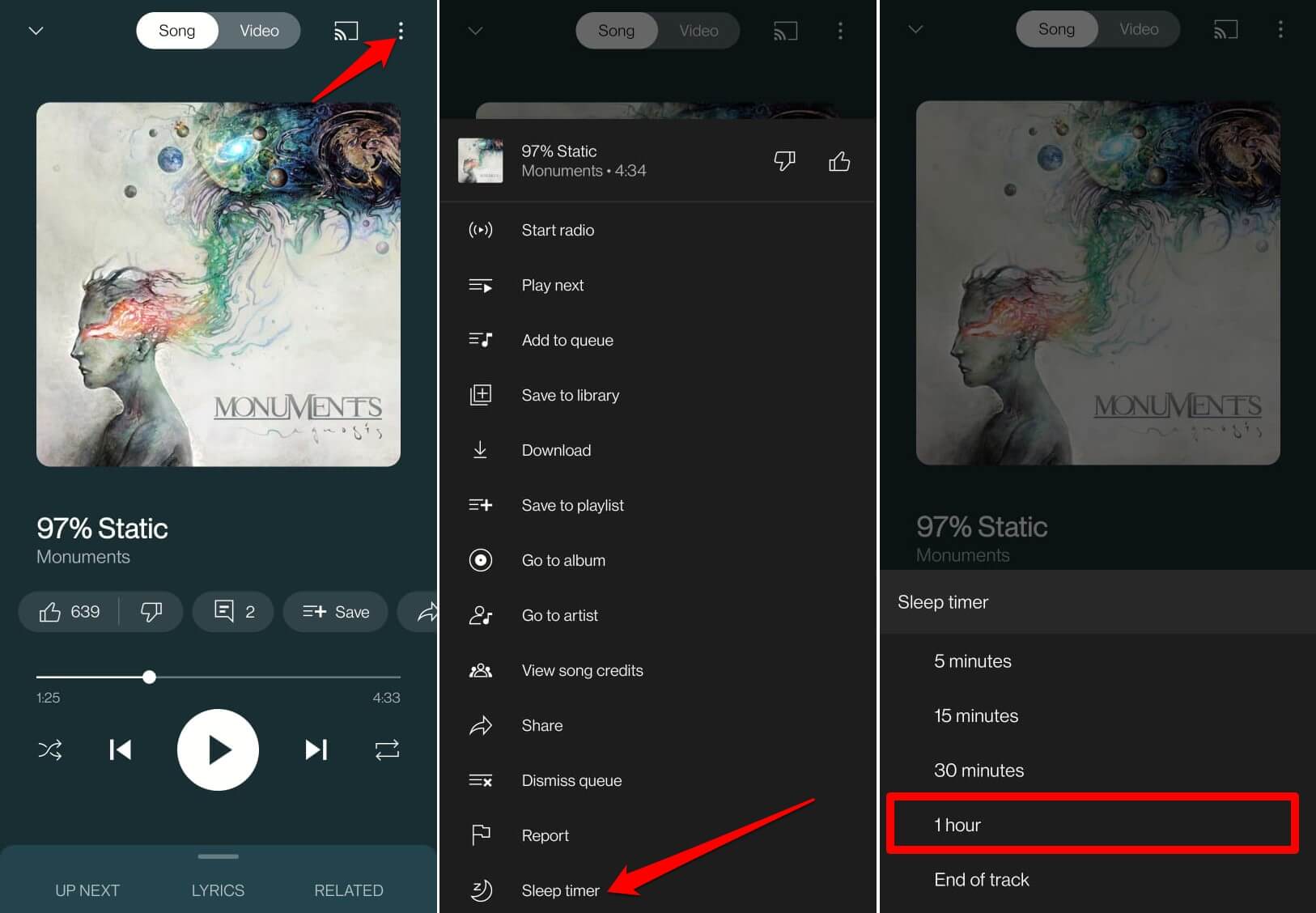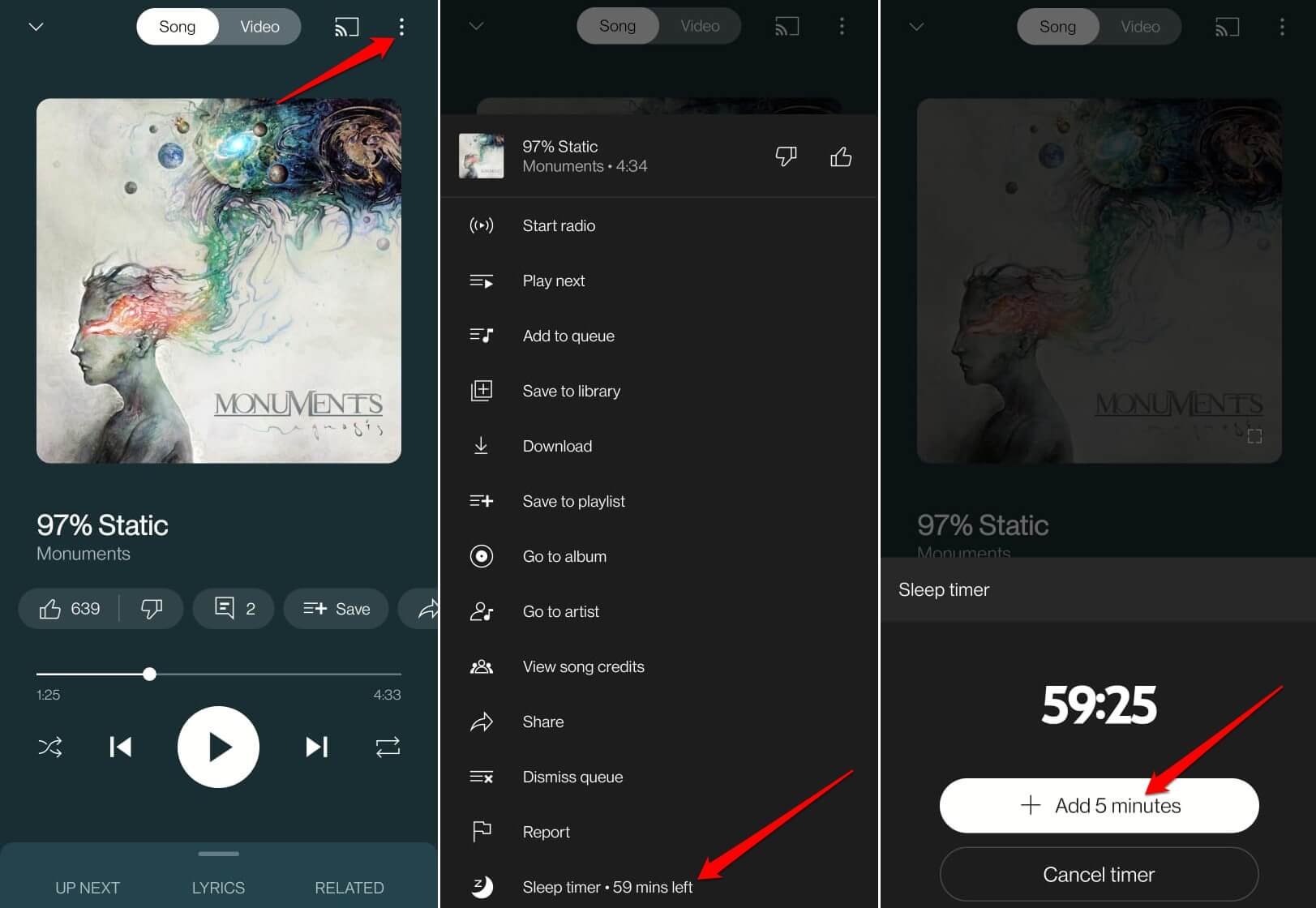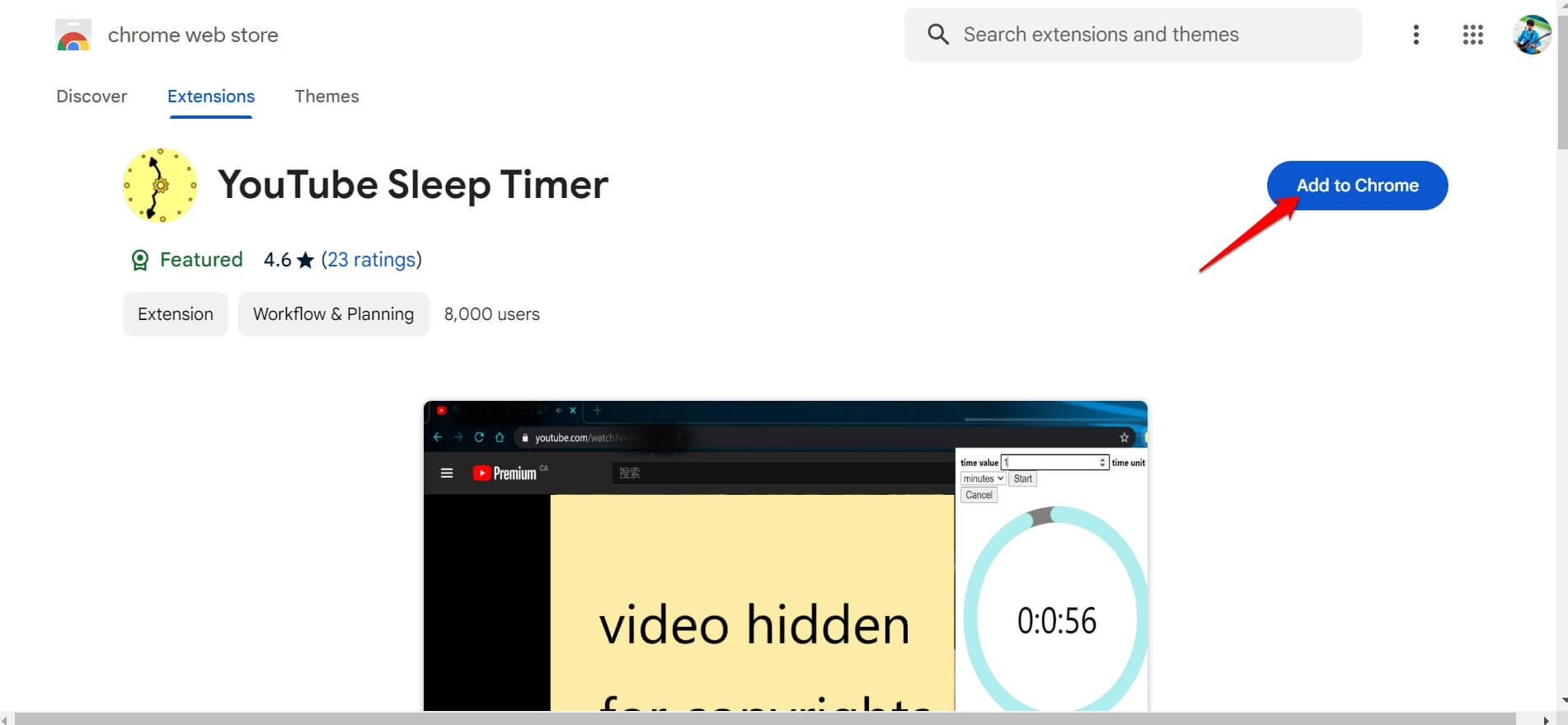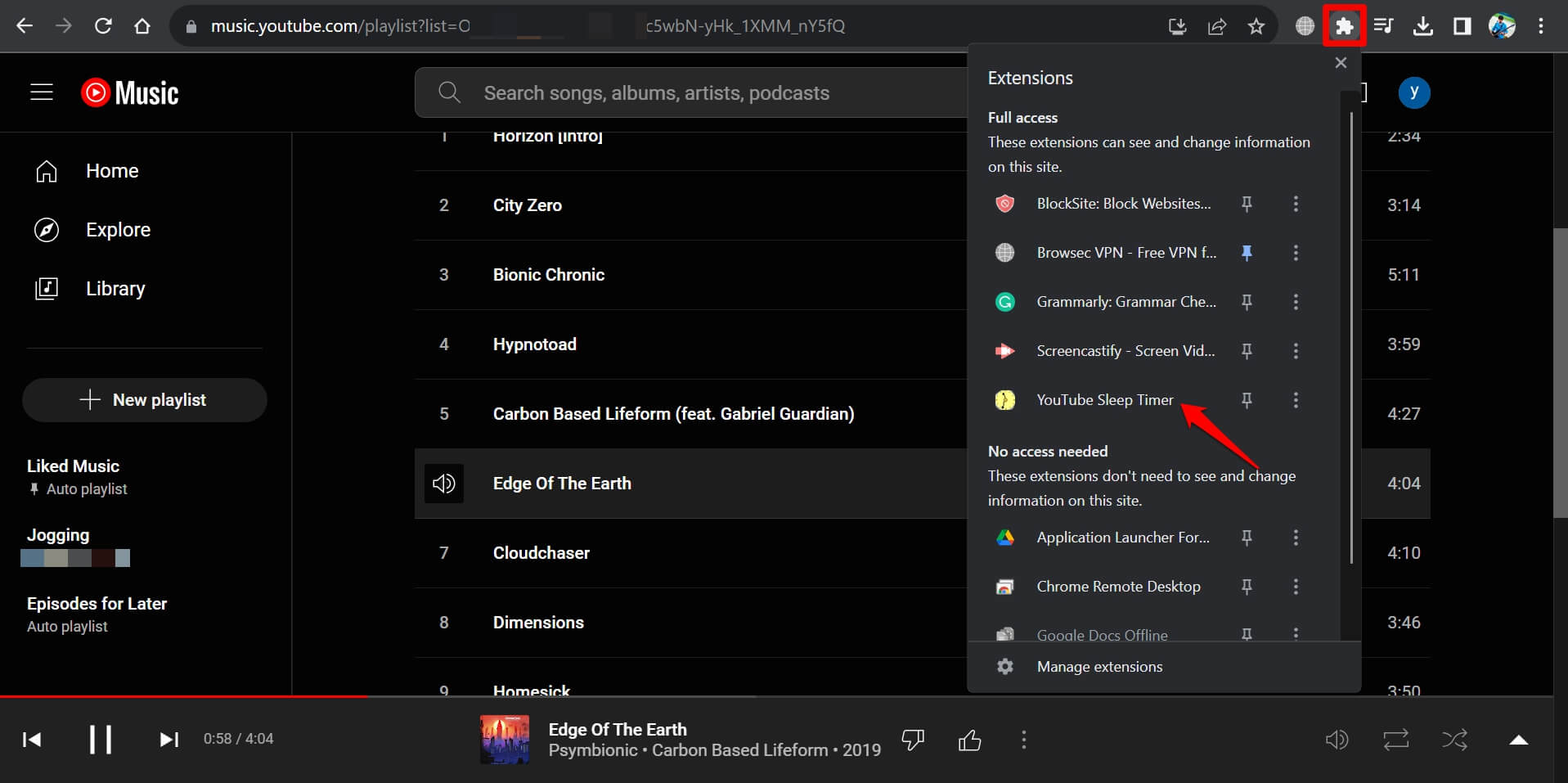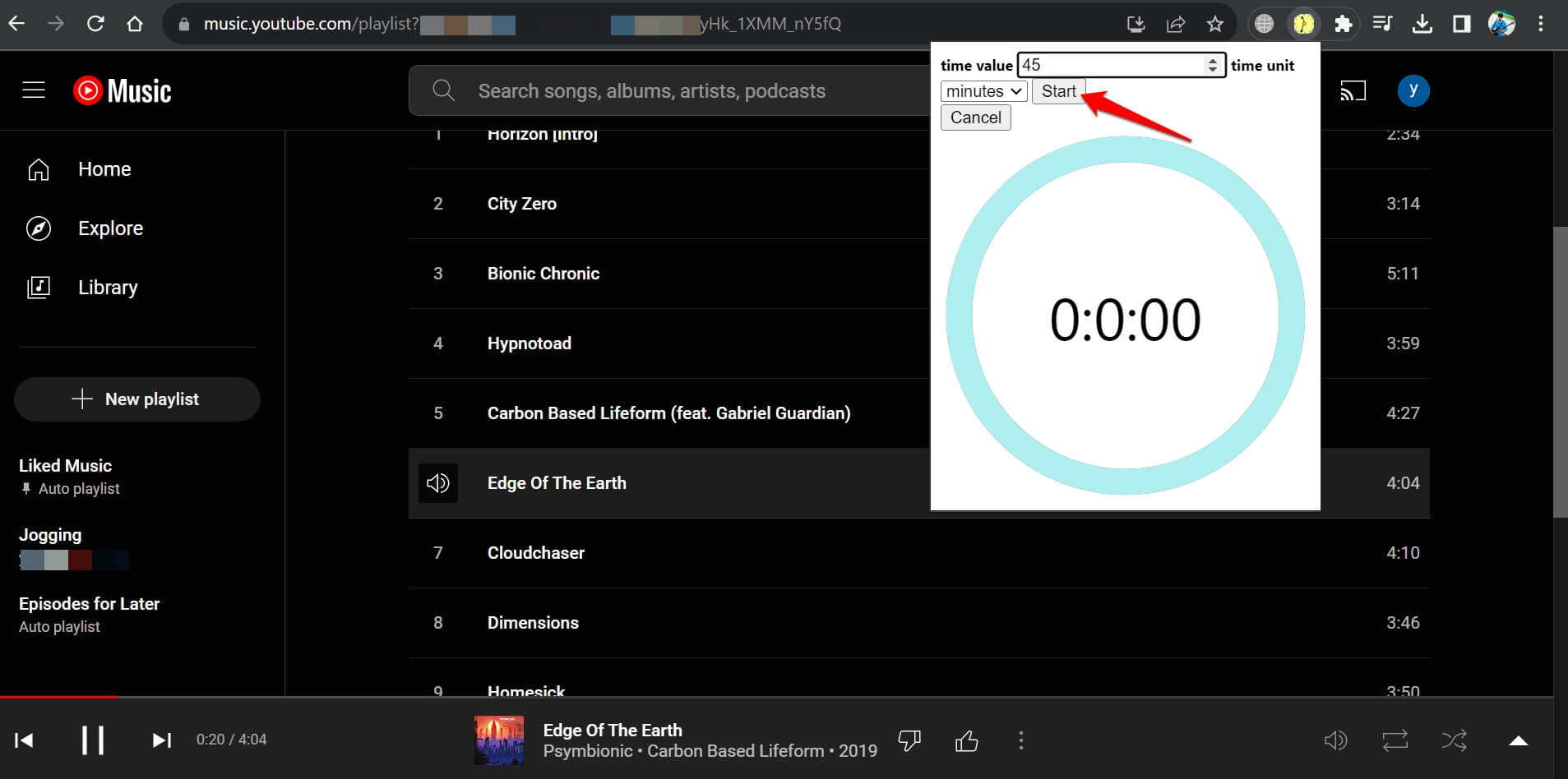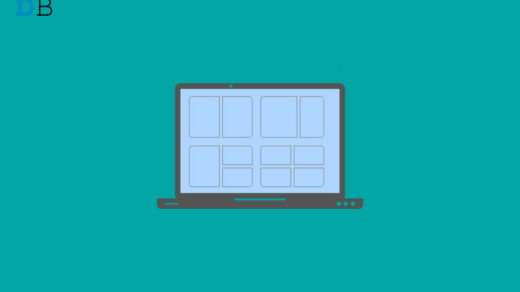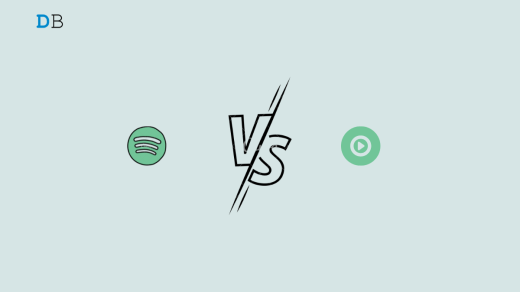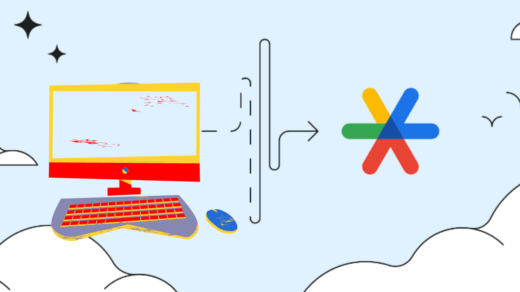In this guide, I have explained how to set up a sleep timer in YouTube Music. This is a handy feature to save the battery on your phone and also helps you sleep. It mostly happens that you are listening to music and doze off. As the music keeps playing, you won’t be able to sleep peacefully. Also, as you are asleep, the battery on your device gets drained when all night the YouTube Music playlist keeps playing.
This is where the sleep timer comes into the picture. When you set a timer on YouTube Music, the app will stop playing the songs until the time limit you have set on the timer is up. You can set the sleep timer around the time you go to sleep. It is possible to use the sleep timer on the YouTube Music app and its web interface.
Steps to Set Up a Sleep Timer in the YouTube Music App
The interface of the YouTube Music app for Android and iOS is pretty much the same. The steps explained below for setting the sleep timer on YouTube Music are applicable regardless of whichever operating system you use.
- Launch the YouTube Music app on your phone.
- Play any song of your choice.
- At the top-right corner, tap the menu icon.
- In the menu, scroll to Sleep Timer, and tap on it.
- From the available time range, set the time for the sleep timer.

NOTE: In Step 5, if you select End of Track, then at the end of the individual song or a playlist, YouTube Music will stop.
How to Extend Time of Sleep Timer on YouTube Music App?
You can modify the timer you set for the YouTube Music app. This includes adding extra time to the timer or removing the sleep timer on the app.
- Launch the YouTube Music app on your phone.
- Open the song or playlist.
- Tap the menu icon at the top.
- Select Sleep Timer from the menu.
- To add more time to the existing timer, tap on Add 5 minutes.
- To remove the timer, select Cancel Timer.

Keep in mind that you cannot extend the timer by modifying the time limit if you have selected End of Track while setting up the sleep timer. The only way out is to cancel the timer that you have set.
Enable Sleep Timer on YouTube Music for Web
YouTube Music has no dedicated app for the desktop, nor does it come with an in-app sleep timer feature. You have to use YouTube Music on the PC browser. To set the sleep timer, use a web browser plugin from the Chrome web store.
- Open the Chrome browser on your PC.
- Install the YouTube Sleep Timer extension from the Chrome Web Store.
- Click Add to Chrome and follow the instructions to integrate the plugin into your browser.

- On the desktop browser access YouTube Music.
- Play a song of your choice, or start streaming a playlist.
- Click the extensions icon on the Chrome toolbar and select YouTube Sleep Timer.

- Set the time value in (minutes/hours) and click on Start. The timer will start right away.
- If you want to remove a timer, access the extension from the Chrome toolbar and click on Cancel.

TIP: You can also use the YouTube Sleep Timer browser plugin on the YouTube video-sharing website. The steps remain just the same.
Frequently Asked Questions(FAQs)
Is the YouTube Sleep Timer feature only for Premium Subscription Users?
No. The sleep timer feature on YouTube Music is available for both free and premium users.
Does YouTube Music Web have a Sleep Timer Feature?
No. YouTube Music Web has no native sleep timer feature. You have to use an external browser extension.
Why There is no Sleep Timer Feature on the YouTube Music App?
It may be a bug on the YouTube Music app. Install any pending app update for YouTube Music from the Play Store or App Store depending on whether you use an Android or an iOS device.
Is There a Sleep Timer Feature on YouTube Video Mobile App?
No. There is no way to enable a sleep timer on the YouTube video app. However, on the YouTube video-sharing platform for the web, you can use a browser extension to set a sleep timer.
Bottom Line
If you want to save the battery on your phone and stop YouTube Music from playing songs when you fall asleep, using the sleep timer feature on the app is highly suggested. It is easy to set up on the mobile app and the web interface of YouTube Music. You get to enjoy the music and sleep peacefully while the sleep timer on the app will stop it from playing songs as long as the timer is active.
If you've any thoughts on How to Set Up a Sleep Timer in YouTube Music, then feel free to drop in below comment box. Also, please subscribe to our DigitBin YouTube channel for videos tutorials. Cheers!