
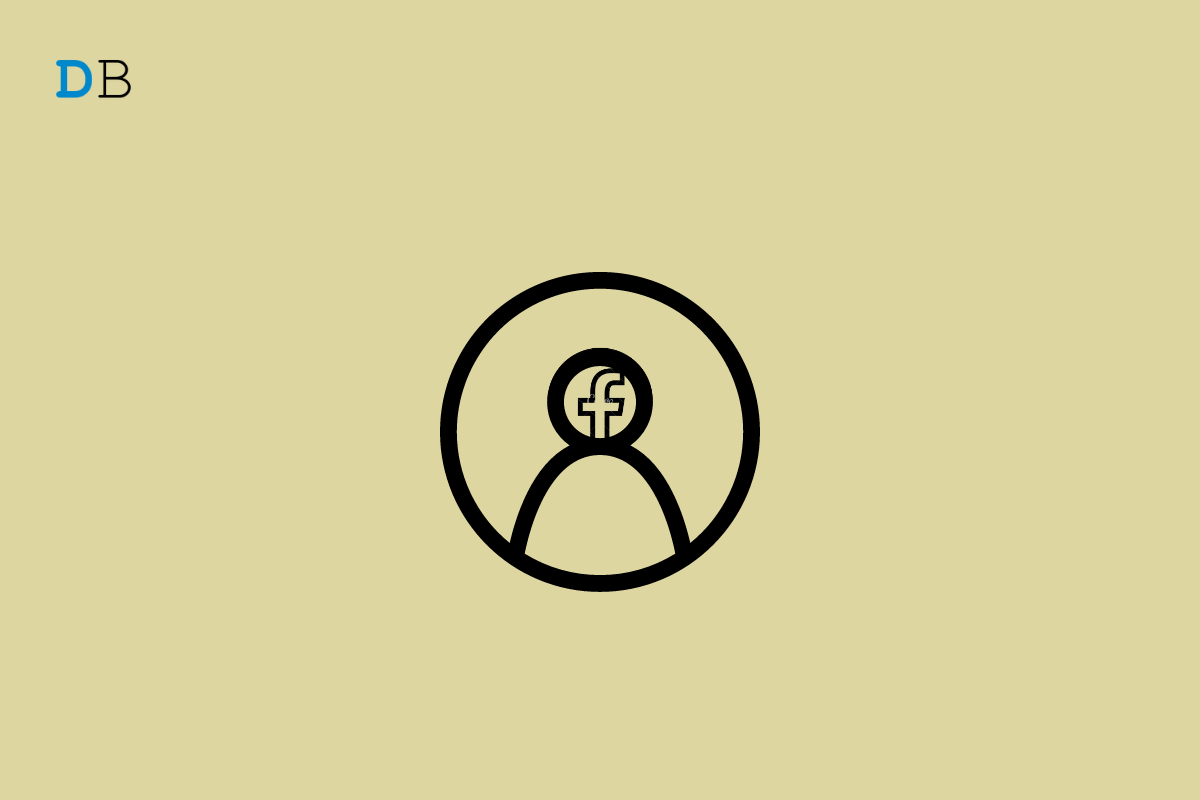
How to Make Facebook Profile Picture a GIF
In this guide, let me show you how to make a Facebook profile picture a GIF. You can set an interesting GIF as the display picture to make your profile more catchy on the platform. This can be done on both the Facebook Android version and iOS. I have explained the steps in this tutorial.
You can make a Facebook profile picture a GIF only using the Facebook smartphone apps. You cannot set a GIF as a Facebook profile picture from the web version of Facebook. Interestingly, on the desktop version of Facebook, the GIF image set as a display picture can be viewed without any issues. Not only GIF, but you can also upload a brief video clip as a Facebook profile picture.
The Facebook profile picture you will set as an animated GIF must be of 180 X 180 size. The GIF or video clip can most span up to 8 seconds. If you have a GIF or video clip that exceeds the time limit of 8 seconds, then automatically, Facebook will display the first 8 seconds only.
This means it has been uploaded to give a glimpse of something the account owner is feeling and is not meant to be a full-blown video. Usually, the users set some funny GIF that runs on a loop when they view the profile picture.
Here are the steps to Set GIF as Facebook Profile Picture on iPhone and iPad
Editing the picture also allows you to add any extra text to your GIF profile picture, add any music, or mute any existing sound.
Setting a GIF as a Facebook profile picture on an Android device is no different than how we did on an iPhone.
It is interesting to share that whenever you set a GIF or video as a Facebook profile picture, they will be set by default as public. This means anyone on Facebook can view the GIF profile picture.
Although competition for Facebook has increased, it still offers cool features now and then for its users. One such feature is to make Facebook Profile Picture as a GIF or video. Follow the guide and for a change instead of a plain image set a GIF as the profile picture on Facebook.
View Comments
Doesn't work 9-26-22
did not work 12-27-22