In this guide, let me show you how to make a Facebook profile picture a GIF. You can set an interesting GIF as the display picture to make your profile more catchy on the platform. This can be done on both the Facebook Android version and iOS. I have explained the steps in this tutorial.
You can make a Facebook profile picture a GIF only using the Facebook smartphone apps. You cannot set a GIF as a Facebook profile picture from the web version of Facebook. Interestingly, on the desktop version of Facebook, the GIF image set as a display picture can be viewed without any issues. Not only GIF, but you can also upload a brief video clip as a Facebook profile picture.
Make Facebook Profile Picture a GIF on Android and iOS
The Facebook profile picture you will set as an animated GIF must be of 180 X 180 size. The GIF or video clip can most span up to 8 seconds. If you have a GIF or video clip that exceeds the time limit of 8 seconds, then automatically, Facebook will display the first 8 seconds only.
This means it has been uploaded to give a glimpse of something the account owner is feeling and is not meant to be a full-blown video. Usually, the users set some funny GIF that runs on a loop when they view the profile picture.
Set GIF as Facebook Profile Picture on iPhone
Here are the steps to Set GIF as Facebook Profile Picture on iPhone and iPad
- Launch the Facebook app and log in to your profile.
- At the bottom right corner, tap on the Menu button.
- Then on the next page, tap on your profile name. You will be redirected to your profile.
- Tap on the camera icon you see around the profile picture border.
- From a small menu that pops up, tap on Select profile picture.

- Now, browse for your choice of GIF image and select it.
- You will see the GIF preview in the display picture window.
- You may tap on Edit to further crop or adjust the GIF profile picture.
- Once you have finished doing all sorts of editing, tap on Save to save the profile picture.

Editing the picture also allows you to add any extra text to your GIF profile picture, add any music, or mute any existing sound.
Set GIF as Facebook Profile Picture on Android
Setting a GIF as a Facebook profile picture on an Android device is no different than how we did on an iPhone.
- Open the Facebook app on your Android device.
- Log into your account.
- Then tap on the display picture you see beside the Write something here section.
- Tap on the camera icon on the right side of the circular Facebook display image.
- Now, tap on Select profile picture.

- Select the GIF or video that you wish to use as the profile picture.
- Once the image is uploaded you can tap on Edit and make changes to the picture’s dimensions, add any text, or music.
- When the editing finishes, tap on Save to finalize the profile picture.
It is interesting to share that whenever you set a GIF or video as a Facebook profile picture, they will be set by default as public. This means anyone on Facebook can view the GIF profile picture.
Conclusion
Although competition for Facebook has increased, it still offers cool features now and then for its users. One such feature is to make Facebook Profile Picture as a GIF or video. Follow the guide and for a change instead of a plain image set a GIF as the profile picture on Facebook.
If you've any thoughts on How to Make Facebook Profile Picture a GIF on Android and iOS?, then feel free to drop in below comment box. Also, please subscribe to our DigitBin YouTube channel for videos tutorials. Cheers!
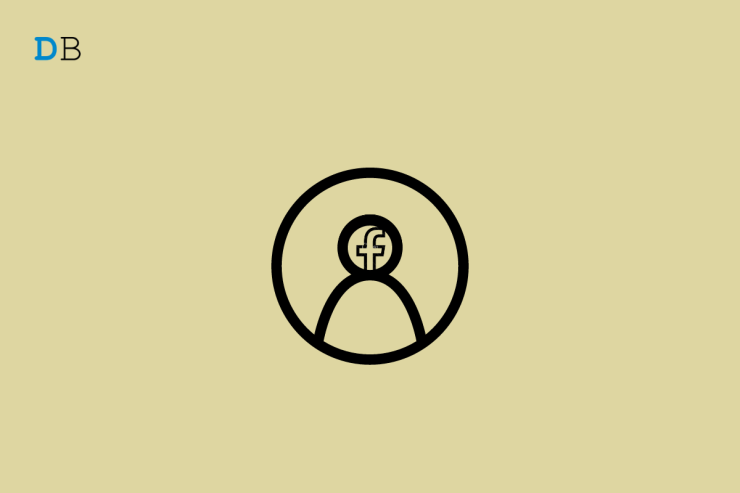
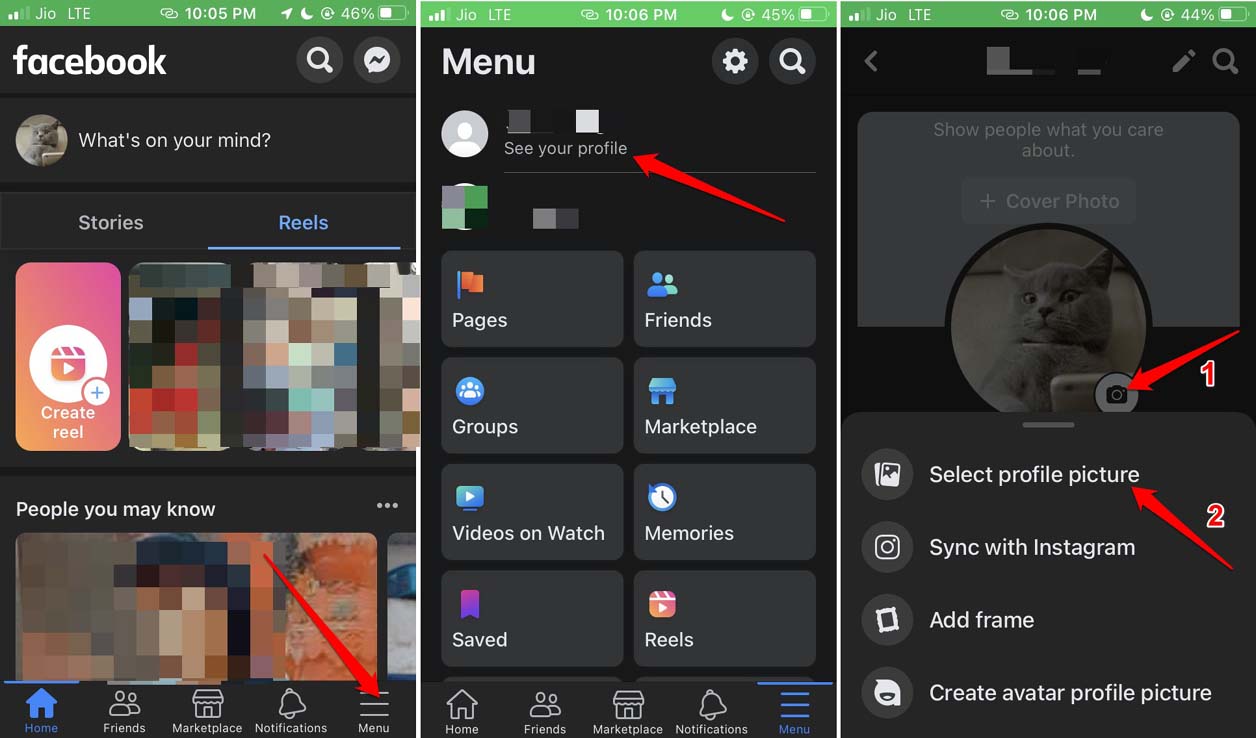
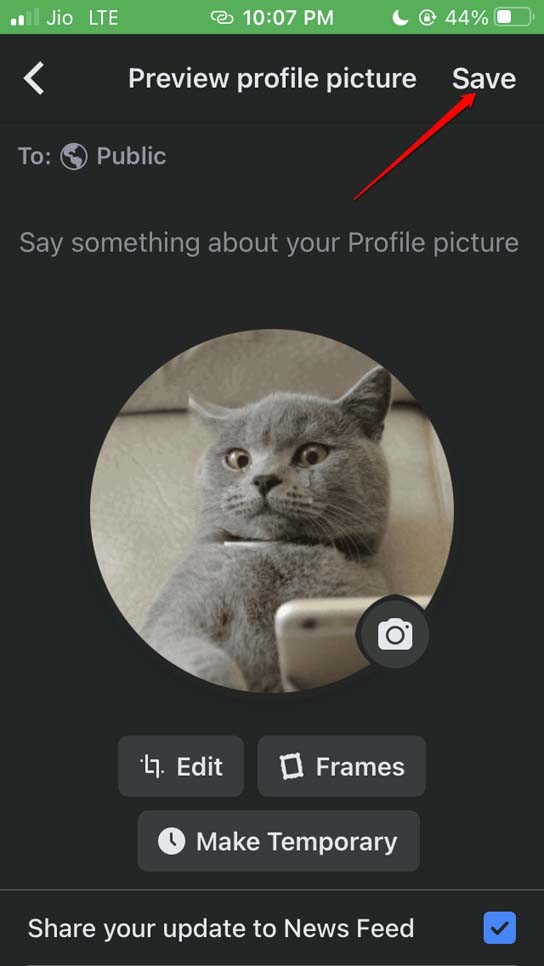
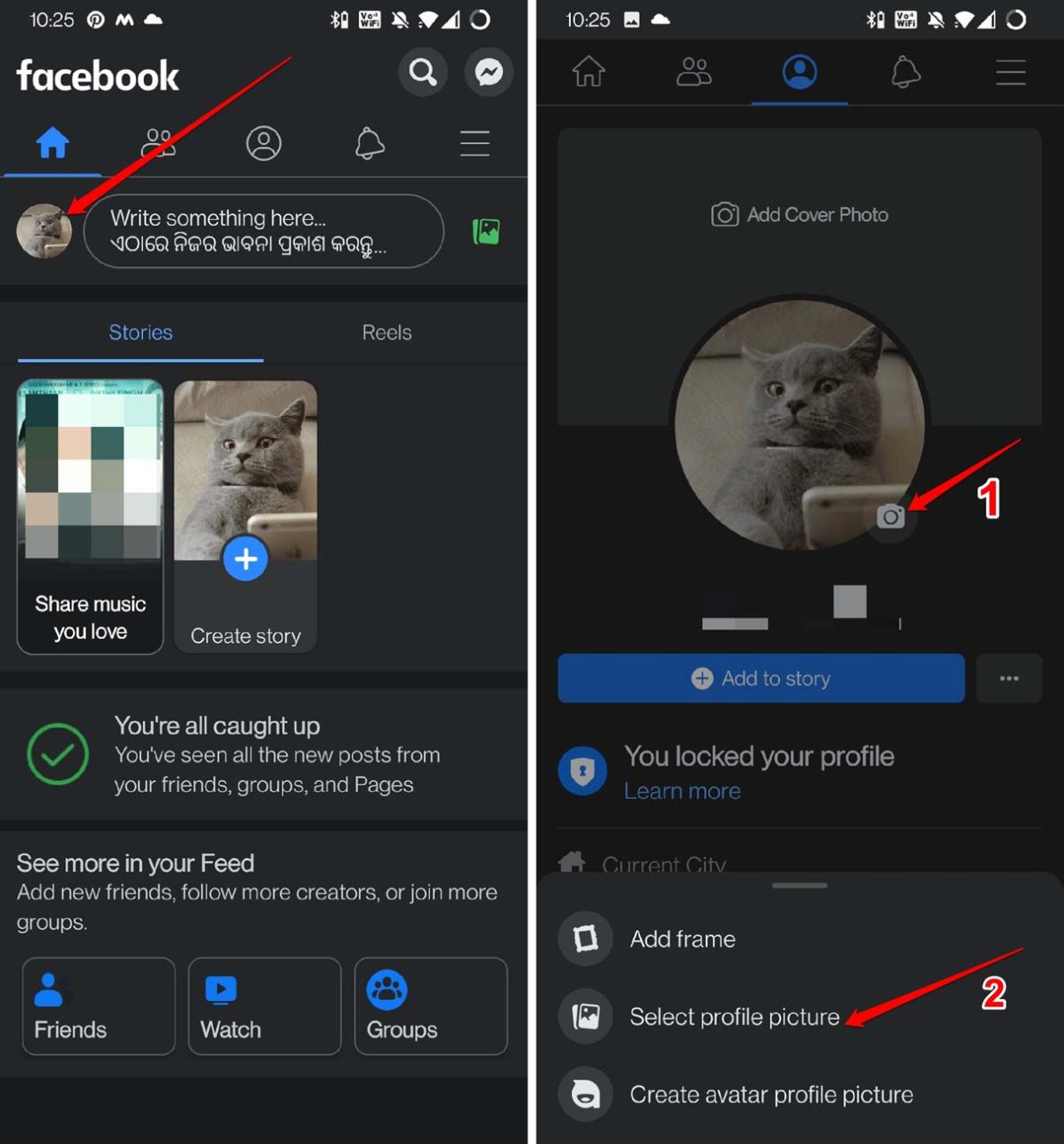

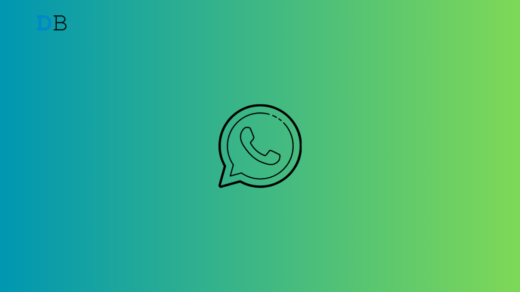
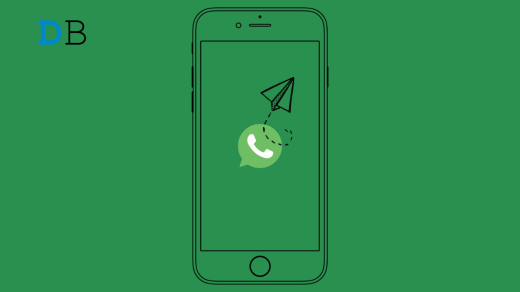
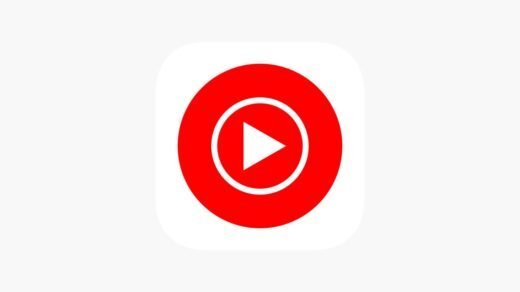




Doesn’t work 9-26-22
did not work 12-27-22