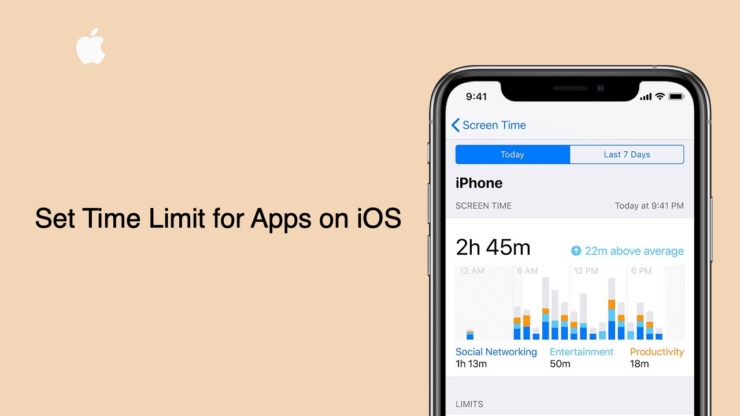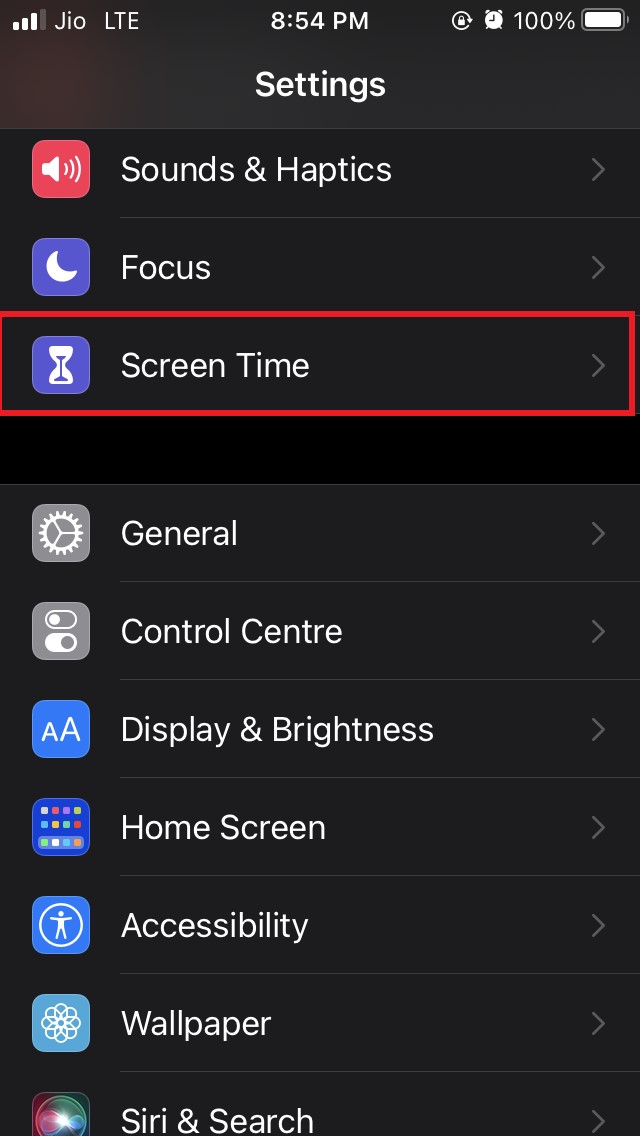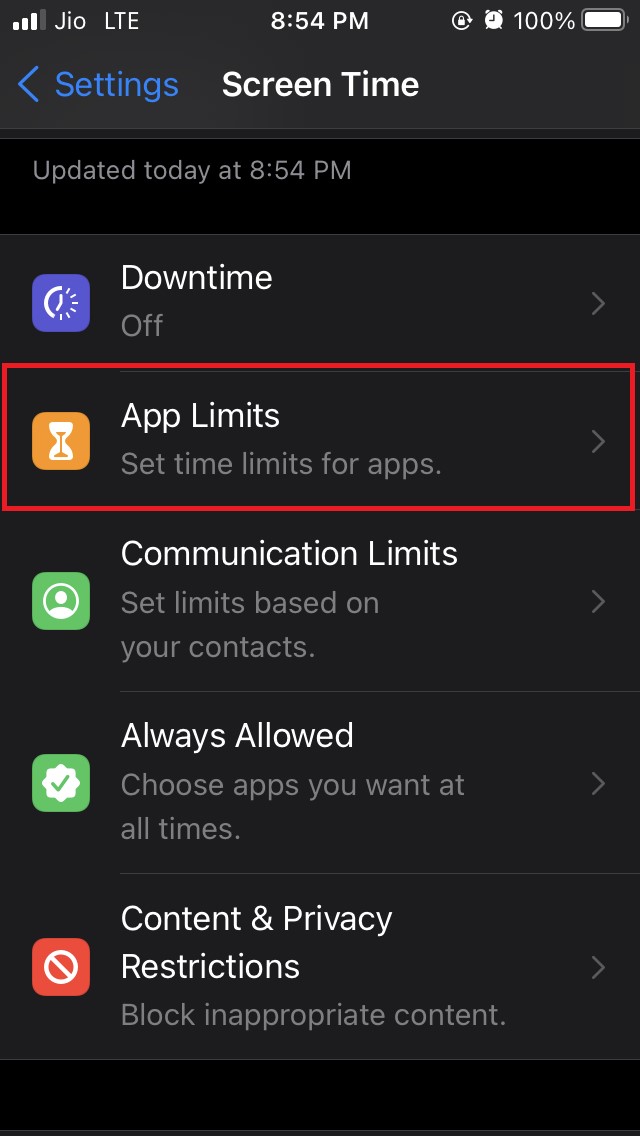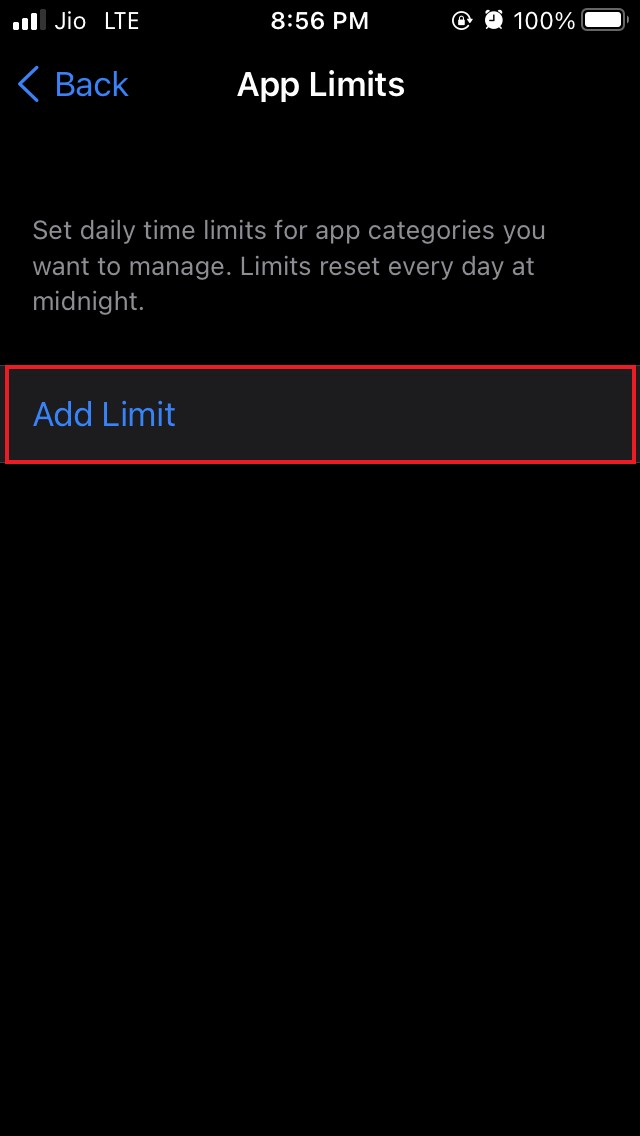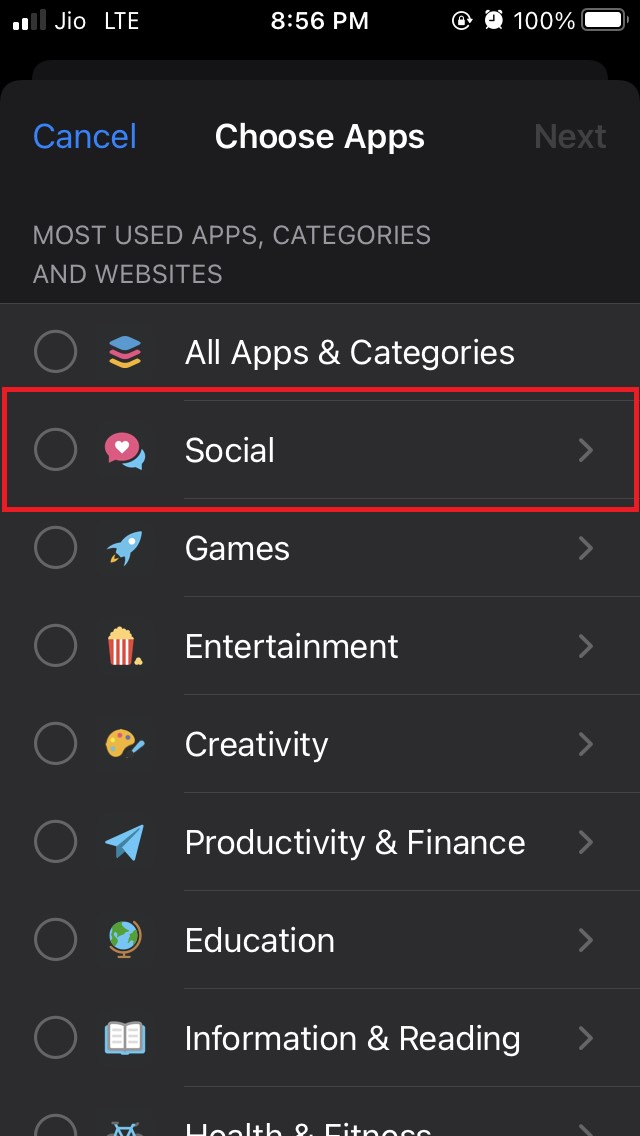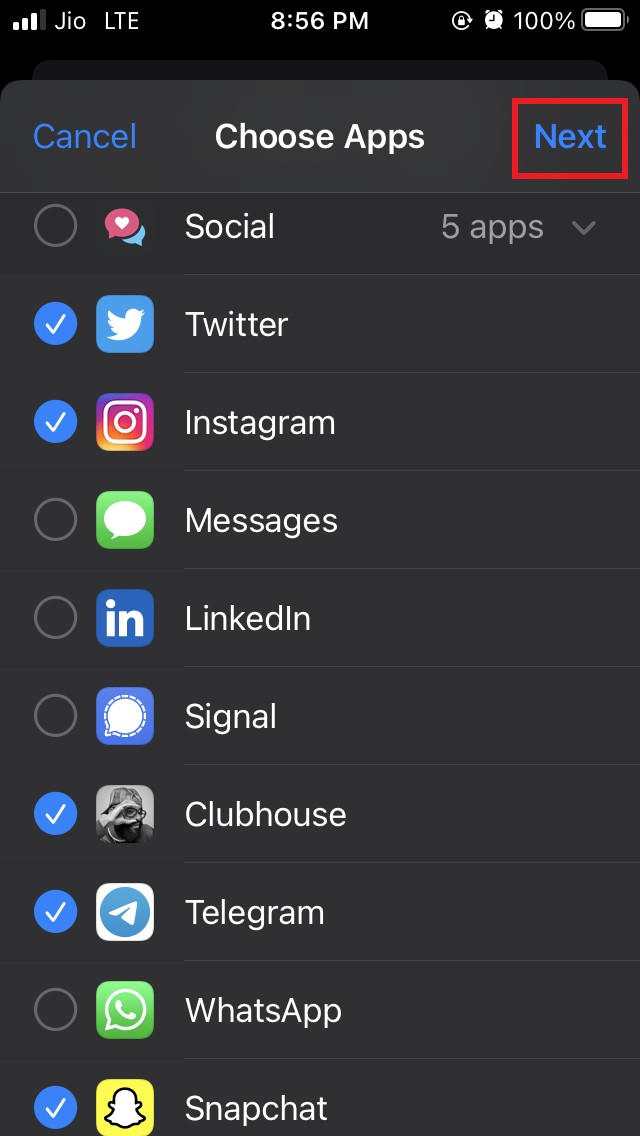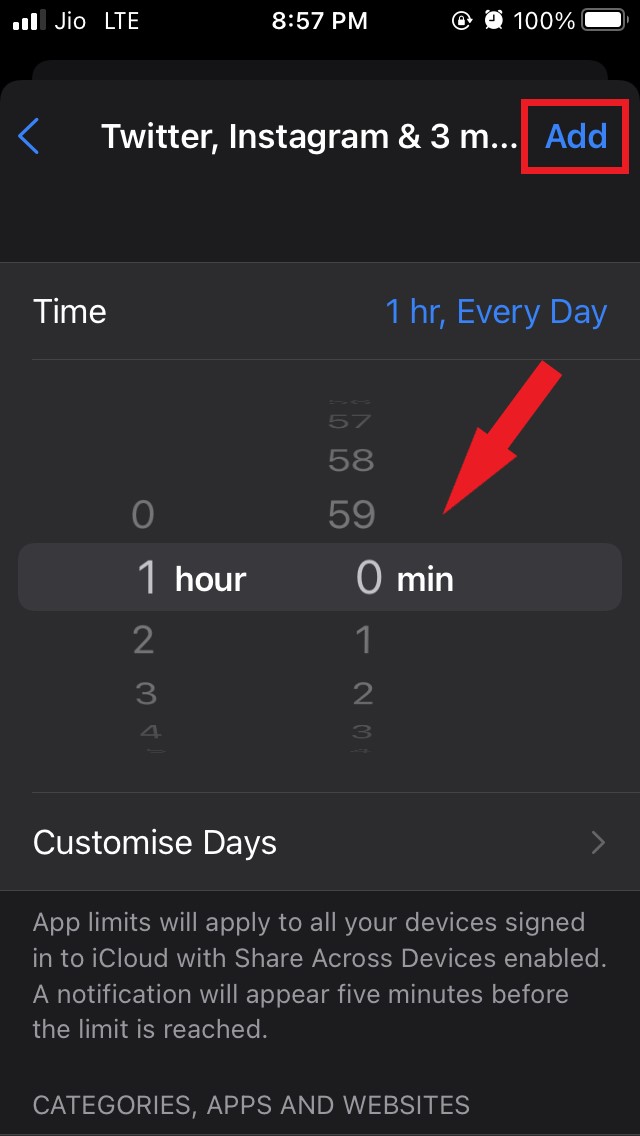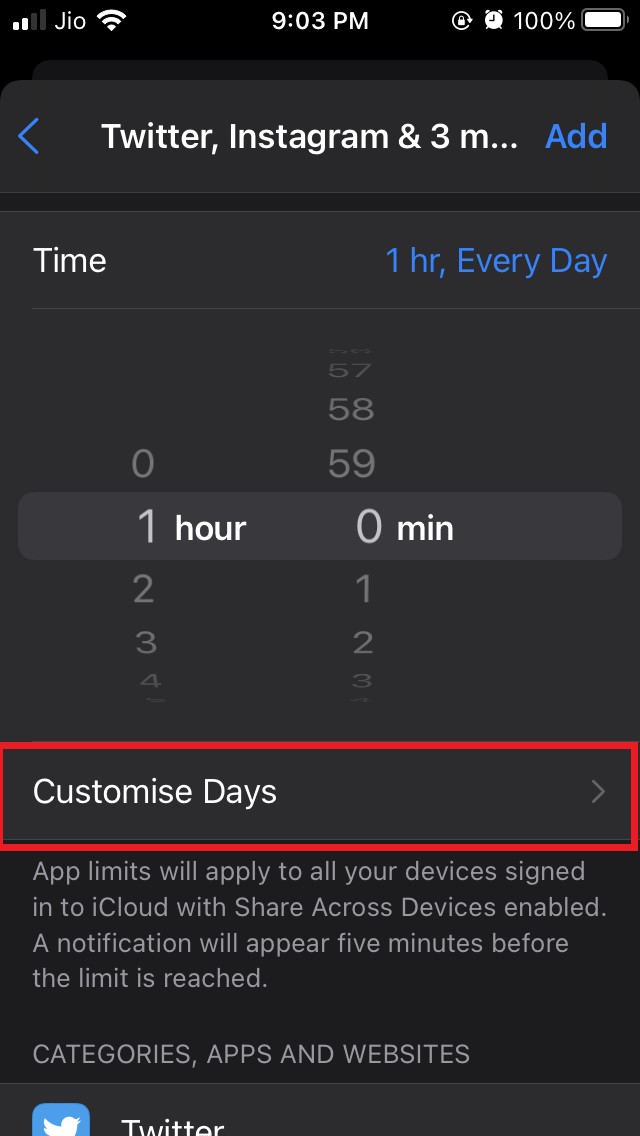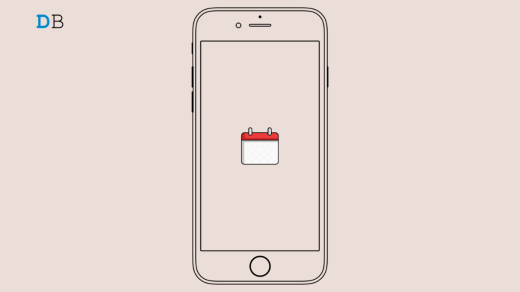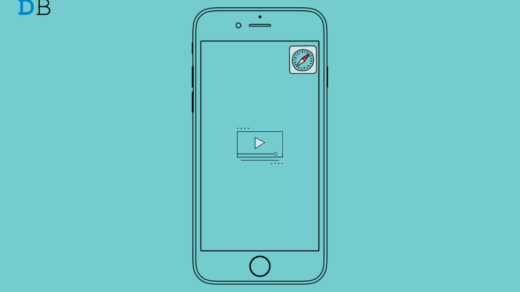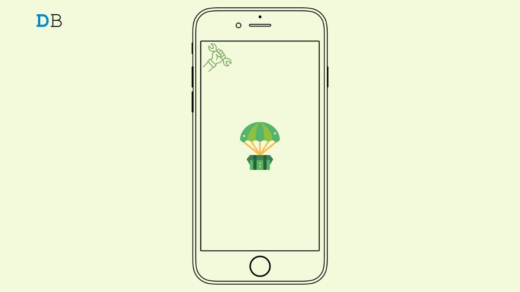Are you spending a lot of time browsing and empty scrolling through social media apps? Then to stop wasting time, you must set a time limit for all those apps or websites that you surf.
iPhone has this feature called Screen Time, which allows the user to set a time limit for individual apps or websites installed on their iPhones. Doing this will ensure that you do not waste your time on social media apps or such websites doing nothing. You should not be a slave to the technology or abuse it.
You often have kids at home who may use your iPhone to surf the web, use any social media app, or even play any game. If you set a time limit for the apps they use, you can stop them from wasting time and focusing on productive ways to spend the time.
Set A Time Limit For using Apps On iPhone
Screen Time for iOS has a feature called App Limits. You have to enable this feature and individually set a time limit for each app or website on which you waste your valuable time doing absolutely nothing.
Remember that your iPhone must be running at least iOS 12 as the Screen Time feature was baked into the iOS 12 and later. Preferably try to update your iOS to the latest system build.
Steps to Set App Limits to any App or Website
Here are the steps that you have to follow to set time limits for applications that you use on your iPhone.
- Launch the Settings app
- Navigate to Screen Time and tap on it

- Under that, tap on the option App Limits

- Next, tap on Add Limit

- Then under Choose Apps, you can select a category so that you can set a time limit to the apps that come under the category.
- For example, I select the category Social to limit the time I spend on social media apps such as Twitter, Snapchat, Instagram, etc.

- Within the category Social, there are all the primary social media apps from which you have to select the apps that you feel are wasting your time.

- Once you have selected the apps, then tap on Next at the upper right corner.
- Then set the time in terms of hours or minutes, and this is the time limit that the selected social media apps will follow until you disable or change this time limitation. Once you have set the time, tap on Add.

- Five minutes before the time limit ends, you will be notified that your daily time quota for the concerned app or website use has been reached.
- You can also set a time limit for individual apps.
- The process is just the same as above, except you have to select only one app under the category and repeat the steps for each app that you want to set a different time limit for your daily usage.
Through the App Limits feature, you can also customize the time limit for seven days a week. I mean, you can set the app limit to 1 hour for weekdays, but for weekends such as Saturday and Sunday, you can set the time limit to 5 hours.
Customize Days of the Week and Set Time Limits for Apps
The steps will continue from selecting the apps from any provided category.
- To customize the Time limit in terms of days of a week, select the apps(or one app) under any category.
- Then set a time limit as you did in the previous section
- You will see a new feature showing up carried Customise Days. Tap on it.

- Then you will see all the days of a week listed there.
- Tap on each day and customize a time limit for each day

You can follow the exact steps mentioned above if you want to set a time limit for surfing any website.
It’s always important to use your time productively instead of going around empty scrolling or just following the Fear of Missing Out or FOMO mindset as it’s called and always keep going through social media apps and websites which may waste your time.
So, now you know how to use App Limits under Screen Time in iOS and set a time limit for using apps and websites on your iPhone, ensuring that you spend your time productively.
If you've any thoughts on How To Set A Time Limit For using Apps On iPhone?, then feel free to drop in below comment box. Also, please subscribe to our DigitBin YouTube channel for videos tutorials. Cheers!