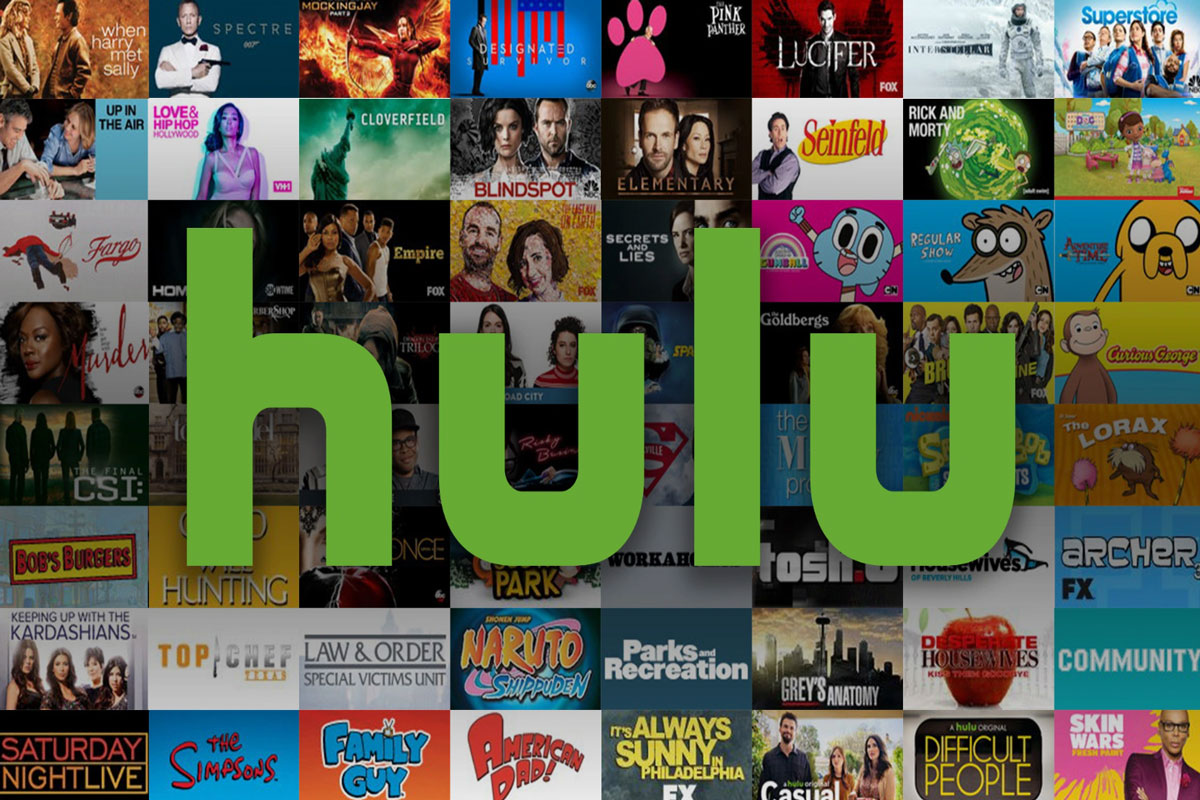
Its live and on-demand streaming services include TV and movies, both inside and outside the home, with and without commercials. Hulu offers a wide range of useful features. You can use its Watch History feature to keep track of your viewing history.
In your Hulu Watch History, you will be able to see what movies and TV shows you have watched. Well, not many users know about this feature, but you know what? In this section, you can save all your progress. So, in case you don’t know how to see and delete Hulu Watch history, then make sure to check out this guide. So, let’s get started with the guide:
There can be any reason one wants to clear Hulu’s watch history. In some cases, you may not want somebody to know about your watch history when you share your Hulu account with them. It is possible for someone to find out what entertainment you enjoy from your watch history, and it can also help identify your character at times by seeing your watch history.
You may not want others to see something you watched. There was some explicit content you watched that you weren’t able to share with your family’s children. The Hulu watch history clearing is particularly helpful in this situation.
Hulu makes it very easy to view your watch history. You can access all the watch history by going to the keep watching collection. Here you can see and manage all the watch history associated with your account. Similarly, if you wish to return to a show or movie you left where you left it, simply click on its title, and you’ll be able to resume watching. The watching history can only be deleted from this page.
So, if you want to see them and delete Hulu watch history from your device, then you have to perform the methods mentioned below. So, there are basically two methods that you can use to see remove the Hulu watch history. Yes, you can either delete any particular content from your watch history or remove the entire watch history of your Hulu app. So, let’s check out how you will do this:
In case you want to remove everything that you have watched before on your Hulu app, then Hulu will allow you to do so. Therefore, to delete the full watch history on your Hulu app on different devices, you must use these steps:
So, in case you want to delete the whole history from your Hulu app, then you have to perform these steps on your various devices:
If you are unable to view your Hulu watch history, there could be several reasons. It has been rumored that people have been unable to view it since the update, but there is no proof of this. This glitch was fixed shortly after it surfaced, but sometimes it still appears on your Hulu account.
Here are some common solutions to this problem.
Occasionally, removing search and watch history from your OTT platforms like Hulu is a good idea. This is because it will remove all the watching relics that you do not want to be watched by others. So, as we have already explained, there are different ways using which you can see and delete Hulu watch history; therefore, you can use them. We hope that you find this guide helpful.
This post was last modified on September 18, 2022 12:38 pm