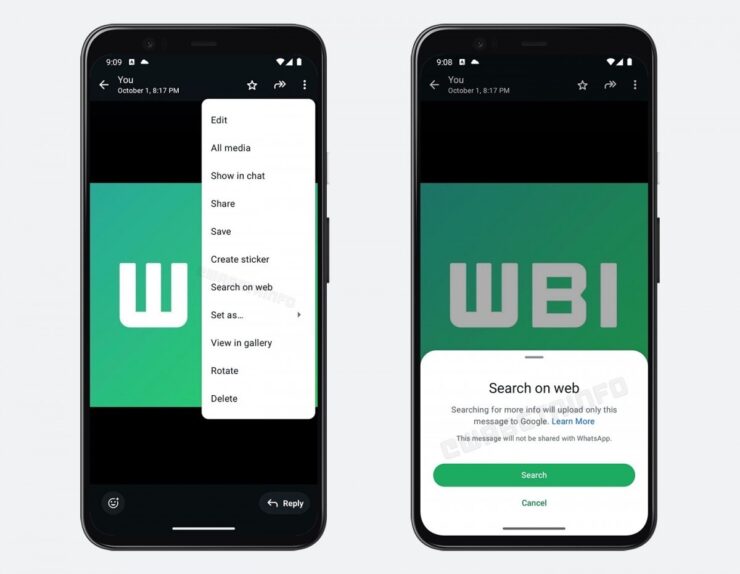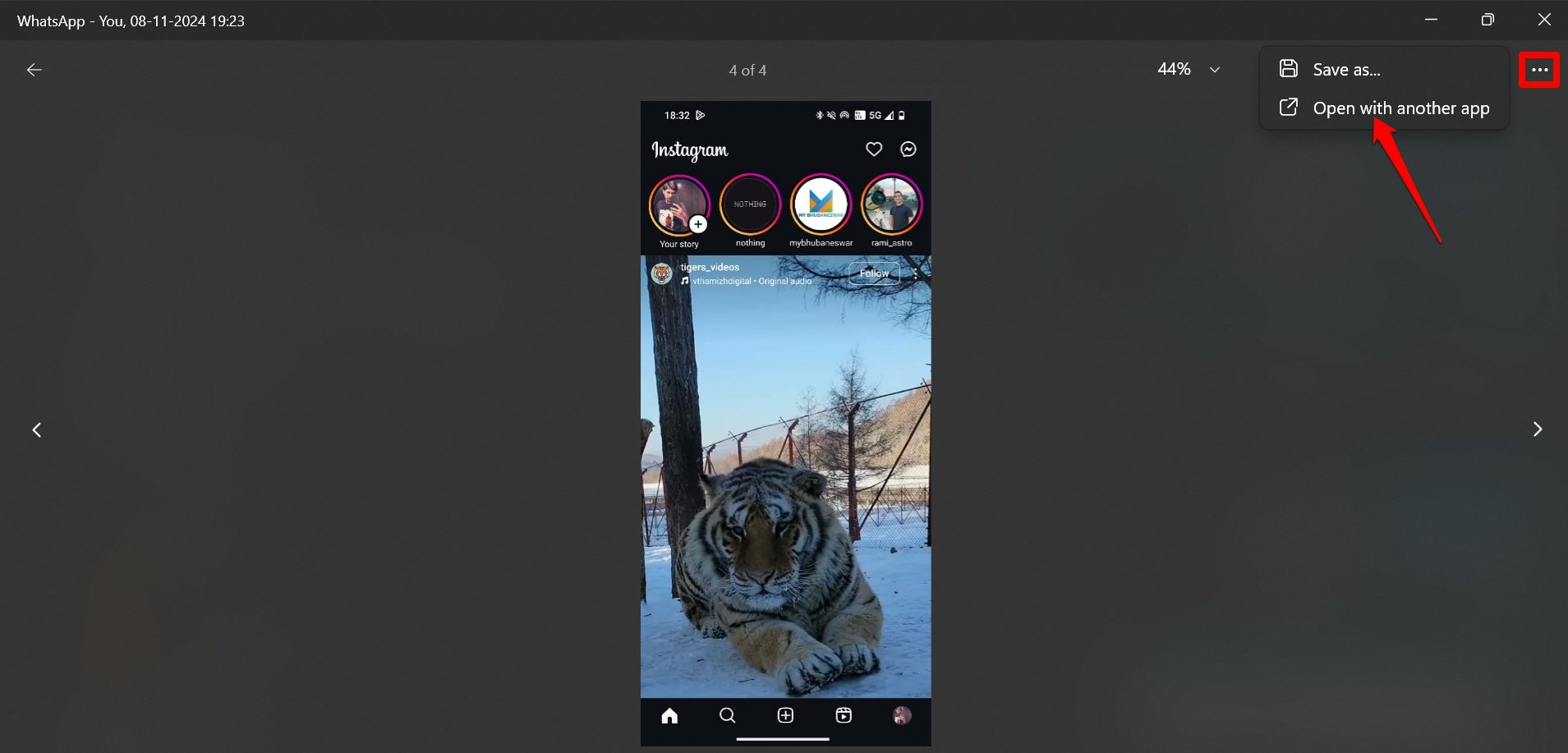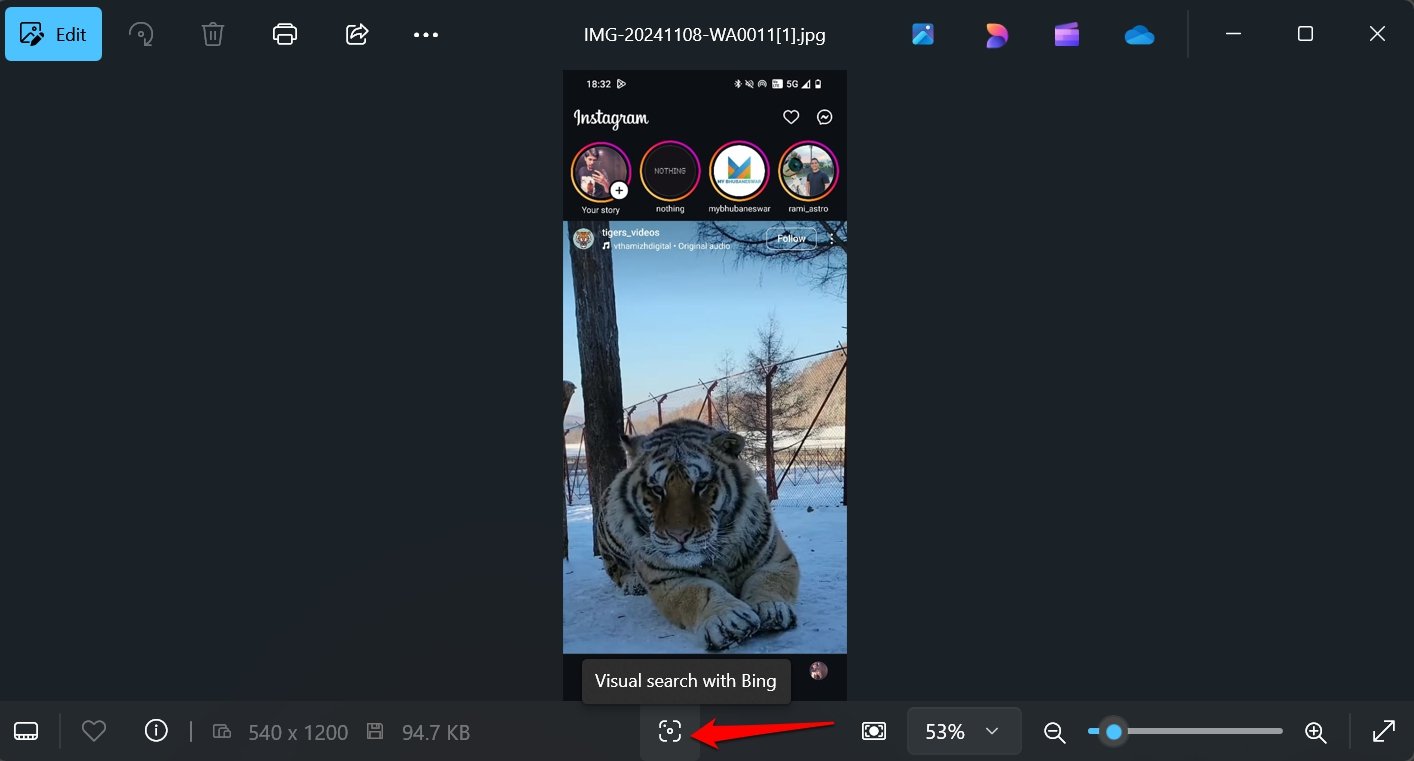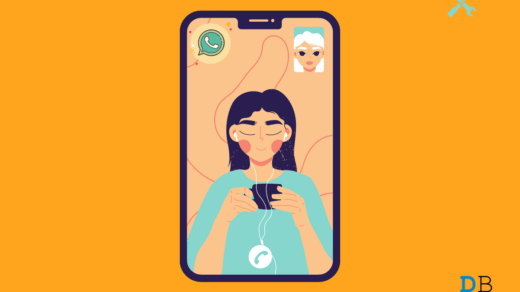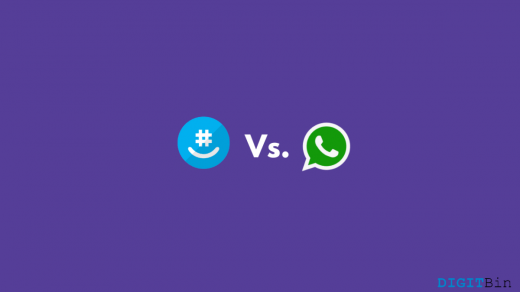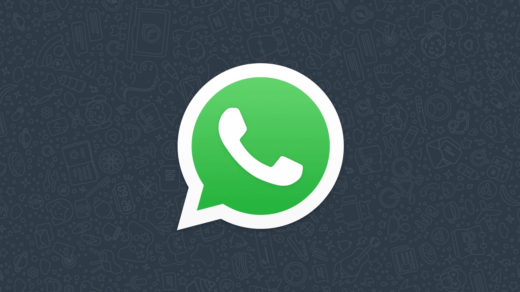WhatsApp now offers a new feature to reverse search an image sent to you in the chats.
Suppose you want to learn more about the origin of a photo you received in a WhatsApp message. Using the same image as your search query, you can search the web for its specific details.
With rampant misinformation plaguing the internet, reverse-searching an image can help confirm whether it carries genuine information or is a tool for fabricated hoaxes being spread via social media.
WhatsApp Search Image Feature
The reverse search feature on WhatsApp was introduced in the beta version 2.24.23.13 for Android users and v24.22.10.79 for iOS users.
Technically, the feature is called “Search on Web.” It is available in the context menu for media in the chat.
Not everyone may not see the feature on their WhatsApp account. Beta features are usually rolled out for dry runs and thorough testing before being widely rolled out to everyone on all supported platforms.
I suggest upgrading WhatsApp on your devices to a newer version to check if the Search on Web feature has been rolled out.
How to Reverse Search an Image on WhatsApp Android
If you use an Android device, follow these steps to use a web search to know the details of a photo sent to you in the chats.
- Launch WhatsApp and open the chat in which you received an image.
- Tap on the image to have an expanded view.
- Press the 3-dot menu button at the top and select Search on Web from the menu.
You will be redirected to your phone’s primary search engine, which will display search results related to the image.
Reverse Search a Photo on WhatsApp for iOS
For iPhone users, reverse-searching an image received on WhatsApp differs slightly from Android. Here are the steps for you.
- Open WhatsApp on your iPhone.
- Access the chat in which you received the image.
- Tap on the image to get a full view.
- Press the Share icon at the bottom and tap Search on Web from the menu.
How to Use the Reverse Search feature on WhatsApp Desktop Client?
Interesting as it may seem, WhatsApp may offer the image search feature exclusively on mobile operating systems.
The desktop client for WhatsApp has no dedicated option termed “Search on Web” available so far on its latest version.
If you are using the WhatsApp desktop client on a Windows PC, you can search for the details of the image using Bing Search, which is native to Windows OS.
Before going through the steps mentioned below, visit the Microsoft Store Library and ensure that your PC is running the latest build of WhatsApp.
- Launch the WhatsApp desktop client on your Windows PC.

- Access the chat in which you received the image from your WhatsApp contact.
- Click the image to view it.
- Press the menu button at the top-right corner
- From the menu, select Open in Another App.

- Once the photo opens in Windows Photo Viewer, click the lens icon that indicates Visual Search with Bing.

That image will now open in Bing.com on your PC’s default browser. Web search results related to it will also appear.
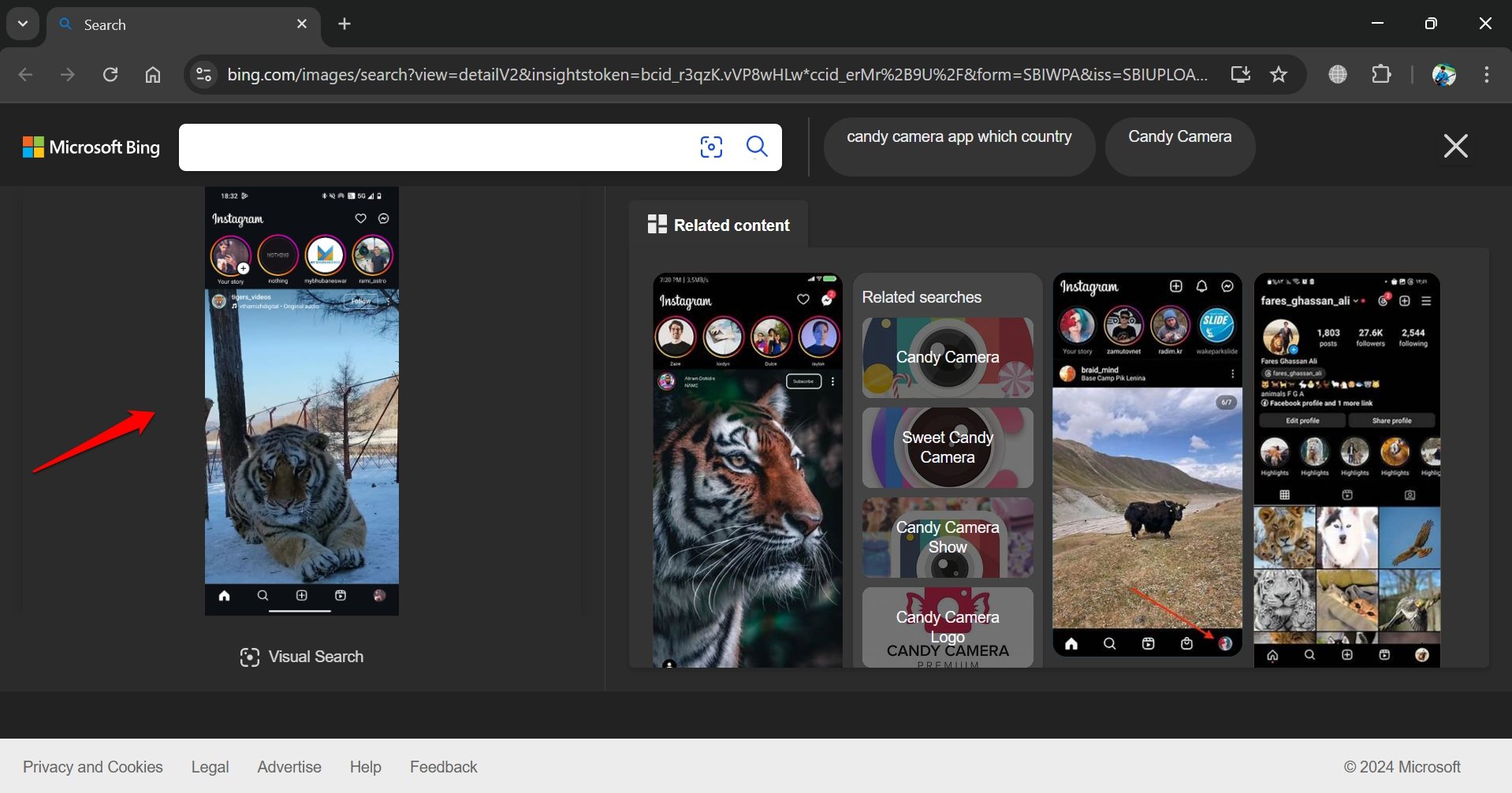
You can search further about the photo by putting keywords related to it in the search bar.
NOTE: On your Windows PC, you must set Windows Photo Viewer as the default app to open the downloaded pictures. Only that app has the option to perform a web search using Bing.
Perform a Reverse Search on an Image on WhatsApp Web
As of now, WhatsApp Web does not offer an option to conduct a reverse search on the image received in the chat.
Probably, after the WhatsApp mobile version starts receiving a wider rollout of the “Search on Web” feature, we may see the feature arrive on the web platform as well.
Frequently Asked Questions(FAQs)
Why Don’t I See the Search the Web Feature on WhatsApp Android/iOS?
The feature was partly released via beta channels. Your WhatsApp account won’t show the web search feature if you do not have the beta version of WhatsApp.
On Which Version of WhatsApp “Search on Web” Feature Was Launched?
The “Search on Web” feature was rolled out for beta users with WhatsApp v2.24.23.13 for Android and v24.22.10.79 for iOS.
I Cannot find the Image Reverse Search Feature on WhatsApp Web
The “Search on Web” feature is only available on WhatsApp Android and iOS versions.
Bottom Line
The reverse search feature will help offer better information on the images exchanged in Whatsapp chats.
Make sure to regularly install app updates on the Play Store and App Store to receive the new feature when it rolls out for all users.
As the web search feature is useful, WhatsApp may soon roll out its stable version on its mobile and web platforms.
Featured Image Source
If you've any thoughts on How to Use Reverse Image Search Feature in WhatsApp, then feel free to drop in below comment box. Also, please subscribe to our DigitBin YouTube channel for videos tutorials. Cheers!