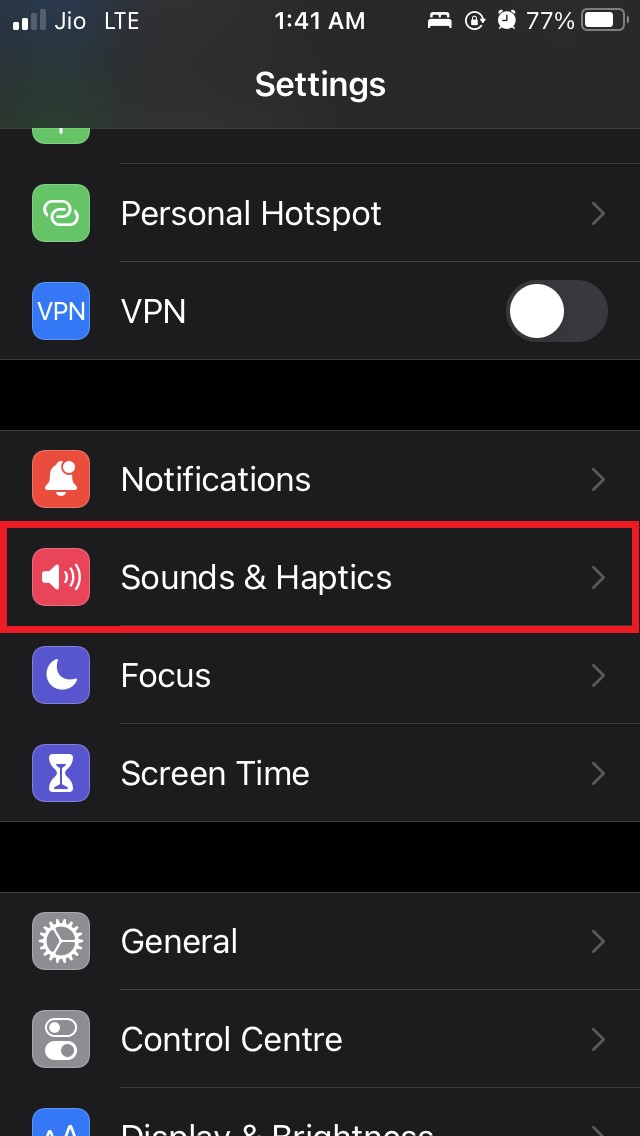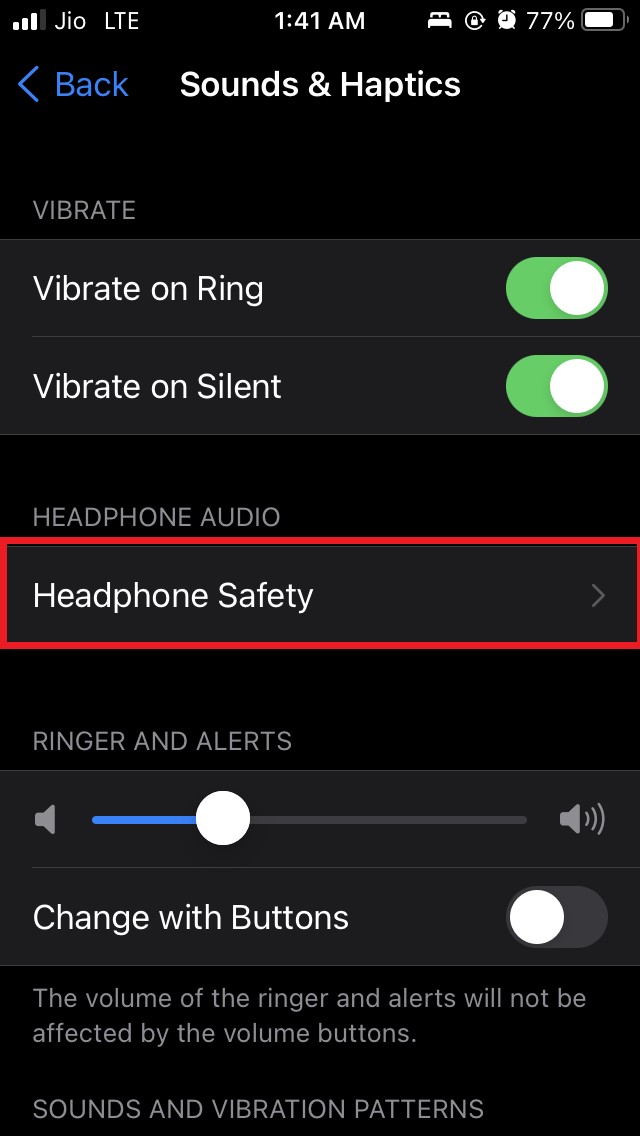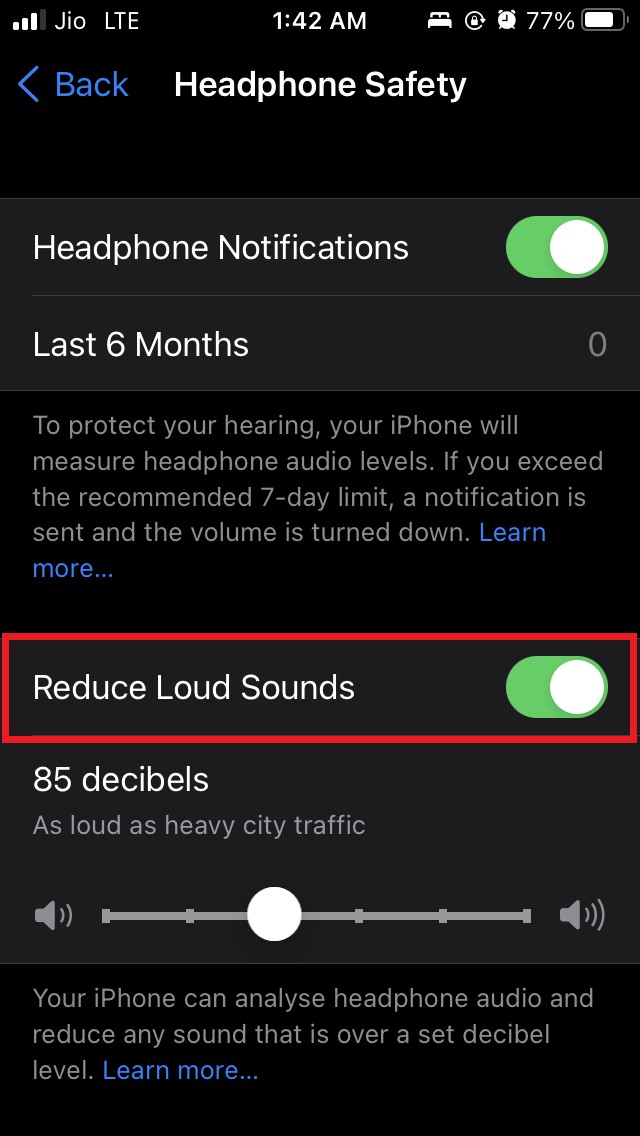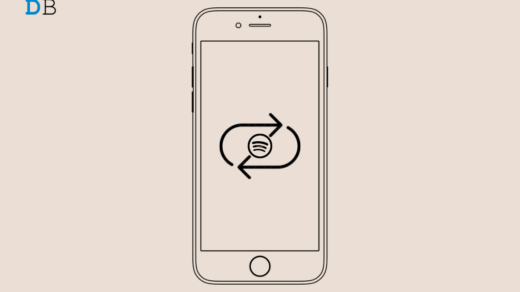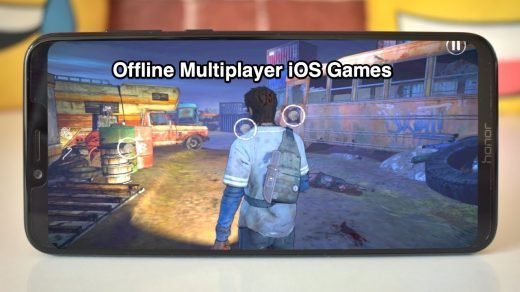Do you know that your iPhone or iPad can dynamically control the volume of media output? In this guide, I’m going to explain to you how to enable a feature that can reduce loud headphone audio on iPhones or iPads.
We have no control over the volumes at which any video or audio content is delivered. It is advised that you should not continuously listen to any sound above 80 decibels. Otherwise, you may face auditory problems like tinnitus, partial hearing loss, or any kind of nerve damage within the ear. Sounds scary right?
Apple being quite a customer-centric company has provided this feature called Reduce Loud Sounds within iOS and iPadOS. All you have to do is enable this feature and listen to media at a reasonably safe sound level ensuring no problem for your ears.
Can you Reduce Loud Audio on iPhone if You Are Using Any Headphones?
Of course, the Reduce Loud sounds feature works effectively for Apple earbuds, Airpods in-ears as well as several third-party wired and wireless earphones.
I use Bluetooth in-ears from Blaupunkt. This dynamic volume control feature works very effectively for those earbuds when they are connected to my iPhone. I have never faced any issues regarding connectivity.
Steps to Enable Reduce Loud Sounds on iPhone or iPad?
Before getting to the steps I must mention that this feature to control the high volume of sound output was introduced in iOS 14. So, if you have not updated to the latest iOS build then do so to enjoy this feature.
- Open the Settings app on your iPhone or iPad
- Now head over to the options Sounds & Haptics. Tap on it.

- Navigate to the Headphone Audio section and tap on Headphone safety

- Under that, there will be an option Reduce Loud Sounds

- Tap on the switch beside the option to enable it
- You will also see a decibel meter that you can manually adjust and set to a certain decibel.
If you set it to 85 decibels and one day the sound output from the headphone exceeds 85 decibels then you will be warned of the sound and its potential hazard on your auditory senses.
Along with the warning, the sound volume will automatically reduce. Right above the Reduce Loud Sounds, there is an option called Headphone Notifications.
Enabling this option will allow iOS and iPad OS to consistently measure the headphone output levels and check whether it exceeds the decibel limit specified under Reduce Loud Sounds.
It even keeps a count of how many times did your sound output level exceeded the specified decibel limit. As you cna see from the screenshot, in the last six months I have not got any notifications regarding high-level sound output as I was listening to sounds from the media at the specified decibel range.
If there is a breach then a pop-up will notify you that the audio you are listening to is quite loud and iOS will suggest you reduce the sound volume. Now, it’s up to you whether you wish to comply or not.
So, that’s it. Now you know how to use the Reduce Loud Sounds feature and reduce the loud audio of headphones connected to your iPhone or iPad.
If you've any thoughts on How to Reduce Loud Headphone Sound on iPhone and iPad?, then feel free to drop in below comment box. Also, please subscribe to our DigitBin YouTube channel for videos tutorials. Cheers!