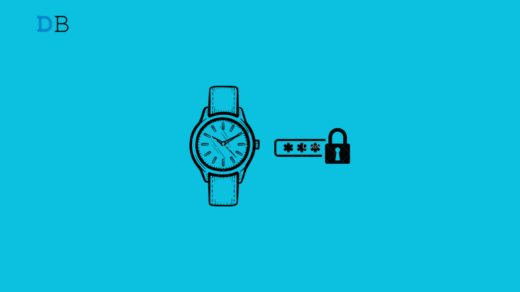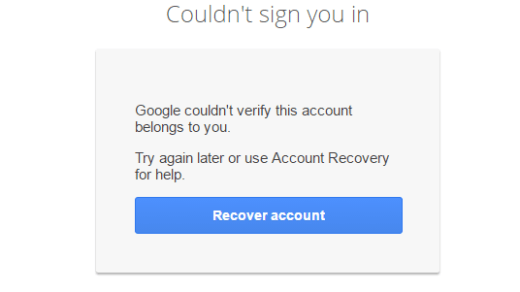If you’ve found yourself locked out of your Nintendo Account, don’t let your guard down in your gaming.
We understand that the digital realm can sometimes be tricky, leaving even the most dedicated gamers stranded without access to their Nintendo Account.
Stay with us as we delve into the strategies and steps to recover your lost account, ensuring you have the best gaming experience.
How to Restore Nintendo Account?
Applies to: All Models of Nintendo Switch, Including Nintendo Switch Family, Nintendo Switch Lite, Nintendo Switch – OLED Model, and Nintendo Account
The information provided in this article is intended to assist you under the following circumstances:
- You’ve received an email notification stating that “A new device has been used to sign in to this Nintendo Account.” This email might contain details about an unfamiliar device or location.
- You’ve unexpectedly received an email titled “Nintendo Account: Identity Verification via Email Address.“
- Your Nintendo Account’s security has been compromised, or an unauthorized individual has accessed your account.
NOTE: The feature allowing the use of a Nintendo Network ID for signing into an existing Nintendo Account or creating a new one has been discontinued. We apologize for any inconvenience this may cause.
If you encounter difficulties while attempting to sign into your Nintendo Account and previously utilized a Nintendo Network ID, you can find information on how to access your Nintendo Account.
What to do?
1. Update Your Nintendo Account Password.
- Modify the password linked to your Nintendo Account.
- If you can’t recall your Nintendo Account password or login details, perform a password reset.
2. Log Out from All Linked Devices to Your Nintendo Account.
- Access your Nintendo Account via the official website, navigate to Sign-in and Security settings in your account profile, and click on View in your Sign-in history. Then, choose Sign out from all devices.
- This will sever the connection between your Nintendo Account and any previously connected devices. You’ll need to log in again on each device using the new password to re-establish the link.
3. Enhance Security with 2-Step Verification for Your Nintendo Account.
- Implementing 2-step verification adds an extra layer of security to thwart unauthorized access to your account.
4. Generate a Personal Sign-In ID for Your Nintendo Account and Update Your Sign-In Method Preference to “Sign-In ID Only.”
- This measure helps prevent unauthorized sign-in attempts using your email address.
5. Erase Any Stored Credit Card or PayPal Data Associated with Your Nintendo Account.
6. If your Nintendo Account is Linked to a Google Account or Apple ID, Take Steps to Strengthen Security.
- If one of these linked accounts was compromised, it could have led to unauthorized access to your Nintendo Account.
- Refer to the respective company’s official website for guidance on updating your password.
- If you suspect a linked Google or Apple account was compromised, it’s advisable to unlink it from your Nintendo Account to halt further access.
7. If Your Nintendo Account is Linked to a Nintendo Network ID and You Suspect Compromise, Reinforce Security.
- You can alter the password for your Nintendo Network ID on a Wii U or Nintendo 3DS family system.
- In case you can’t change the Nintendo Network ID password, you can detach it from your Nintendo Account.
8. If You Suspect Unauthorized Access to Your Email Inbox, Contact Your Email Provider for Assistance in Account Recovery.
How Do I Reset My Nintendo Account Password?
Here’s the primary method you should attempt. Follow these steps to reset your Nintendo account password:
- Navigate to Nintendo’s Password Reset page.
- Provide the email address associated with your account.
- Look for a new email in your inbox; Click on the lengthy link beneath the URL:
- A new browser tab will open, prompting you to verify your identity.
- Enter either your nickname or date of birth linked to your Nintendo account.
- Hit the “Send Email” button.
- Enter your new password twice, then click “Submit,” followed by “OK.”
- You can now access your Nintendo account with the updated password.
If Your Nintendo Account Has Been Deactivated or Deleted?
Works on: Nintendo Switch Family, Nintendo Switch, Nintendo Switch Lite, Nintendo Switch – OLED Model, Nintendo Account.
This information can assist in the following scenarios:
- A Nintendo Account has been deleted or is pending deletion.
- You receive the error message: “Nintendo Account has been deactivated and will be deleted permanently after 30 days.”
- You receive the error message: “This account has been deactivated and cannot be used.”
What to Do:
If the deletion date hasn’t passed, you can reactivate your Nintendo Account.
If the situation is Unresolved:
If you cannot reactivate your Nintendo Account, it indicates that over 30 days have passed since its deletion.
Beyond this period, the account is permanently removed from our records, and we cannot restore the account or its linked licenses and funds.
- Deleting a Nintendo Account removes various associated account information but doesn’t affect your Nintendo Network ID or any linked social media accounts.
If you still wish to utilize the Nintendo Account service, you’ll need to create a new Nintendo Account.
Self-Help Guides:
- Consider these guides as your reliable companions, offering step-by-step directions for common account recovery processes.
- Designed to simplify your experience, these guides assist you in navigating the account recovery process independently.
- Packed with screenshots and detailed explanations, these guides ensure the utmost clarity and ease of follow-through.
Nintendo Community Forums:
- Nintendo’s community forums are vibrant spaces where gamers converge to connect, share experiences, and seek assistance.
- Within these forums, you’ll discover dedicated sections centered around account recovery and associated discussions.
- Engage with seasoned community members who’ve faced similar circumstances, creating a supportive team dynamic.
What to Do if an Alternative Service Created Your Nintendo Account?
You can also use Google, Facebook, Apple, or Twitter accounts to access Nintendo services. However, in such cases, Nintendo cannot intervene, as they lack access to that data. To regain access, you must first regain control of those accounts.
Limitations and Challenges of Recovering Your Deleted Nintendo Account
- Reactivation Procedure: Go to the Nintendo Account website, sign in using the credentials of your deleted account, and locate the “Reactivate” option. Please note that this option is accessible solely within 30 days of deletion.
- Data Recovery Considerations: Be aware that restoring a deleted account might not retrieve all linked data, such as account details, licenses, or funds.
- Linked Accounts and Nintendo Network ID: Removing a Nintendo account doesn’t impact the Nintendo Network ID or connected social media accounts. If you wish to continue utilizing Nintendo Account services, create a new account.
Keep in mind that to restore a deleted Nintendo account, adhere to the reactivation process, considering the constraints on data recovery. It’s advisable to take swift action, as there exists a limited timeframe for reactivation.
Reach Out to Nintendo Customer Support
When all other options are exhausted, and you’re unable to recall your email address or password, or if you’ve lost access to a phone used for two-factor authentication, this method is your final recourse.
Please note that success isn’t guaranteed; it primarily relies on your ability to confirm your identity. Visit the Nintendo Customer Support page and select one of the provided options:
1. Phone
Here’s how to contact Nintendo by phone:
- If you’re in the United States or Canada, dial 1 (800) 255-3700.
- For international calls, dial 1 (855) 448-4693.2. Text Message
If you’re using a desktop app and your phone is connected, tap on Text (425) 970-9648.
Alternatively, you can send an SMS from your phone, including your first and last name as well as an email address where you can be contacted.
2. Help Ticket
In the United States and Canada, there are only four available options, none of which are linked to account recovery.
Therefore, the previously mentioned methods are more recommended. In Europe, there are multiple options, although the contact form has limitations. To utilize this form, you need to meet the following criteria:
- A Nintendo console, preferably a Switch, 3DS, or Wii/Wii U.
- A manually created Nintendo Sign-in ID. This ID must have been reserved previously in the User information section (under Sign-In and Security Settings) of your Nintendo account.
3. Chat
Click “Start Chat” and then proceed with the following steps:
- Complete the provided fields, including your Email Address, Phone Number, First Name, and Last Name.
- In case you no longer have access to your current email address or phone number, provide new ones that you can regularly access.
- Click “Submit.”
- You’ll be presented with five options to choose from. Pick “Nintendo Switch” if applicable, or choose “Something Else.”
- Choose “Account & Billing.”
- If it’s during working hours, you’ll be placed in a queue. If not, you’ll receive an email or SMS notification when a representative responds to your inquiry.
Frequently Asked Questions
Can Deleting a Nintendo Account Unlink it from a Switch?
To unlink a Nintendo Account from a Nintendo Switch console, you must also delete the associated user account. Deleting a user account from a Nintendo Switch console results in the removal of any saved data linked to that account and stored on the console.
Why Am I Unable to Link My Nintendo Account?
Double-check that you’re entering your Nintendo Network ID password correctly. If you’ve forgotten your password, you’ll need to initiate a password reset. If you encounter an error message stating that the region settings don’t match, you’ll need to correct the system’s region settings before trying again.
Can I Change My Email Address on a Nintendo Account?
Access “User info,” then navigate to the email section and choose “Edit.” Request a verification code to be sent to your current email address.
Enter the received verification code, followed by clicking “Submit.” Input the new email address and finalize by clicking “Submit.”
Is a Nintendo Network ID the Same as a Nintendo Account?
Currently, you can create a Nintendo Network ID using either a Wii U console or a device from the Nintendo 3DS family.
It’s important to differentiate between a Nintendo Account and a Nintendo Network ID. While a Nintendo Account is utilized for specific applications and services on Nintendo Switch, personal computers, and smart devices, a Nintendo Network ID serves different purposes.
Is a Nintendo eShop Account Similar to a Nintendo Account?
A Nintendo Account serves various functions, including access to Nintendo Switch online services (such as the Nintendo Switch eShop), off-device software acquisitions, smart device applications (like Super Mario Run), and the My Nintendo loyalty program. A Nintendo Account is set up off-device, usually via the Nintendo Account website.
How Can I Re-link an Old Nintendo Account?
Navigate to the Nintendo Account website, sign in to your account, and access “User info.” Scroll down to the “Linked accounts” section and select “Edit.” Click the box next to “Nintendo Network ID.” Follow the provided on-screen instructions to enter your NNID and password and complete the re-linking process.
In a Nutshell
Now that you’ve learned how to get back your Nintendo Account, you have the know-how to tackle any online obstacles. Keep in mind that your gaming journey is special, and this recovery process guarantees that no challenges will hold you back.
Welcome your account back and prepare to jump into gaming with fresh energy. The information in this article gives you the power to beat any digital problems that come your way, making your return to gaming exciting and successful.
If you've any thoughts on How Can I Recover Nintendo Account?, then feel free to drop in below comment box. Also, please subscribe to our DigitBin YouTube channel for videos tutorials. Cheers!