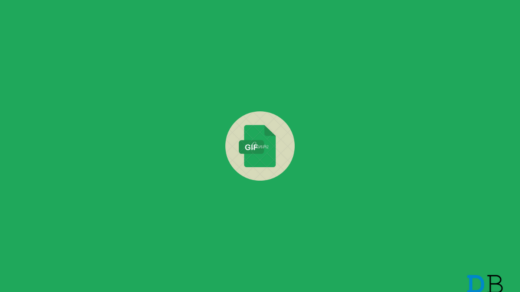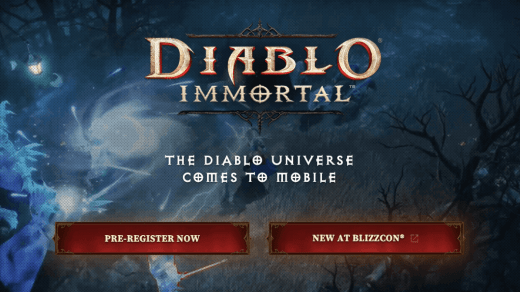While some may deem recording calls as a privacy intrusion, it sometimes becomes necessary especially when you need to keep a record of important conversations or details.
Nothing Phone provides a built-in call recording feature, making recording calls conveniently for legal or reference purposes. In this article, we’ll see how you can record announced and discreet calls on your Nothing Phone.
Disclaimer: We do not endorse the unauthorized recording of calls. To avoid legal issues, always seek permission from all parties involved before recording a call.
Method 1: Use the Nothing Recorder Widget (Discreetly)
Since the default Phone app does not allow discreet call recording, users have been requesting the tech startup to add an option to record calls discreetly i.e., without notifying the other person.
Nothing finally heard the plea and a new recorder widget has been introduced that can discreetly record any call, not just a phone call.
The new recorder widget is available on all the Nothing Phone models on the latest firmware. So, make sure to install the latest firmware update on your device before proceeding.
- Tap and hold on an empty area on your home screen and select Widgets.

- Scroll down and expand the Recorder section.
- Tap and hold the Quick Record widget and drag it to your home screen.
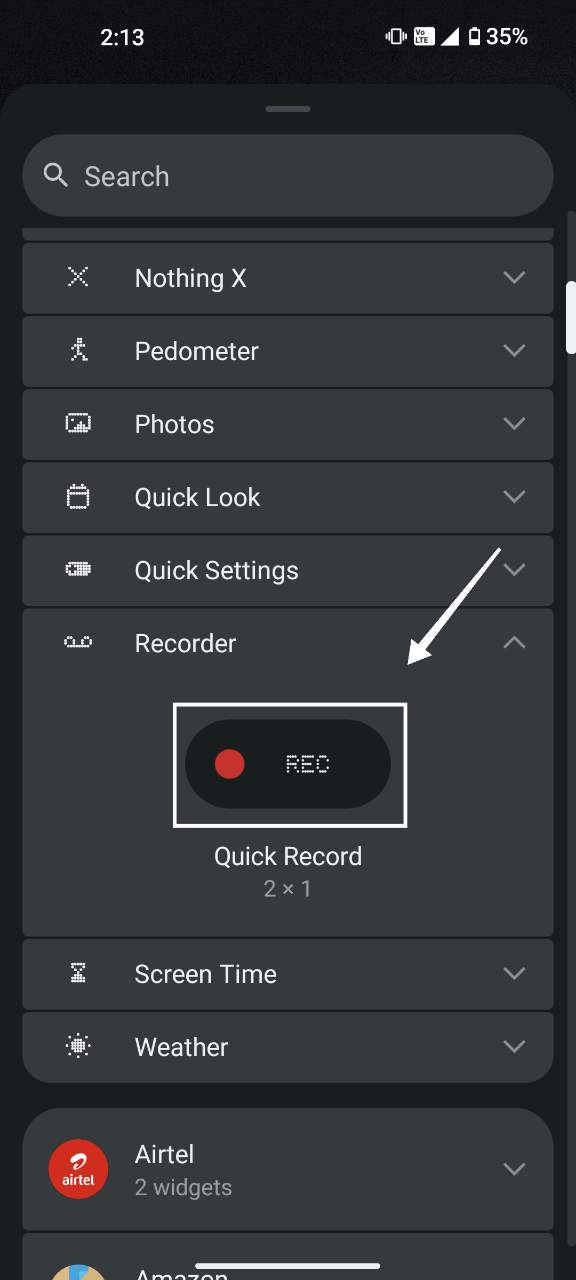
- On the Select Record Audio page, select Mic and System.
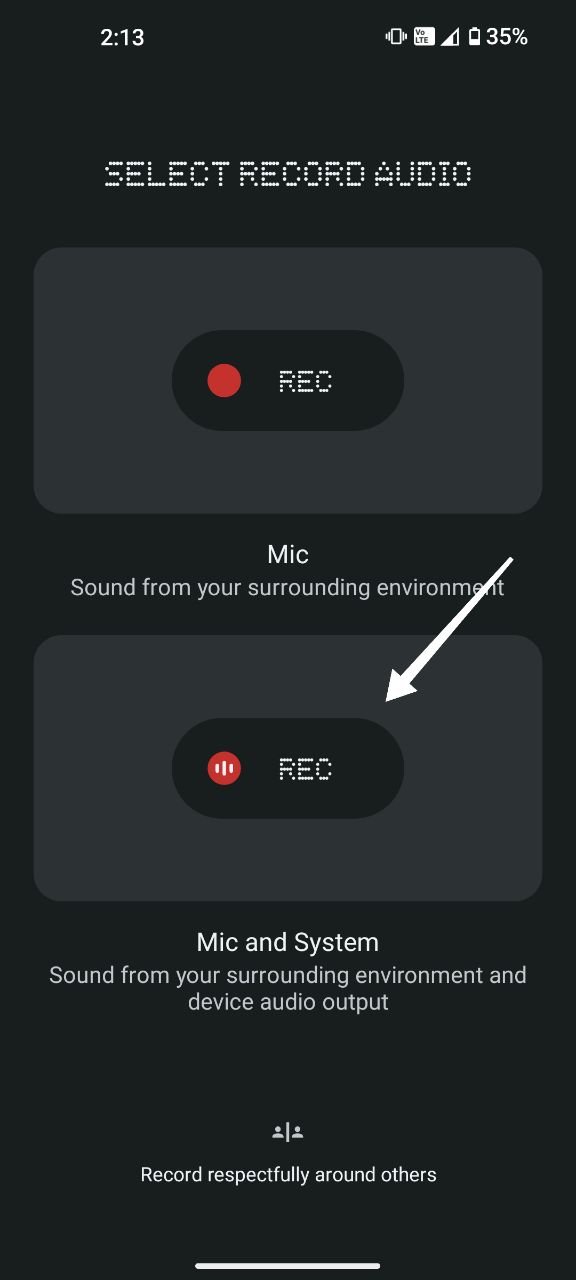
Now, when you are on a call, go to your home screen and tap on the Quick Record widget to start recording the call. Once you are done, tap on the widget again to stop recording.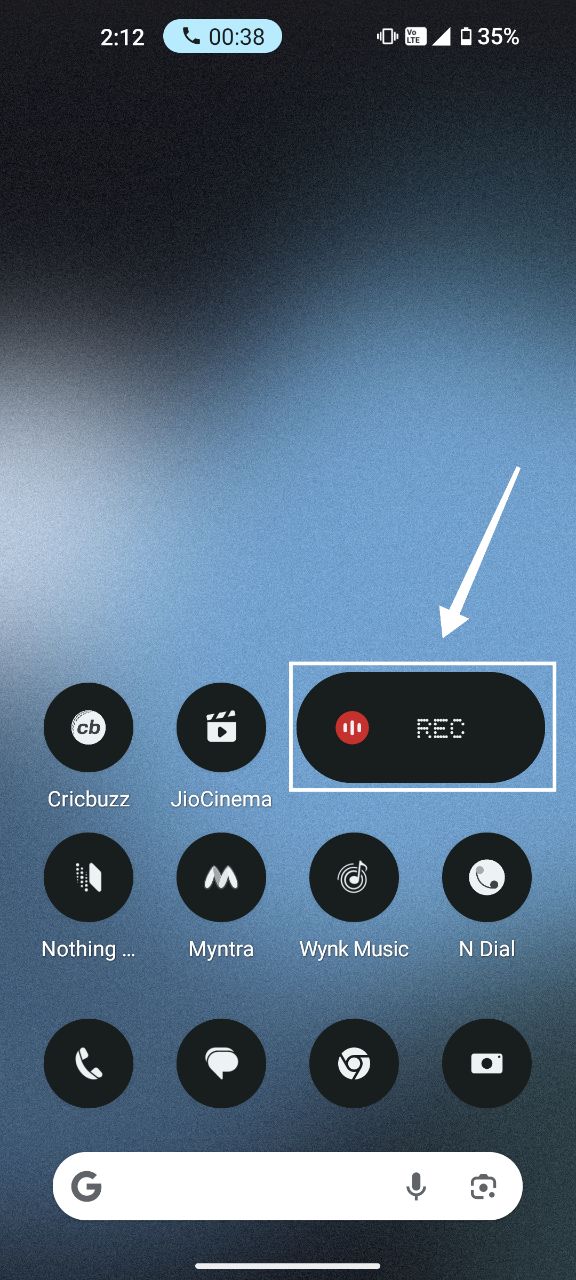
How does this work? The Quick Record widget is essentially recording your system sound (caller’s voice) and the mic (your voice) to achieve this.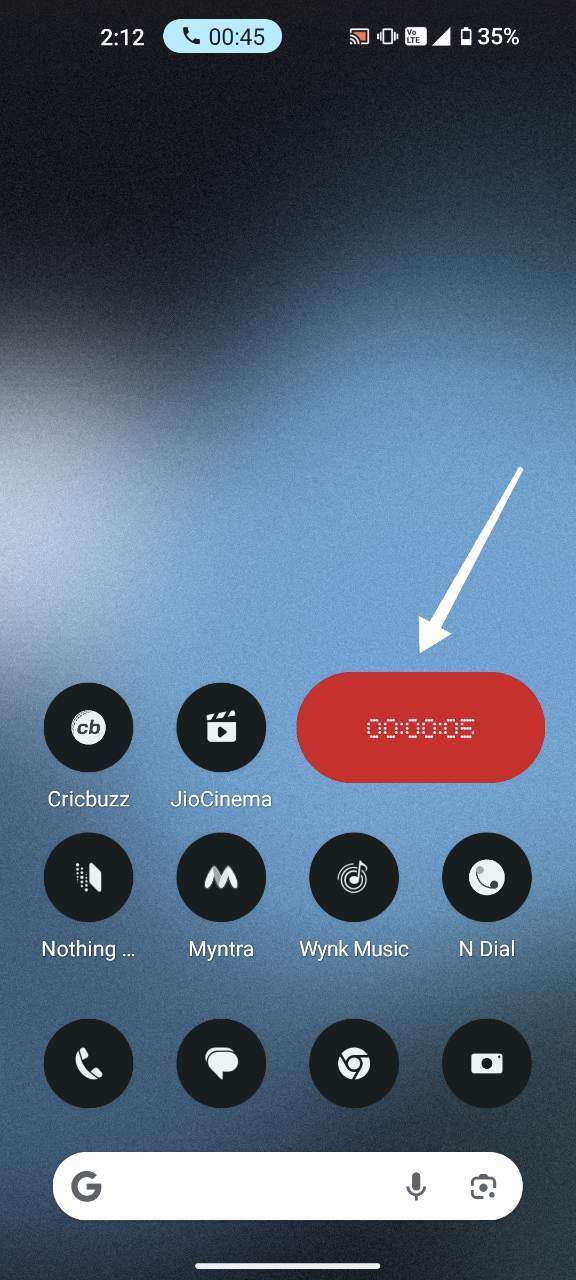
Where to Find Recorded Calls?
You can find your recorded calls in the Recorder app, with all your other audio recordings. Follow the steps below:
- Open the Recorder app.

- Tap on the hamburger icon on the top left.
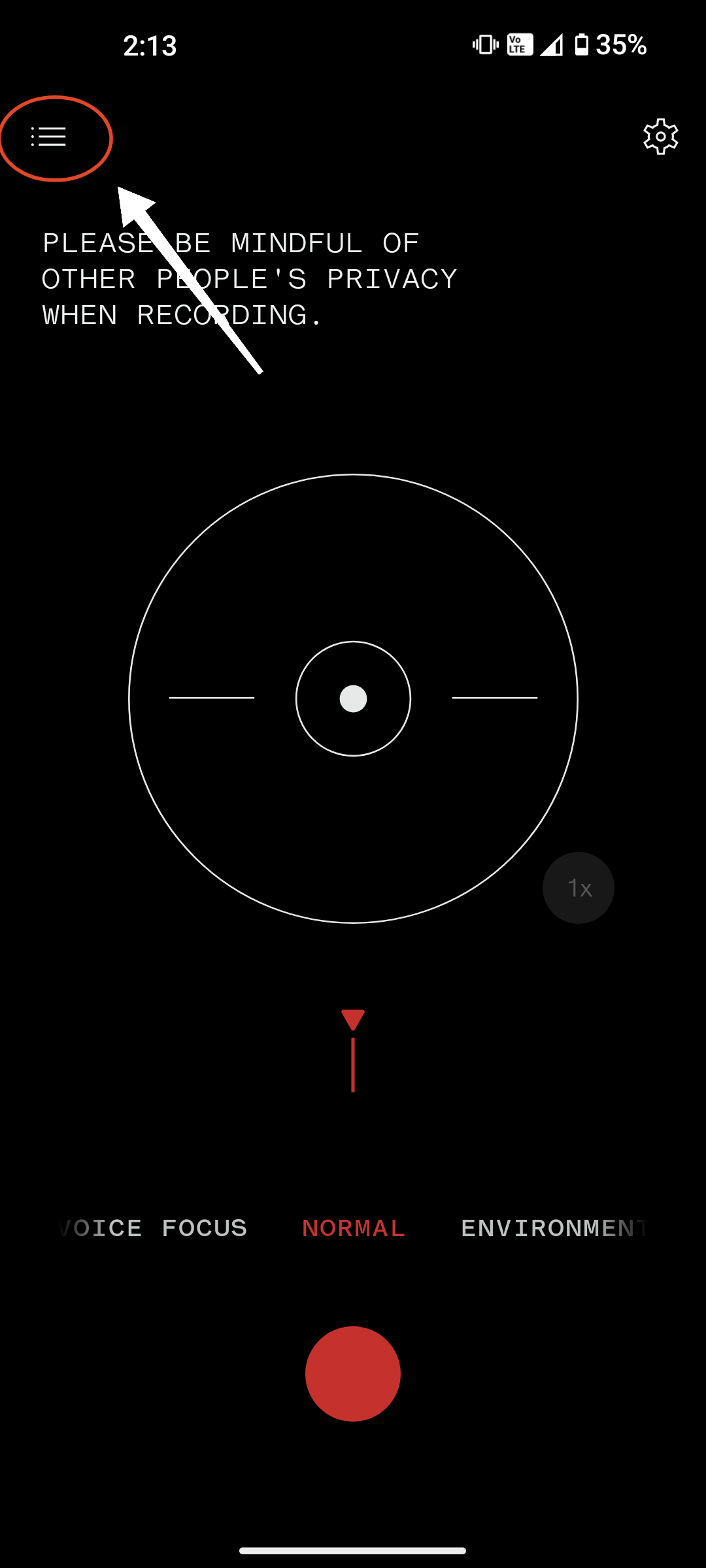
- You can find all your recordings here sorted based on date and time.

How to Delete Recorded Calls?
- Open the Recorder app.

- Tap on the hamburger icon on the top left.
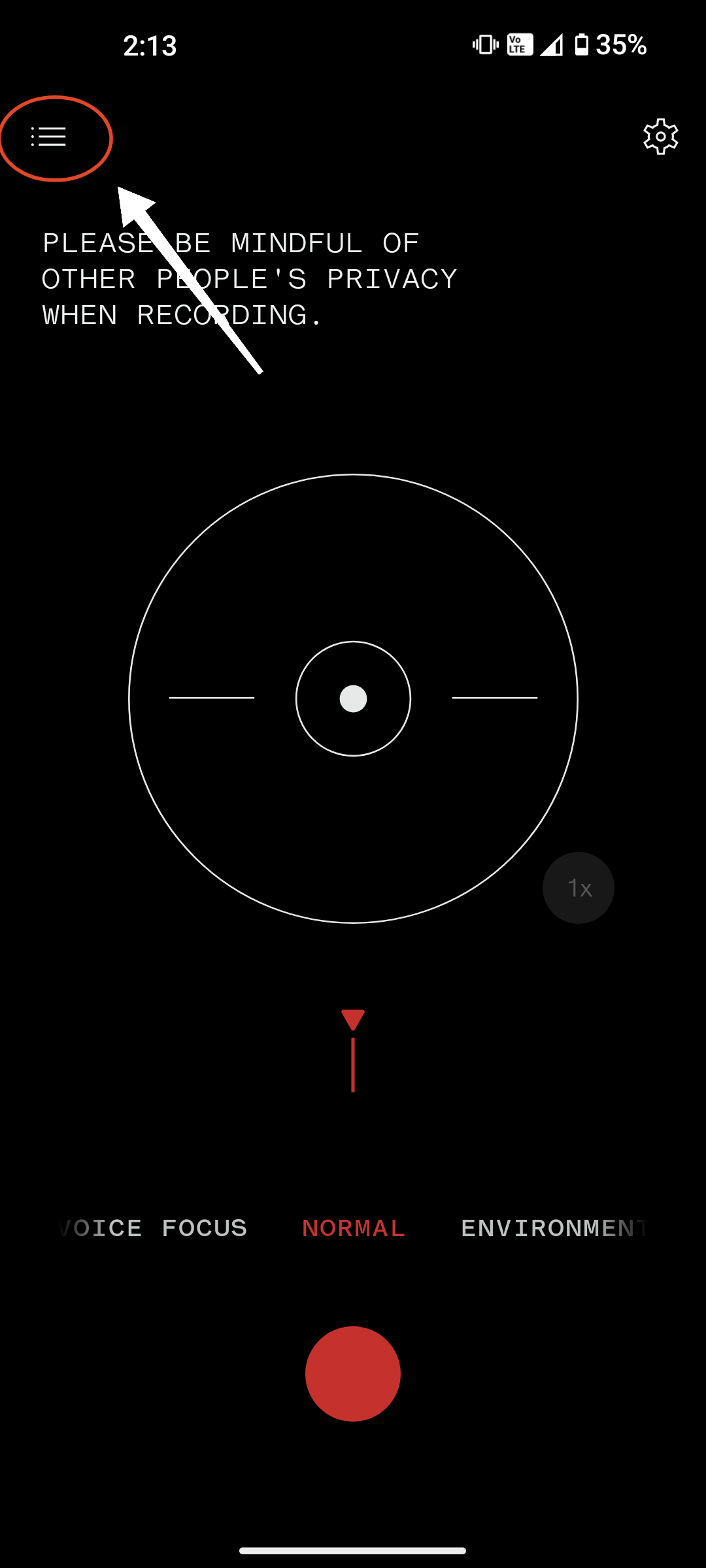
- Tap and hold on a recording you want to delete. You can select multiple recordings as well.

- Tap on the trash icon at the top.
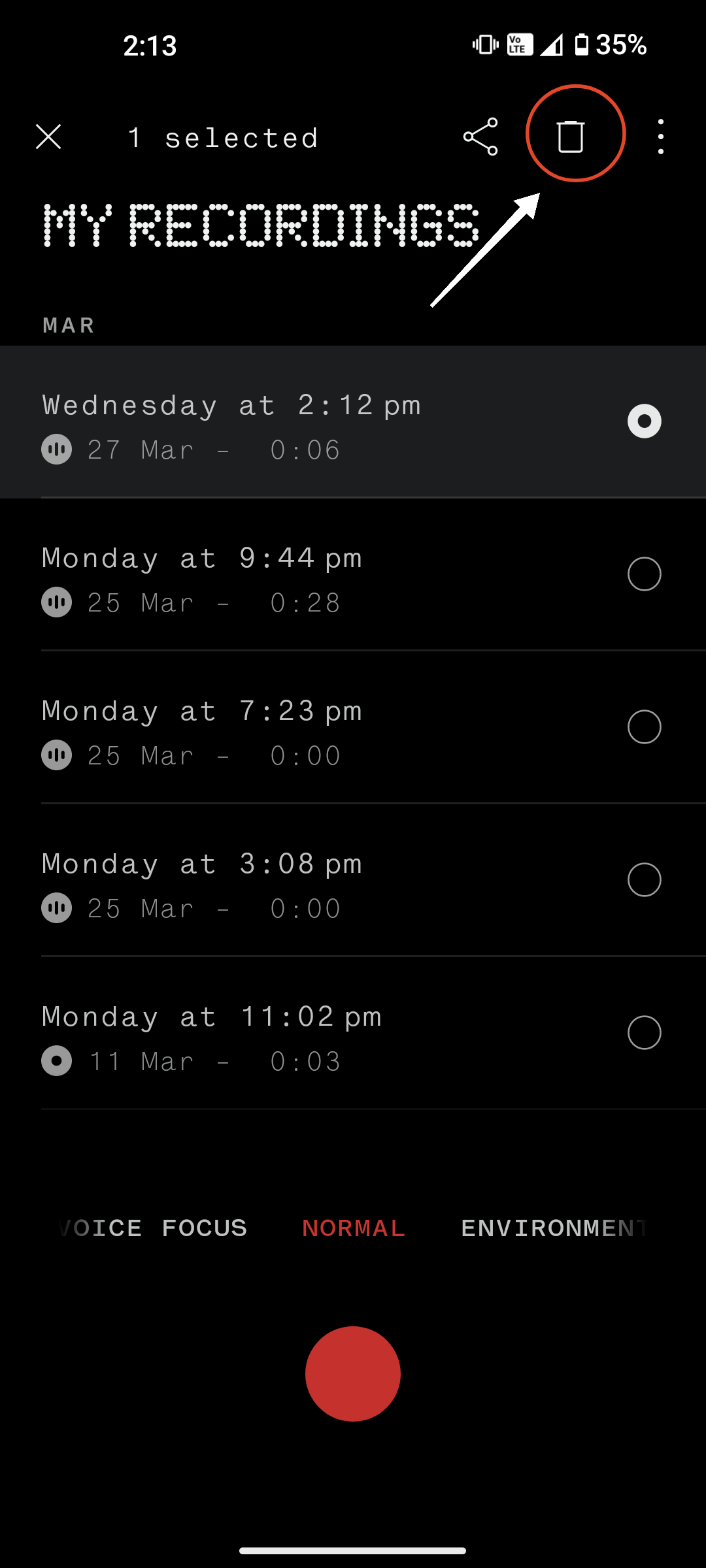
- Finally, tap on DELETE to confirm.
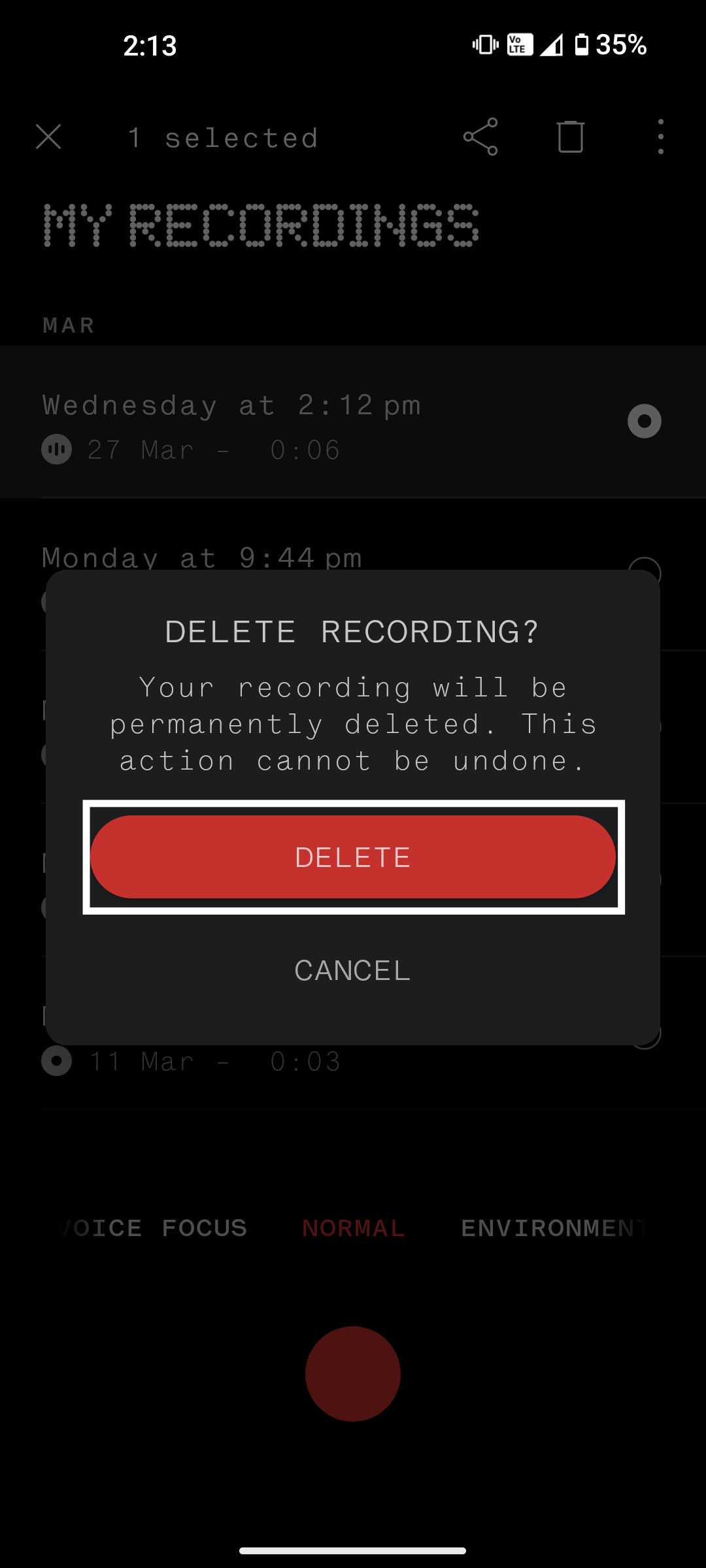
Method 2: Use Google Phone Built-in Recording Feature (Announced)
If you want to record calls from within the Phone app, you’ll have to bear the “This call is now being recorded” announcement. Follow the steps below.
Note: Call recording may not be available in all countries or regions.
- Make a call.
- Once the other person picks up the call, tap on the three dots > Record.
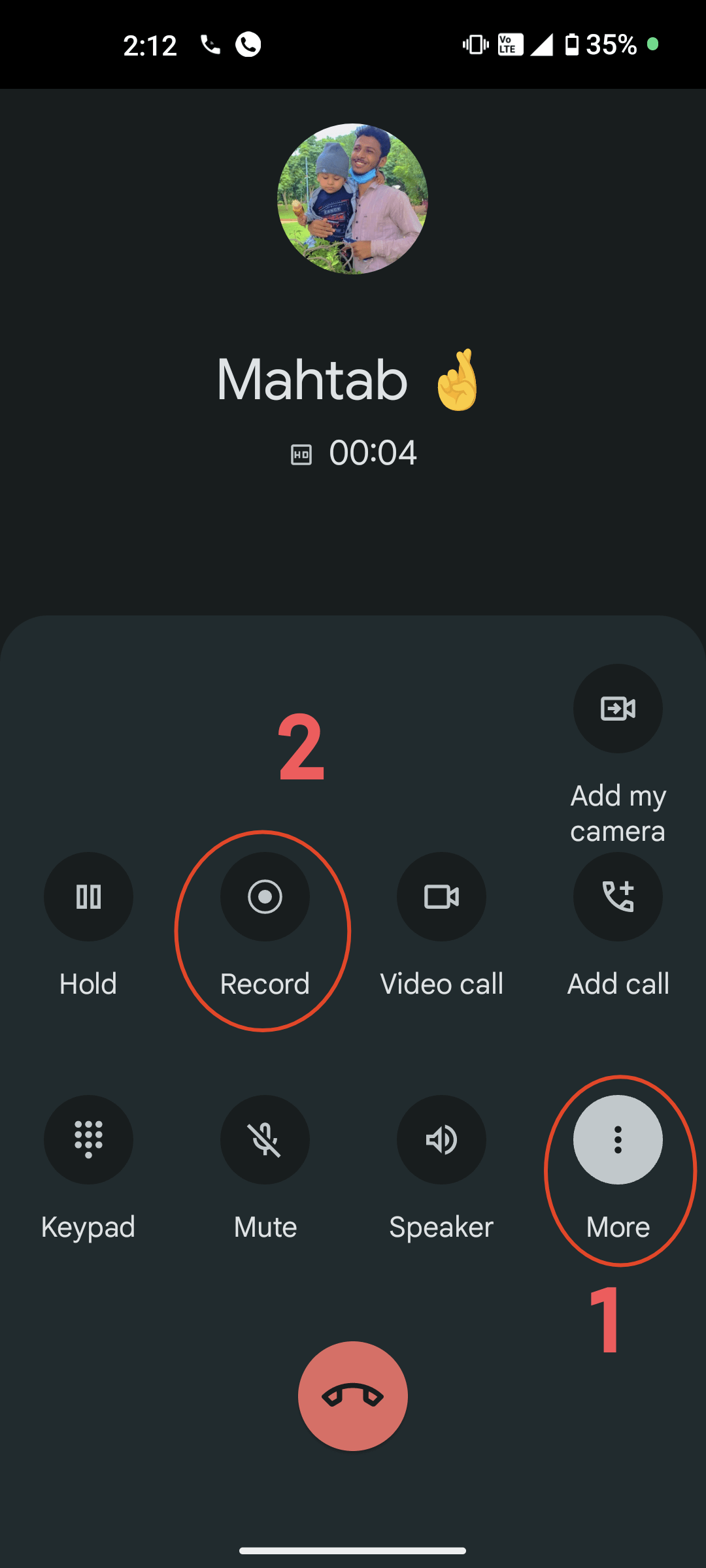
- If you want to end the recording, simply tap on the three dots > Stop recording.
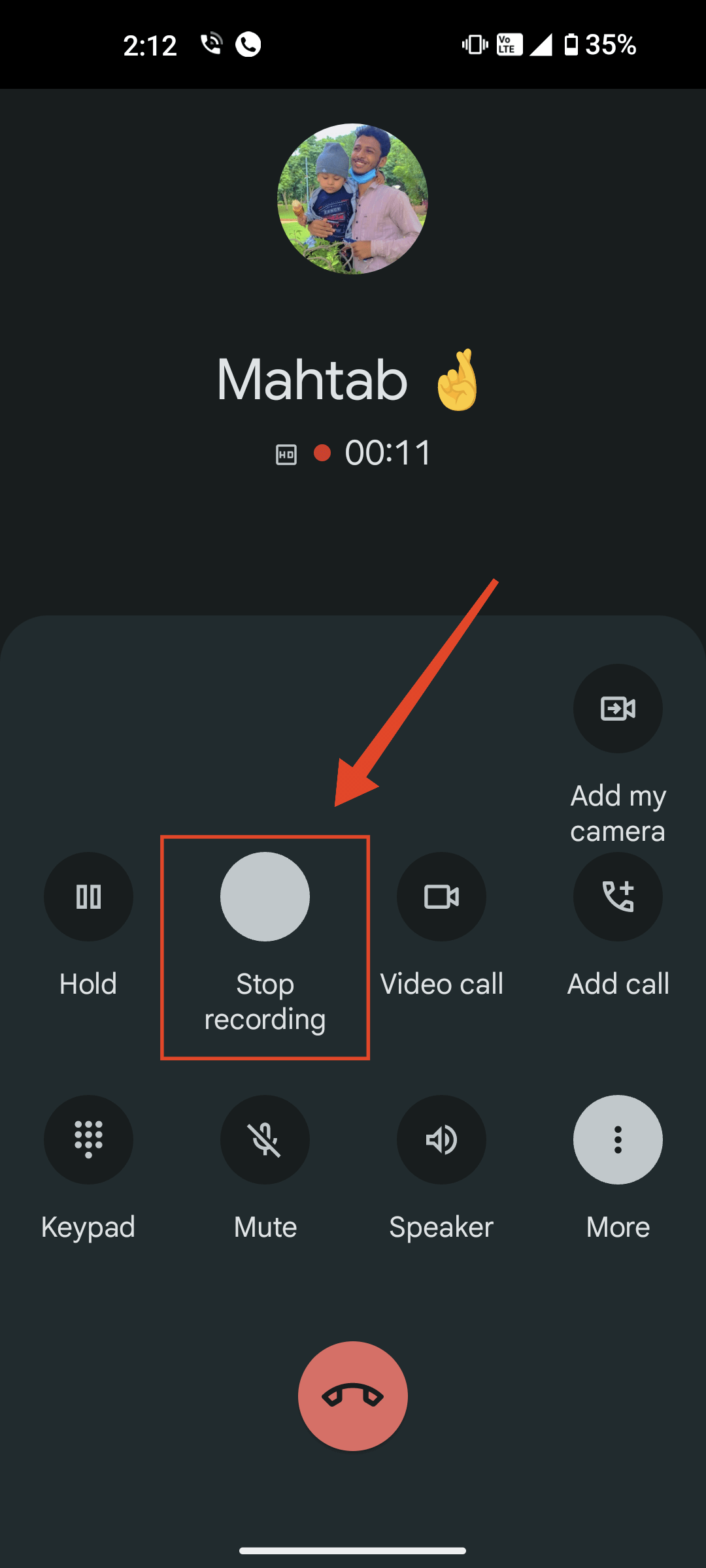
Where to Find Recorded Calls?
The Phone app’s Recents tab contains all the calls you’ve recorded.
- Open the Phone app and go to the Recent tab at the bottom.
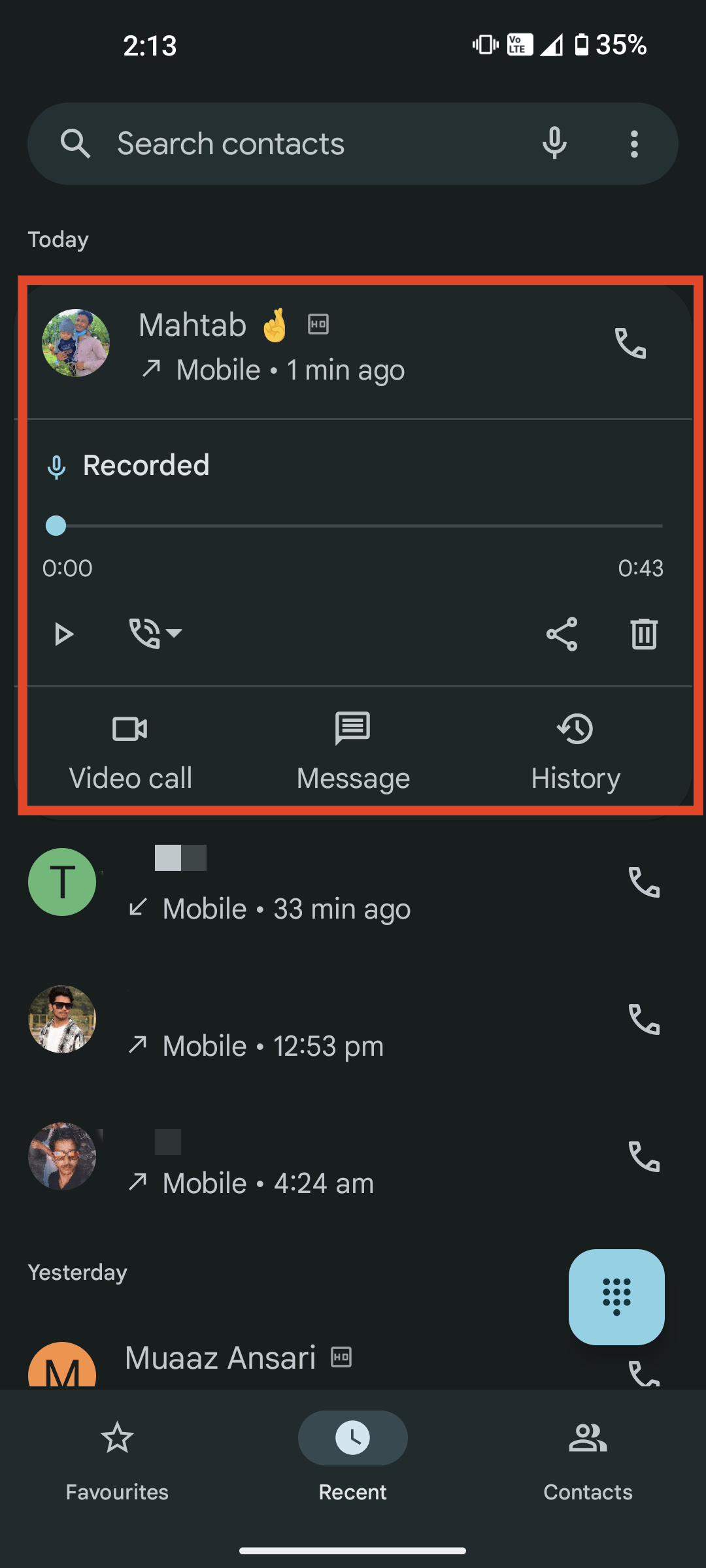
- Tap on the contact number whose recorded calls you want to play. You will see the most recent call here.
- If you want to play older call recordings, tap on History.
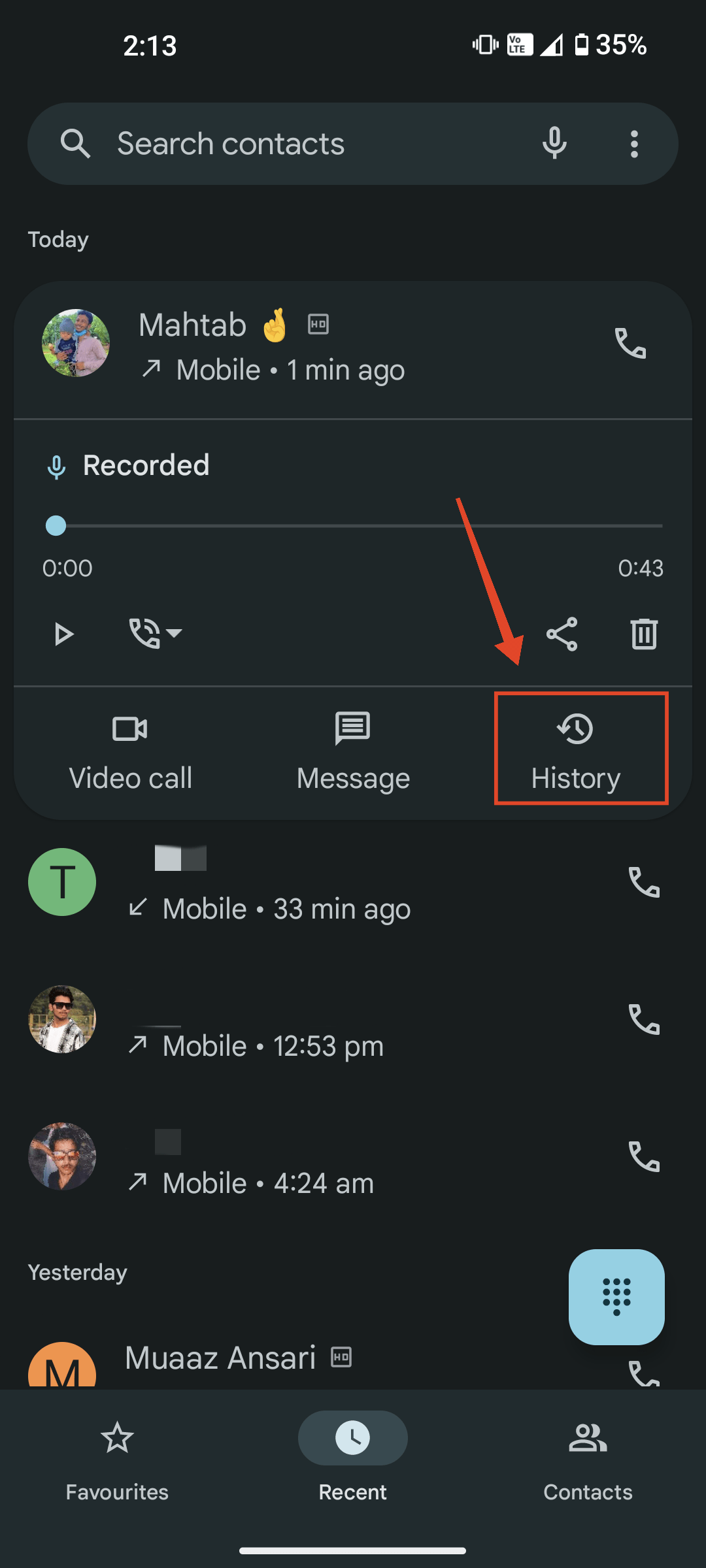
- Then, tap Listen to recording.
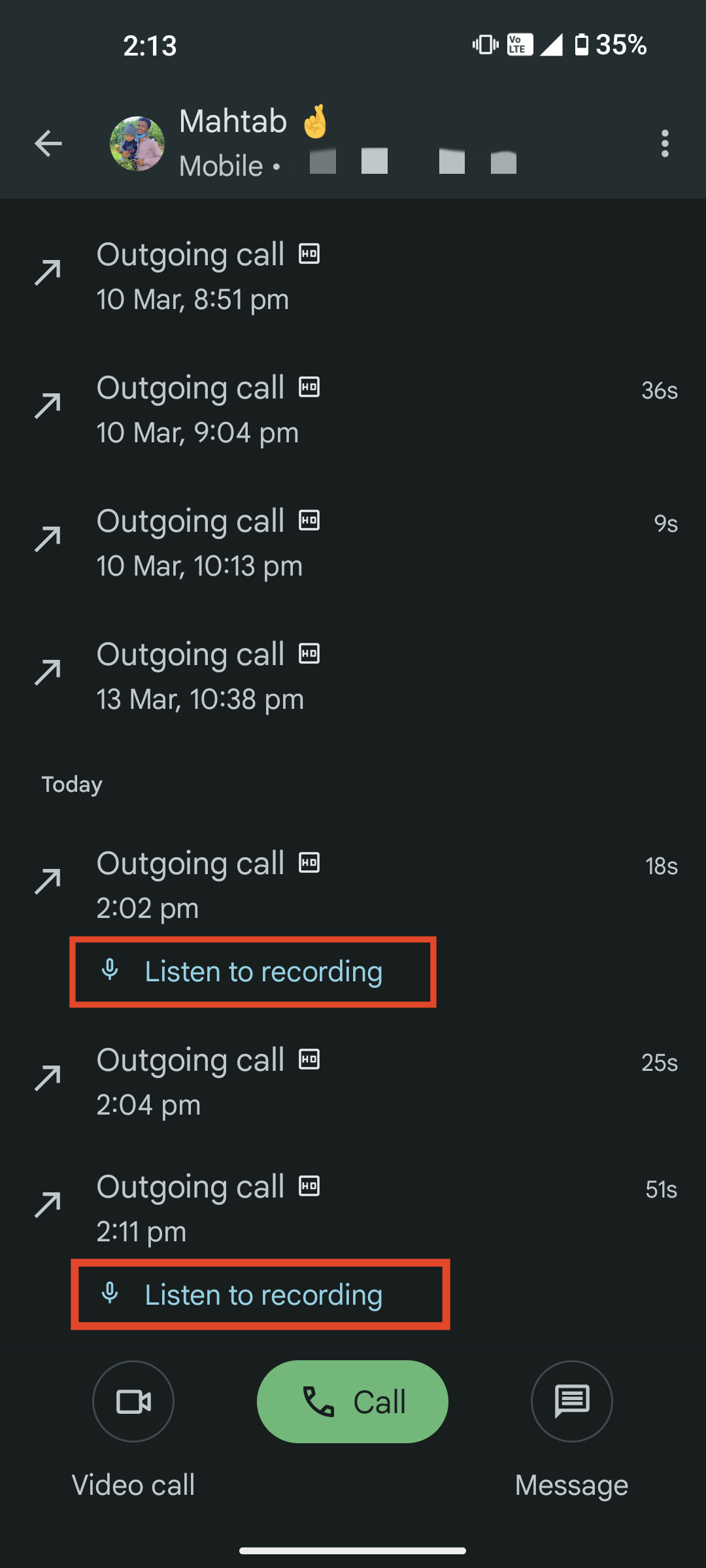
How to Delete Recorded Calls?
- Open the Phone app and go to the Recent tab at the button.
- Then, tap on History.
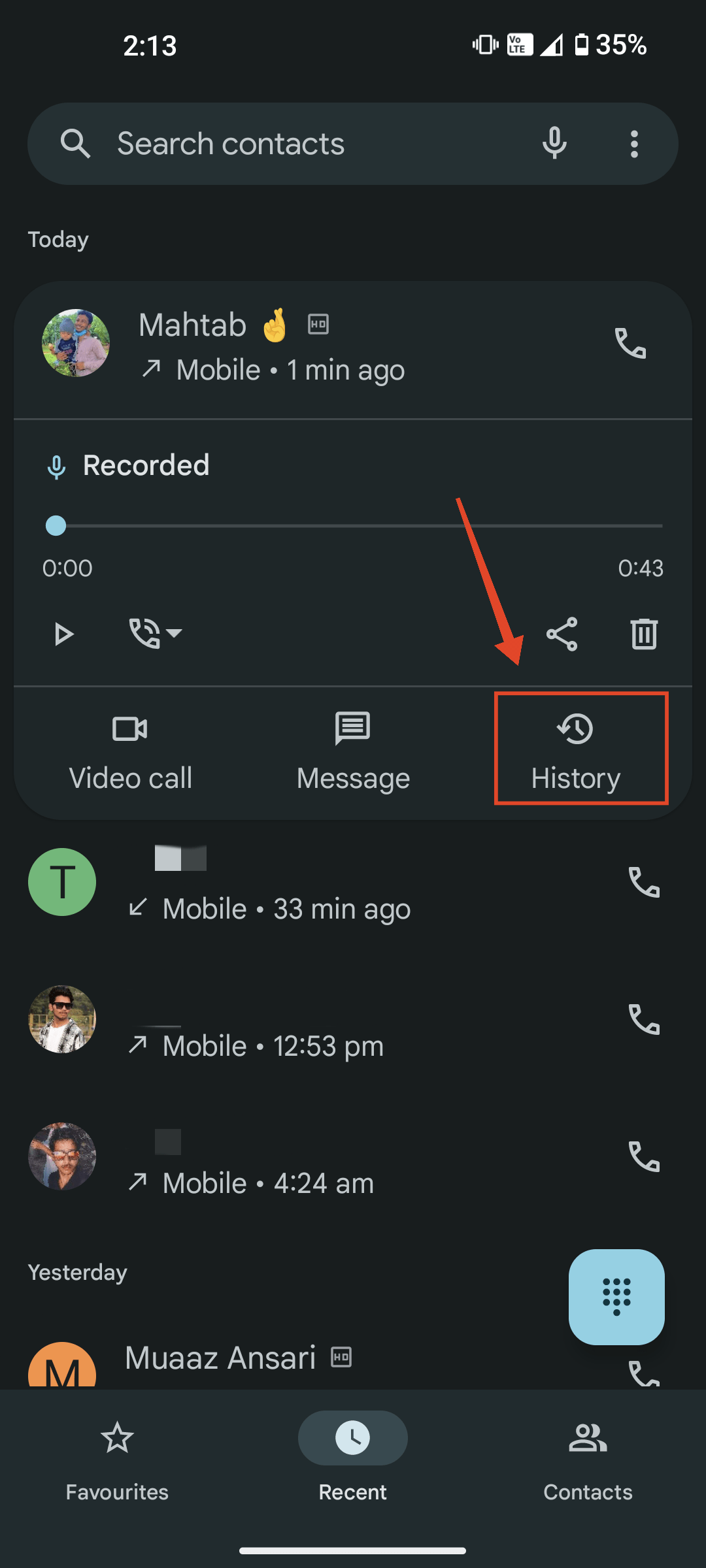
- Tap “Listen to recording” on the recording that you want to delete.
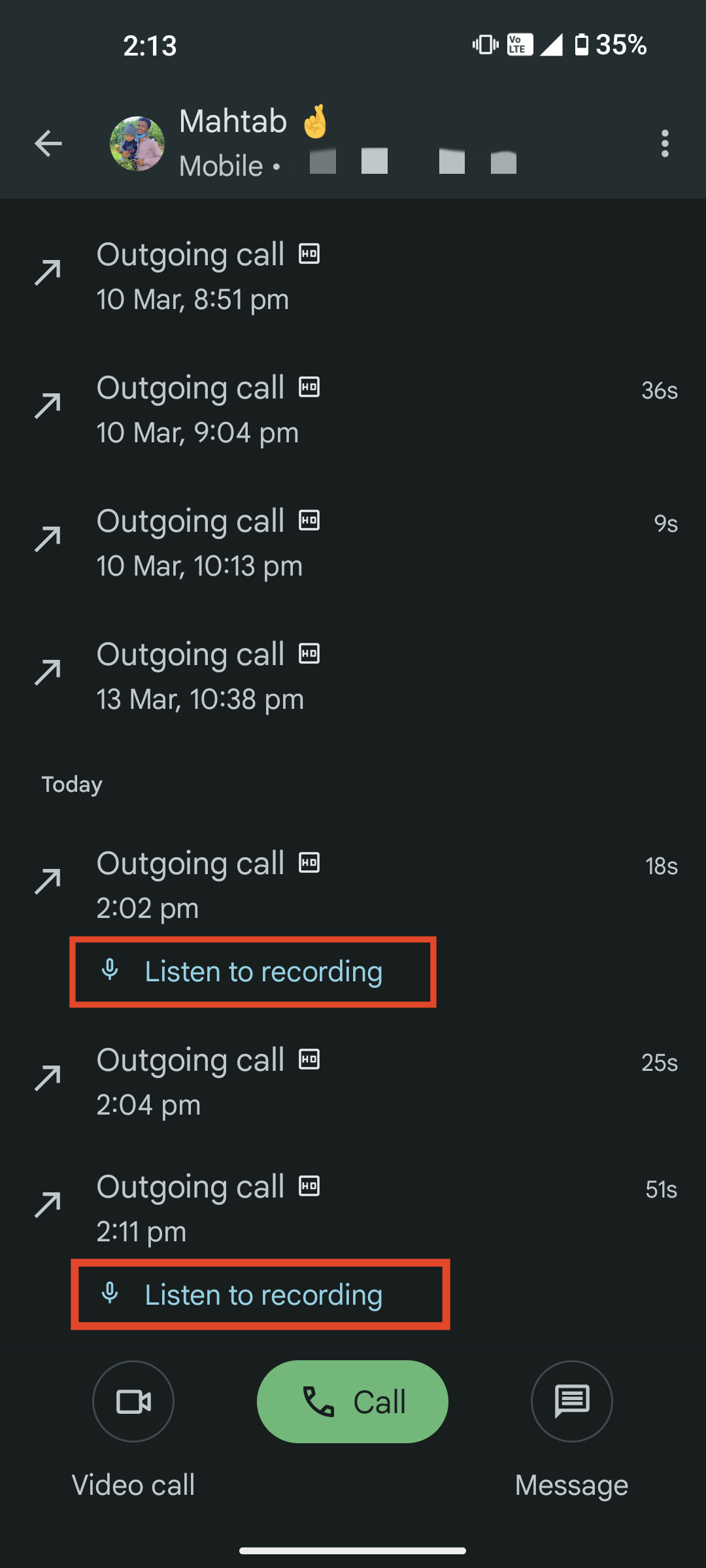
- Tap on the trash icon.
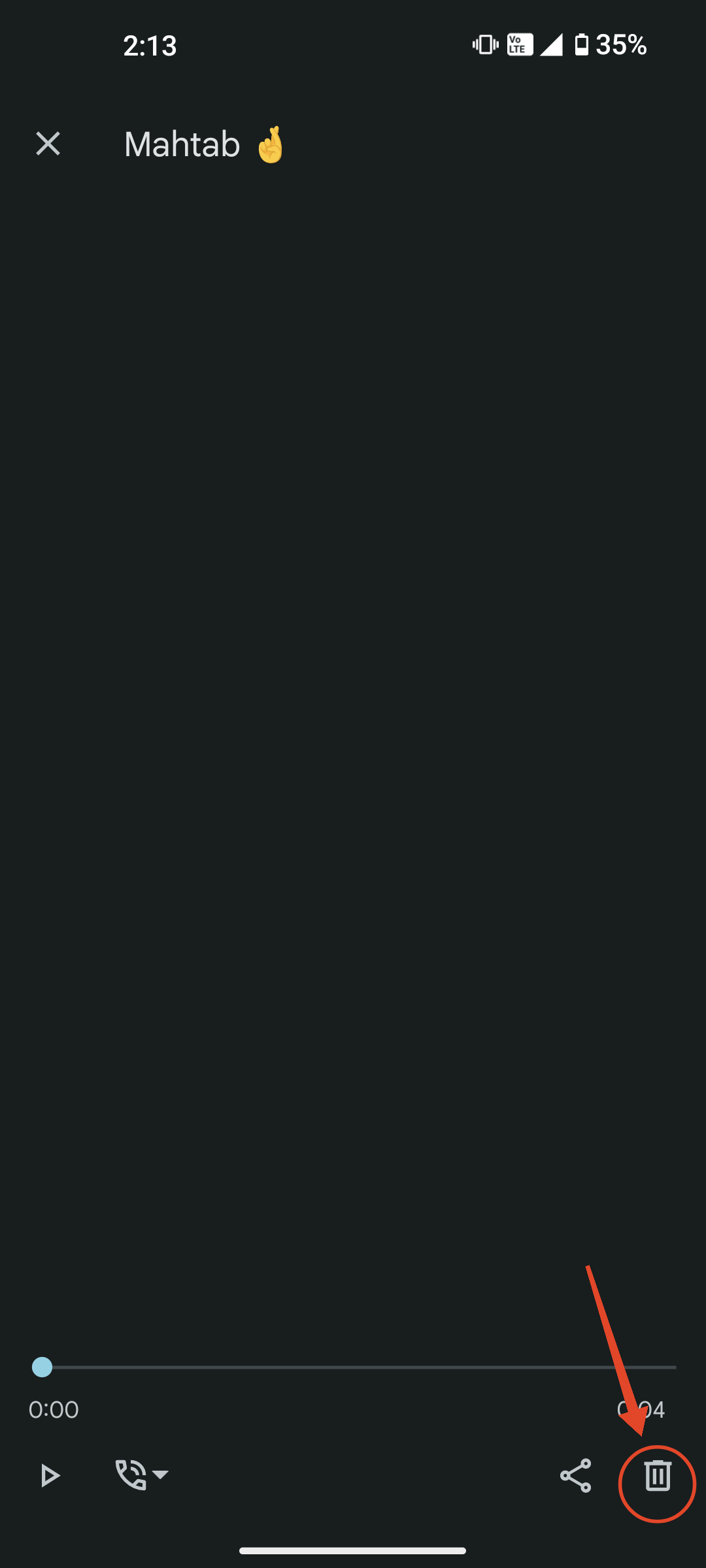
- Tap Delete to confirm.
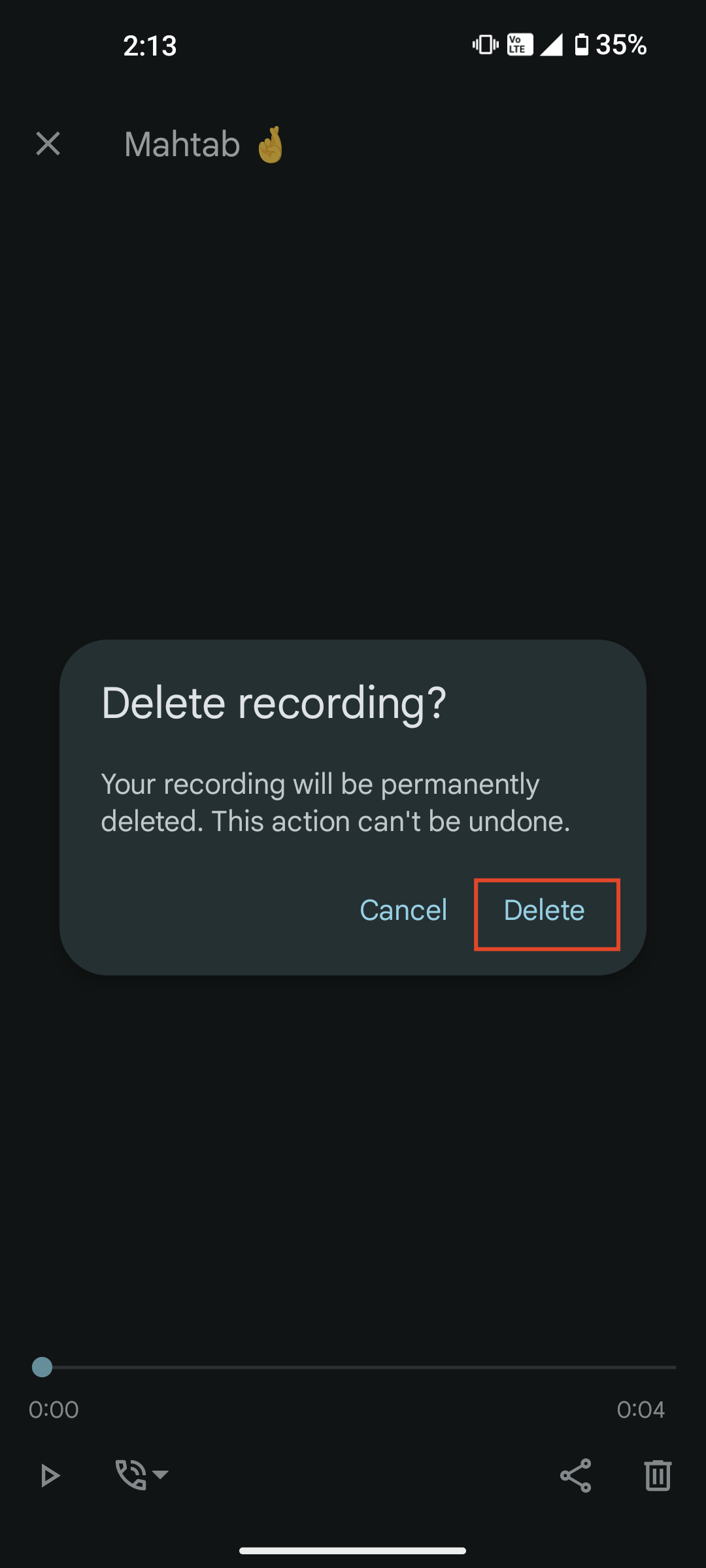
FAQs
How to record calls on Nothing Phone without announcement?
Use the Nothing Quick Record widget and select the System and Mic option to record calls without an announcement.
Can I record WhatsApp calls on Nothing Phone?
Yes, you can record WhatsApp calls on your Nothing Phone without an announcement using the Quick Record widget, which is available in the latest NothingOS update.
If you've any thoughts on How to Record Calls on Nothing Phone , then feel free to drop in below comment box. Also, please subscribe to our DigitBin YouTube channel for videos tutorials. Cheers!