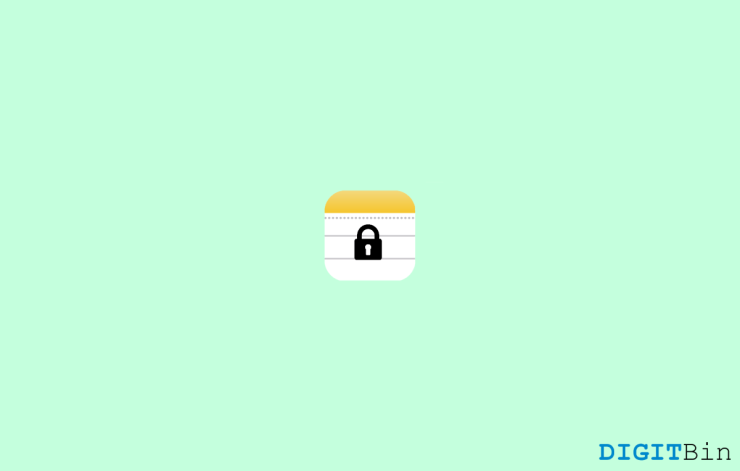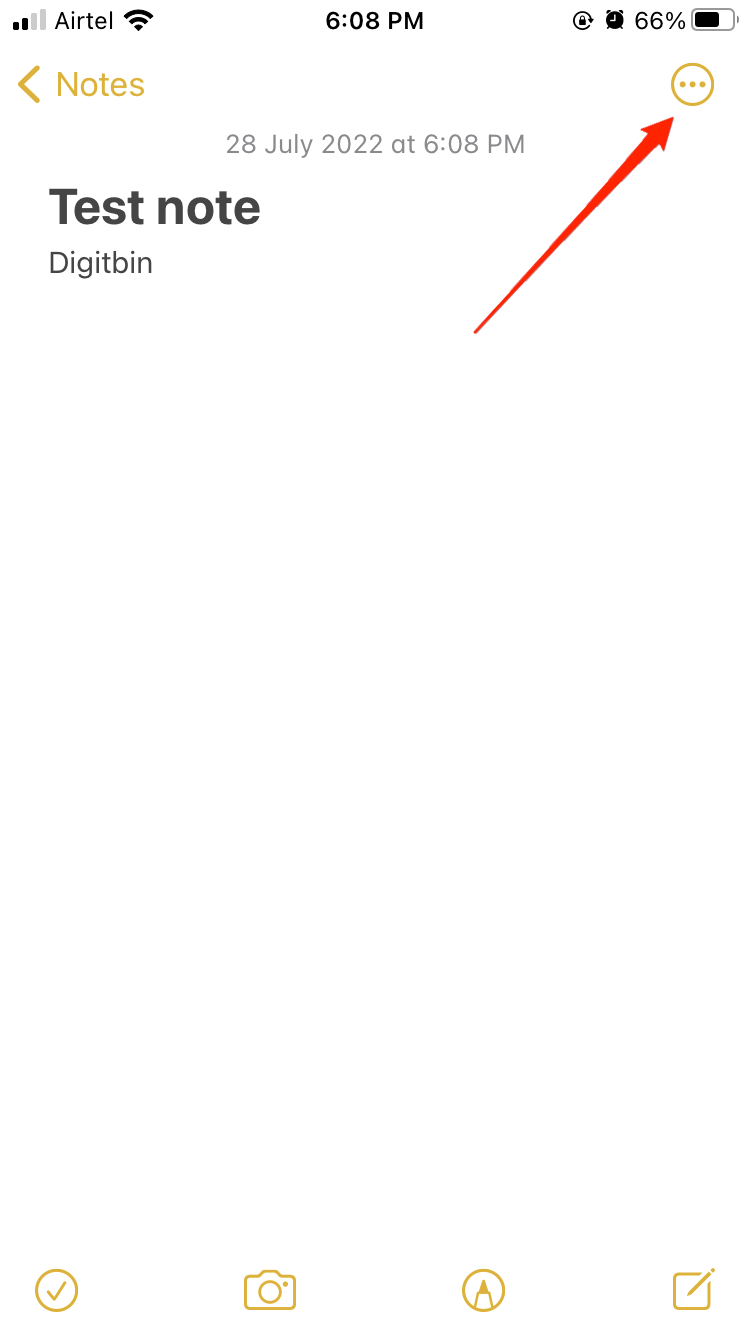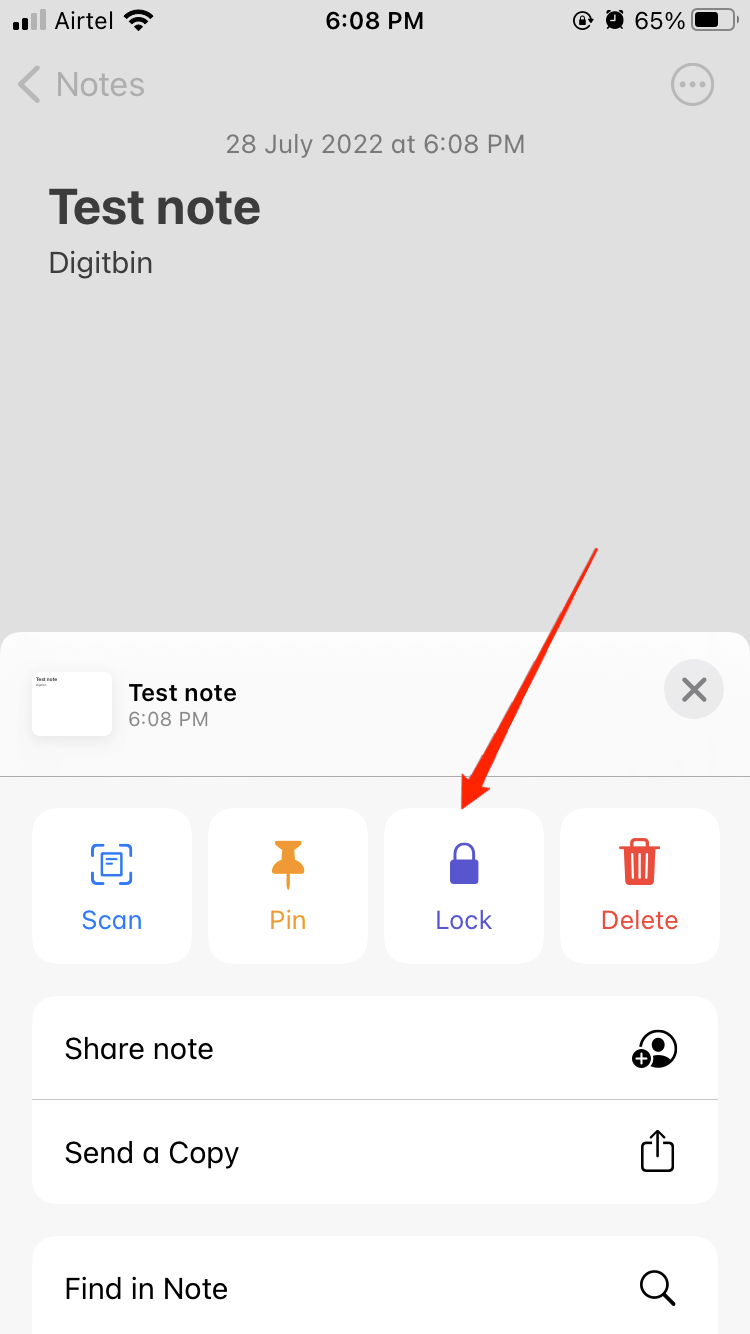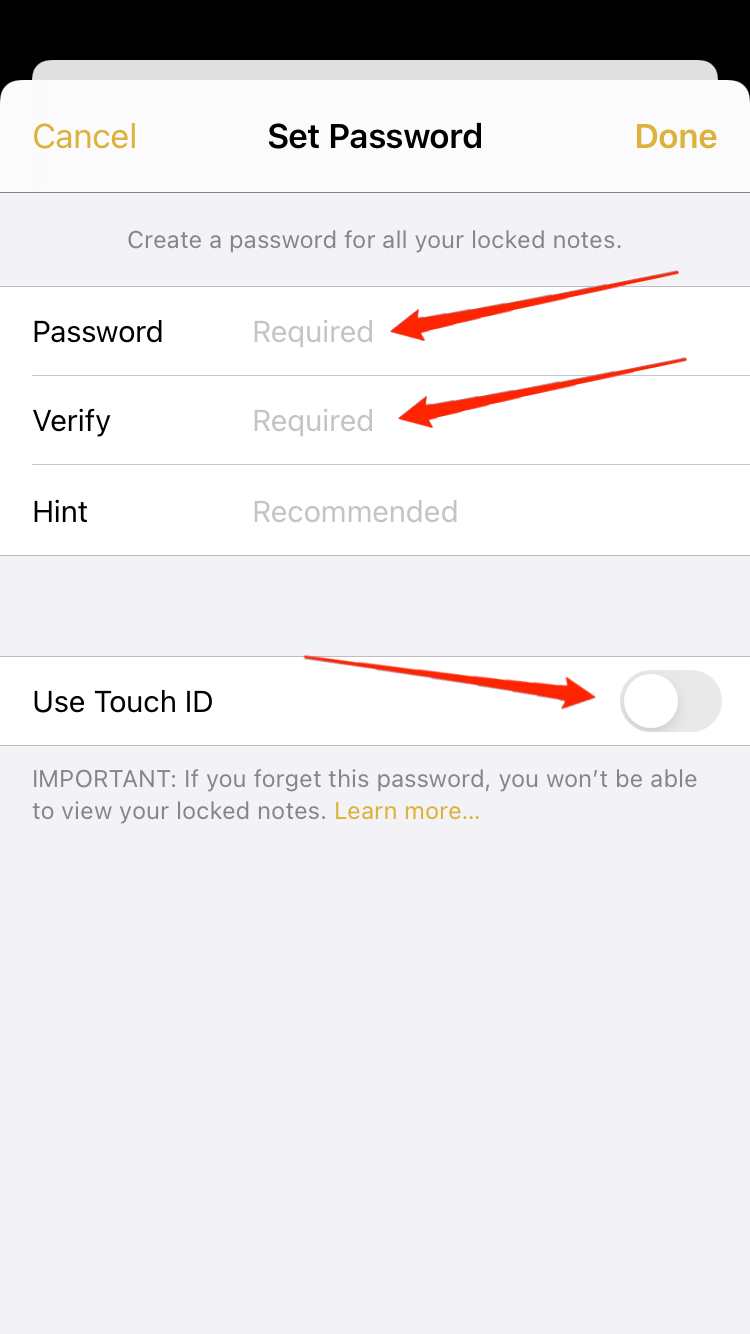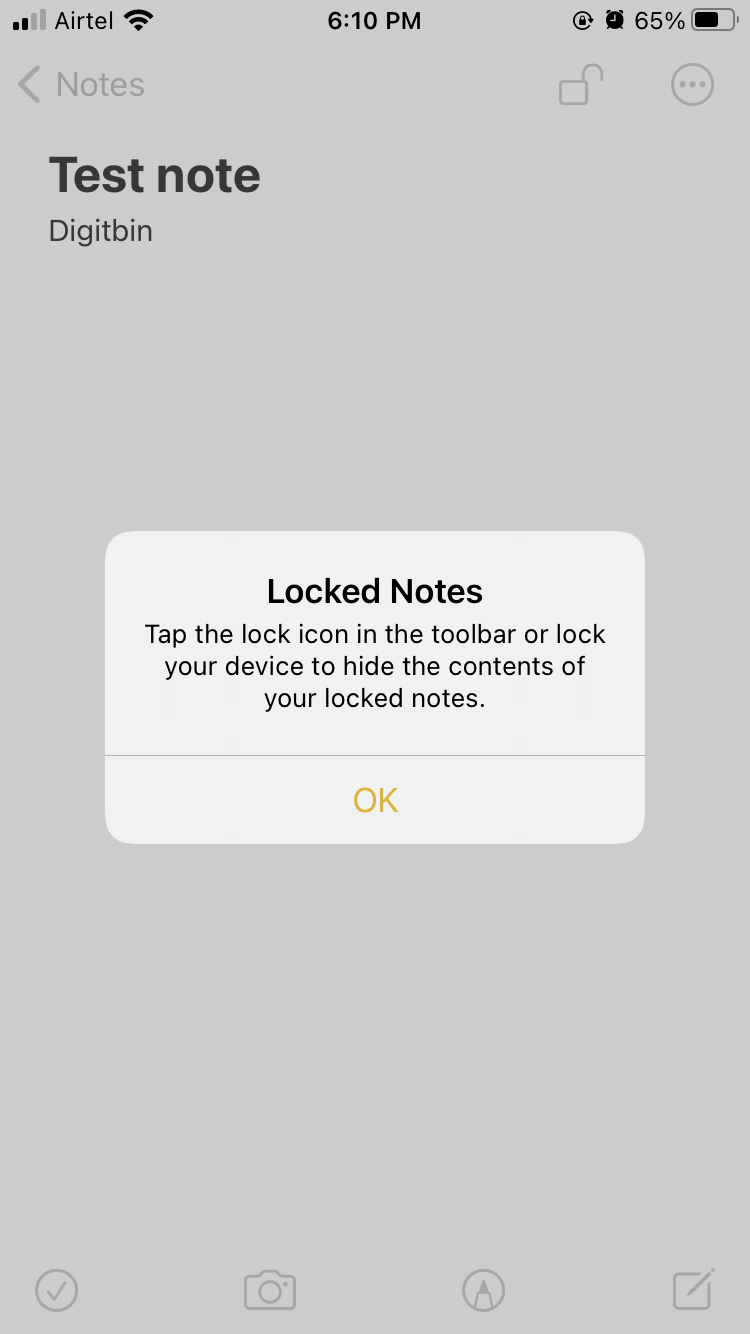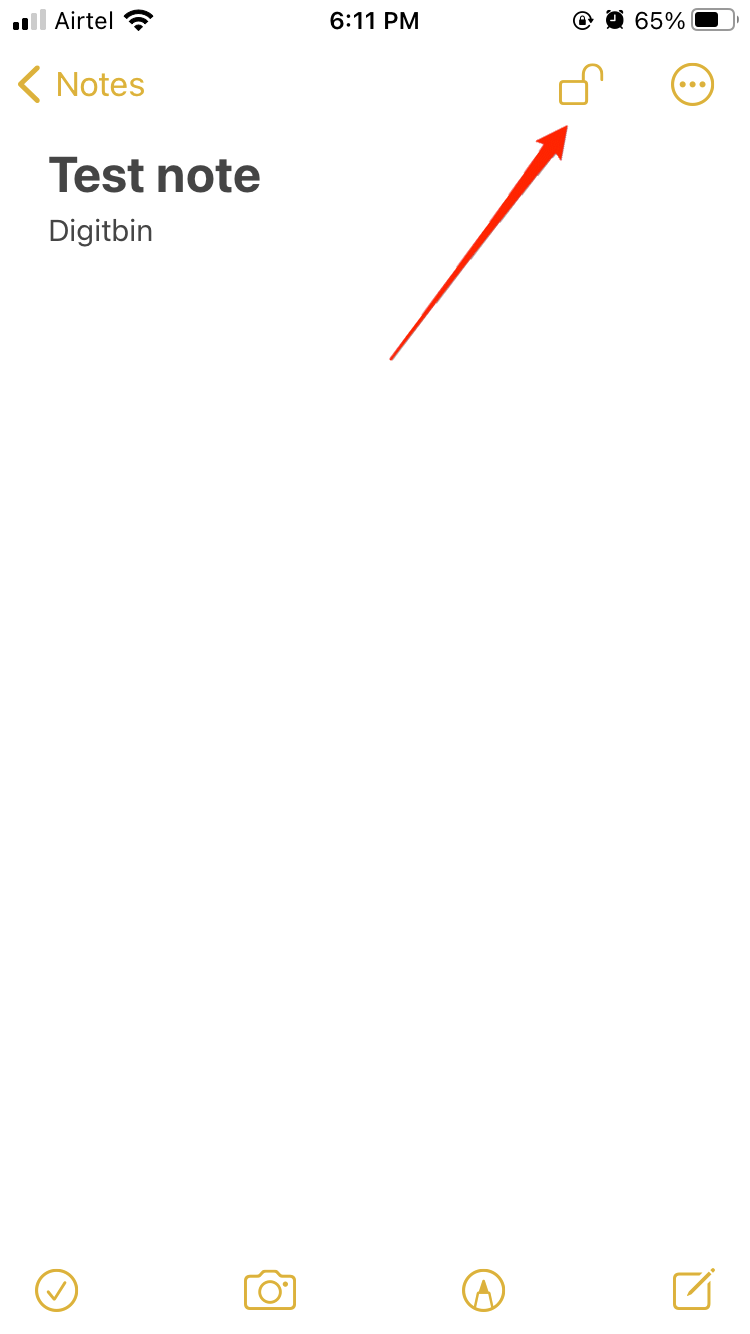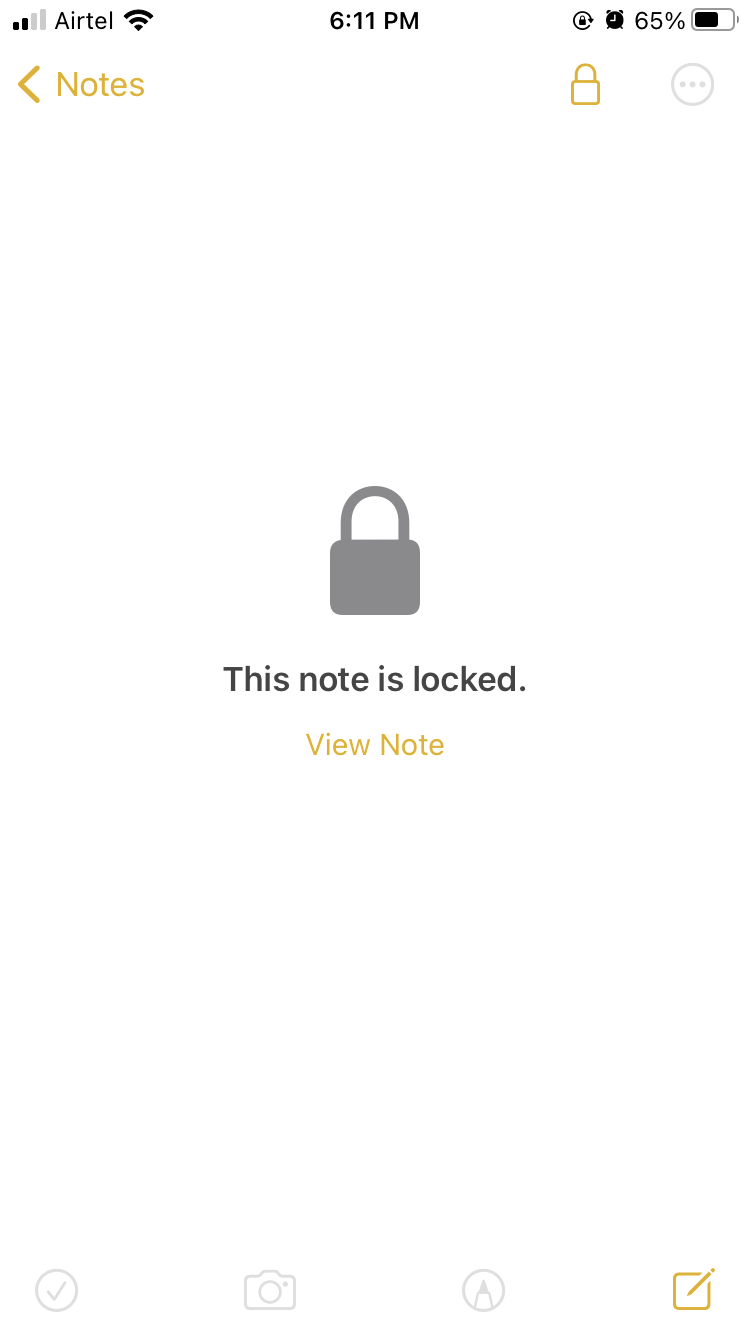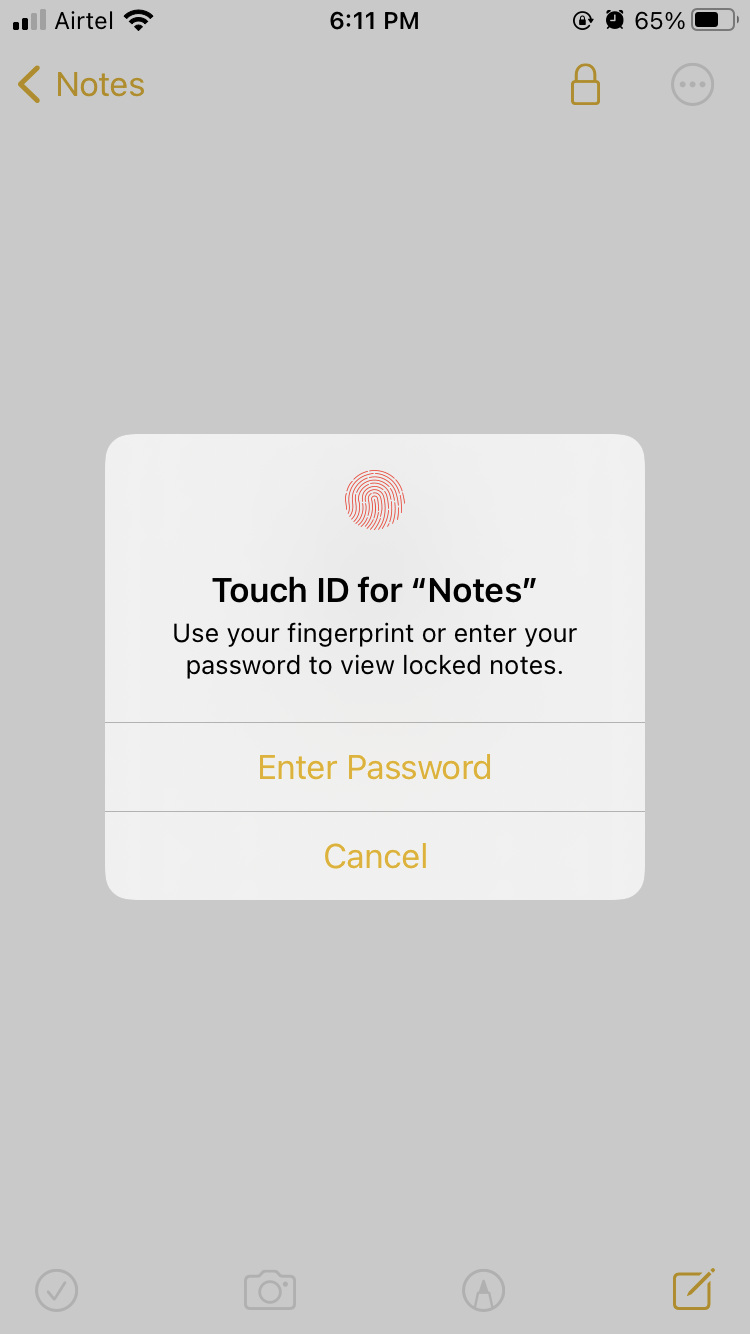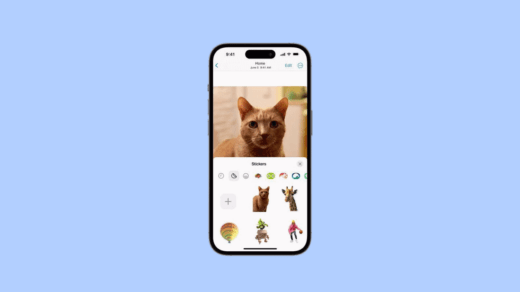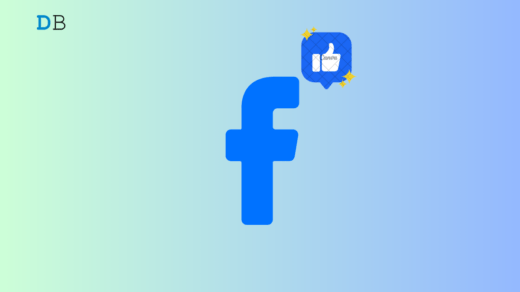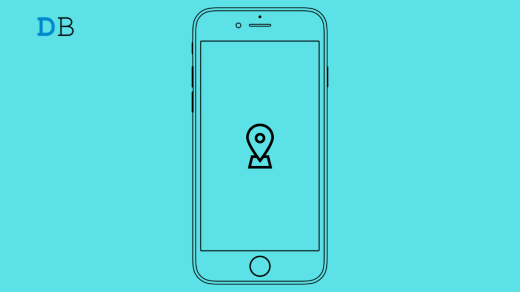Have you ever felt the urge to write something somewhere while on call or talking to someone, and you don’t have a pen and paper with you? Notes app on your iPhone is the perfect solution for this kind of situation. Writing notes is so convenient these days. Sometimes you might want to keep some confidential information in your notes too that you don’t want anyone to peek at it. So how you will lock your Notes on your iPhone.
Notes are bits & pieces of information we write on our smartphone notes app. The iPhone does provide a note app to jot down your notes. The notes usually contain your shopping list, maybe contacts, maybe a drawing or signature, or anything that can be a combination of words, numbers & media. But sometimes, some information in the notes is too sensitive, and you don’t want anyone to have a peek at it. That is why Apple has given their users an option to lock their notes with the Password, Touch ID, or Face ID.
How to Lock Notes On My iPhone?
A locked note is like keeping your important documents in your digital locker, in this case – your iPhone. Keeping your important information locked away from peeping eyes is an easy process on your iPhone. But for that, you need to set a password for your Note application. Here is how you can lock your private notes on the iPhone.
Steps to set a password for your Notes App and lock it
- Open the note app and create the note you want to lock in the note app.

- Tap on the three-dot & click on the lock icon.

- Type the password in the password.

- Type a hint for your password.

- Toggle the Face ID menu if you want to lock your note with the Face I’d.
Steps to Lock your Notes in the Notes app
- Open the note app and open the notes which you wish to lock.

- You will see an open lock symbol in the upper right corner.

- Tap on that symbol; the symbol will turn to a “closed lock“. Your note is now locked.

- It will need your password or your Face ID to unlock it again.
Note: If you forget your password or may have changed your Face ID / Touch ID, you can not access your notes again. Apple can not help you in that case
You can reset your password, but that will not give you access to the previous locked notes. However, if you have set the password to lock notes, that doesn’t mean all the notes will be locked automatically. You have to lock your notes individually by the above-given method. After you lock your note with the password or the Face ID, you will be able to unlock them with the same.
Why are you not able to lock your note in your iPhone
If you are unable to lock your note even after setting the password for your notes, that implies your password for notes is not enabled. You must enable a password for your notes before locking your note; here is how you can enable Password for your notes.
- Open settings, Look for notes and tap on it.
- Tap on Password; If you haven’t set up a password yet, set a password and tap on the Done button.
- Your password for the notes will be enabled.
Note: You can not lock notes that contains PDF, audio, videos, keynote, attached documents, etc.
Final Words
While locking notes is sometimes necessary for many people, as notes may contain some sensitive information, it is always good to password-protect your information if you don’t want anyone to peek at it. Apple Ecosystem has made it easy to lock your notes on any of your Apple devices running on the same account.
If you've any thoughts on How to Lock iPhone Notes?, then feel free to drop in below comment box. Also, please subscribe to our DigitBin YouTube channel for videos tutorials. Cheers!