
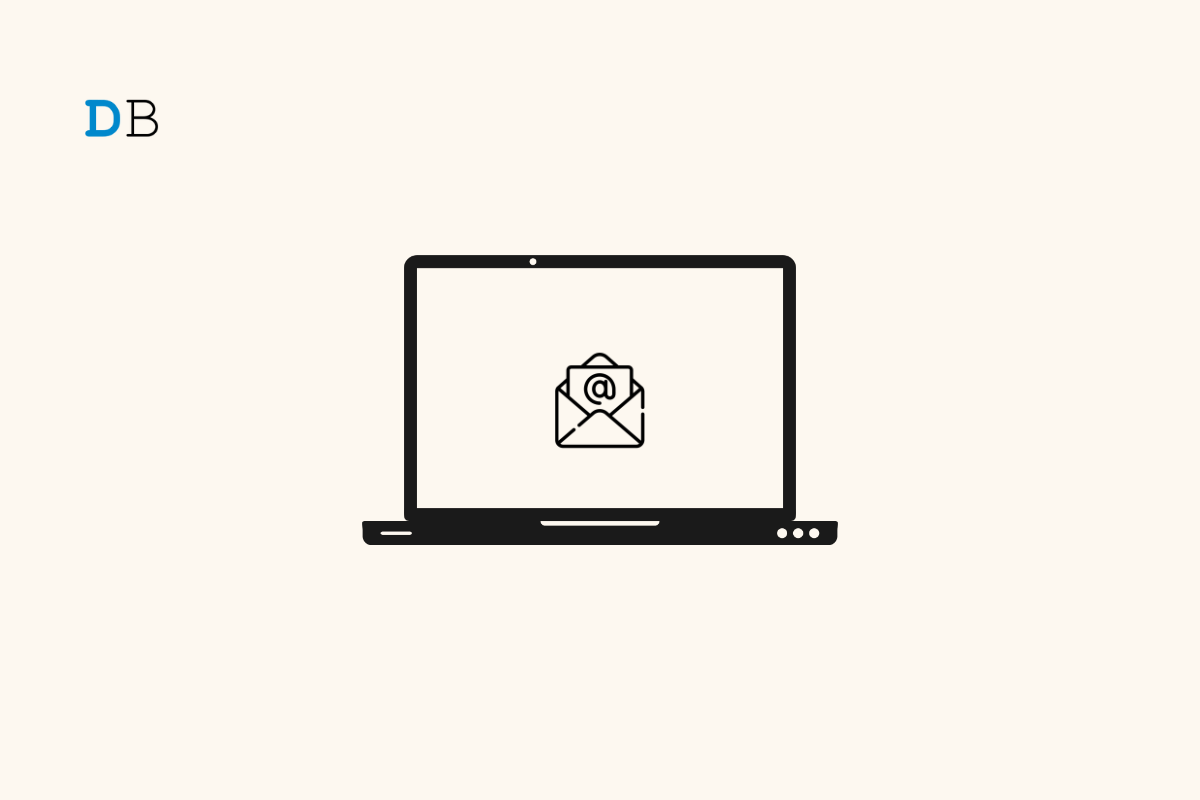
With more than a billion users, Gmail is the most popular free email service in the world. It offers a straightforward layout and features such as a focused mailbox and Google Drive integration to send heavy attachments. Also, Gmail automatically categorizes your emails into different categories: primary, inbox, social, promotions, and updates.
You can use Gmail using a web browser or the Gmail app. Gmail is available only on Android and iOS. Unfortunately, Gmail doesn’t offer a desktop app for Windows 11. But there are workarounds through which you can use Gmail directly from your desktop. Read this article to find out how you can do it.
You can use Gmail on your Windows 11 PC directly by using Microsoft’s official Mail app. Follow these steps to do so:
You can also create a shortcut to open Gmail directly using Chrome with just a click. Follow these steps to get your work done:
This was all about how you can install the Gmail app on Windows 11. We hope you were able to install Gmail on Windows 11 using the workarounds mentioned above. Still, if you have any issues, feel free to contact us in the comments section.
This post was last modified on November 10, 2022 8:14 pm
View Comments
Thanks Nikhil!
I've been looking for days and still can't find one that works with Win 11, with a desktop icon indicating how many unread Gmails I have received. I also looked at the widgets - none seem to work at all!
Can anybody perhaps give me the location of Checker Plus for Gmail, so I can try that (as a last resort).
Thank you,
Ashley