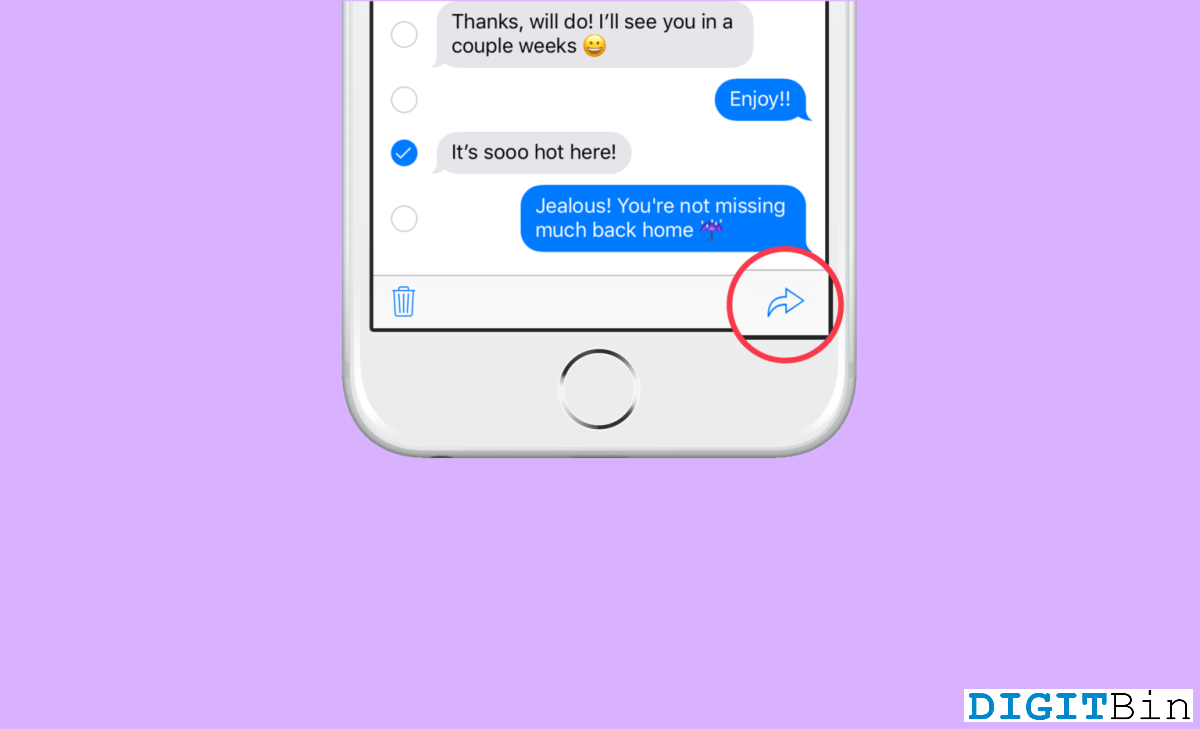
This guide has provided a solution that has helped many iPhone users forward a text message. iPhones are among the most versatile smartphones on the market. It’s not like the other smartphones, which is why it’s pretty unique. The iPhone provides features in such a way that users have a great experience while using it.
Many features are present in a smartphone, one of which is forwarding text messages. When it comes to sending the same text message to different recipients, rewriting the text message is a pretty time-consuming process. The “forwarding of messages” feature comes into play here.
Forwarding a text message on an iPhone is a valuable feature when you want to share a message with someone else or save it for future reference. It allows you to send a copy of a message to another recipient without manually typing it out. Many users have recently wondered how they would forward a text message on their iPhones.
There are literally two different ways to send the same message to multiple people in your contacts on the iPhone. That, too, without the need for a group chat or broadcast.
This is the first and most effective way to forward a text message on your iPhone within an app. Just press and hold the text message so that you can forward it to some other contacts on your iPhone.
This will forward the text message to another contact you wish on iPhone.
From the name, it is clear that you must copy and paste the text message into the message box to forward it to someone. This method is recommended only if you send the same text but to a different application. For example, suppose you received an important message on your iMessage app and now want to send it to a contact on WhatsApp or Messenger. In this scenario, it is better to use the copy-and-paste message feature, and I assure you that it will do the needy.
Until you copy another text message, the copied text message will be saved in your clipboard. So, you can paste the same message repeatedly without returning to the original text message.
In conclusion, forwarding a text message on an iPhone is a quick and straightforward process that can save you time and effort. Whether you’re sharing important information with someone else or saving a message for future reference, it’s a valuable feature to have.