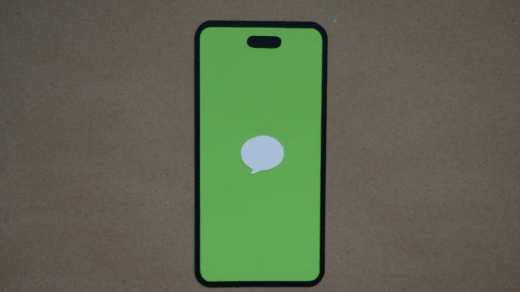This guide has provided a solution that has helped many iPhone users forward a text message. iPhones are among the most versatile smartphones on the market. It’s not like the other smartphones, which is why it’s pretty unique. The iPhone provides features in such a way that users have a great experience while using it.
Many features are present in a smartphone, one of which is forwarding text messages. When it comes to sending the same text message to different recipients, rewriting the text message is a pretty time-consuming process. The “forwarding of messages” feature comes into play here.
Forwarding a text message on an iPhone is a valuable feature when you want to share a message with someone else or save it for future reference. It allows you to send a copy of a message to another recipient without manually typing it out. Many users have recently wondered how they would forward a text message on their iPhones.
Steps to Forward a Text Message on iPhone
There are literally two different ways to send the same message to multiple people in your contacts on the iPhone. That, too, without the need for a group chat or broadcast.
Forwarding text messages on iPhone using the feature
This is the first and most effective way to forward a text message on your iPhone within an app. Just press and hold the text message so that you can forward it to some other contacts on your iPhone.
- To begin the process, launch the iMessage application on your iPhone.
- Look for a text message you want to forward to other contacts, type the text message you want to forward if you are sending it for the first time, and tap the send button.
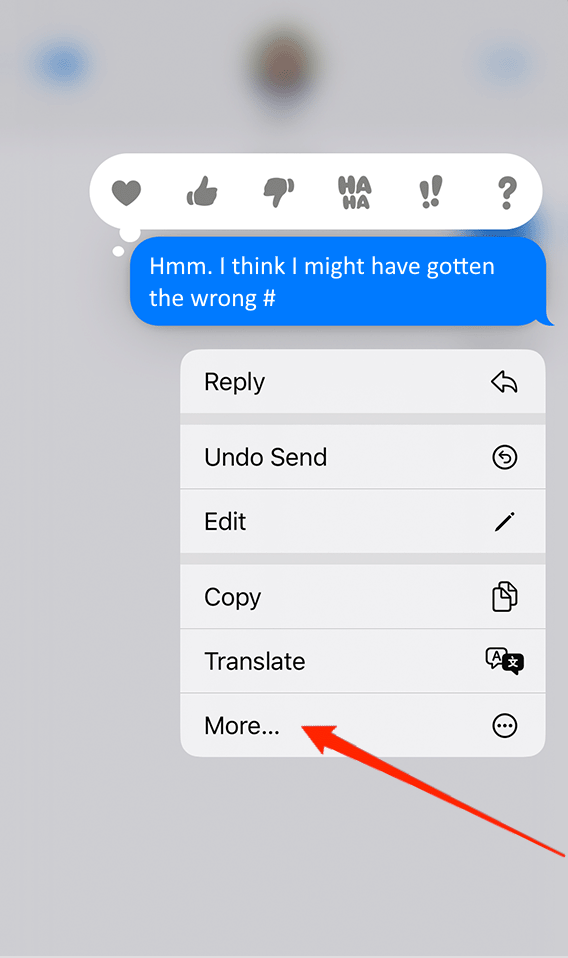
- Once the text message has been successfully sent, long-press the message until a small popup appears.
- Now look for option “more” in that popup and tap on it.
- After you have tapped on the “more” option, look for a small arrow at the bottom right of your screen.
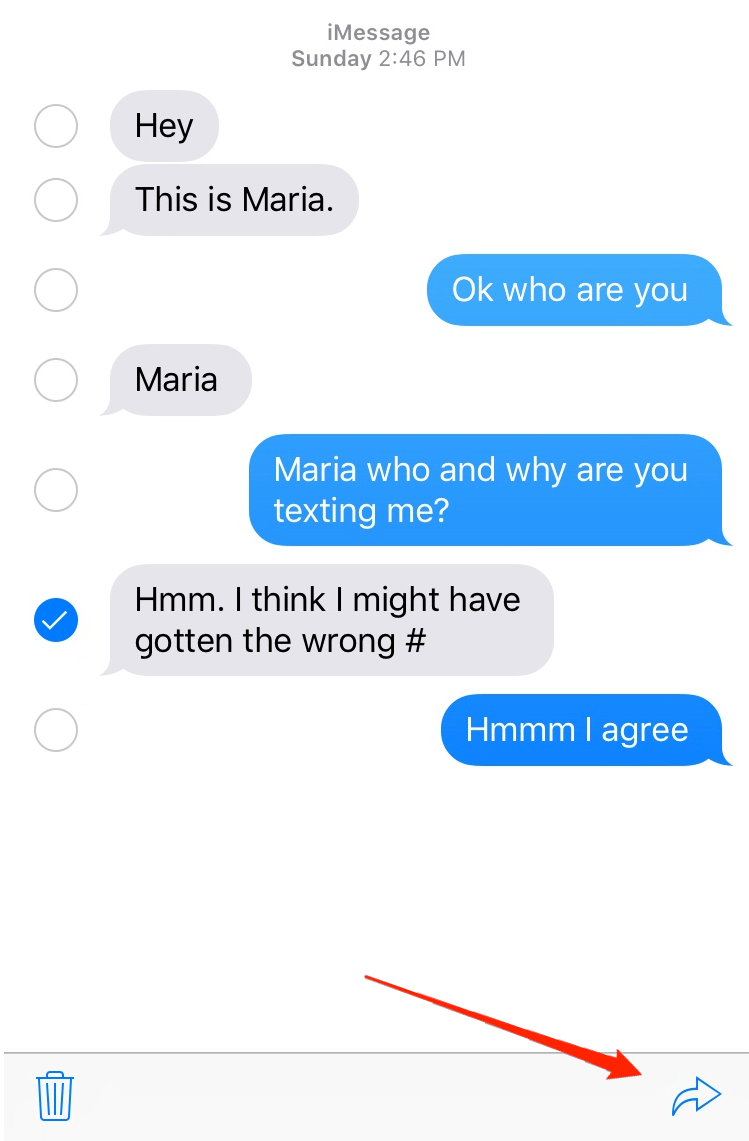
- The small arrow is known as the “forward” button. Press that button, and it will compose a new message with the forwarded text already inside.
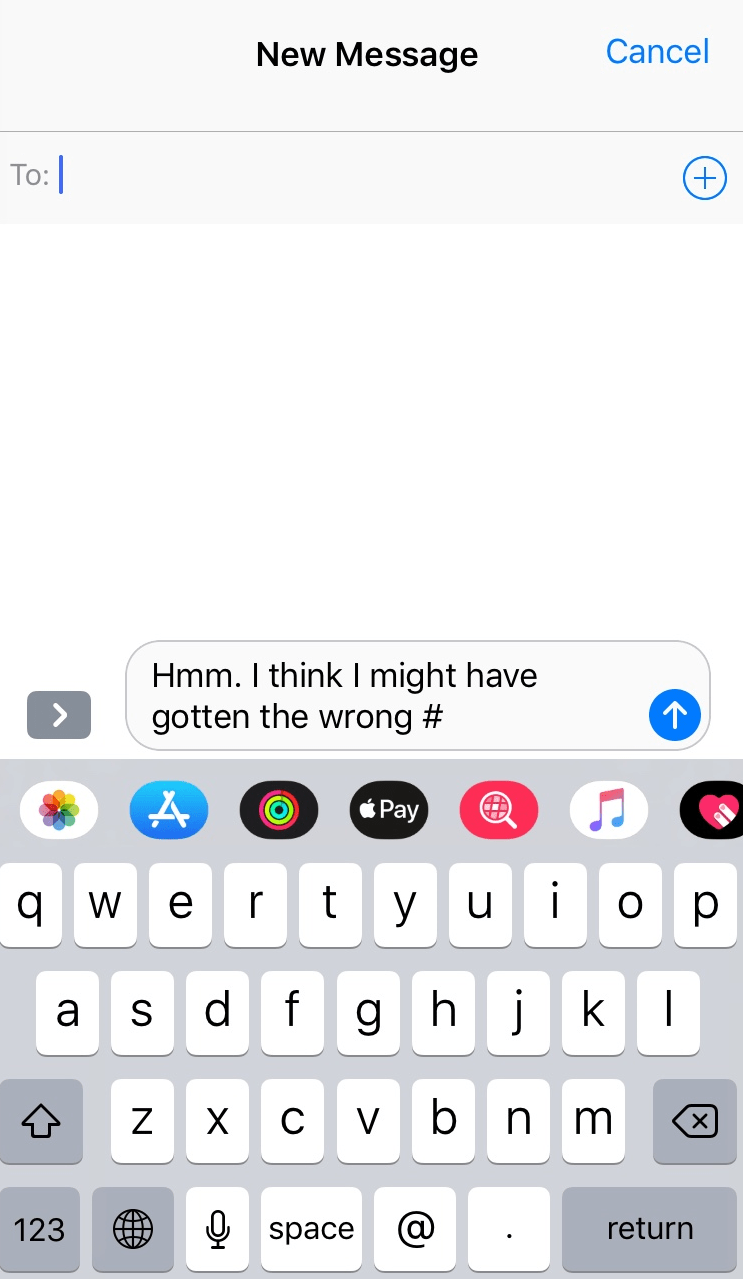
- Now enter the person’s name, email address, or phone number to whom you want to forward the message. Finally, press enter.
This will forward the text message to another contact you wish on iPhone.
Conventional Method: Copy & Paste
From the name, it is clear that you must copy and paste the text message into the message box to forward it to someone. This method is recommended only if you send the same text but to a different application. For example, suppose you received an important message on your iMessage app and now want to send it to a contact on WhatsApp or Messenger. In this scenario, it is better to use the copy-and-paste message feature, and I assure you that it will do the needy.
- Launch the iMessage app on your iPhone and look for a message you want to forward.
- Long-press the message until a small popup appears.
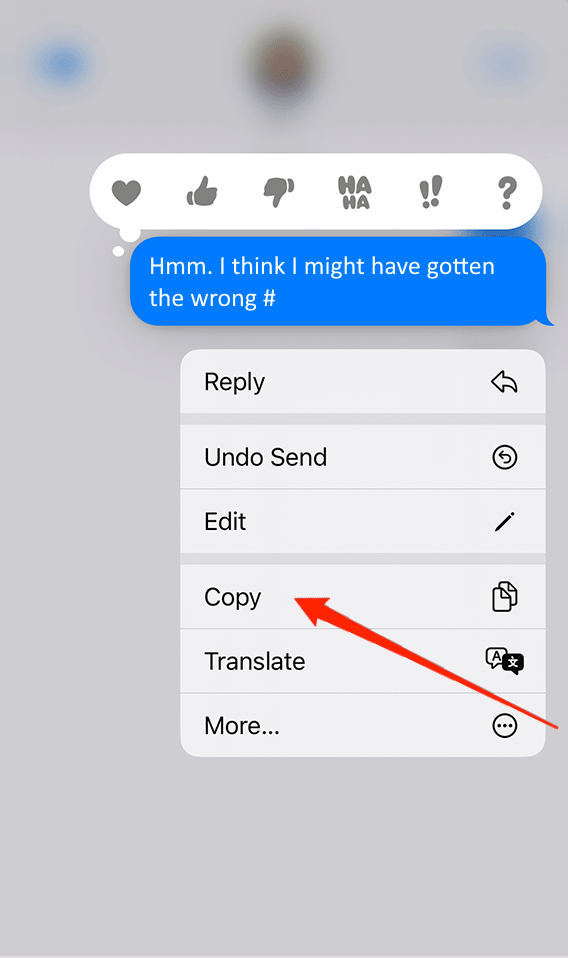
- Now look for the copy button in that popup and tap on it.
- This will copy the selected text message and be saved to your clipboard.
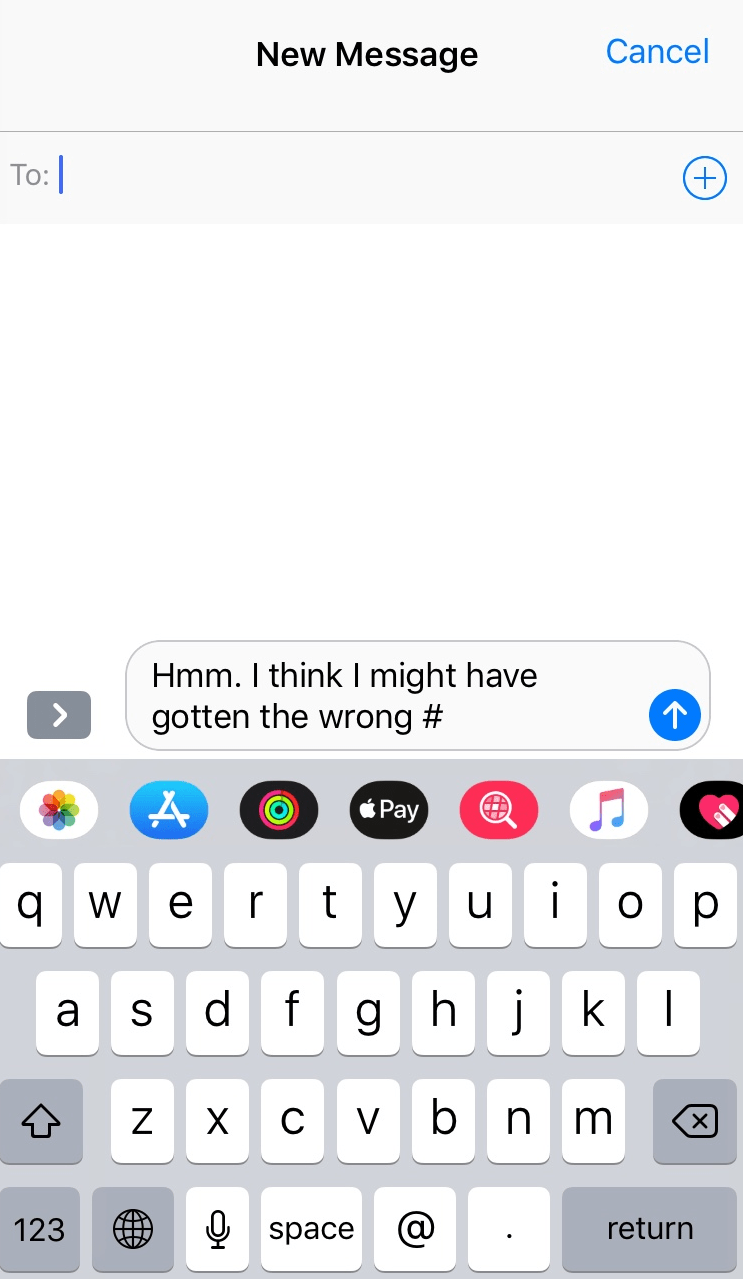
- Now open the message thread or some other app where you want to send the same message. Just paste the text message by double-tapping in the provided area or box and hitting send.
Until you copy another text message, the copied text message will be saved in your clipboard. So, you can paste the same message repeatedly without returning to the original text message.
Final Words
In conclusion, forwarding a text message on an iPhone is a quick and straightforward process that can save you time and effort. Whether you’re sharing important information with someone else or saving a message for future reference, it’s a valuable feature to have.
If you've any thoughts on How to Forward Text Message on iPhone?, then feel free to drop in below comment box. Also, please subscribe to our DigitBin YouTube channel for videos tutorials. Cheers!
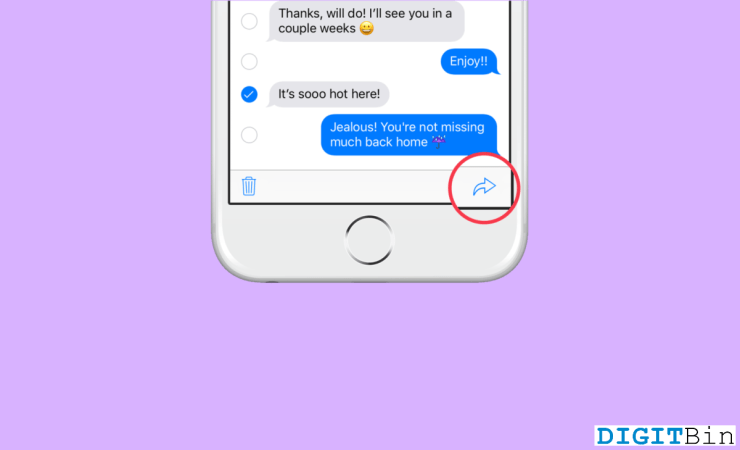

![Cannot Send Location in iMessage No Active Device [Fixed]](https://cdn.digitbin.com/wp-content/uploads/Cannot-Send-Location-in-iMessage-No-Active-Device-Fixed-520x292.png)