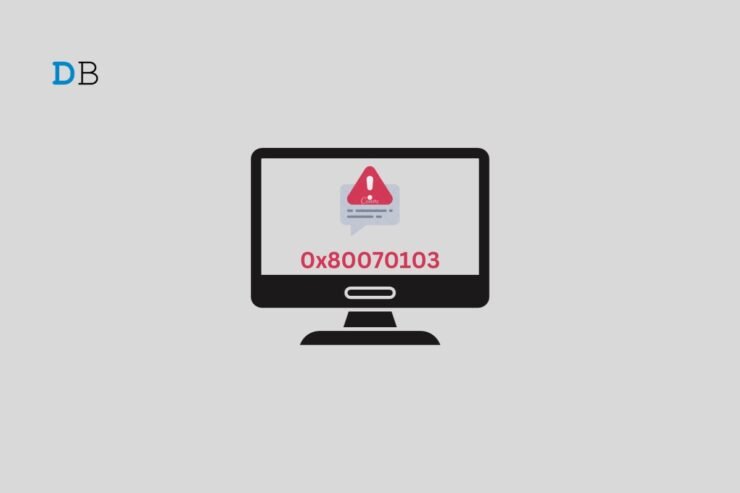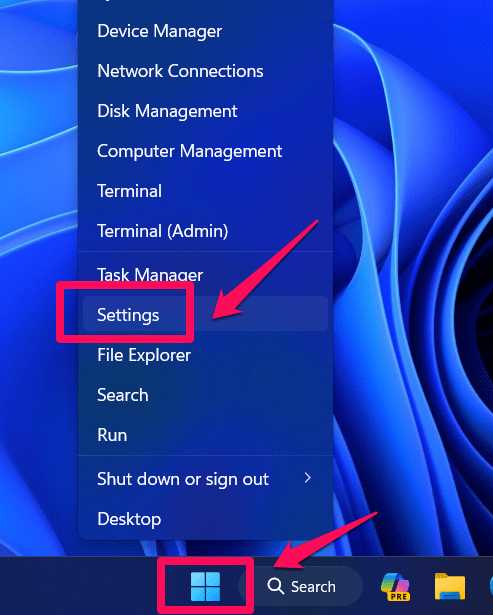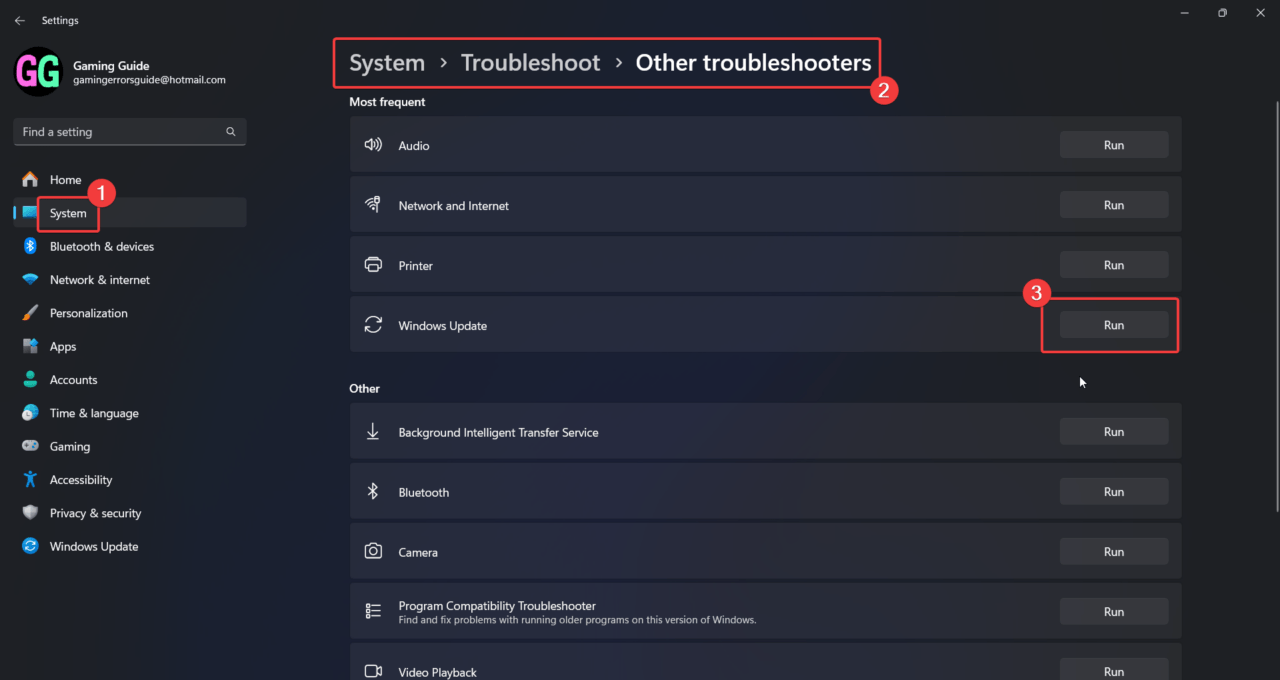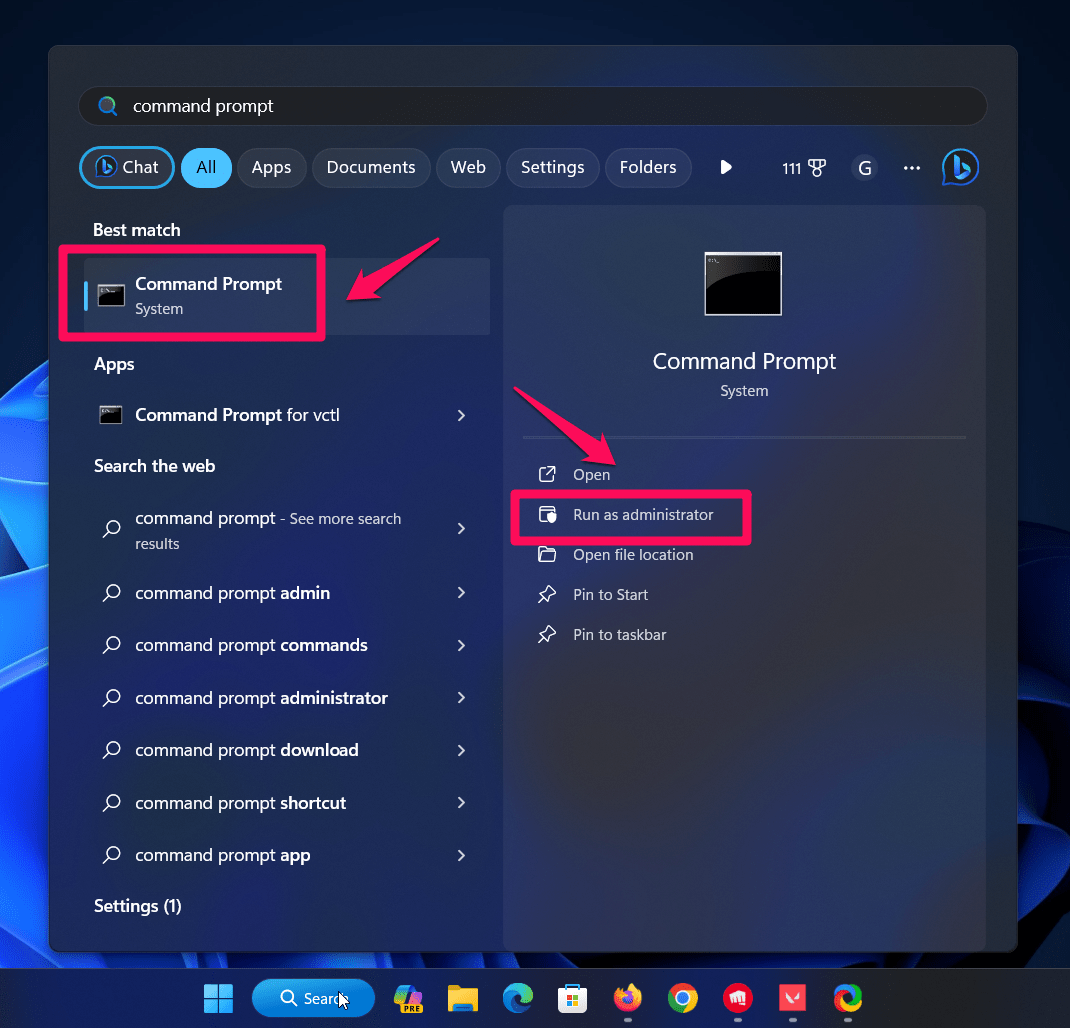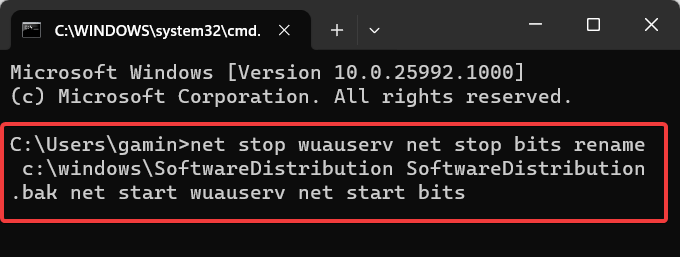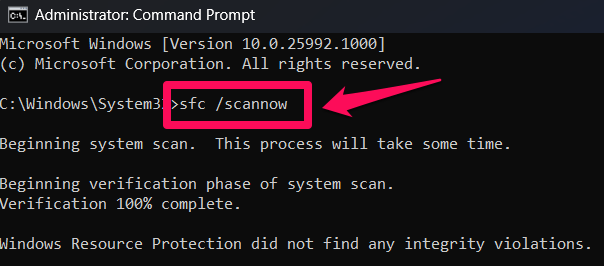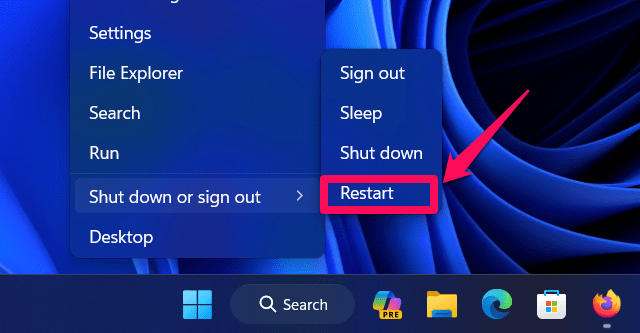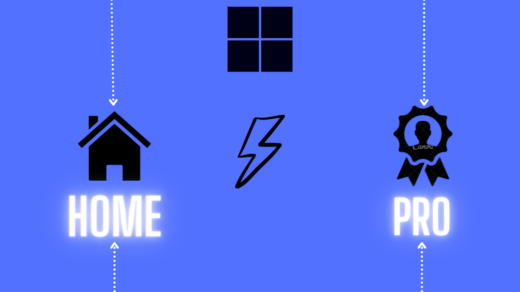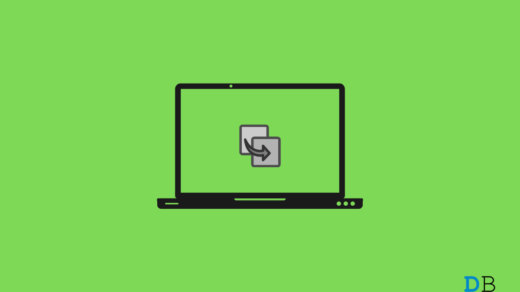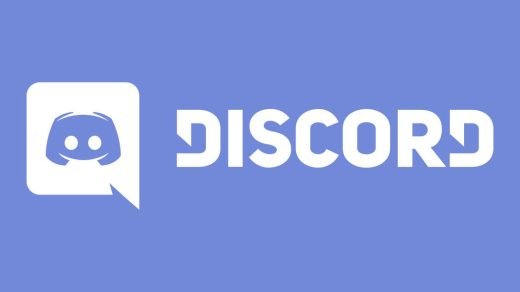Windows Updates are essential for pushing new features and fixes of existing issues in a Windows system. However, users sometimes encounter errors while installing Windows Updates to their systems. One such error code is the 0x80070103 Windows Update Error. If you encounter this error code, please read further through this article.
The main cause of Windows Update Error 0x80070103 is that Windows tries to install already installed drivers. A typical case is when Windows tries installing the HP driver even though HP has already installed it.
This problem should be resolved automatically as per this discussion by scrappyz_21 on the Microsoft Answers forum. However, it was auto-resolved for a few users. In another discussion by Microsoft employee Creech, the problem persists for most users, and you can only postpone the recurring error by pausing updates.
Tips to Fix Error Code 0x80070103 Windows Update
Nonetheless, many users suggested that this error was fixed by trying a few solutions which are as follows:
1. Run the Windows Update Troubleshooter
The new Windows Update troubleshooter is an improved version of its predecessor, and it works well. A lot of users have confirmed that the troubleshooter worked.
- Right-click on the Start button and select Settings from the menu.

- Go to System >> Troubleshoot >> Other troubleshooters.
- Click on Run corresponding to the Windows Update troubleshooter.

2. Rename the SoftwareDistribution folder
Even if Microsoft patches the issue, it may exist on many systems if the cache files of the previous version of the problematic update exist. Since the cache files are stored in the SoftwareDistribution folder, renaming the contents of this folder will be similar to deleting the files, thus prompting the recreation of the cache files.
- Search for Command Prompt in the Windows Search bar.

- Click on Run as administrator in the right pane to open the elevated Command Prompt window.
- In the elevated Command Prompt window, copy-paste the following command and hit Enter after each command:

net stop wuauserv net stop bits rename c:\windows\SoftwareDistribution SoftwareDistribution.bak net start wuauserv net start bits
The Windows Update should work smoothly after this solution.
3. Run an SFC Scan
If everything else fails, it is quite probable that the system files were messed up because of the previous update. In this case, you can run an SFC Scan to fix corrupt and missing system files.
- Open the elevated Command Prompt window as suggested earlier.

- In the elevated Command Prompt window, Enter the following command: sfc /scannow

- Reboot your system once the SFC Scan has been completed. This will fix the issue.

Conclusion
The above methods should be helpful in resolving Windows Update Error 0x80070103. However, if the error isn’t resolved, you can pause the updates for a week and report the issue to Microsoft’s Feedback Hub.
Please share your opinion in the comment section below and subscribe to Digitbin’s YouTube channel.
If you've any thoughts on How to Fix Windows Update Error 0x80070103, then feel free to drop in below comment box. Also, please subscribe to our DigitBin YouTube channel for videos tutorials. Cheers!