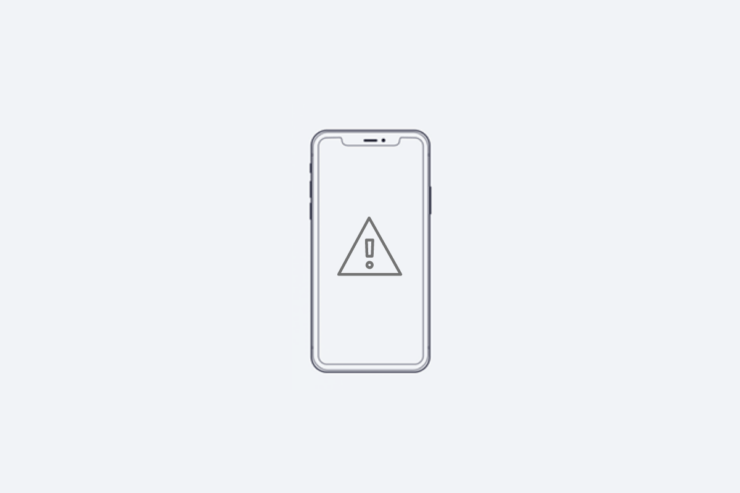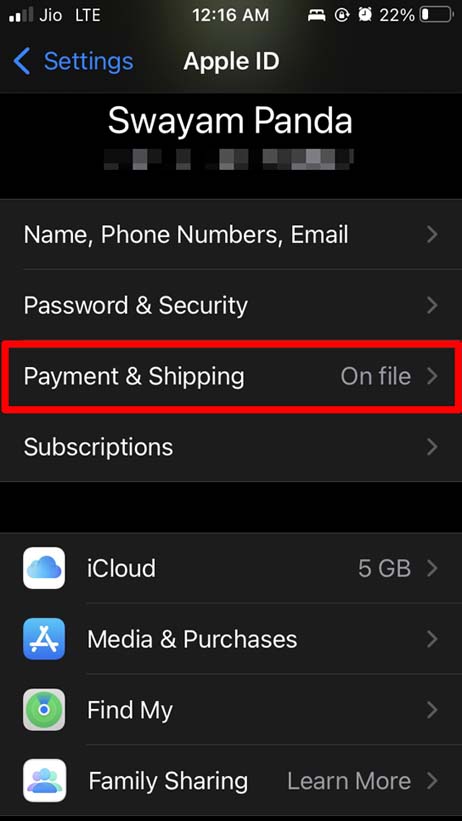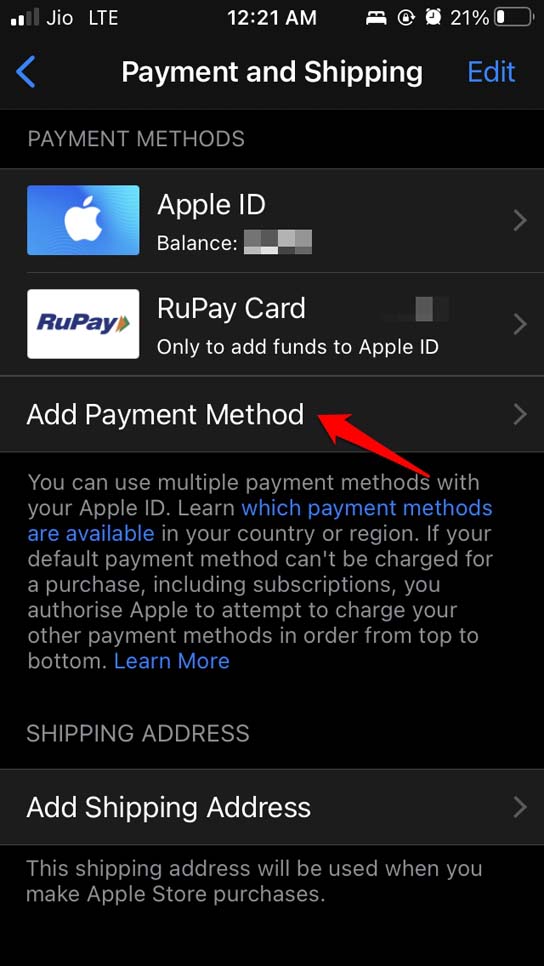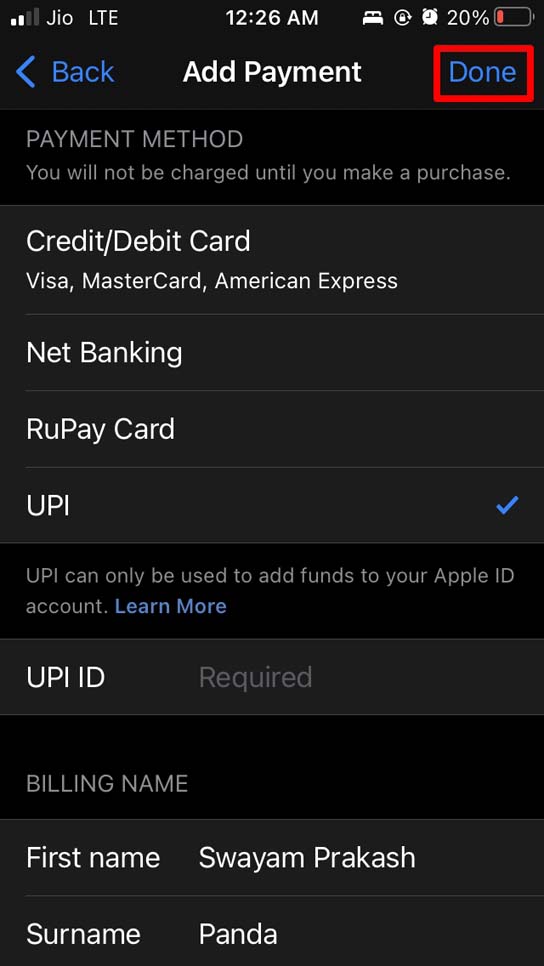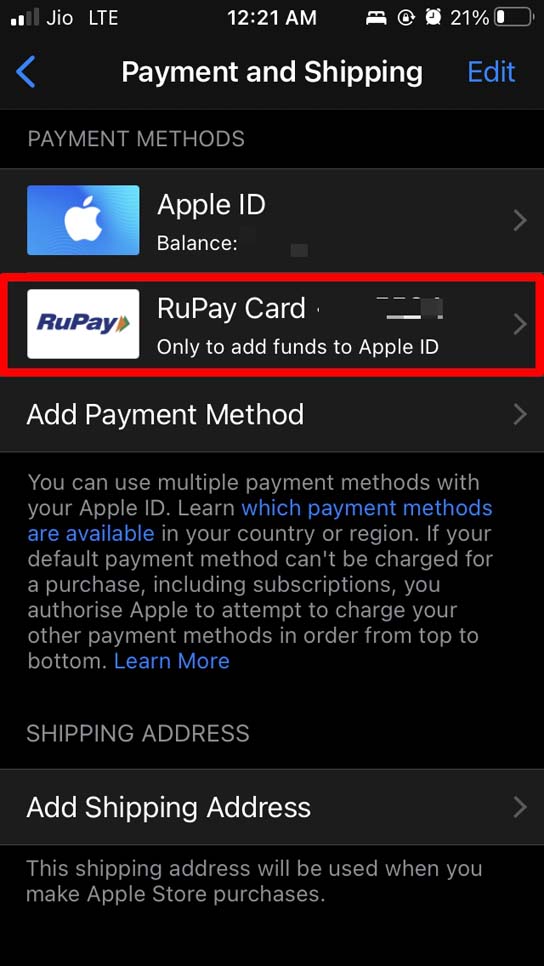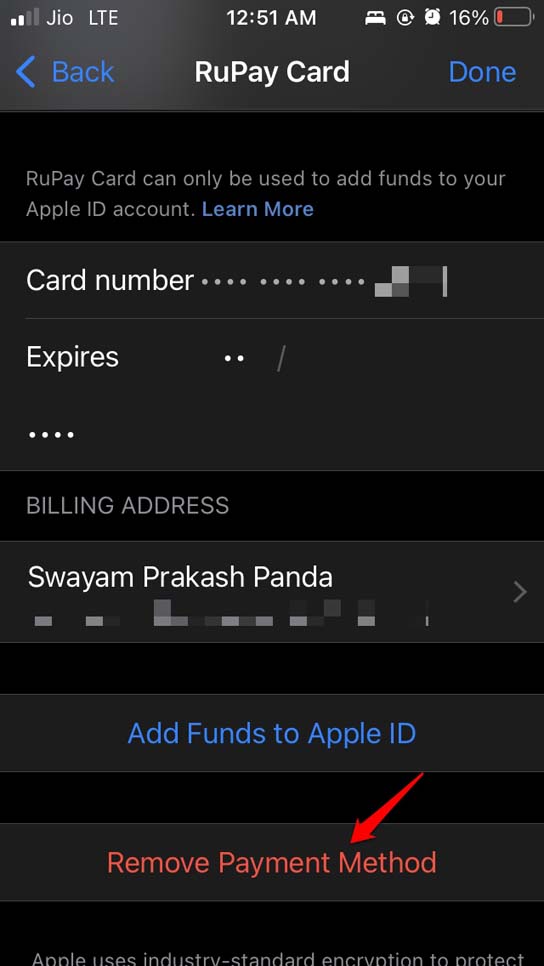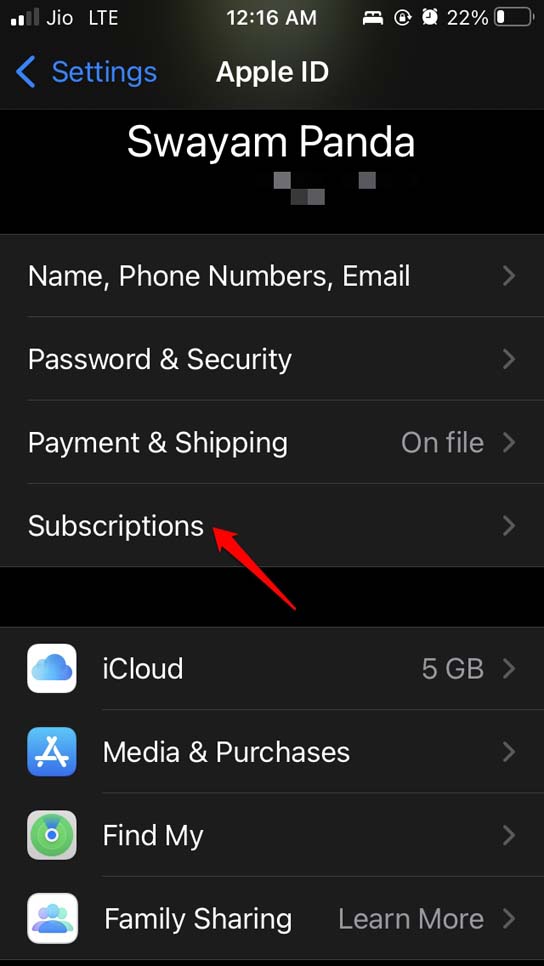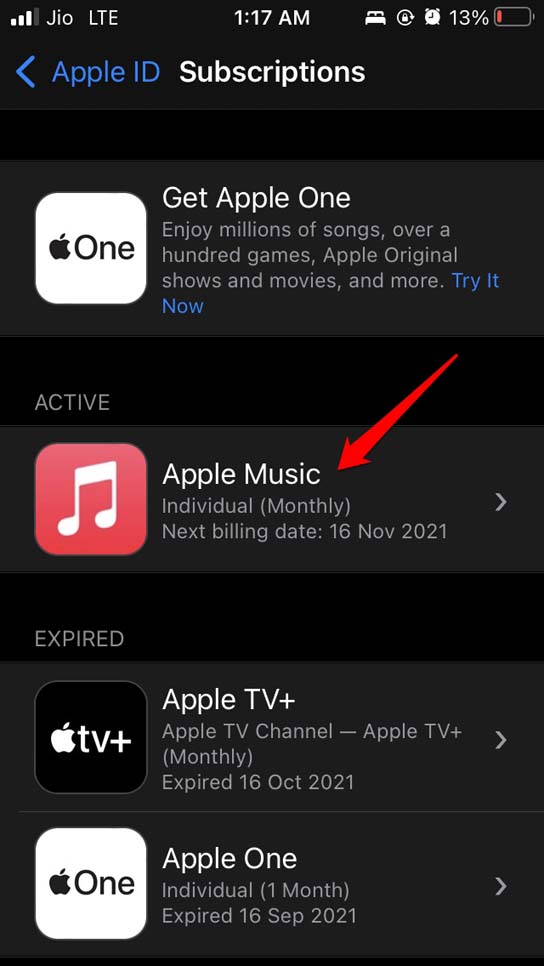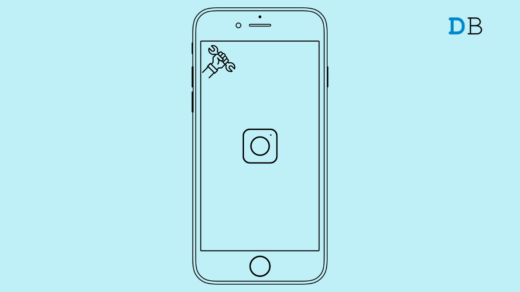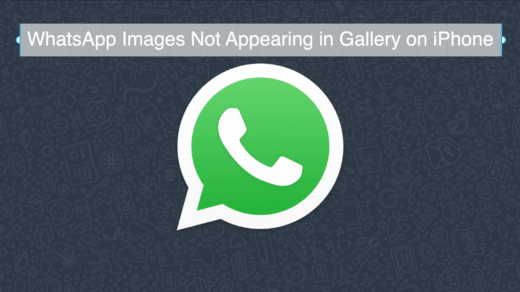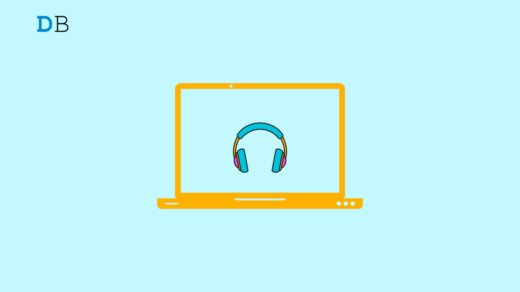Are you seeing a verification required message which stops you from installing any new apps from the App Store on your iPhones or doesn’t let you update the already installed apps.? In this guide, I have explained how to fix the verification required for App downloads issue on iPhones and iPads.
You are asked to verify the payment details before you can install any app. This verification required for apps issues shows up mostly when you try to purchase an app or service from Apple. The error happens on your iPhone or iPad, even when you try to install an app that is available for free.
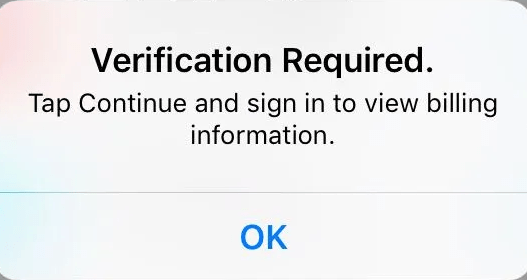
Why Verification Required Error for App Downloads?
I already mentioned that when there is an issue with the payment details, this message is likely to show up. Usually, when you have a pending amount payable to Apple’s particular service or app, or if the payment method you have set up is not working for some reason, this error is displayed.
Essentially fixing the payment method should fix the verification required for app downloads error message on your iPhone and iPad.
Fix Verification Required for App Downloads on iPhone
You can either cancel any active subscription for which you are yet to pay your dues. Otherwise, you can pay the amount (unclear dues) if the payment method is the correct one that you can use. Secondly, you can change the payment method to something else.
Changing the Payment method
First, let us try to change the payment method on Apple iPhones. You can even try this on your iPads.
Add A New Payment Method
- Launch the Settings.
- Tap on your Apple ID at the top of the Settings.

- Then under Apple ID, tap on Payment & Shipping.

- If you want to add a new payment method (preferably Credit/Debit Card/UPI/RuPay Card) tap on Add Payment Method.

- Select whatever mode of payment you prefer.
- Enter the correct details of the card or UPI.
- Also, enter the Billing name and the Billing address.
- Once you finish, tap on Done and the new mode of payment will be ready to use.

Remove an Existing Payment Method
I always prefer to use only one payment method at a time. This is hassle-free and you don’t randomly pay for multiple services. There won’t be any confusion when a singular mode of payment is used.
To fix the verification required for App Downloads you can remove the existing payment method. Remove the one which you do not use anymore or has become invalid for some reason.
- Open the Settings app.
- Tap on Apple ID.

- Next, tap on Payment & Shipping.

- Tap on the existing payment method [for example I have this debit card you can see in the screenshot which I wish to remove]

- Navigate down to Remove Payment Method and tap on it.

You can even add the same payment method once again after removing it. Most users have said that doing this has fixed the verification required for the App error.
Cancel Active Apple Subscription
There is another way to fix the verification required for App downloads error. You can cancel your active subscription for any service that you have subscribed to in iOS or iPadOS.
The need to cancel may arise if you have initiated a subscription but are unable to pay for it due to technical reasons leading you to see the app verification required error.
To cancel your active subscription,
- Go to the Settings app.
- Tap on Apple ID.

- Now navigate to Subscriptions and tap on it.

- Tap on your Active subscriptions which will be placed under the tab Active.

- Then tap on Cancel Subscription.

- You may do this for all subscriptions or selected subscriptions depending upon your requirements.
Update iOS
Now, we cannot deny the presence of any bugs which may cause the verification required for Apps error. So, while you are fixing the issue, why not update the iOS to the latest build.
- Open the Settings App
- Then tap on General.

- Next, tap on Software Update.

- If the newest build of iOS is available you will be notified of the same.
- Tap on Download and Install whenever you’re prompted to do so.
- After updating try to see if you are still facing the app verification error or now you can install and update apps easily.
Rebooting the iPhone
You may also try a basic fix like restarting the iPhone. If you have an iPad you can try to restart it as well. If it’s a minor technical snag then rebooting should fix the verification required error while trying to install or update the apps.
- Press the side button on the iPhone to initiate the shutdown.
- Drag the slider from left-to-right once you see the option Slide to power off.

- Again press the power button to restart the iPhone.
- Now, try to update or install the Apps in the App Store. Check if it happens smoothly or you are facing the error message.
As the verification required for app error is primarily associated with payment method issues, fixing the same should do the trick. So, that’s all for this troubleshooting guide. I hope this was helpful.
If you've any thoughts on How to Fix Verification Required for App Downloads on iPhone, then feel free to drop in below comment box. Also, please subscribe to our DigitBin YouTube channel for videos tutorials. Cheers!