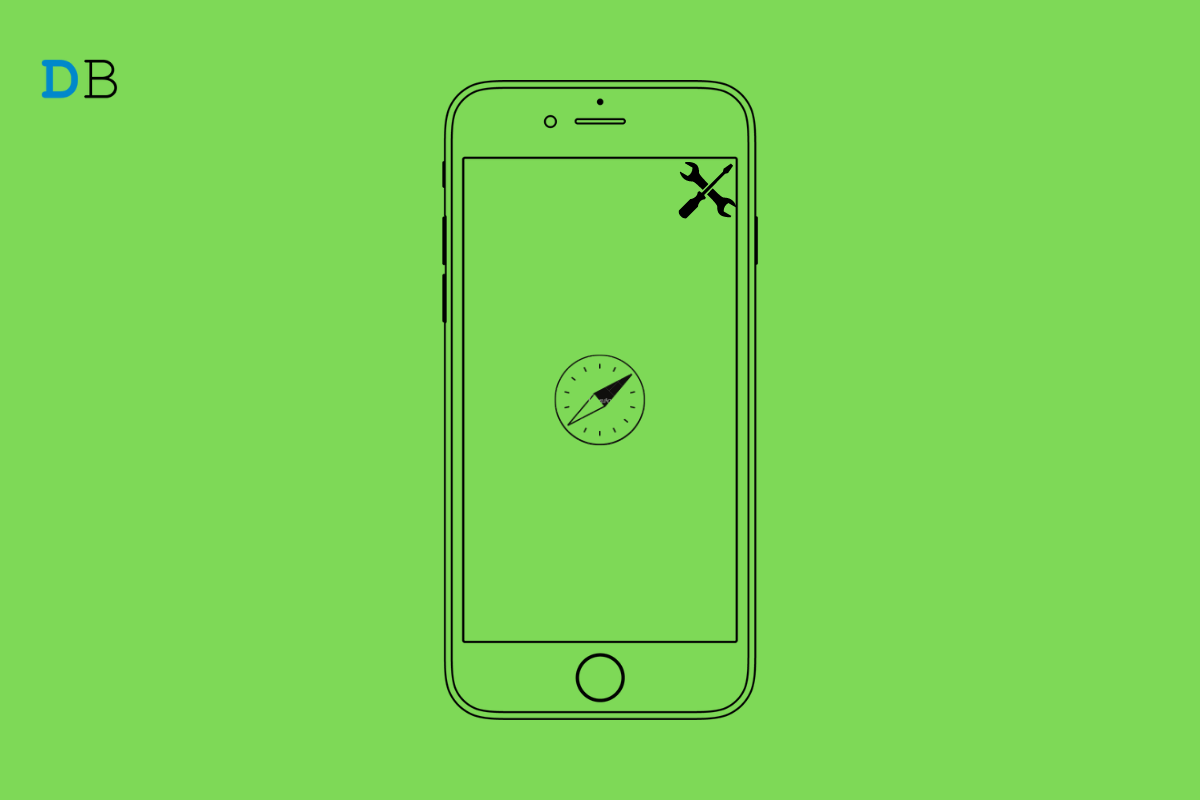
Fix Safari 'This Connection is Not Private' on iPhone?
Is it happening that you are getting a warning message”This Connection is Not Private” while trying to access a website using the Safari web browser on your iPhone? The website will not load and Safari will cite that the website is unsafe to browse.
The reason for the said website being unsafe is due to an expired security certificate. All the popular browsers including Safari encourage safe browsing habits. So, when a website has its security expired, in the URL bar you will see an exclamation sign instead of a lock symbol.
The lock symbol beside the website name in the browser address bar indicates that the site is secure to browse or perform any monetary transaction. It means the security certificate of the site is valid.
Normally, all websites renew their security certificates after a certain time. If for some reason a website is no more being maintained or their owners could not renew the SSL certificate, then when you use a browser and access the site, you end up seeing the “This Connection is not Private Error” message.
If we consider other reasons apart from the expired security certificate, it may happen that you have entered the wrong URL. Mistakenly, you typed some website name that doesn’t exist in the first place.
The website you are trying to reach may have been deemed as a fraud website and hence your browser warns you regarding the risk of malware attacks or data theft upon further browsing of that site.
Also, if you are using a VPN, then instead of your original region some other region server will be used to access websites. If a website has been banned in the region that is acting as the ISP server(When VPN is active) then you may face the Connection is Not Private warning.
Often not clearing stored cached data for a long time on the Safari browser may also cause you to see this warning message.
On a related note, we suggest that whenever you come across any website being cited as unsafe to browse due to expired security, do not try to use the contact forms on the websites or perform any monetary transactions. It may cause harm to your device and device data.
There are a few fixes that you can try to resolve the warning message “This Connection is Not Private” on Safari Browser for iPhone Mobile.
It is very easy to clear the junk data stored in the cache of the Safari browser. Here are the steps you need to follow.
You may also bypass the warning message “This connection is not private” and visit the website though it is not recommended.
If you have enabled the VPN on your iPhone, you can try to disable it and access the website on which you are getting the warning of no private connection.
Always set automatic time on your iPhone. This will ensure that any conflict regarding the time zone will be avoided. A wrong time may cause you to see the Connection is Not Private message on Safari.
Always ensure that you are spelling the website correctly when entering the site name in the URL bar of the Safari browser.
Often scam websites impersonate some legit websites’ names by changing a few alphabets here and there. So, entering the wrong website name may lead you to scam websites. Or else you end up seeing a ” the connection is not private” warning.
Otherwise, you will get a message that asks you to check that you have entered the correct website URL for the said website(wrong spelling) doesn’t exist.
Note that, for some users, even after implementing all the above troubleshooting methods you may still see the “this connection is not private” warning. This may indicate that the website SSL certificate has not been timely updated.
Unless the website admin renews the security certificate anyone who lands on the website from any legit web browser will end up seeing the This Connection is Not Private warning message.
So, that’s all about how to fix the “This Connection is Not Private” warning message on the Safari browser on your iPhone. I hope this guide was informative.