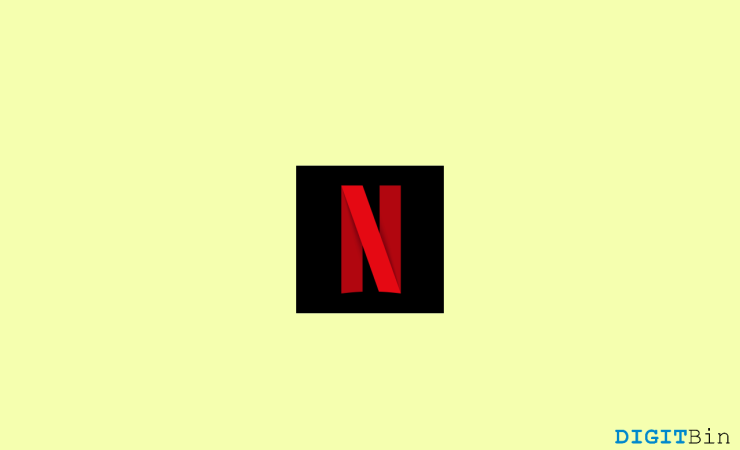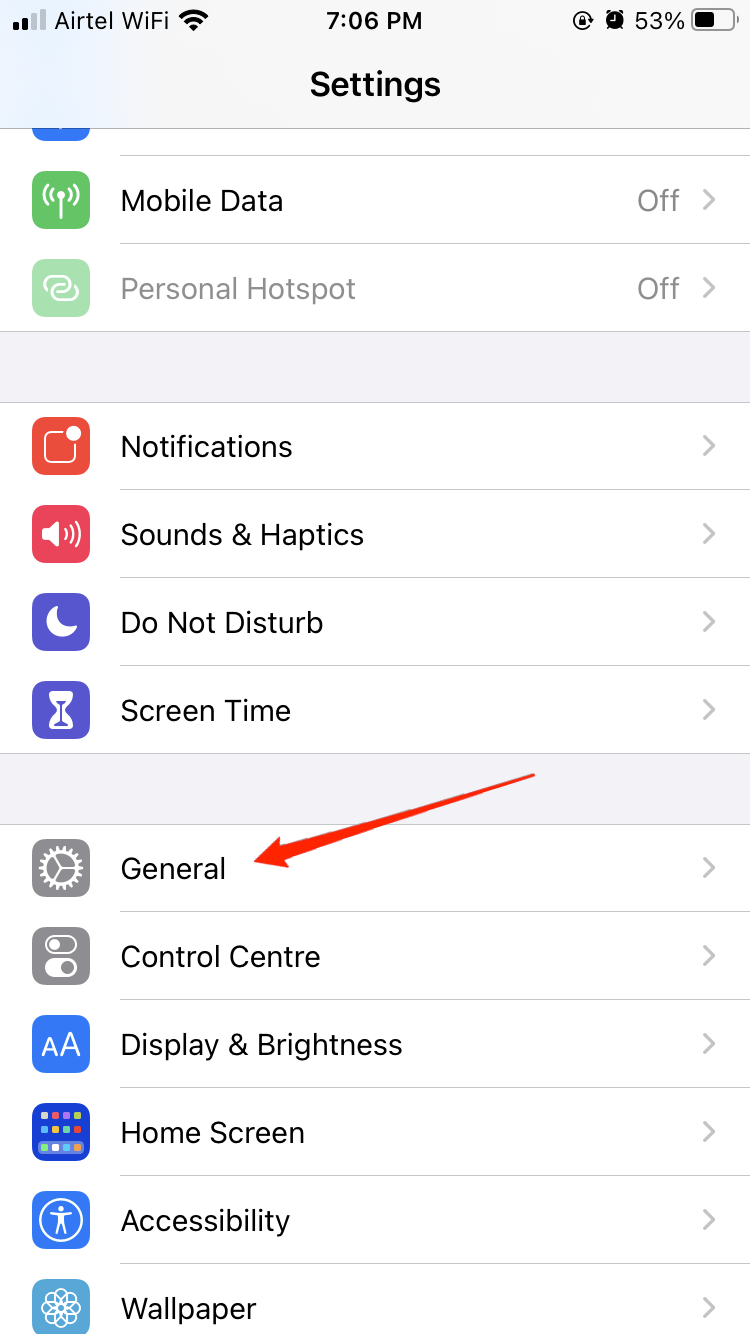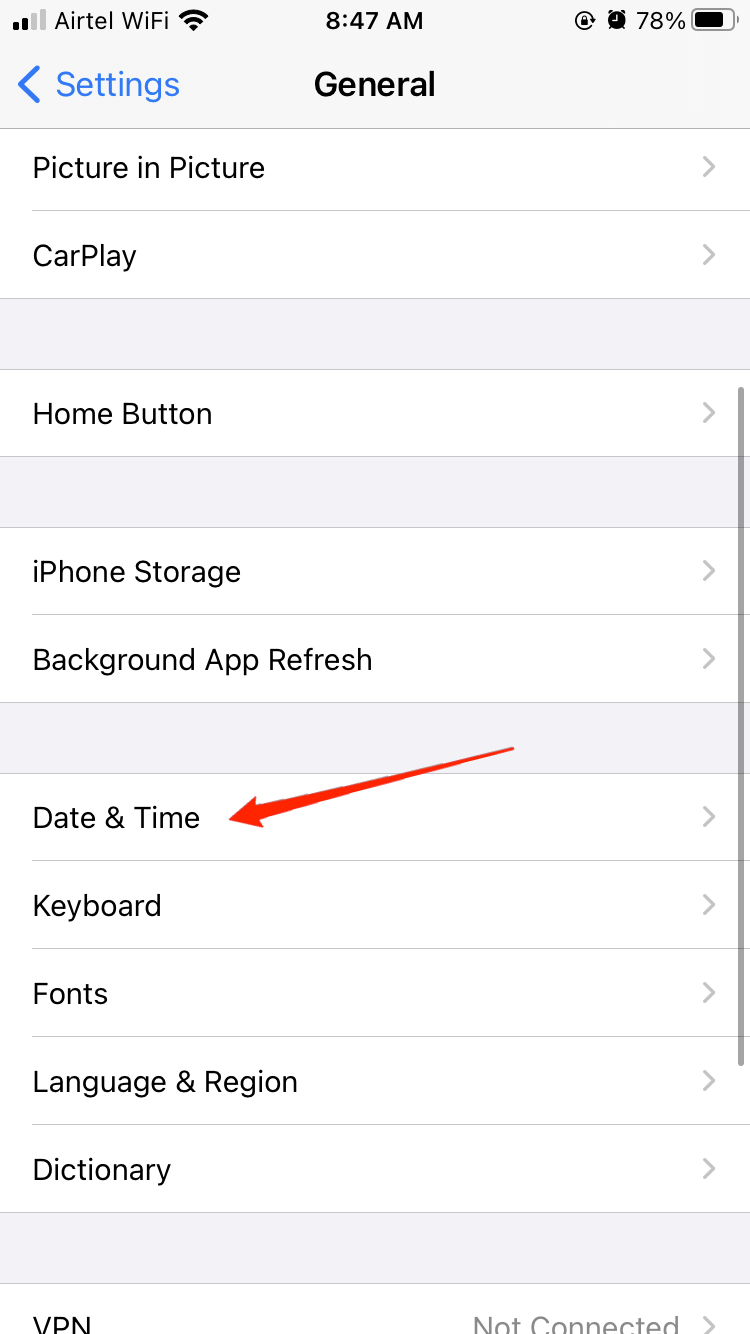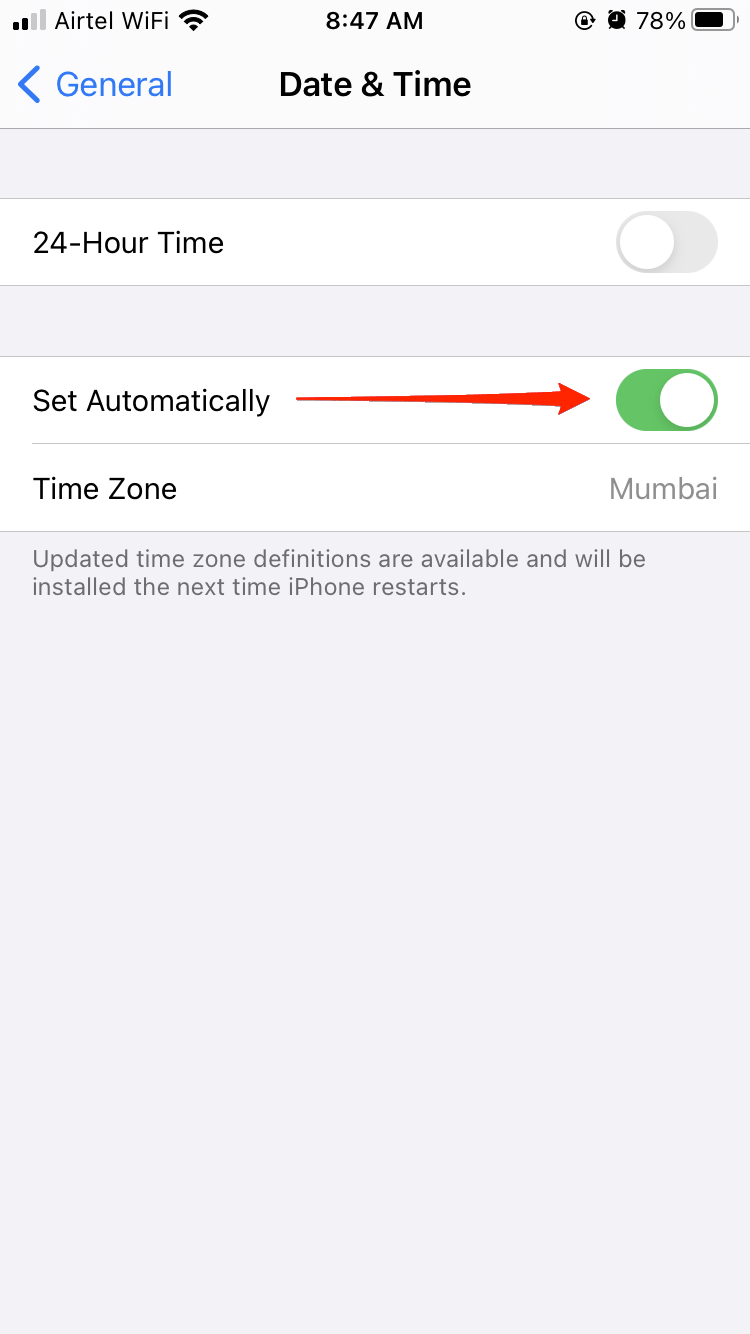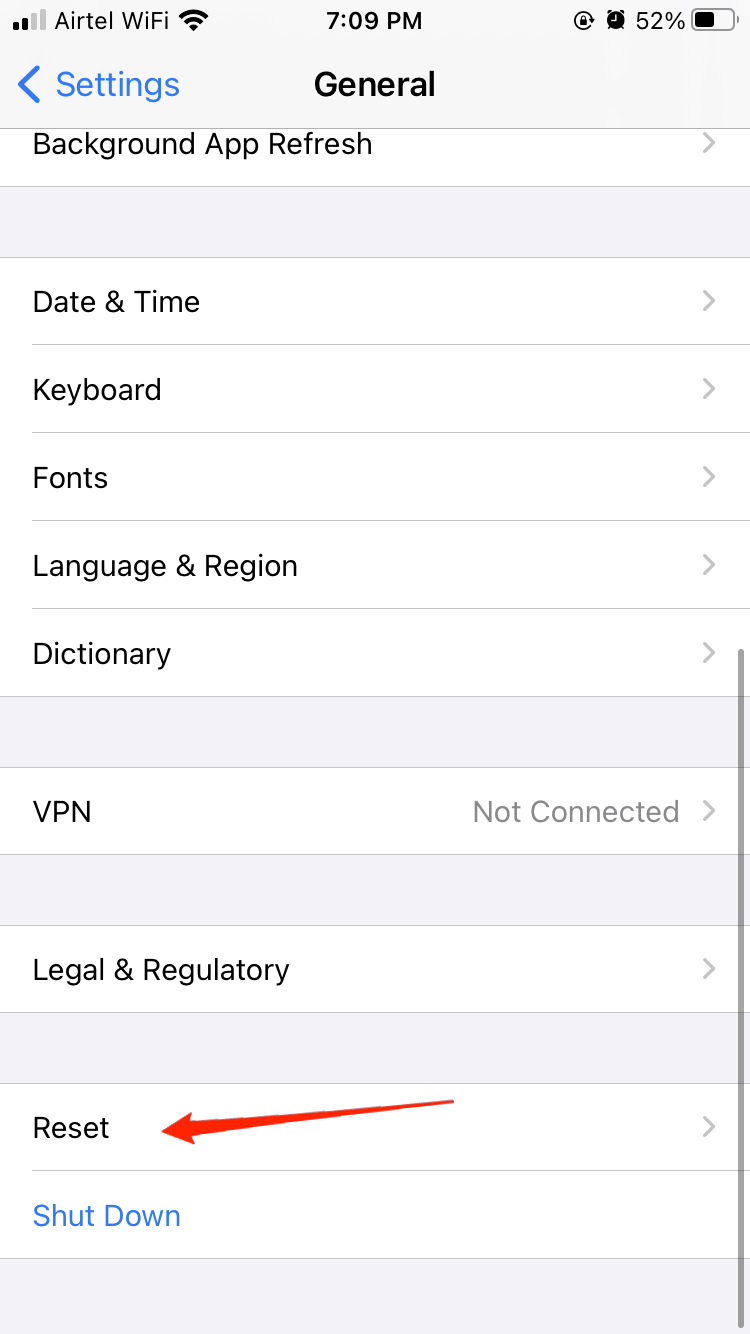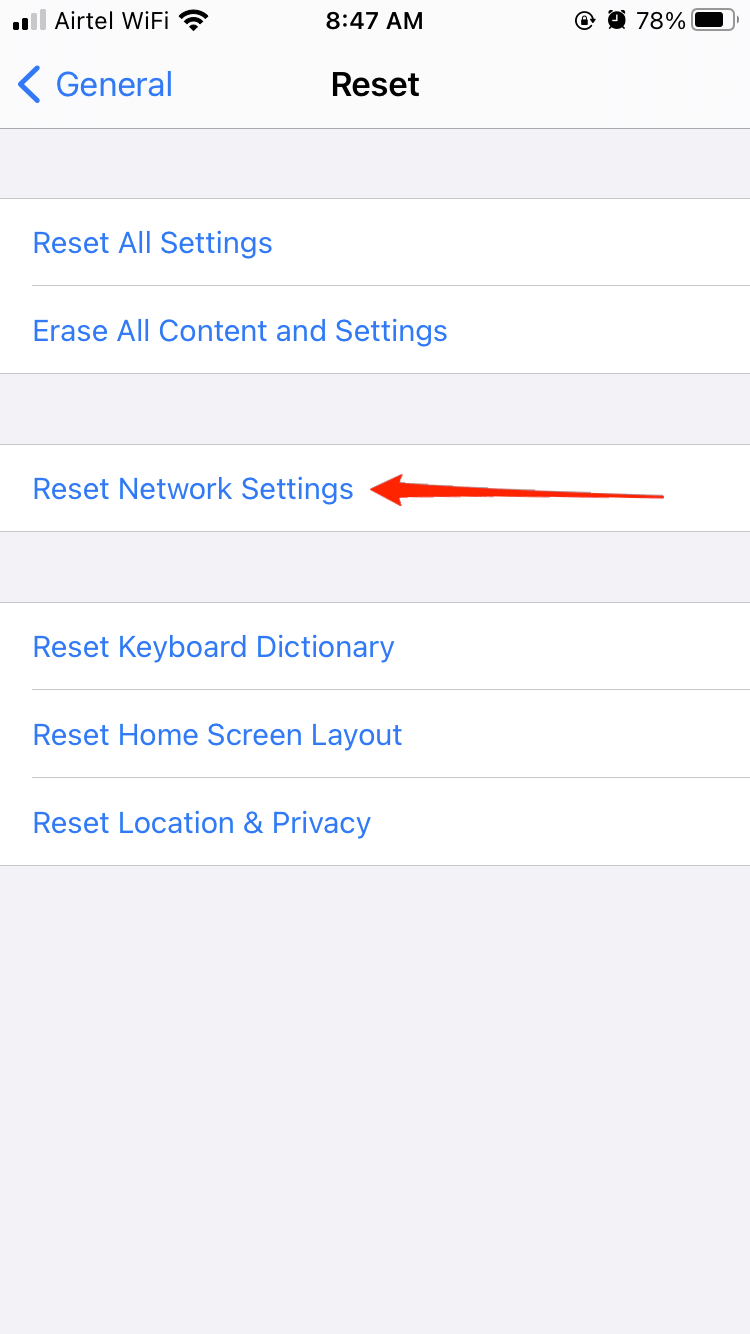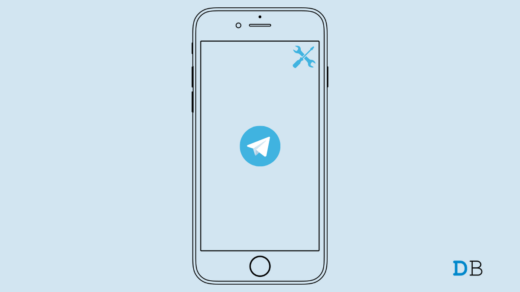I think it’s finally time for some binge-watching of your favorite shows on Netflix after a long, tiresome day. But as you open the application, you end up with Netflix not working on your phone. Well, that has been the case for most iPhone users in recent times.
Surely, it is one of the most frustrating things to experience, especially when it is time to relax. As per the users, they either face issues as they try to stream any show, Netflix severely fails to stream the content or the application entirely crashes on launch.
No doubt, such types of issues can completely ruin your watch time. And so, finding an appropriate fix to the issue becomes a matter of extreme importance. Fortunately, if you are looking for a way to fix Netflix not working on your iPhone, then you are at the perfect place.
In this very article, we will be looking into the various reasons why you might be having trouble using Netflix on your iPhone. In addition, we will also discuss the possible fixes to solve the issue as well. So, let’s put an end to your long search and begin with the most focused part.
Top Ways to Fix Netflix Not Working On iPhone
Since the problem is specifically seen to occur in iOS devices, it might be due to some compatibility issues. Else, there could be many other reasons for so. However, after filtering our search, we have come up with the most common reasons behind Netflix not working on iPhones and the most precise solutions to fix them. Here is everything you need to know.
1. Reboot Your iPhone
If this is the first time you are encountering such an issue, it might well be due to some minor glitch in the system. In that case, the best and most useful fix is to reboot your iPhone. A restart will eliminate any such glitches, and a fresh start shall fix the issue for good.
2. Check Internet Connection
If you are trying to stream any content, but Netflix is not able to load the content, it might also be due to an unstable internet connection. Therefore, check if your cellular connection is turned on. In case, you are connected to WiFi, make sure the connection is reliable. You can open any random page on your web browser just to ensure that. If there is a problem with the Wi-Fi connection itself, switch off your router and switch it on again. Now, try establishing a fresh connection and check again whether it works or not.
3. Check if Netflix Server is Working
If you have a consistent and reliable internet connection and yet face the same problem, chances are there must be issues with the Netflix server itself. The good thing is Netflix provides its own help page where you can easily check if the Netflix servers are up or down. To check if your Netflix server is working or not, you can visit the link below:
Check your Netflix Server Status
If their server is down, you will have to wait until it returns to work. And if the server is up, then it indicates that something else might be causing the issue. If there are no issues with the server, keep following the tricks below to find out a solution to the problem.
4. Check your Date & Time
Although this might sound a little inappropriate, having an incorrect date and time on your iPhone might also influence Netflix to not work properly on your device. Therefore, check if the date and time are set correctly on your device. If not, simply follow the steps below to change your device’s date and time and check again.
- Open device Settings.

- Go to General.

- Find and click on the option ‘Date & Time.’

- Enable ‘Set Automatically.’
And that’s pretty much it. Once the date and time are set, now launch the Netflix app again and check if it works or not.
5. Update Netflix App
Most of the time, problems like these occur, especially due to compatibility issues. And it is often seen to have this kind of problem while using an outdated app. Therefore, check if your Netflix app is up to date. And if not, update the app from App Store and check whether the problem still exists.
6. Reset The Network Settings
If you are connected to Wi-Fi, and that’s where the problem resides even after reconnecting to the network, you might have to reset the network settings. Remember that resetting the network settings will set your device to the default settings again. But more importantly, it will also delete all your saved connections and Bluetooth devices as well. If you are good enough with it, then keep following the steps below to do so.
- Open Device Settings and go to General.

- Navigate to the ‘Transfer or Reset iPhone” option.

- Next, click on Reset and tap on the ‘Reset Network Settings.’

- You will then be asked for your screen lock to confirm the reset. Provide the required details, and you are all done.
7. Disable the Low Power Mode on the iPhone
When the low power mode is enabled, it will limit the functionality of various apps to reserve the battery. That also causes Netflix loading issues. So, you need to disable the low power mode on your iPhone.
- Go to Settings app > Battery.
- Tap the switch beside Low Power Mode to deactivate it.

Conclusion
There aren’t any serious reasons behind Netflix not working on iPhones. In fact, in most cases, it occurs due to certain negligence of the simple things mentioned above. So, if you have trouble like this ever while using Netflix, do not panic straightaway. Instead, check this basic stuff and see if everything is fine or not.
Wherever you find the fault, correct it, and it should most probably solve the issue as well. If this article has been helpful, do not forget to leave your sweet feedback in the comment section.
If you've any thoughts on How to Fix Netflix Not Working on iPhone, then feel free to drop in below comment box. Also, please subscribe to our DigitBin YouTube channel for videos tutorials. Cheers!