Is your OnePlus Android Device getting stuck on the boot screen? Does it never get past the start-up? Then in this guide, I will exist to you some working troubleshooting methods to fix your Android device stuck on the boot screen.
Typically, this happens when you have rooted your device or installed some third-party App or service which is somehow not compatible with the current version of Android OS.
Usually, in the boot loop, either the screen is stuck at the startup Android/OEM logo or the device keeps rebooting, and once on the boot screen, again reboots. You never get to see the home screen. Here are the best methods to fix the OnePlus 5, 6, 7, 8, and 9 series android devices stuck on the boot screen.
Why Does Android Device Gets Stuck in Boot Screen?
Here are some of the primary reasons why this issue happens.
- The device was rooted recently, and modifications in the system partition are causing the device to get stuck at the boot screen.
- Maybe the Android device is running a beta build OS, causing this bug.
- The battery may have been empty before the reboot.
- You must have installed some third-party apps or services that are not compatible with your device’s current version of Android OS.
Best Ways to Fix OnePlus Device Stuck on Boot Screen
Now, let’s check out the Troubleshooting Methods to Fix the OnePlus Boot Issue.
Force Restart Your Smartphone
One of the most effective solutions is to force reboot your Android device when it is getting stuck at the boot-up screen. To do that,
- Press the Power button and the Volume Down button until the device switches off.
- Don’t release the buttons yet.
- Wait until the screen lightens up once again. This time instead of getting stuck at the boot screen, your device will boot into the device home screen.
Does Your Device Have Battery Charge?
Often while using their smartphones, users lose track of the battery charge. The device turns off after the juice runs out. If the user is unaware of the battery status, they will keep trying to switch on the device only to see the boot screen, and the device blacks out again.
So, make sure that your device had an ample amount of battery charge. Otherwise, you can set the device on charge and wait for some time until the charge status reflects on the screen.
If at all it was due to battery loss you were experiencing the boot screen, then just wait until the battery charges up fully, and then you can boot up your phone.
Remove and Reinsert the battery of your Phone.
This applies to those phones which have a tad bit older make and come with removable batteries. You can simply take out the battery and try to insert it back again.
When the Android device is stuck on the boot screen, re-inserting the battery helps out most of the time.
Access your Smartphone Using Safe Mode
It is another effective solution to fix Android devices stuck on the bootup screen.
- Press the power button.
- Then long press on the power off option until a small pop-up with heading Reboot to Safe Mode shows up.

- Tap on OK to proceed.

- Your Android device will boot into Safe mode.
When your Android phone boots up and you can use your device in Safe Mode, then that means the issue lies with any recent app that you have installed on your phone, which is causing the nuisance.
So, uninstall the same, and your device won’t get stuck on the boot screen.
Try Wiping Out the Cache Data of Your Smartphone
The cache stores a lot of data over time and may get corrupted by storing junk files. So, it is a wise move to wipe out the cache of your smartphone.
Also, it is safe as wiping the cache doesn’t affect the data you have on your phone. It will remain as it is.
- Switch off your device.
- Press the Power button and Volume down button at the same time.
- When you will feel a vibration and the boot screen logo appears, release the power button but continue holding the volume down button.
- Your device will boot to recovery mode, and you will be asked to enter your device password or PIN/screen lock to proceed.

- Choose your language.

- Then tap on Wipe Data and Cache.

- Under that, tap on Wipe Cache.

- Then once the cache partition is cleared, you can boot your Android device by selecting the option Reboot in the stock recovery menu.

Factory Reset your Android Device
One of the last troubleshooting methods that you can follow is to factory reset your Android device if it continues to get stuck at the boot screen.
The best way to do it is by accessing the Android device through Safe Mode.
- Boot your Android device into Safe Mode using the same tactics as mentioned in the previous section.
- Then once the device boots up, open the Settings app of your phone.
- Next, go to System

- Under that, there will be the option Reset.
- Within that, choose the option Factory Reset.

- You may have to enter your security passwords or PIN to proceed with the factory reset.
Note: A factory reset will delete all your data present on the device and will make it just the way it was back when you bought it. So, before carrying out a factory reset, make sure to take a backup of your device data so that you can retrieve and use them later.
So, that’s all the troubleshooting methods you should follow to successfully fix the issue of Android devices getting stuck on the boot screen.
If you've any thoughts on How to Fix OnePlus Stuck on Boot Screen?, then feel free to drop in below comment box. Also, please subscribe to our DigitBin YouTube channel for videos tutorials. Cheers!
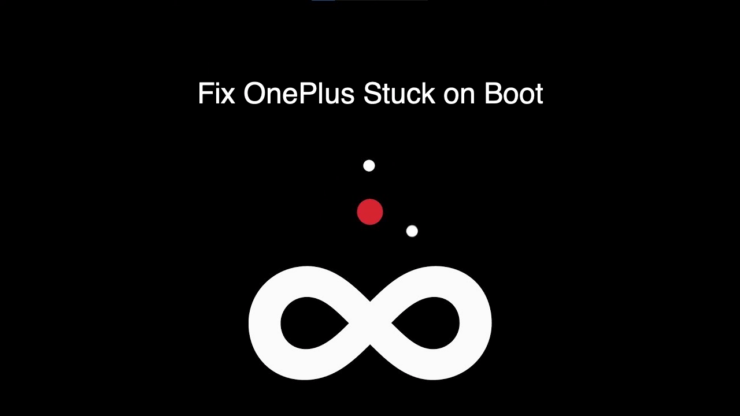
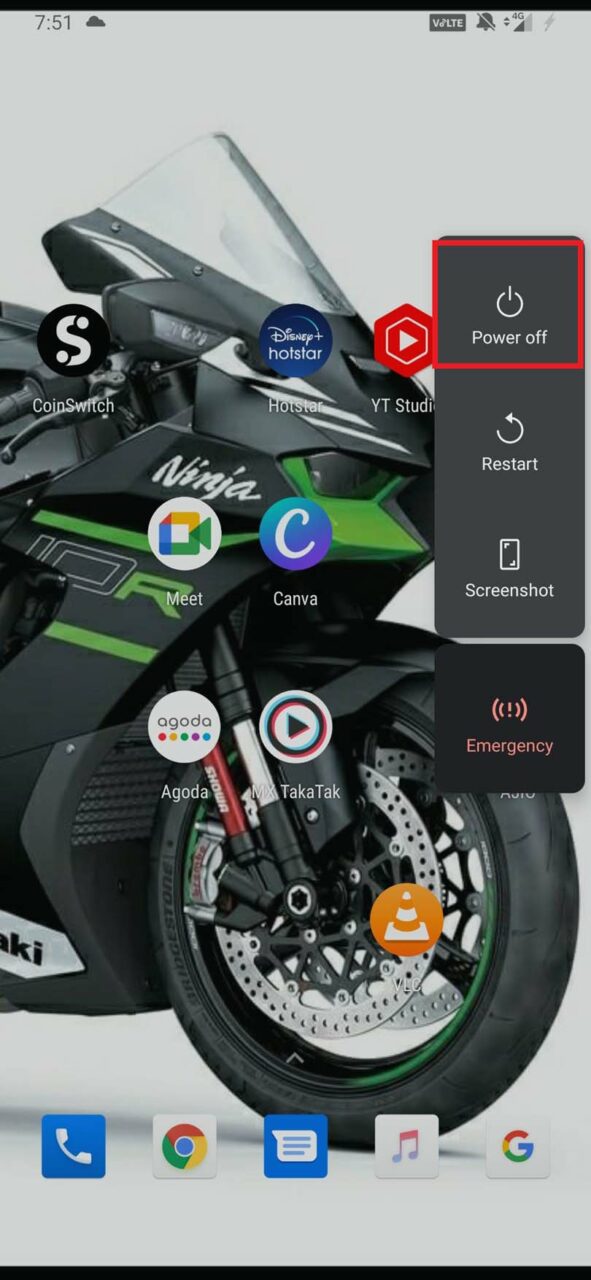
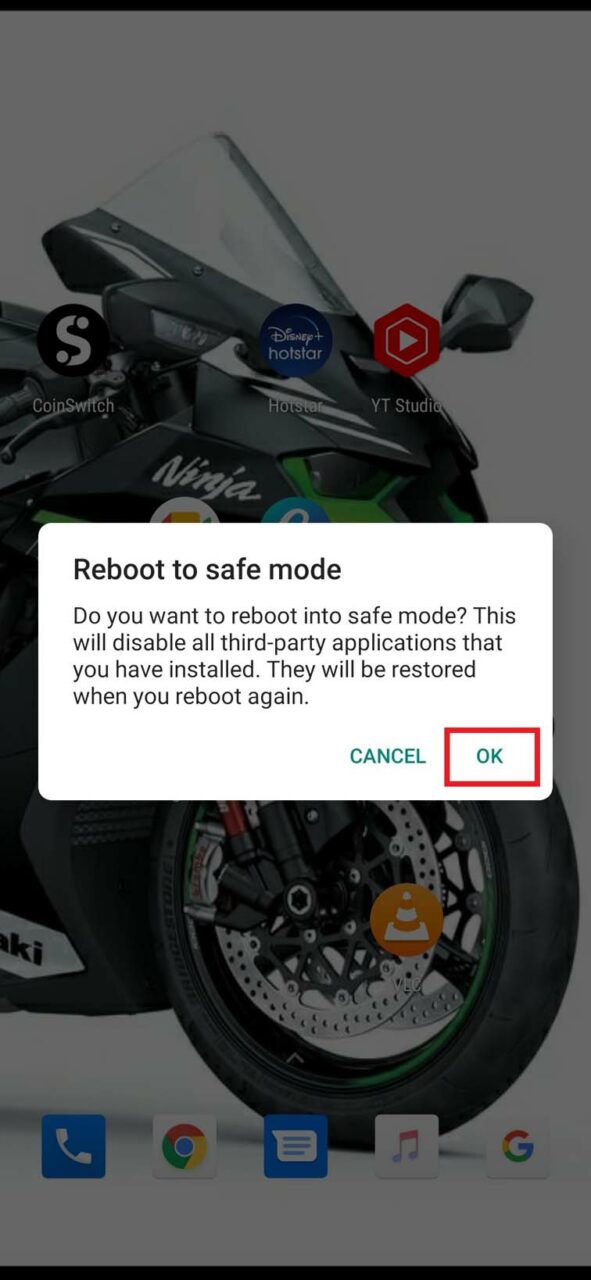



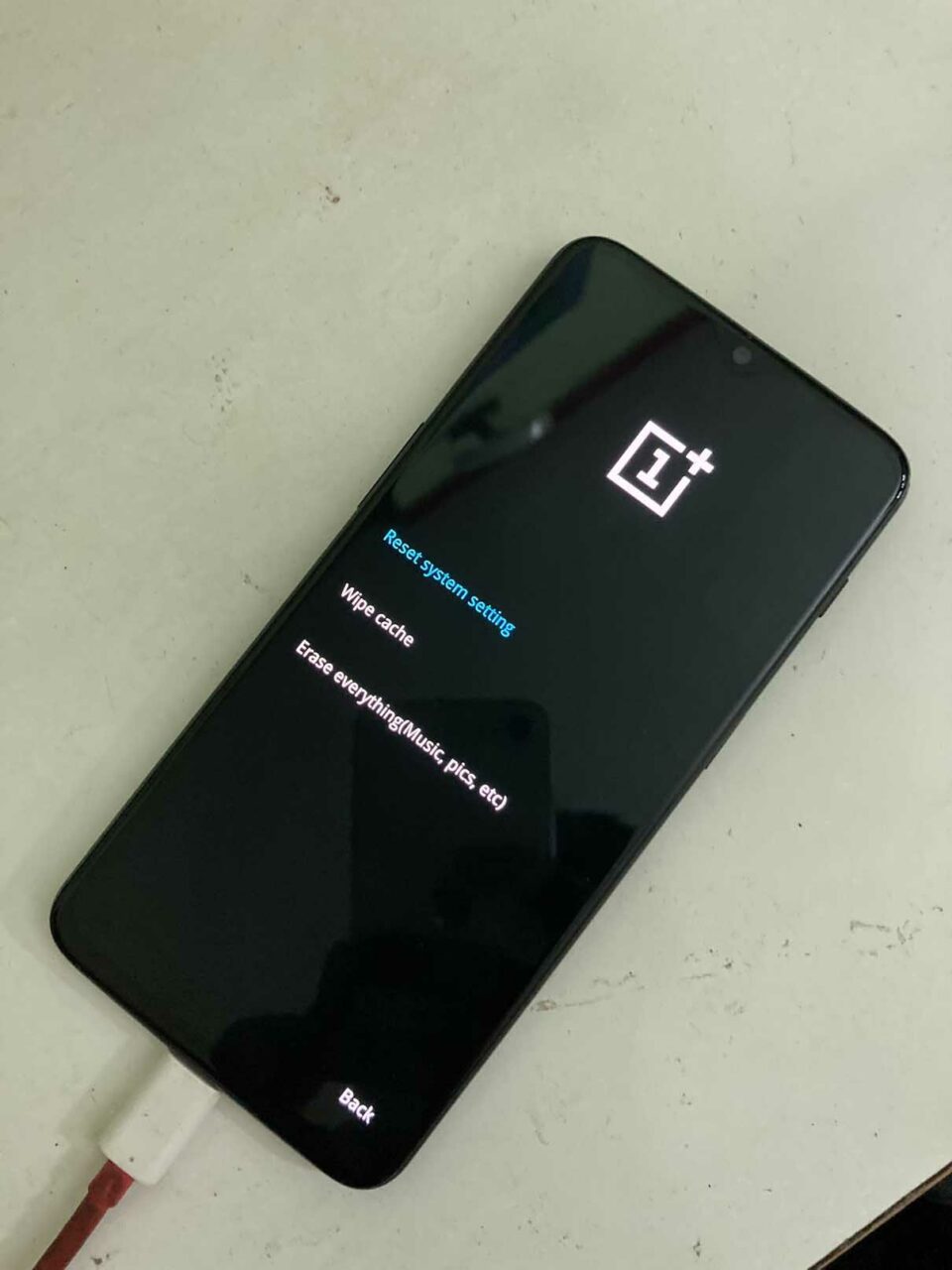

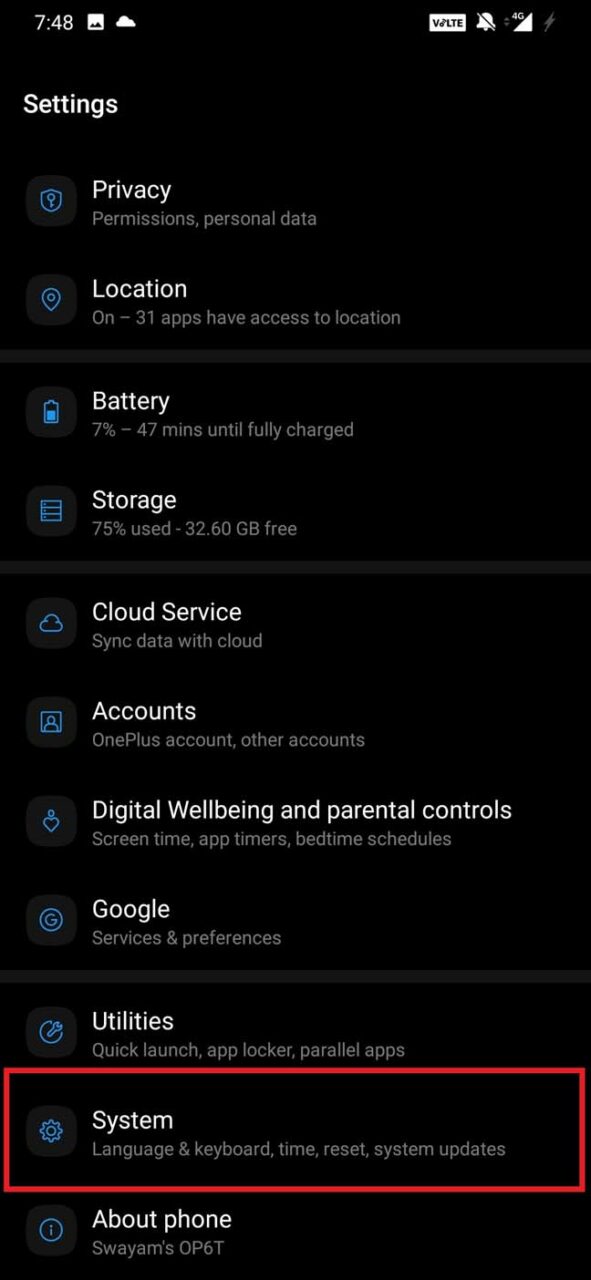
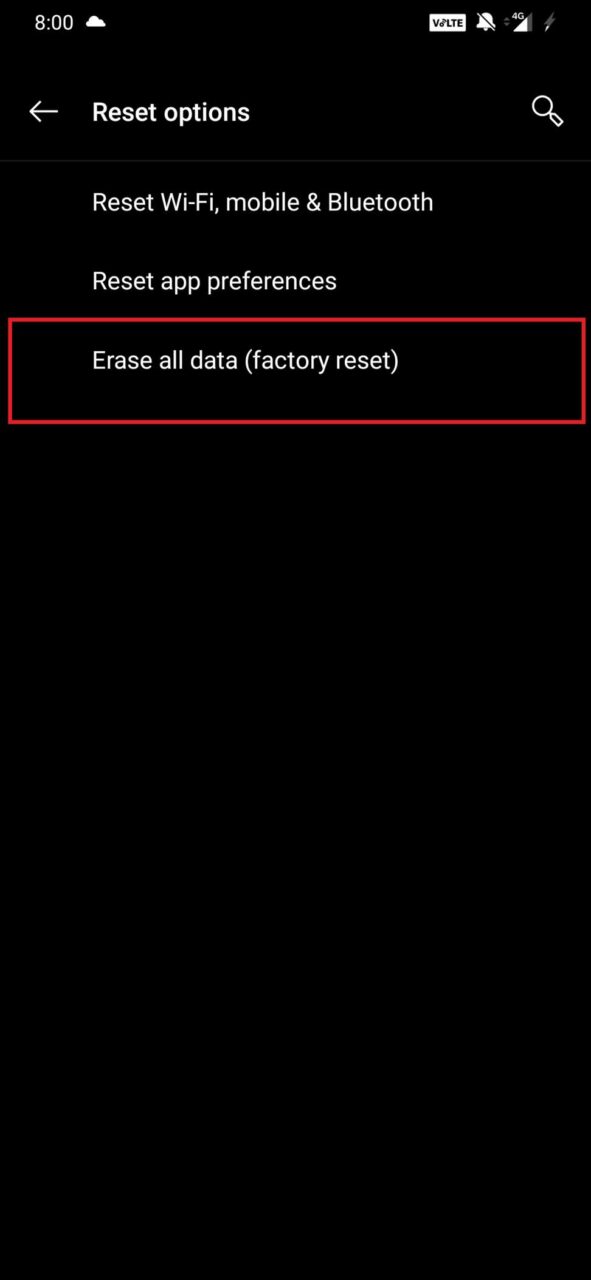

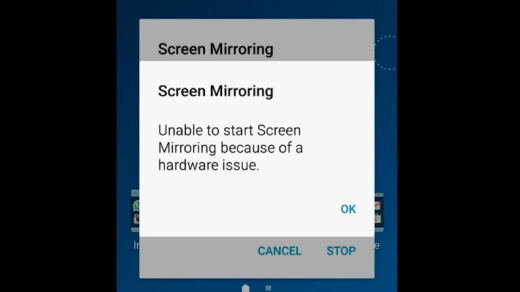
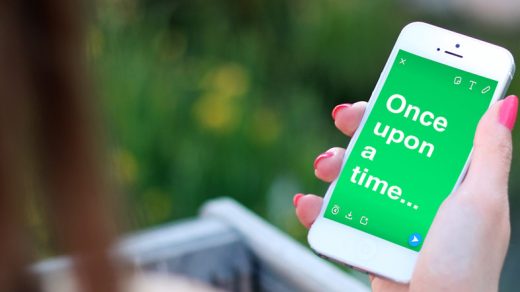





I figured out that this happens when the battery gets too low in power. In order to be able to reboot it without having to factory reset it:
1. Before attempting to reboot again,
2. Charge the battery to FULL power, or high power
3. Follow steps to reset, Only by Clearing Cache.
(or, just say no and just Reboot.)
4. (I kept the phone connected to power.)
5. It may take several times. Dont give up.
6. *** After this, never let the battery power reach a low percent. ***
(I am not sure the percent, it most likely varies, it may have happened as high as 20%.)