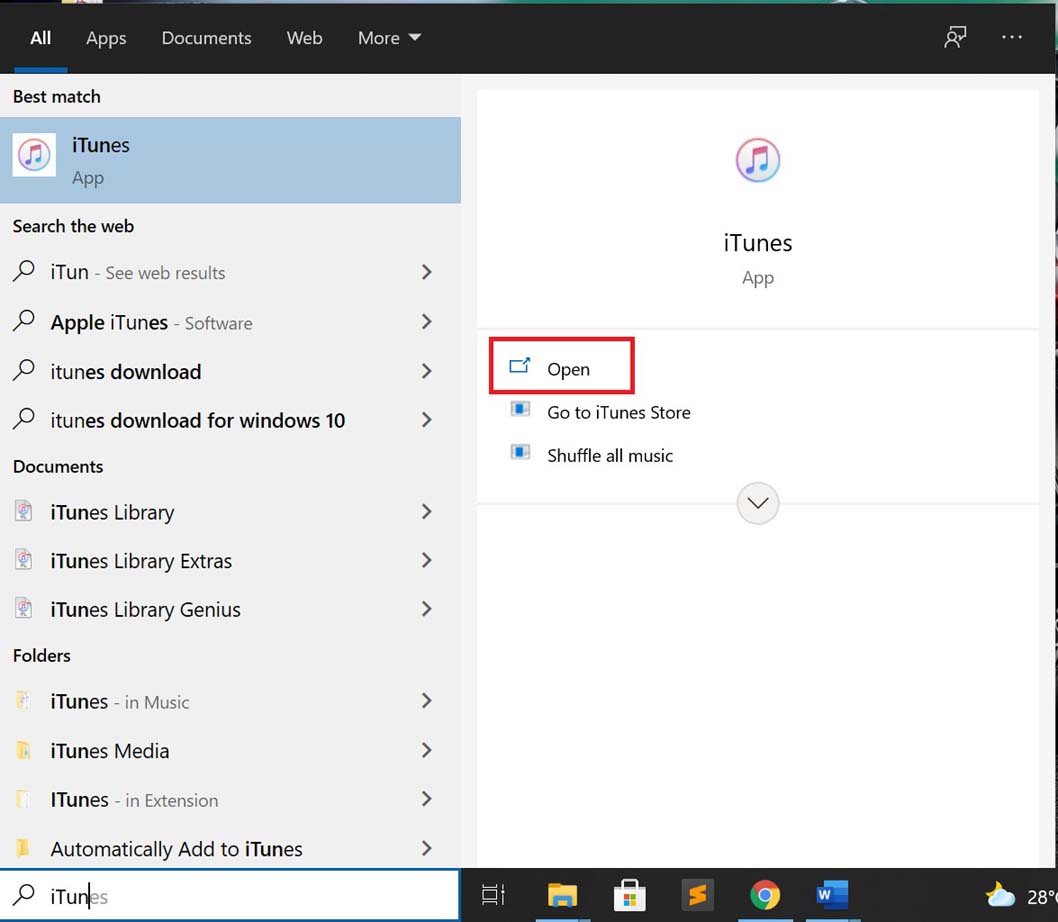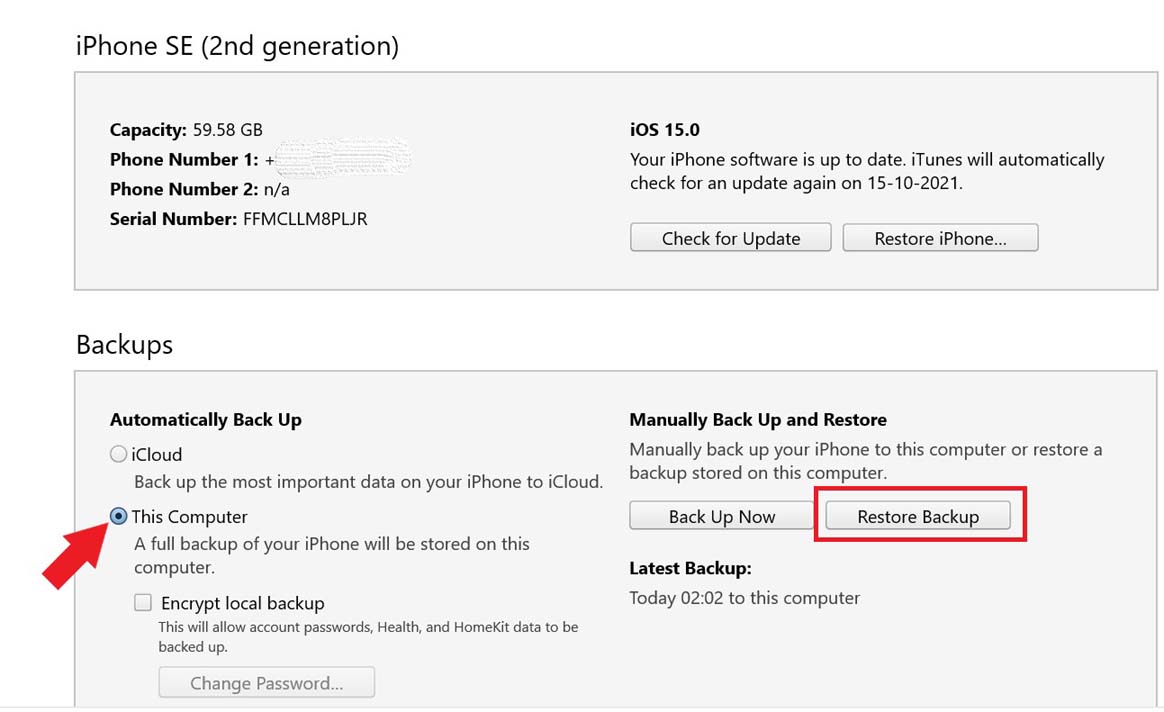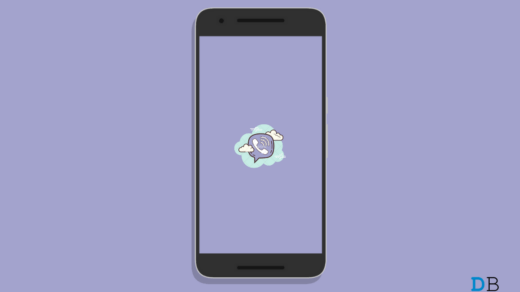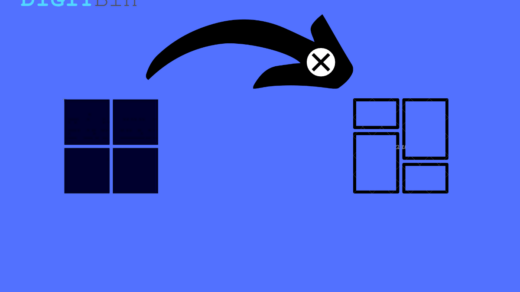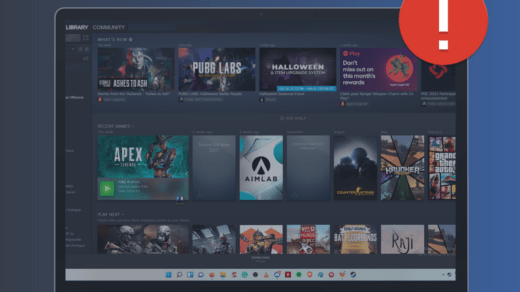Is your iPhone shutting down time and again when you try to use it? In this guide, I will explain to you some possible reasons as to why this issue may happen with your Apple iPhone and how you can fix it?
In today’s date, when every small to a big thing in our lives is dependent upon smartphones, having your iPhone switching off right when you need it is quite undesirable. That may happen due to some significant issue under the hood of the device.
It may have fallen from your hands, and upon the impact, the iPhone may have sustained some hardware problem in the underpinnings of the iPhone. There could be other reasons like the battery or highly buggy iOS, which are rare instances given how Apple has improved iOS in recent years. Still, we cannot deny isolated incidents where iPhone acts pretty weird.
Possible Reasons Why iPhone Keeps Shutting
Here are the most obvious reasons that can cause your iPhone to shut down in a loop.
- iPhone has fallen and taken hard impact on any surface, causing the internal hardware to break or dislocate from the circuit board.
- There may be a bug in iOS, particularly in the developer betas.
- Water may have been inserted into the iPhone circuit, messing up the hardware network of the device.
- The battery health of the iPhone may have degraded over time. (usually for iPhones that have been used for 5 to 6 years)
- The charge of the battery may have emptied, which now requires a recharge.
Best Ways to Fix iPhone Auto Shutting OFF
Let us go through the Troubleshooting Methods to Fix iPhone Shutting OFF and Restarting.
Try to Plug-in Your iPhone with the Power Adapter.
Is your iPhone losing out on battery charge fast.? So, set the iPhone on charge. Check if the iPhone is charging normally or still the device is not gaining in charge.
There may be a problem with the battery of the iPhone, or maybe there is an issue in the power brick in case it’s a faulty or old model. So, try to use some other compatible power brick for your iPhone.
Force Restart Your iPhone
Here is another effective troubleshooting that often fixes the iPhones that are undergoing technical snags. Mostly, software glitches causing the iPhones to shut down can be fixed by implementing force restart.
Depending on your iPhone model, you have to follow the steps of force restart. It is also known as hard-reset.
Force Restarting iPhone SE 2nd Gen/iPhone 11/12/13 Series
- Press the Volume Up button
- Next, press the Volume Down button
- Now, press the side button(power button) of the iPhone.
- When you see the Apple logo showing up, release the side button.
Force Restarting iPhone 7 Series
- Press the Sleep/wake button and the Volume Down button simultaneously.
- Wait till you see the Apple logo, then release the button.
How to Force Restart Older Devices like iPhone 6 Series?
- Simultaneously press and hold the Sleep/wake button and the Touch ID.
- Once the Apple logo appears, release the buttons.
Once you see the Apple logo, know that you have successfully performed the force restart on your iPhone.
Restore your iPhone Through iTunes if it is Shutting Down
You can try another effective solution in which you have to restore the iPhone if it shutting down. By restoring, you can take it back to a point where the iOS was bug-free.
Upon restoring, all the apps will be reinstalled, thus eliminating any snag. You have to create a backup and then restore it.
I have mentioned the steps below. Check them out if you want to restore your iPhone.
- Using a proper USB cable, connect your iPhone to the PC.
- Then launch the iTunes app on your computer. You can download the iTunes app from the Microsoft Store.

- Let the iPhone sync with the PC. It will take a few seconds. Don’t interrupt it.
- In the top left corner of the iTunes homepage, you will see a mobile phone icon. Click it.

- Go to Device Summary
- Click the radio button Automatically back up to this computer.
- The backup process will begin automatically when you launch iTunes and the app recognizes the connected iPhone. It will take time, depending upon the amount of data stored in your iPhone.
- Then click on Restore Backup once you see backup has been created.

- Confirm by clicking on Restore
- You may be asked a password. Provide the same to access the backup data.
Note: Before performing the restore, you have to disable the Find My option on your iPhone. You will be notified of this right as you click on Restore Backup.
Visit Apple Store to Fix your iPhone if it is Shutting Down.
The final resolution when every other method fails is to visit the nearest authorized Apple Service center and let the professional support you. If you have an Apple Care program, that may come in handy if at all a repair is required.
So, these are the possible troubleshooting methods you can carry out when iPhone is shutting down repeatedly, and you cannot access it.
If you've any thoughts on How to Fix iPhone Keeps Shutting Down?, then feel free to drop in below comment box. Also, please subscribe to our DigitBin YouTube channel for videos tutorials. Cheers!