With the rise of messaging apps such as Hike, Whatsapp & Signal, Microsoft & Skype, together have launched their instant messaging venture GroupMe, which intends to have similar features to other popular messaging apps. Along with future such as text messaging, stickers, custom groups, and broadcasting messages.
GroupMe also works on text, which makes it an excellent feature for non-smartphone users. But since GroupMe was launched, users have been facing multiple issues and complaining that GroupMe is not working on iPhone. This is a serious issue, as sometimes the app doesn’t load, or messaging doesn’t refresh even if the internet connection is available.
Today in this topic, we are going to address the app issues, along with their possible troubleshooting methods. Please note that the app comes in the category of the instant messaging app and requires an active internet connection to work. So before following any methods down below, I recommend you to first troubleshoot your internet connectivity first.
Top Ways to Fix GroupMe Not working on iPhone
The complaints regarding GroupMe not working on iPhone are not new, as Reddit and Microsoft forums have been filled with thousands of complaints regarding the same. All of these complaints revolve around a few selected issues, such as GroupMe always crashing, GroupMe not loading, GroupMe app not starting, GroupMe login not working, and GroupMe loads very slowly, etc.
GroupMe Not Loading or Not Working: Server or Connection error
Many users have reported issues revolving around connectivity and app loading issues. In many cases, the app doesn’t load or shows peculiar error messages such as – “server error” or “connection error“. These errors are primarily due to connectivity issues, and you can check the following solutions to fix them:
Restart iPhone
- Press the side button of the iPhone.
- On the screen that shows up, tap on Slide to Power Off. The iPhone will be turned off.

- Now, after a few seconds, press the side button once again to switch on the device.
Disable VPN
- Open the Settings app, scroll to the option VPN and switch off VPN to disable it.

- Restart the GroupMe app.
- Update the GroupMe app.
- Delete GroupMe & install it again from Appstore.
Set Automatic Time on iPhone
Enable automatic time on the iPhone so that based on the device’s geographic location, the time will be shown accordingly. When the wrong time is displayed, then maybe that affects the way certain apps work.
- Go to the Settings app and tap on General.

- Navigate to Date and Time. Tap on it.

- Under that, enable Set Automatically.

- Now, close App Store and relaunch it. This should fix the App Store search issue.
Disable the Low Power Mode
iOS battery settings have a feature called Low Power Mode, which disables certain other features when enabled. These include running tasks in the background, automatic downloads, screen brightness, and limiting the feature of other applications to save battery.
- Open the Settings app.
- Navigate to the Battery and tap on it.

- Under that, tap on the switch beside Low Power Mode to disable it.

Fix Blank Screen or App Crash Issue in GroupMe
Many users have encountered issues where the app doesn’t load and appears to be blank with either a black screen or a white screen. In this issue, users are not able to check their messages & cant use any other functionality. In most cases, it is a temporary issue and can be fixed with a simple device reboot. Some possible solutions to fix the above issues are:
- Close & Restart the GroupMe app.
- Restart your iPhone.
- Check internet connectivity.
- Update the GroupMe app.
- Delete GroupMe & install it again from the App Store.
GroupMe Login Issue or Account-Related Issues
You might get stuck on the login screen or face any account-related issues. Do not worry, as you have multiple login options which you can choose from. But still, if you feel you are locked out of your account, you can try the following troubleshooting methods:
- Wait for the Server to be fixed (usually takes 5-12 hrs).
- Check your cellular/Wi-Fi connectivity status.
- Cross-check credentials (make sure they are correct!).
- In case you are using social logins such as FB & Google, make sure you use the right credentials for the account.
- Your account may be banned – in this case, you have to contact support and get your account unbanned.
Audio/Video Loading Problem with GroupMe
In many cases, you might face issues with audio or video files within the app. This can be either due to poor configuration with your headset or Bluetooth speakers. To fix the same, you can try the below troubleshooting fixes:
- Toggle phone volume.
- Try using headphones.
- For video loading or blur video problem, check internet connectivity.
Wrap Up
This brings us to the end of this troubleshooting guide for GroupMe not working on iPhone and other similar issues. Please note that GroupMe is made for the latest iOS 14 and above. So if your iPhone is on some previous version of iOS, then we recommend you to update to the latest iOS 15 for better features and app compatibility.
If you've any thoughts on How to Fix GroupMe Not Working on iPhone?, then feel free to drop in below comment box. Also, please subscribe to our DigitBin YouTube channel for videos tutorials. Cheers!
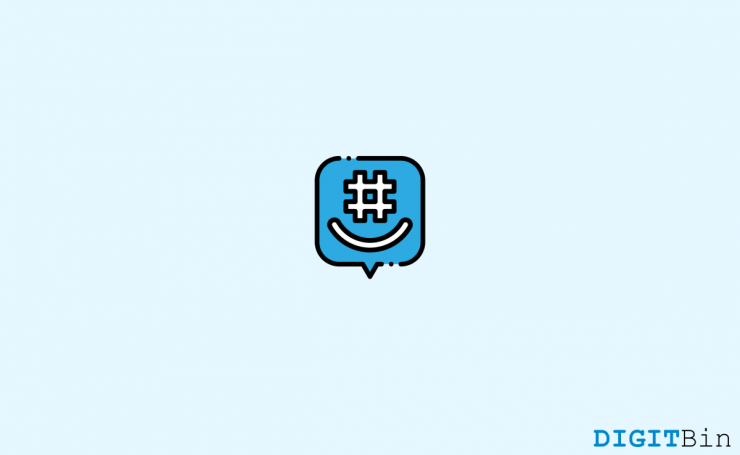



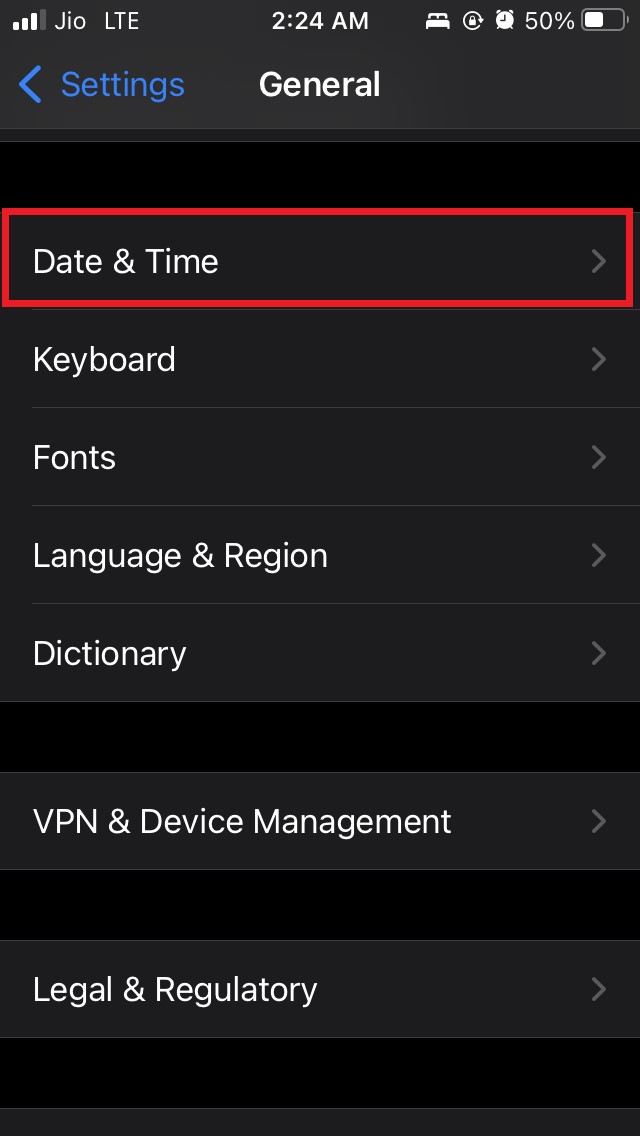
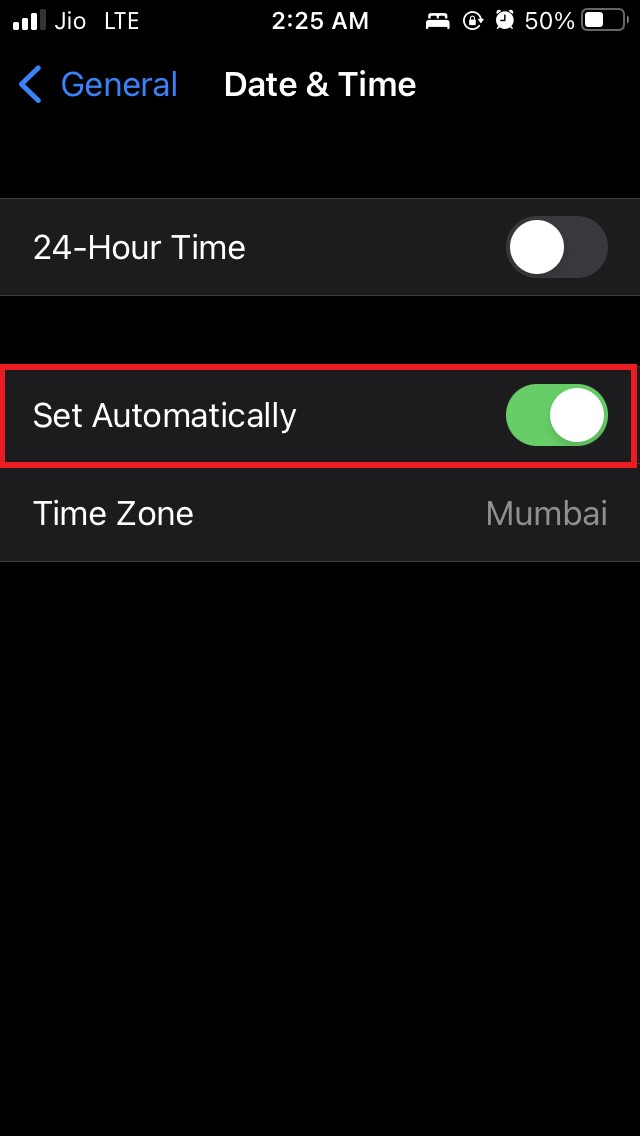
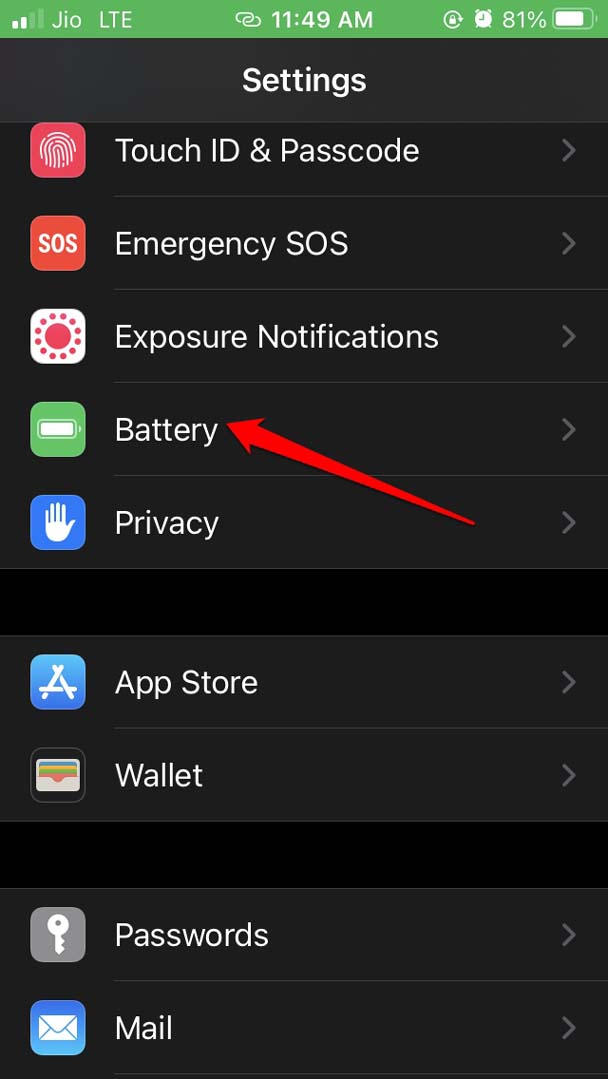
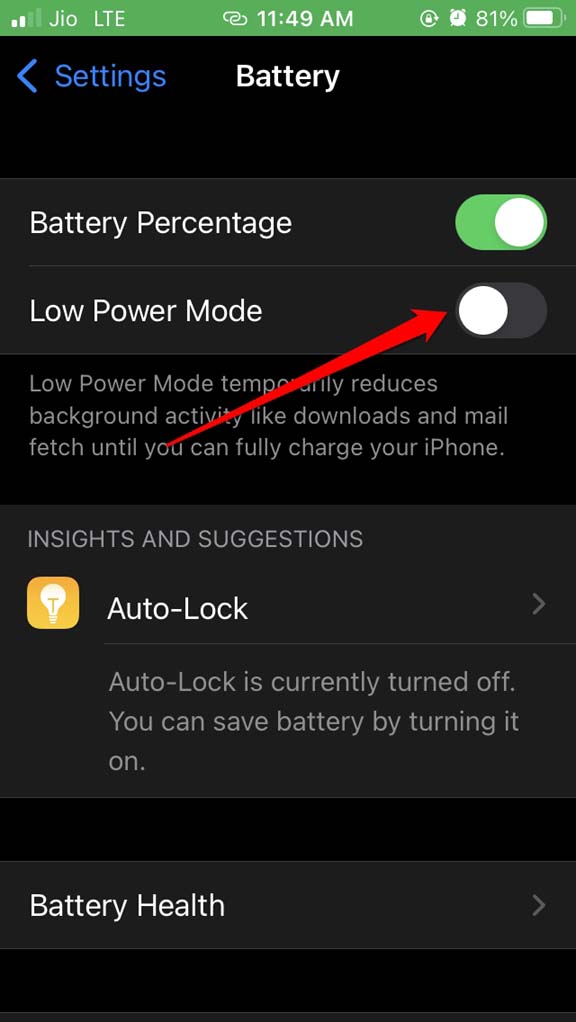


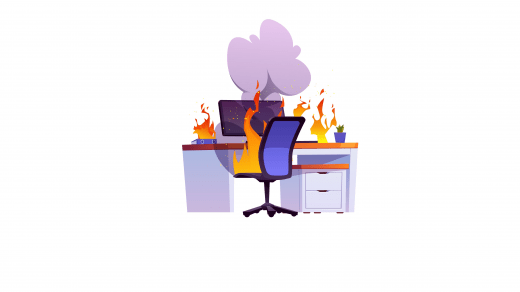
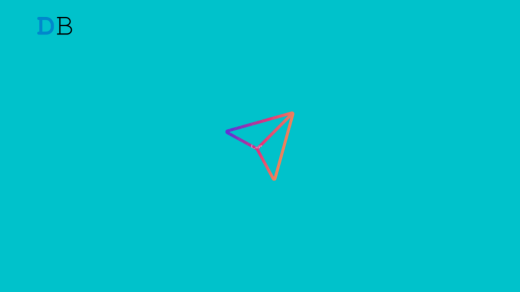




I’m sure due to forgotten credentials and not receiving the emails to change passwords over the pass couple of years, I‘ve been banned. I teach AT risk high schoolers and need access to GroupMe to ensure safety messages are received in a timely manner.