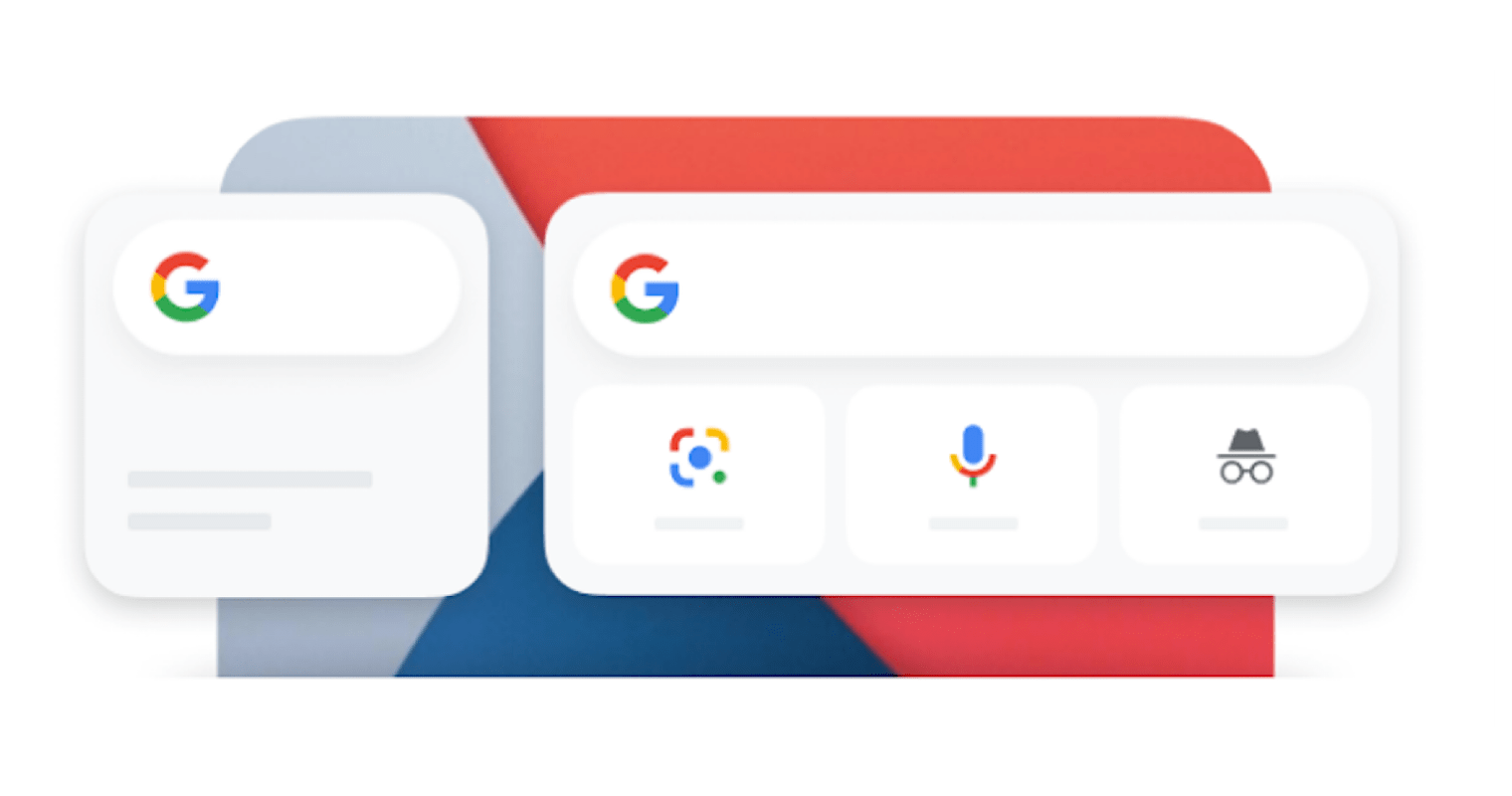
Fix Google Search Bar Widget Missing in Android
Is the Google Search bar widget missing from your Android device? In this guide, I’m going to tell you how to retrieve the Google search bar on your device. When it comes to searching for any information on the internet, Google is our most used search engine. We commonly use the catchphrase “ just Google it up”.
Now, users may unknowingly remove the Google Search bar widget from their Android devices. In this guide, I have put up some easy ways to get the Google search bar back on your device, and I have also mentioned alternatives that you may consider using instead of the Google search bar widget.
Here are the Best Methods to Bring Back the Missing Google Search Widget on your Android Homescreen
On Android OS, users can customize the widgets they want on their device’s home screen. The Google Search bar widget can also be customized.
Instead of having the Google Search bar take up some space on your device home screen, you can use the Google Assistant feature.
All you have to do is summon the Google Assistant with your voice command, and using your voice only, you have to speak up your queries, and the Google Assistant will display all the results from the internet the same way the Google search bar widget would do.
To summon the Google Assistant, you have to say “Hey Google“.
Once the assistant shows up, it will show you a set of preset queries from which you can choose, or you can speak up any custom query regarding anything, and the assistant would fulfill the same.
There is also the Google search app that you can install from the Play Store and use instead of the Google Search bar widget on your smartphone for any queries.
Today on most Android devices, you will get the Google app pre-installed.
So, in case the Google search bar widget is missing on your Android device, you can use the Google Search App. Both work similarly.
You may be surprised, but if you are an Android user, then you must have seen that the Chrome browser app has an inbuilt Google search bar.
It is just the same as the Google search bar widget you have separately on the device home screen. The chrome browser app is also pre-installed on most android devices these days.
As I use the Chrome browser app, I mentioned it. You may use any browser app that you generally use on your android device.
All browser apps have their search widgets baked into them. You can either directly provide a search input or open Google.com and then search through that.
Often due to persistent bugs in the system build of Android OS, you may face the issue of the Google Search Bar widget getting removed. It may not even appear in the widgets list.
So, try to update the system and install any available new updates on your Android device.
After installing the update, check if the Google search bar widget is now showing up.
So, these are some of the working fixes to follow if the Google Search bar widget is not showing up on your Android device.