
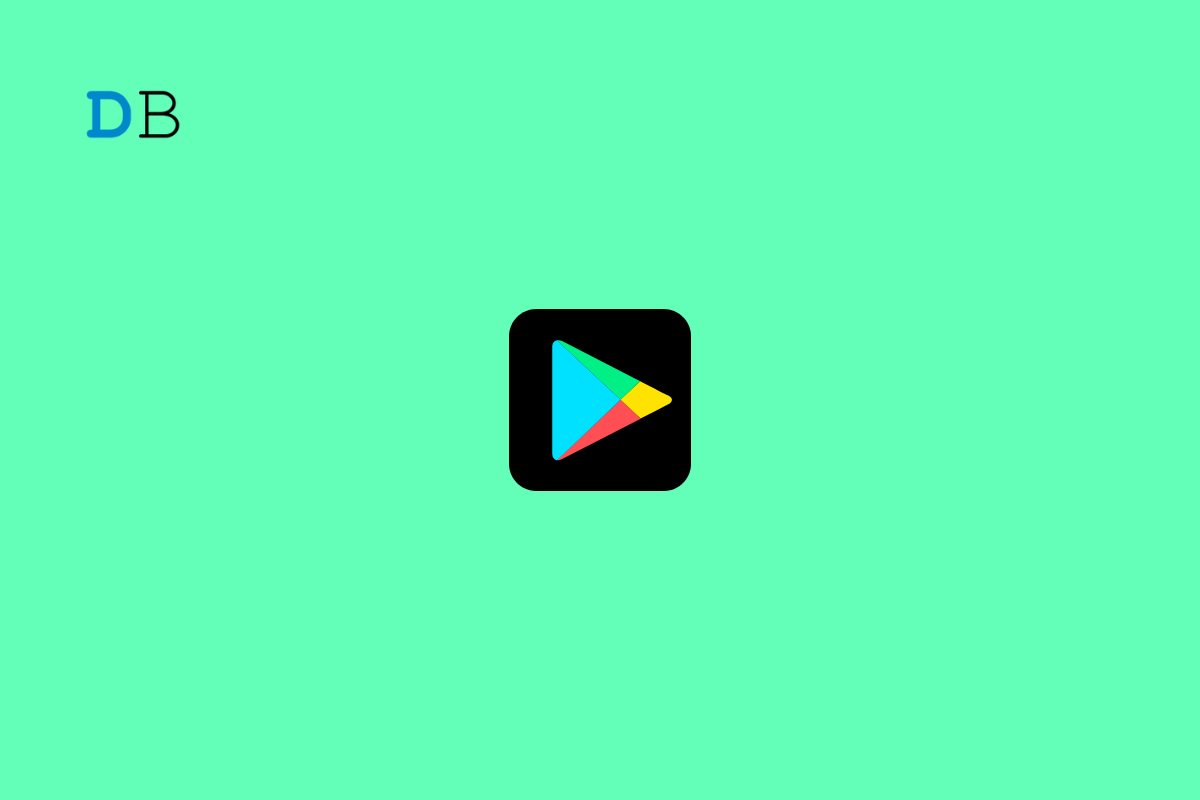
Are you experiencing the Google Play Store Download Pending error on your Android phone? In this guide, I have shared some troubleshooting tips to fix this issue in no time. As you may guess, when you try to download an app from the Play Store, it gets stuck mid-way while downloading. The common reason may be the Play Store cache filled up with junk data causing the app to misbehave.
Also, if the internet connectivity is slow or disruptive, then the download in progress may get stuck. It may be just a random bug that is happening due to some issue with other apps. Even downloading multiple apps at once can abruptly stop the download for a few apps. Not having enough storage on your Android device can also lead to a pending download error on the Play Store.
Let us get going with the troubleshooting part.
Try to restart your phone. If it is a random internet issue or something to do with any other apps, a restart often fixes up things with your Android device.
Refreshing the Play Store cache will get rid of temporary data from it. Here is how to clear the cache.
You need to fix your internet connection. If the network is fluctuating or getting disrupted, then switch to any other alternative network. Secondly, you may try resetting the WiFi router. On your Android device, you can try toggling between the flight mode. That often fixes the network issues easily.
It may be a bug on the current version of Android OS causing the Play Store Download pending error. Check if an update is available to step up the Android OS to a newer build.
Instead of getting stuck on the download pending error on the Play Store app on your phone, download the same app from the PC.
Just make sure that you are logged into the same Gmail account on the Play Store as your phone.
Here is another effective hack to fix the Play Store download pending error. You can uninstall the update from the Play Store and install the newly available update.
Your device may be running out of storage to house new versions of certain apps when you upgrade them on the Play Store. Hence, you need to delete the files or the apps you barely use. To check for storage consumed and available on your device,
If you are facing the Play Store download pending error, then do not download multiple app updates at one time. When you hit the Update All option, all the pending updates start to download. If the internet is not stable enough, a few apps may get stuck on the download.
The fix is to download one app at a time. This means if a certain app is important to your work then install the update for it first. Usually, it is the same app that gets stuck at downloading. Then proceed to download updates for the other apps.
If none of the above tips are working, then it is better to reset the Android device entirely. It is quite easy to do but it will wipe out all the data on your device. Before performing a device reset, make sure to back up your data to the cloud or other devices like a PC.
It can be quite annoying when you want to install an app but it ends up in the download pausing infinitely. Overcome that by using one or more of these troubleshooting tips from this guide. So, that’s a wrap on how to fix the Google Play Store download pending error on your device.
This post was last modified on April 15, 2023 11:58 am