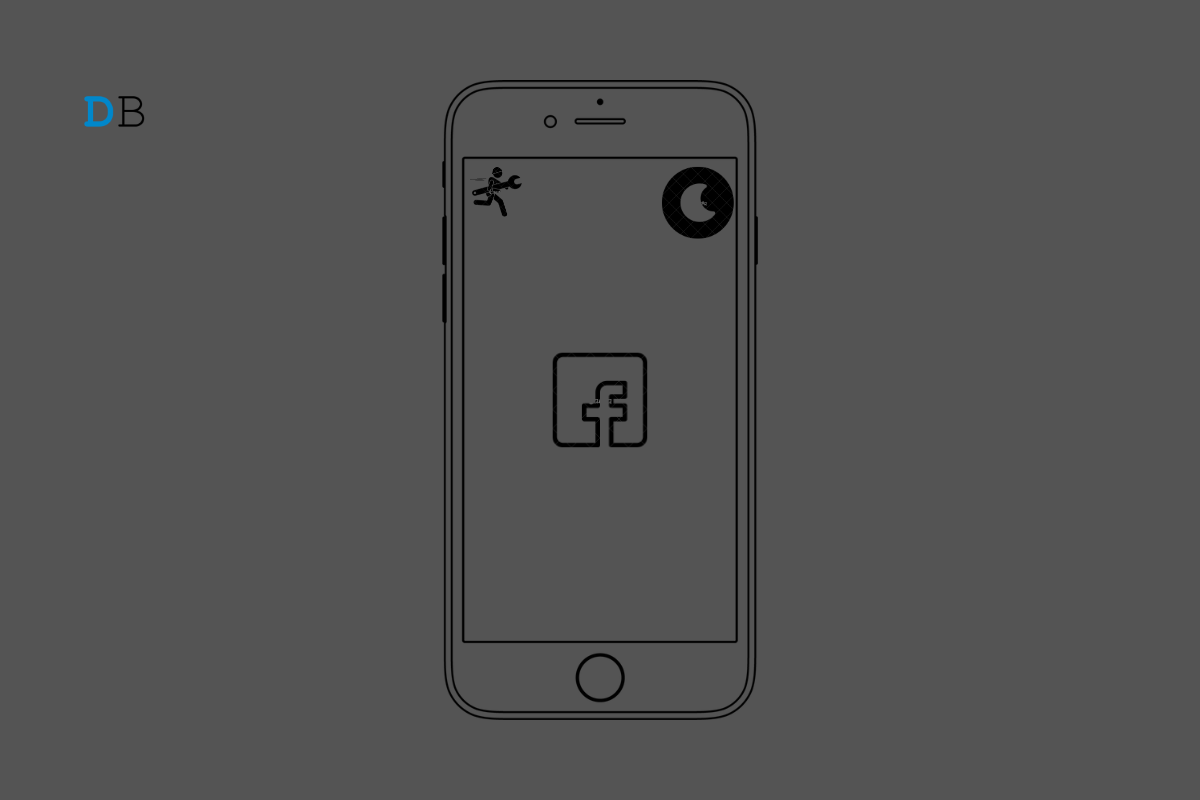
Is the dark mode not working on the Facebook app on iPhone? That’s a bummer when you mostly prefer to use Facebook at night. The dark theme helps to ease the stress on your eyes from the light emitting from the phone display. Facebook usually has an in-built option within the settings that allows you to enable or disable the dark mode.
Sometimes the dark mode may not work if it is disabled. Also, it may be a bug with the Facebook app. Otherwise, any issue with the automatic dark mode settings of the iPhone can cause the dark mode settings on Facebook to not work properly. Though it is rarely reported but often a bug on iOS beta builds can cause features on other apps installed on iOS to malfunction.
Check these troubleshooting tips and utilize them one by one to re-enable the Facebook dark mode.
Start the troubleshooting by updating the Facebook app on App Store. Often users forget to upgrade to a newer version, thus facing bugs and compatibility issues with iOS. So, make sure to timely update the Facebook app, as the developers regularly push feature updates and bug fixes.
Sometimes kids may have access to their parent’s Facebook profiles. So, while fooling around, they may have accidentally disabled the dark mode. Check the Facebook settings and enable the dark mode manually.
Make sure the iOS is already set to the dark theme so that Facebook will turn into dark mode if you select the option System.
Look for new iOS updates in the system settings of your iPhone. Make sure your iPhone is connected to WiFi.
Here are the steps to force close the Facebook app on iPhone. It is a very simple yet useful troubleshooting tip that often helps in fixing random bugs on the app.
In this troubleshooting, you have to disable the automatic dark mode on iOS and then enable system-wide dark mode. This should take effect on supported apps and enable dark mode on them.
Most young folks are pretty much addicted to Facebook. A lot of users prefer using Facebook at night while they are relaxing. The dark mode comes in handy when you are engrossed in the social media platform for hours in the wee hours. If dark mode is not working in the Facebook App on your iPhone, then it may cause stress to your eyes in the long run and disrupts your sleep. So, follow the tips mentioned in this guide and fix the issue now.