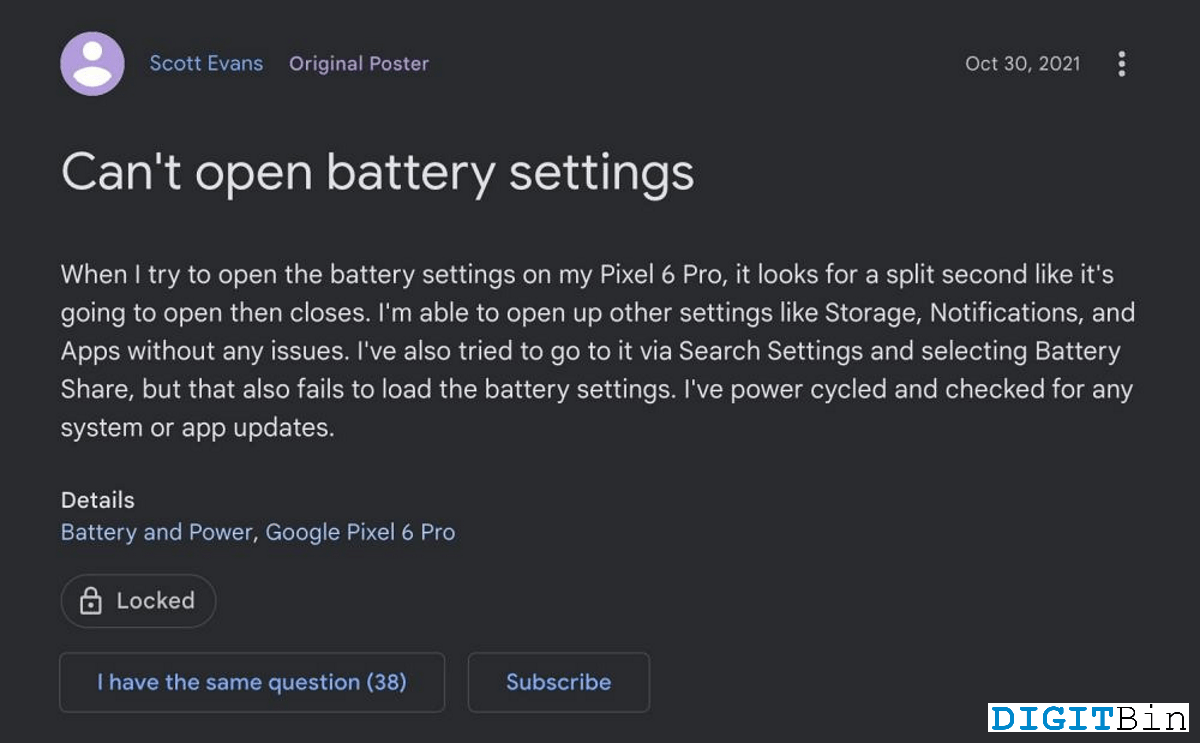
In recent times, when a Pixel user launches the Battery Settings menu, either the phone hangs or the app crashes suddenly. In this guide, we have listed some methods and ways that have helped many Pixel users eradicate the battery settings menu crashing issue. This guide will provide full-fledged information regarding what’s causing the issue and how it can be fixed.
Designed and developed by Google, the Pixel is among the best smartphones on the market. These smartphones are based on the stock Android OS. The main advantage of Stock OS is that there are no bloatware apps, which improves the user experience. In addition to that, the Pixel phones have a sleek design as well as pretty good specs. Even though the Pixel smartphone is developed by one of the most advanced tech giants, it has been plagued by bugs and crashes. Let’s now see what kind of issue Pixel users are facing nowadays.
The main issue might be with the software. When users try to launch the battery settings on a Pixel phone (Pixel 6 Pro), It seems like the app is going to open, but suddenly it crashes. where users are able to launch other settings like storage, apps, or security. But when it comes to battery settings, it sucks.
The method listed below might not be a permanent solution for you as this can be a crucial software issue. However, let’s see some methods to troubleshoot the issue.
Restarting in safe mode is considered the best and most effective way to solve any sort of error. Mainly, restarting your device deletes temporary caches that might be creating problems with the proper functioning of the phone. The steps are too simple and are as follows:
Note: Restarting in safe mode sometimes removes widgets from the home screen. So you better take a screenshot of the home screen so you can put them back where they belong.
For Pixel 5a and earlier devices:
For Pixel 6a and later devices:
After successfully completing the steps, your device will enter safe mode. Now check whether the battery settings are opening up or not.
To exit safe mode on the Pixel 5a and earlier devices, simply press and hold the power button for nearly 30 seconds, or until the phone restarts. For Pixel 6a and later devices, just press the power button and the volume button for a few seconds until the phone restarts.
This method has helped many users, so it may also help you in eradicating the issue. If the battery settings menu is still throwing errors, then please follow the below method.
Many users were able to eradicate the issue by clearing data from device health services and resetting their devices as well. So, let’s give it a try and see if it solves the issue or not. The procedure is as follows:
More fixes are available on the internet, such as fixing through the battery widget and accessing through quick settings. This method sometimes does not work as well because, at the end of the day, you have to interact with the battery settings menu. However, let’s give each method a try:
You can access the battery settings menu from the quick-access toggle. Simply pull down the quick access menu and long-press the battery saver toggle to activate it. Wait to see if the battery settings menu opens up or not.
If the methods listed above did not work for you, you should definitely try this method. In this method, we will access the battery settings menu through a widget. The procedure is as follows:
If none of the fixes work for you, then you should wait for the software updates. These updates might solve the issue that we are unable to solve and make your Pixel device work again in a proper manner.
This post was last modified on January 26, 2023 1:54 am