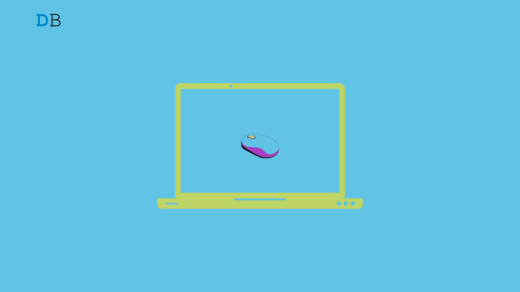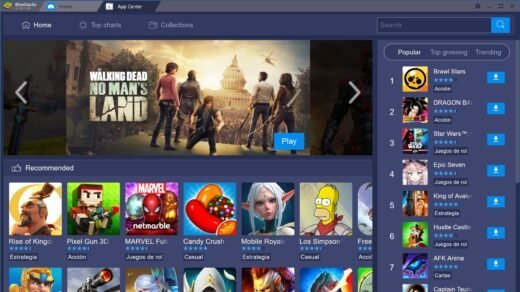Are you not able to stream or download Apple podcasts on your iPhone or iPad? Then in this guide, I’ll tell you some easy troubleshooting methods to fix Apple podcasts not downloading on your device.
Today podcasts are really popular and people use them all over the world to consume content and information of all kinds. I’m sure no one wants to miss out on their favorite podcast.
The issue with you not being able to download Apple podcasts may happen due to various reasons. There may be network issues or the downloading of the podcast on cellular data may have been blocked on the podcast settings.
The background refresh option for the Apple podcast may have been disabled so the user is not able to get access to the latest podcast that are available so they’re not able to download it. There may be some bug in the iOS that is causing trouble in hearing the latest podcast score downloading it to your iPhone.
I have put up some simple troubleshooting methods that you can follow and fix the issue of Apple Podcasts not downloading on your iPhone.
Why you Are Not Able to Download Apple Podcasts on iOS?
- There is some issue in the network settings
- Maybe there are bugs in the iOS
- Downloading podcasts on cellular data is not allowed in the settings
- Background refresh is not happening in Apple podcasts thus hindering you from accessing the latest podcasts.
- There may be born in the Apple podcasts app.
Best Ways to Fix Apple Podcasts Not Downloading on iOS
Let’s get down to Fixing the issue of Apple Podcasts Not Downloading on iPhone and iPad
Restart your iPhone
The most simple fix is to try to restart your iPhone. Often there may be some minor glitch that may cause some snag in the Apple podcasts.
So, you can just try to reboot your iPhone and see if that works in fixing the issue with the podcasts app.
- Long press the power button
- And drag the slider from left to right to switch off the iPhone

- after few seconds turn on the iPhone pressing the power button
- Now check if the Apple podcast is working fine or not.
Try to Update iOS
As I mentioned earlier, there may be some bug in the iOS causing the technical issue in the Apple podcasts app. Simply try to update the iOS and see if that fixes the bug.
- Launch the Settings app
- then go to General and tap on it

- under that tap on Software Update

- let the device look for any new available update
- If an update is available tap on Download and install
After installing the update the device will restart. Then go to the Apple podcasts app and check if you’re able to download and listen content or not.
Uninstall and reinstall the Apple Podcasts app
Also, there may be some issues with the Apple podcasts app. So, you can try to fix that as well by trying to offload the app and reinstall it back again from the Apple App Store.
- Long press on the Apple Podcasts app
- From the menu select Delete app

- Open the App Store
- In the search bar search for Apple Podcasts
- Tap on the download icon once you see the Apple Podcasts app in the search results.

After reinstalling the app the snag should now be fixed and you can easily download your podcast.
Enable Background App Refresh
You have to enable background refresh for Apple Podcasts so that you do not miss out on all the latest content which you can even download on your iPhone for offline listening. To do that,
- Open the Settings app.
- Navigate to Podcasts and tap on it.

- Tap on the switch beside the option Background App Refresh to enable it.

Check if Apple System Server has been affected
If the system servers off Apple services are affected somehow then the apps do get hit with technical downtime.
- Visit the Apple System Status page
- Are you able to see the status All Services Are Operating Normally?

- If yes then there is no issue with Apple servers
- If at all there is an issue with Apple servers then you have to wait until Apple fixes that up.
Close and Relaunch the Apple Podcasts app
Here is another simple troubleshooting method that you can implement. You can simply close the Apple podcast app from the app switcher and then re-launch it once again.
- On an iPhone with the touch ID, double-tap the Touch ID to open the app switcher. On an iPhone with Face ID simply swipe up to trigger in the app switcher.
- In the app switcher tap and swipe up the Apple podcast app to close it.

- Then from the App library open the Apple podcast app once again.
- Check if the issues have been fixed and you can download the podcasts now.
Enable Apple Podcasts to be Downloaded over Cellular Data
If you are using cellular data then there is an option to allow downloading Apple Podcasts over mobile data. You have to enable that.
- Go to the Settings app.
- Navigate to the option Podcasts.

- Tap the switch beside the option Mobile Data.

- Also, under Podcasts Settings disable the option Block Downloads Over Mobile Data.
Reset Network Settings
This is the last resort you can implement if none of the above troubleshooting methods were effective in fixing the issue of the Apple podcast is not downloading to your iPhone.
To reset the network settings,
- Open the Settings app.
- navigate to General and access it.

- under that scroll to Transfer or reset iPhone.

- Then tap on Reset.

- From the menu select Reset Network Settings.

This should fix the snags with Apple Podcasts app.
So, that’s all the troubleshooting methods that you can follow to fix the Apple Podcasts app when you’re not able to download any podcast on your iPhone or iPad.
If you've any thoughts on [7+ Methods] How to Fix Apple Podcasts Not Downloading?, then feel free to drop in below comment box. Also, please subscribe to our DigitBin YouTube channel for videos tutorials. Cheers!
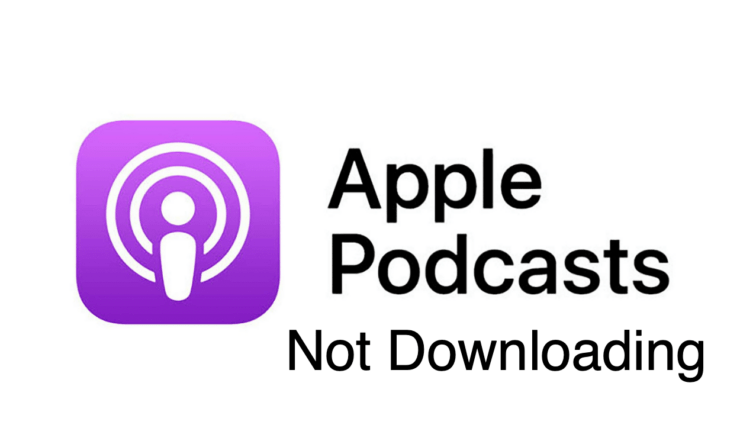



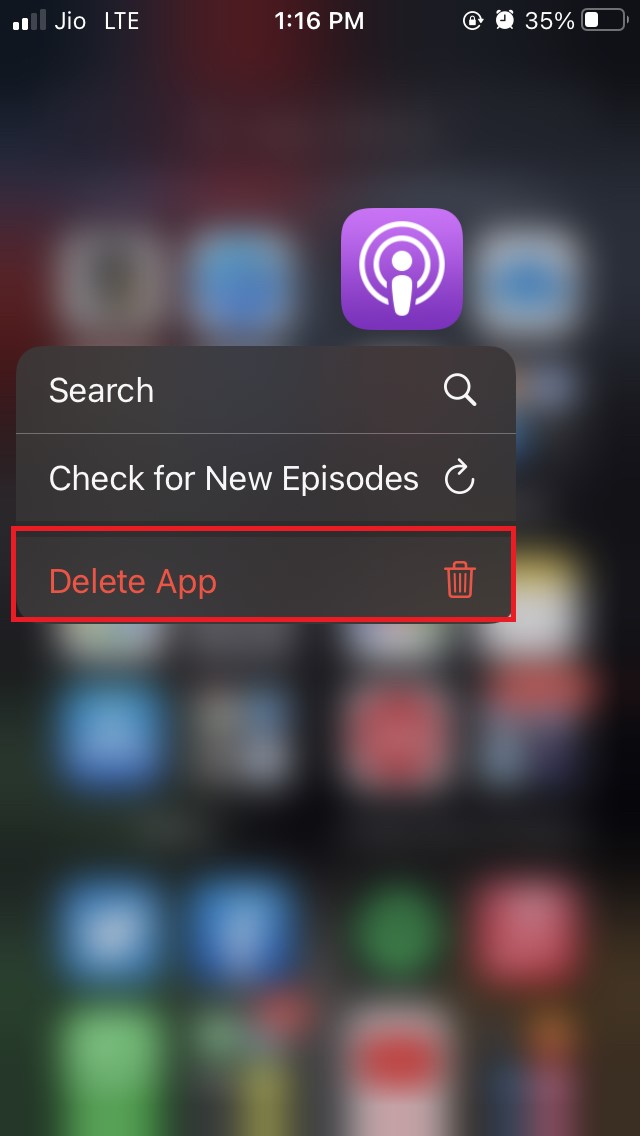

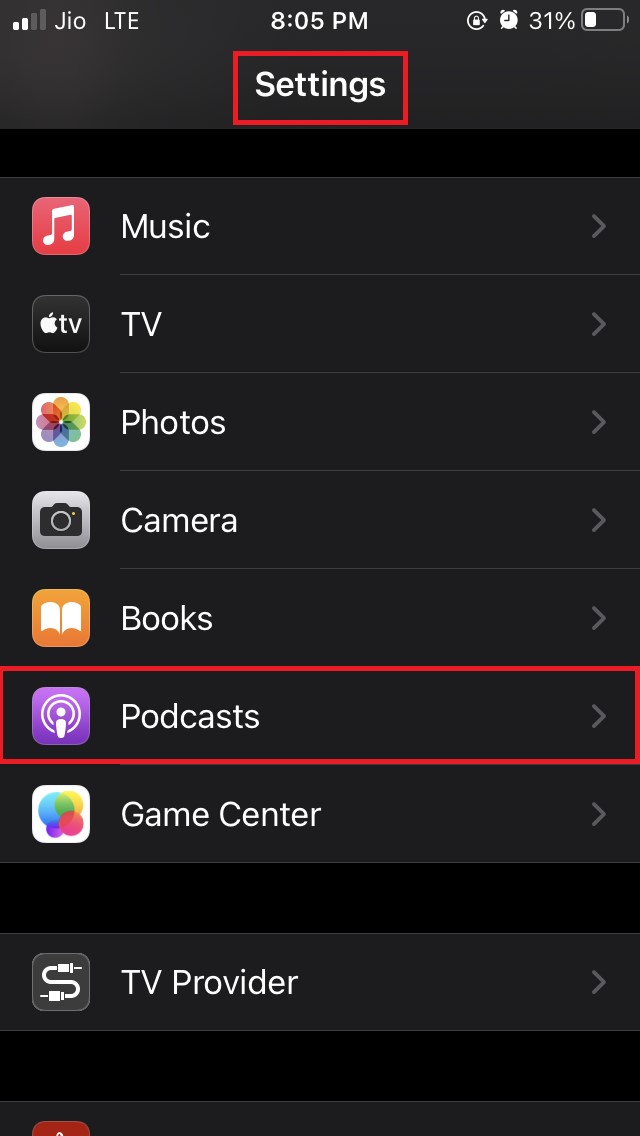
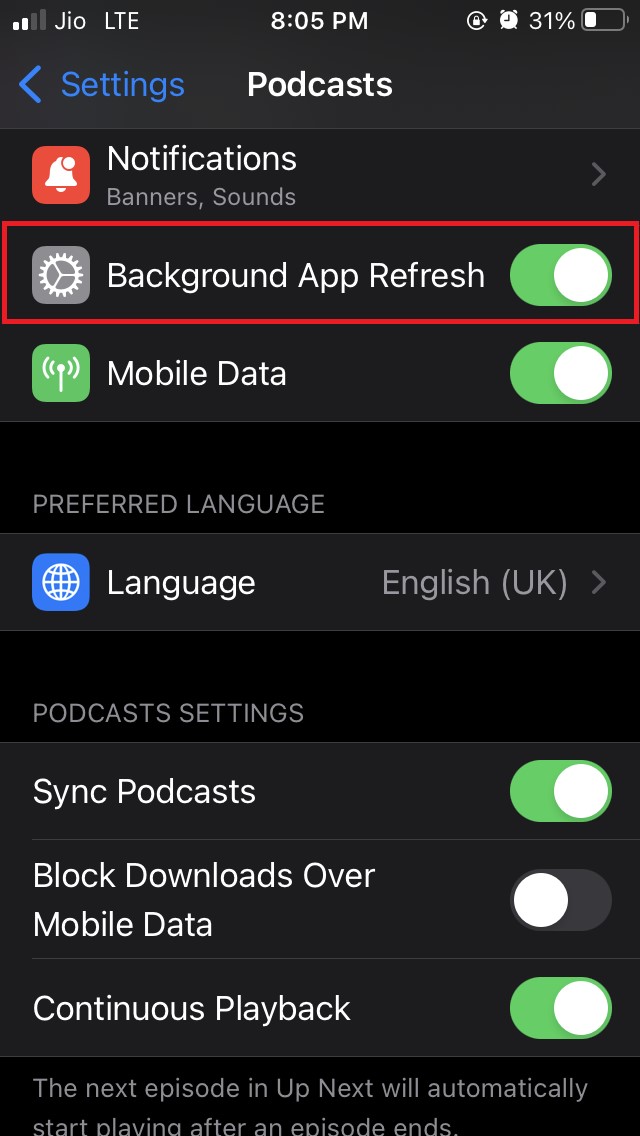
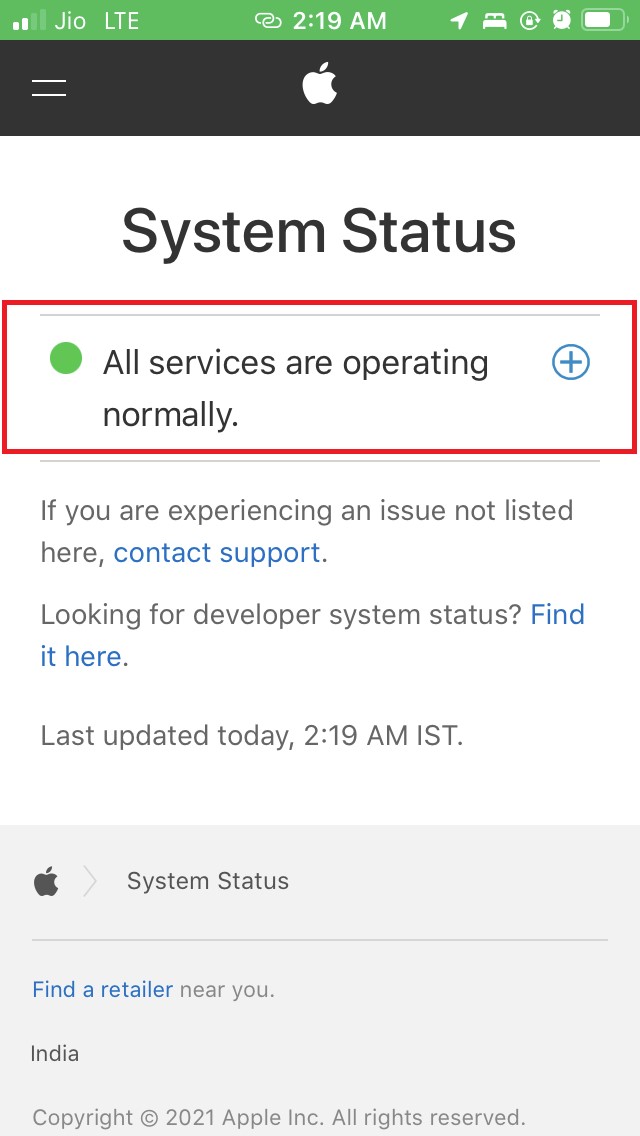
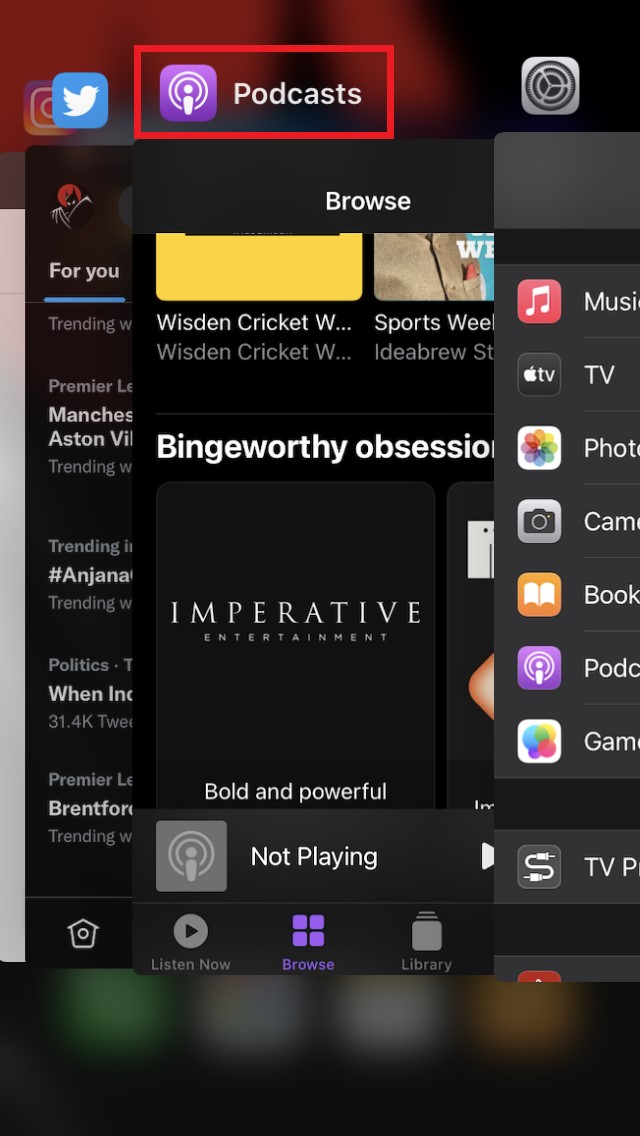
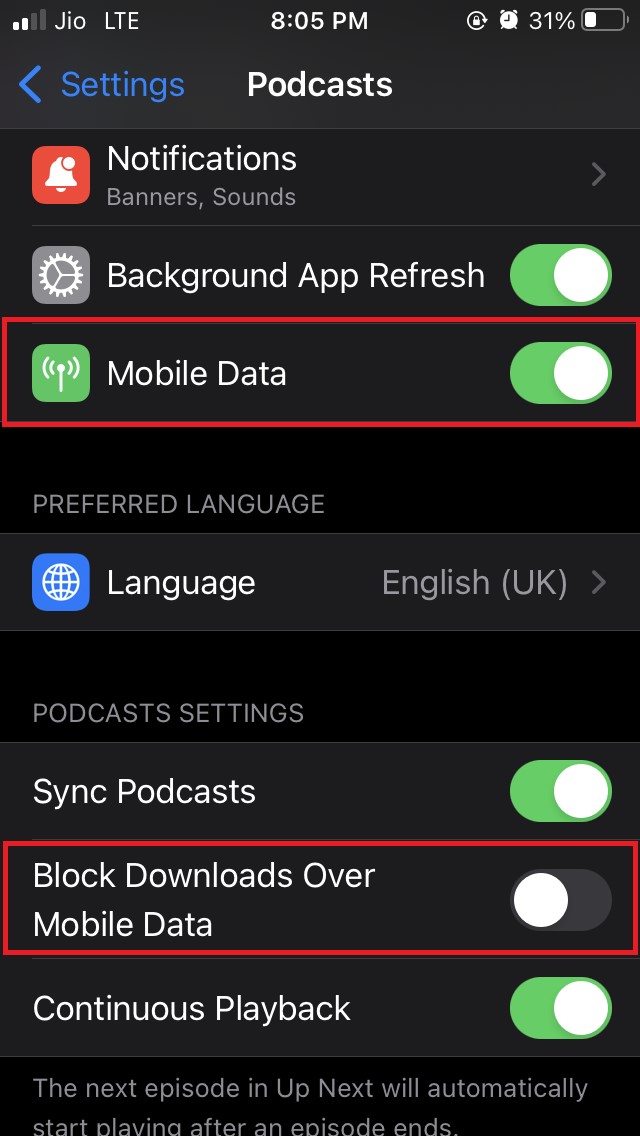
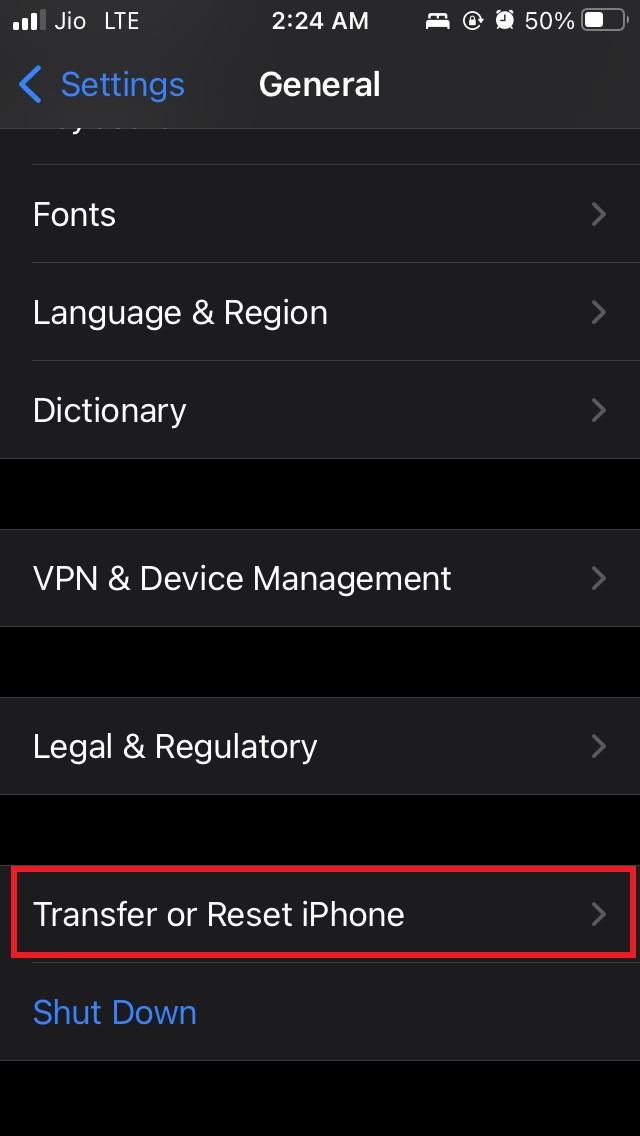

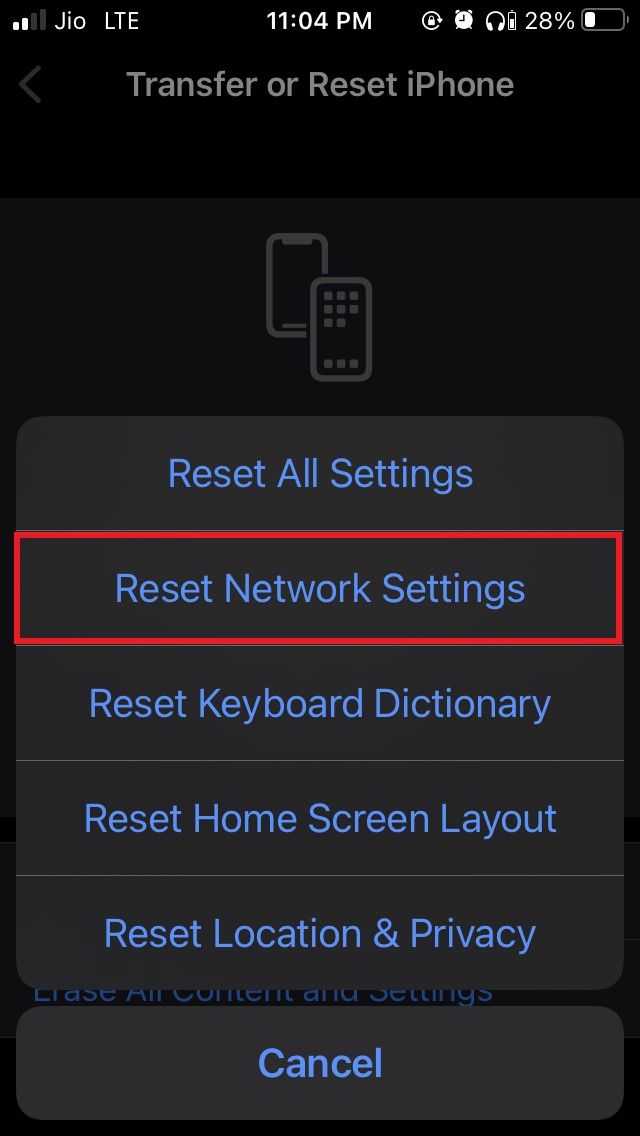

![How To Fix DJI Mini 2 Won’t Turn On [Updated 2023]](https://cdn.digitbin.com/wp-content/uploads/How-To-Fix-DJI-Mini-2-Wont-Turn-On-Updated-2023-520x292.jpg)