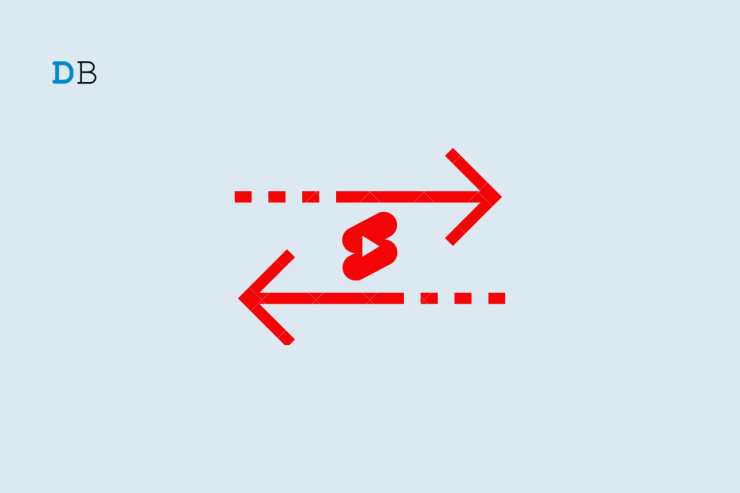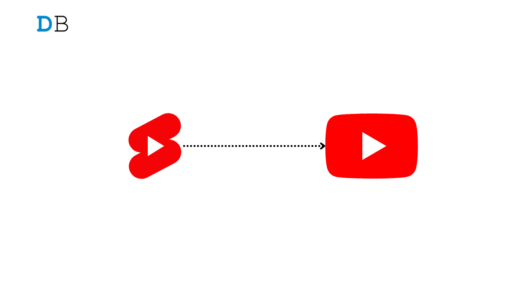YouTube shorts have become incredibly popular since its inception, and more and more content creators are working with shorts. However, since content creators often give the result at the end of the video, a lot of people want to know how they can fast-forward or rewind YouTube shorts. In order to answer this question, in this guide, we will be showing you three ways to achieve this on the Android or iPhone YouTube app and on the Web.
Top Ways to Fast Foward or Rewind Youtube Shorts
YouTube Shorts was released way back in 2021 after the success of other social media platforms with short video content, such as Instagram and TikTok. People usually spend a lot of time on short content as they are quick and engaging. YouTube Shorts do not have the option to fast-forward or rewind the background on the mobile app or the web.
Here we will be looking at three different methods to fast-forward YouTube Shorts on the YouTube app and Website. While some methods will work for PC users, others will work equally well for smartphone users. We recommend going through all the steps and trying to know which one is more comfortable for you.
Method 1: Modify the URL
Unfortunately, this step cannot be done using your smartphone app. You will need a browser to convert the YT Shorts to normal YouTube videos. Nevertheless, follow these steps to fast-forward YouTube shorts by modifying the URL:
- Open your browser and then open YouTube.
- Now open YouTube shorts from the left panel.
- The URL on the address bar will look like this:
https://www.youtube.com/shorts/NNvSXFVTwsM
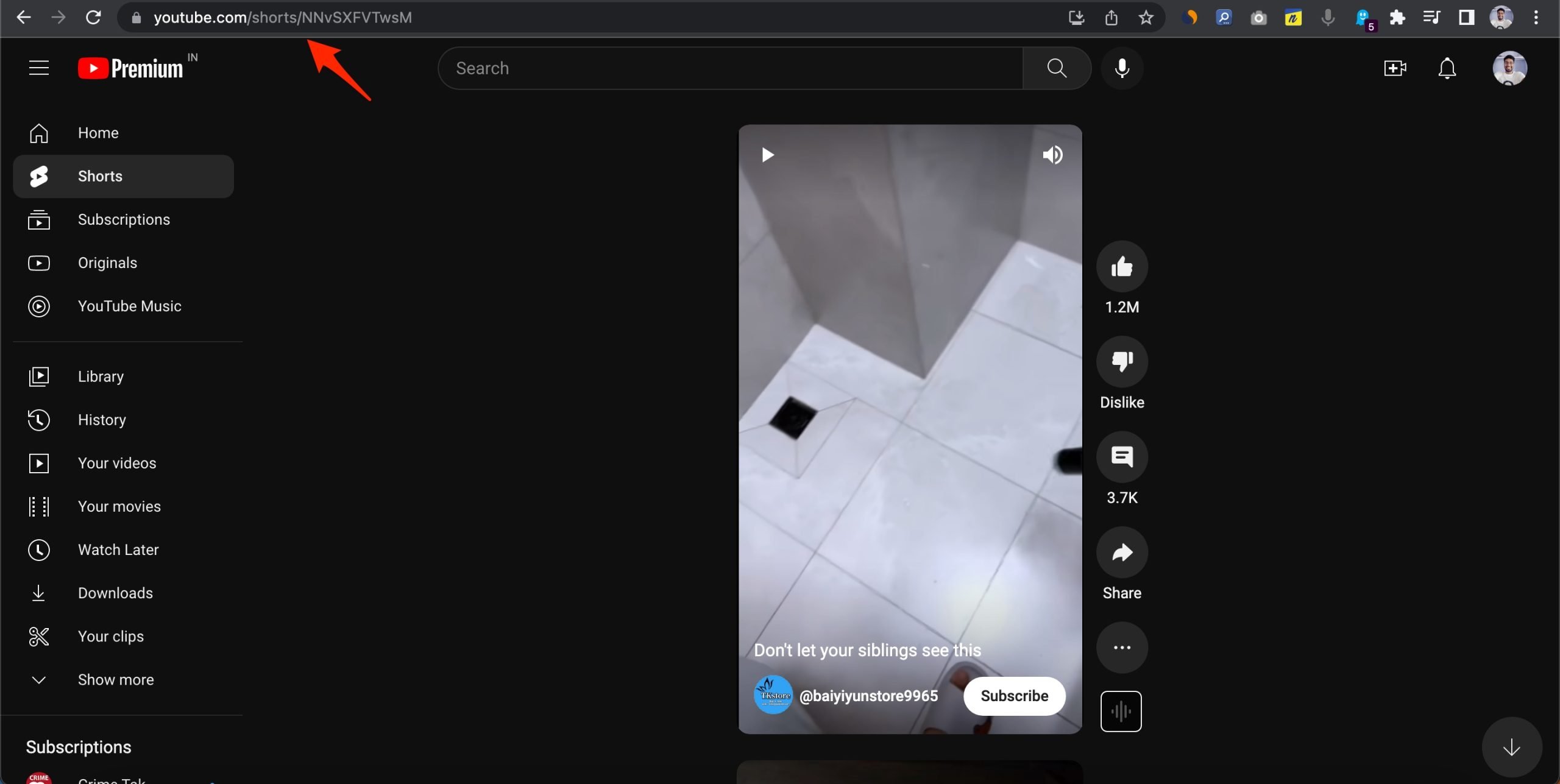
- Now, you have to replace /shorts/ from the URL with /watch?v=. Your URL should now look like
https://www.youtube.com/watch?v=NNvSXFVTwsM. Remove / where necessary.
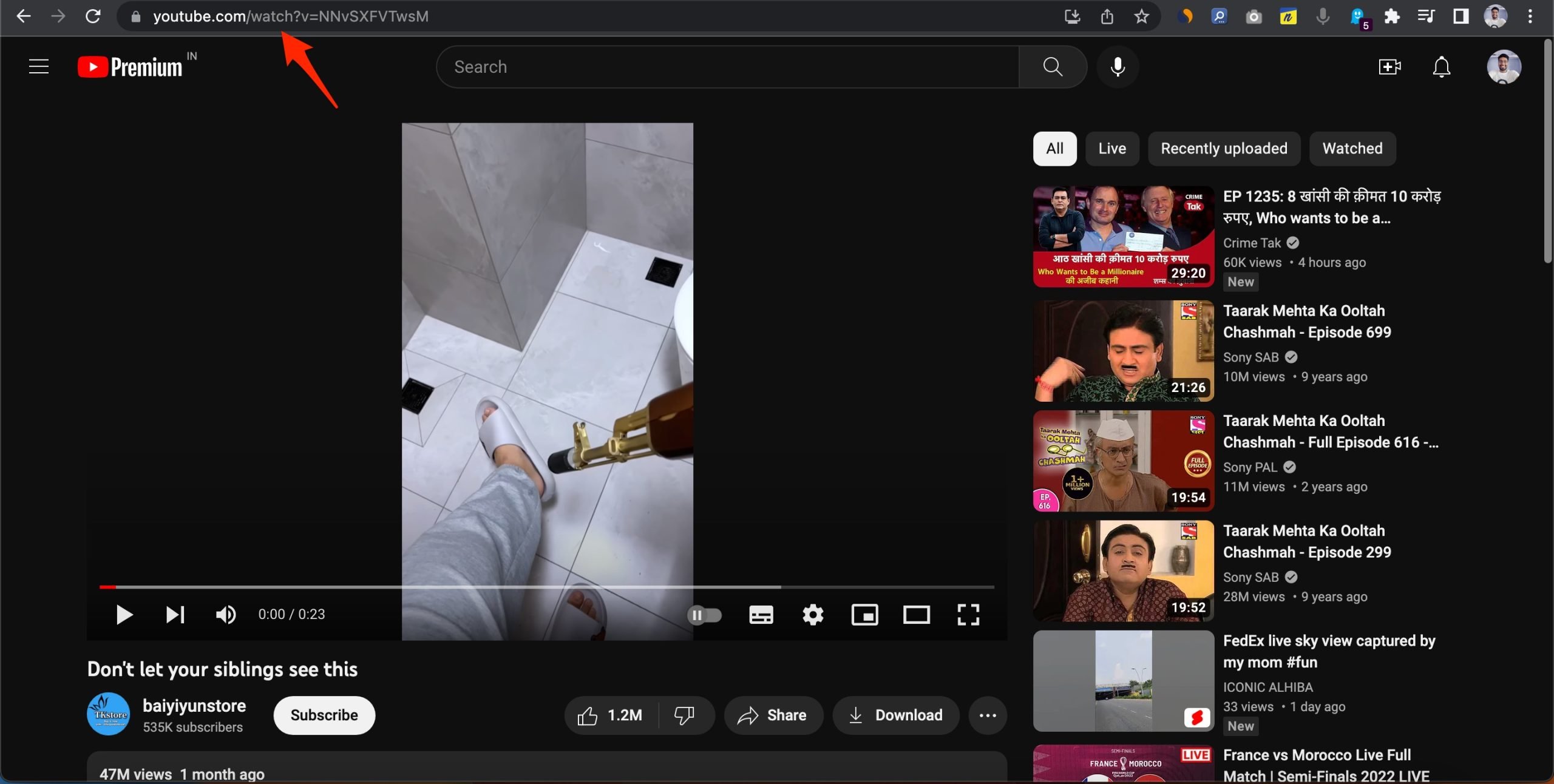
That’s it, the shorts will normally open like a video, and you can fast forward and even rewind the video at your convenience. If this one’s just for PC, the next method will help smartphone users.
Method 2: Add Shorts to Watch Later for the App
Another easy way to fast-forward YouTube shorts is to add YouTube shorts to your watch later list and then open them. This method works with the YouTube app on smartphones. Follow these steps to fast forward and rewind shorts on the YouTube app.
- Open YouTube and go to Shorts.
- Play the YouTube Short and go to Library. by clicking on the 3 dot menu option.
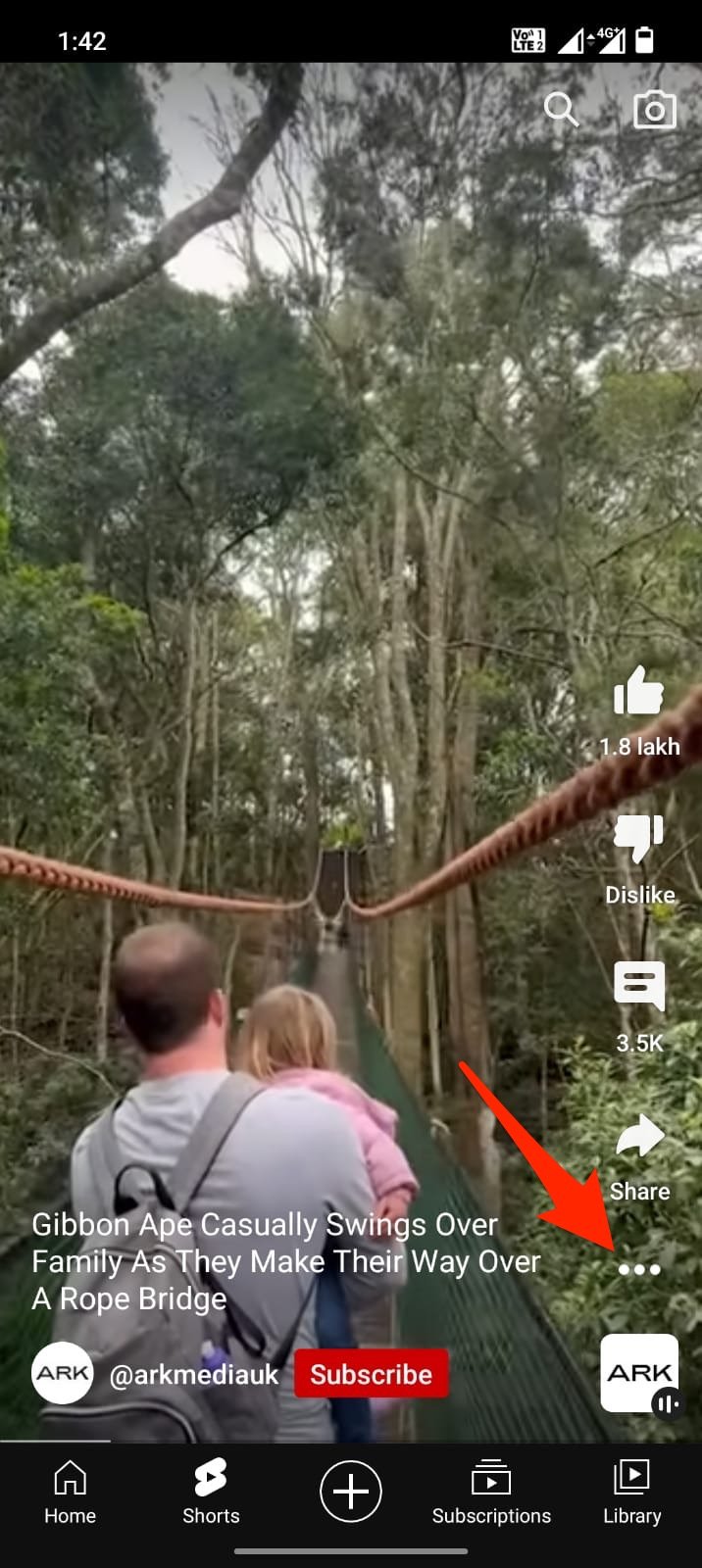
- Now press and hold the video and from the pop-up menu, click on Save to Watch Later.
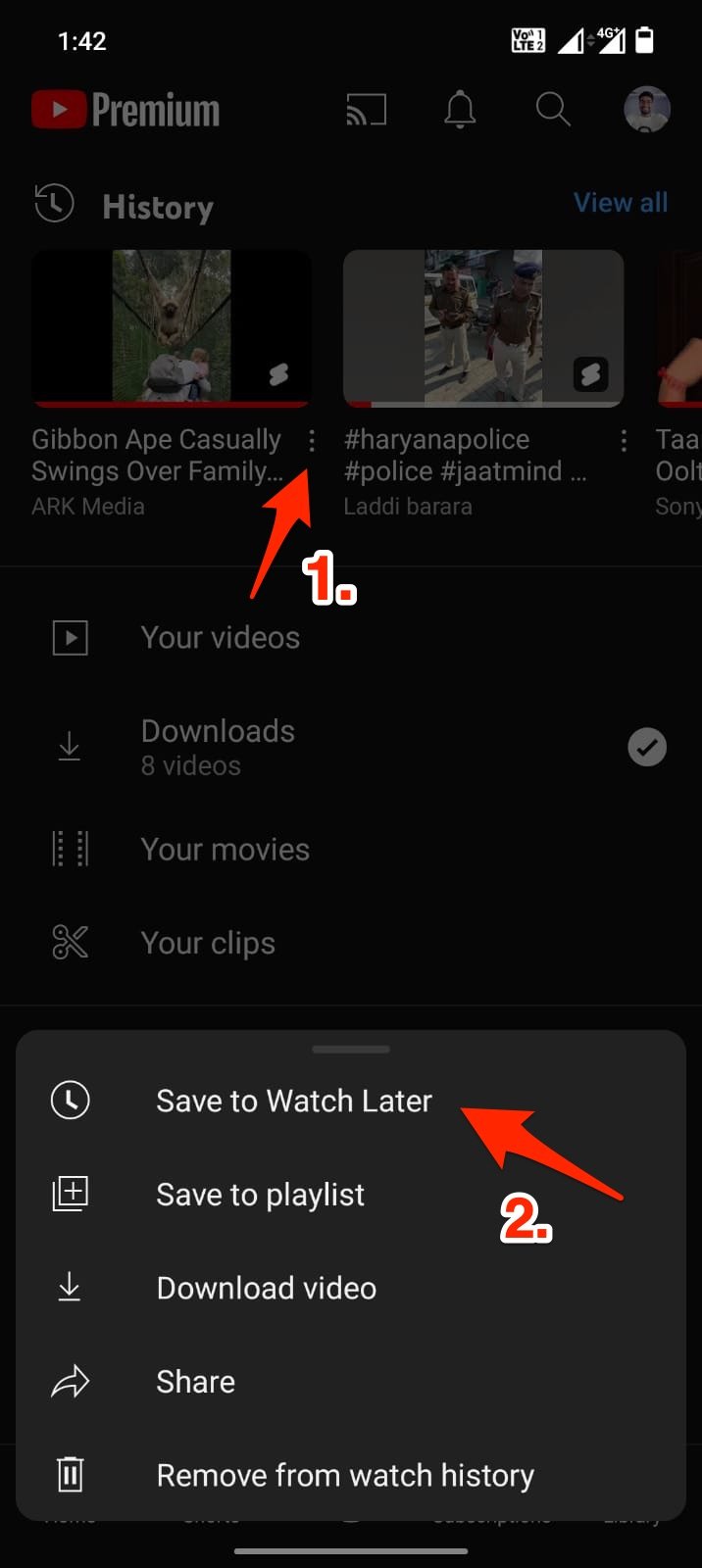
- Now open your Watch Later playlist.
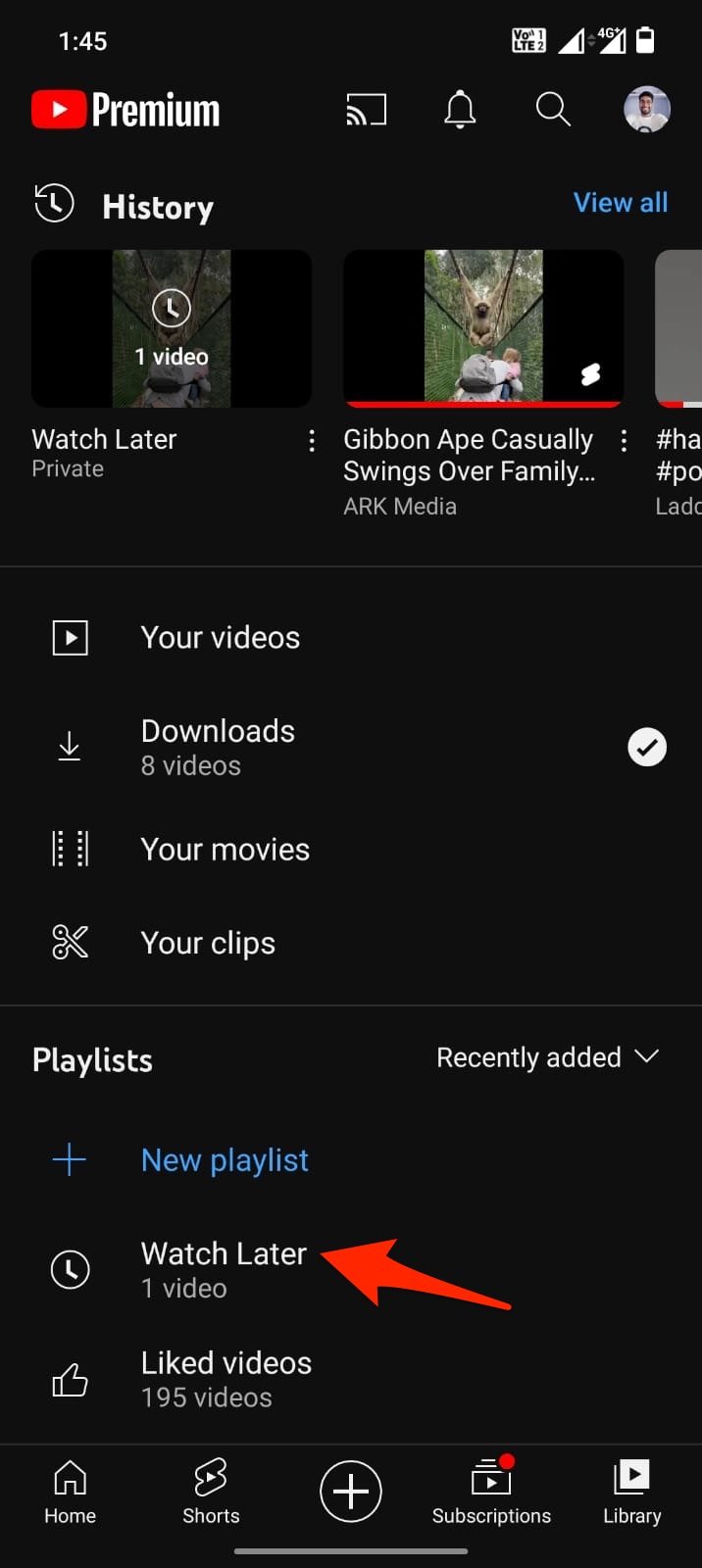
- From there, you can open the YouTube video, and it will open like a regular video, so you can now tap twice to fast-forward the video.
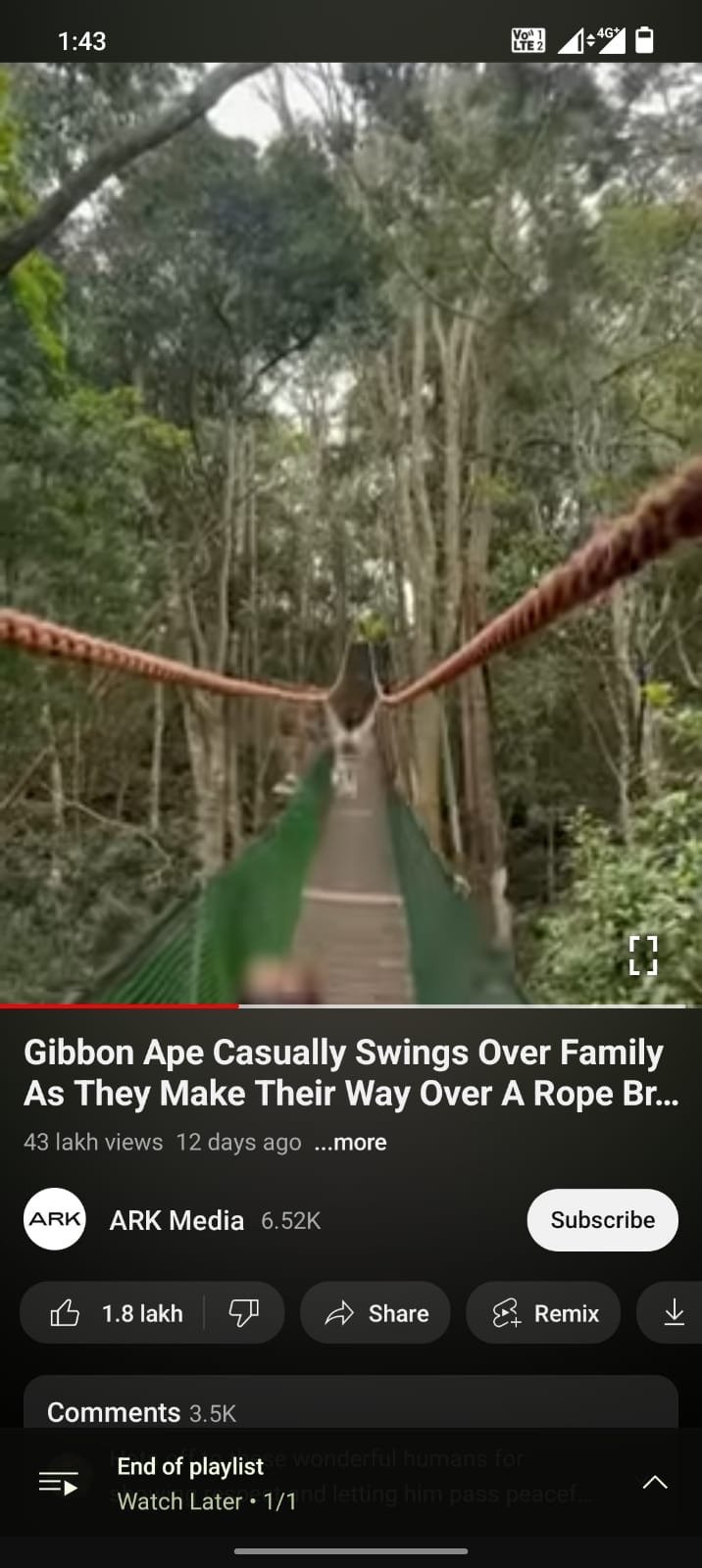
Method 3: Use YouTube App TimeStamp
You know what? You can use the YouTube app timestamp in order to change or convert the YouTube Short to normal videos. So, let’s check out the steps:
- Initially, open the Short.
- After that, try to comment on that with any timestamp. Or, try to locate any other use comment with a timestamp.
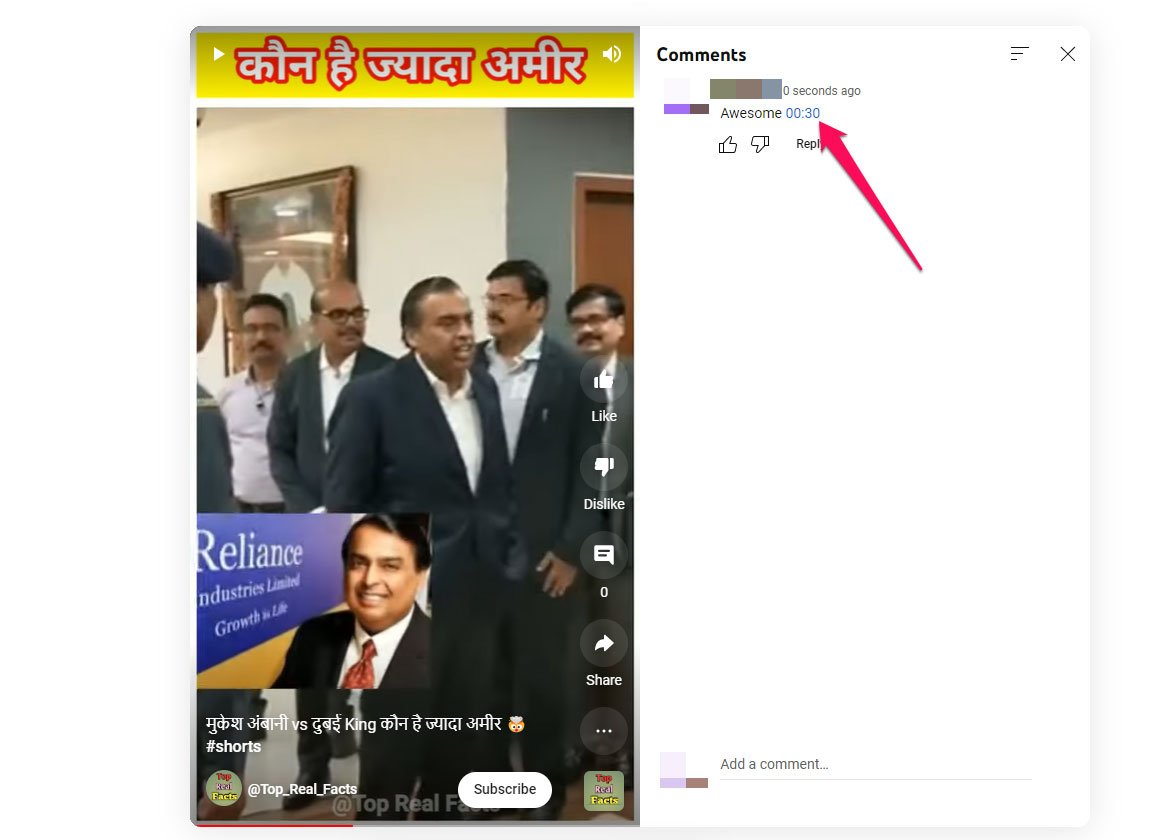
- That’s it. Now, just hit the Timestamp. This will now bring you to the normal YouTube player.
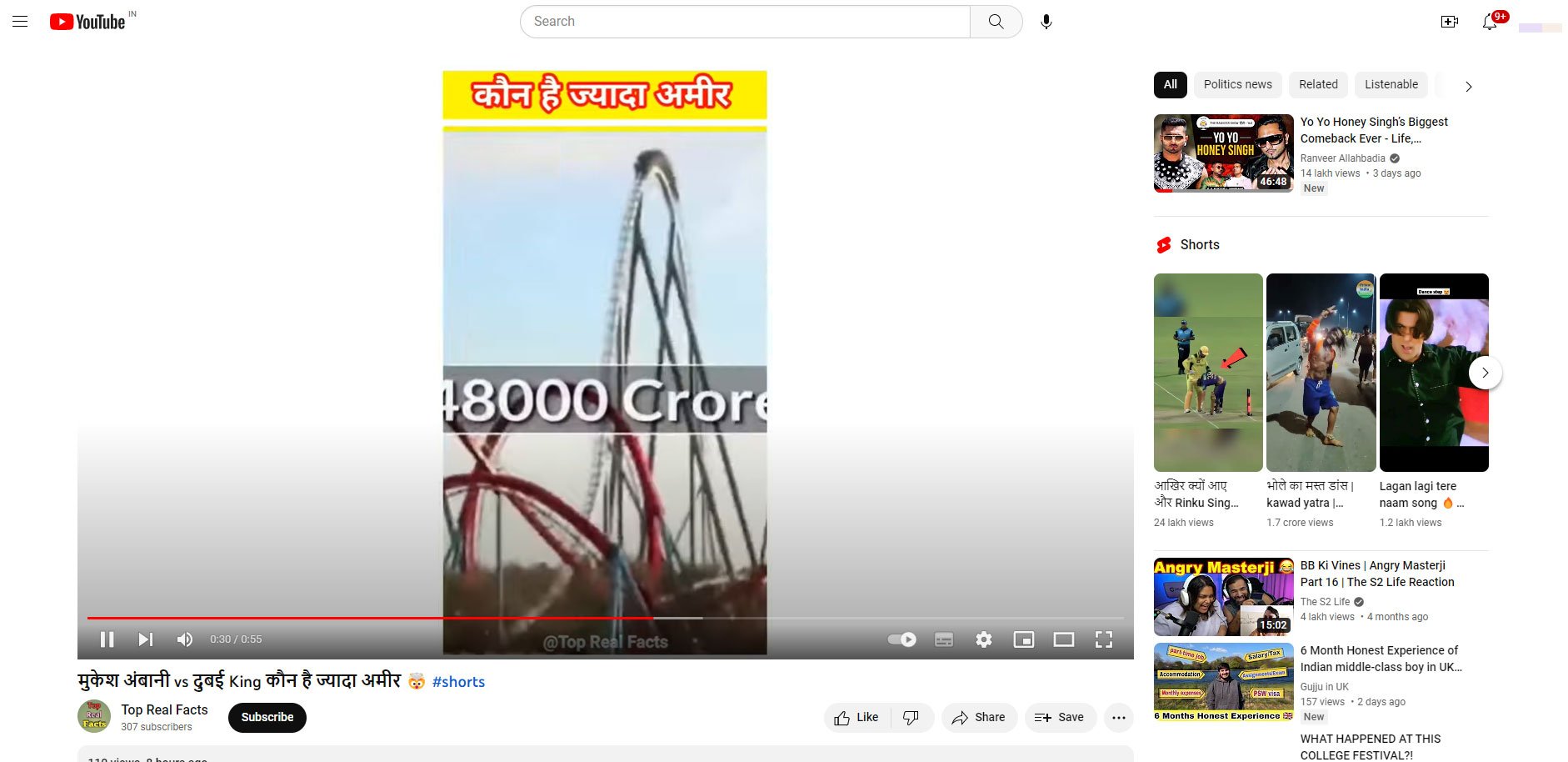
Method 4: Using Third-Party Extensions
Again, this method works only on computers. For smartphones, method 2 is the most viable option. However, if you are a PC user, using a third-party extension for fast-forwarding YouTube videos is a great option.
- Open this link and click on Add to Chrome.
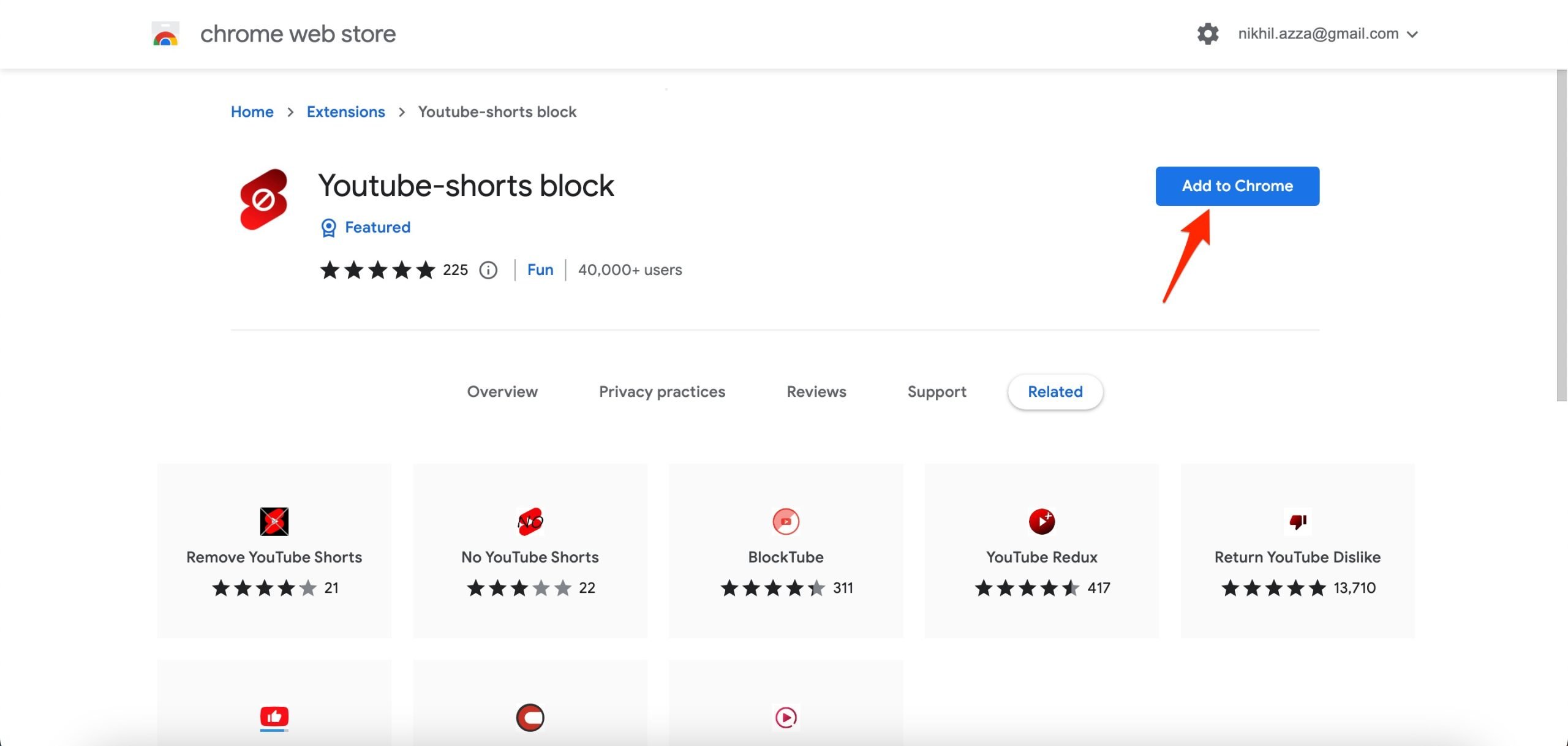
- Click on the Extension and make sure the toggle is on.
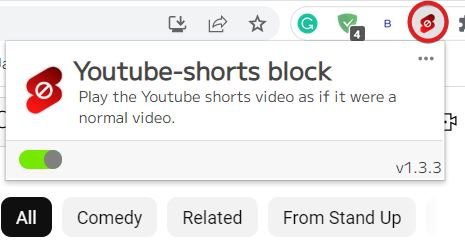
- Now open YouTube and go to the Shorts menu from the left panel.
- Now every YouTube short you play will open as a regular YouTube video, and you can use the arrow keys to fast-forward it.
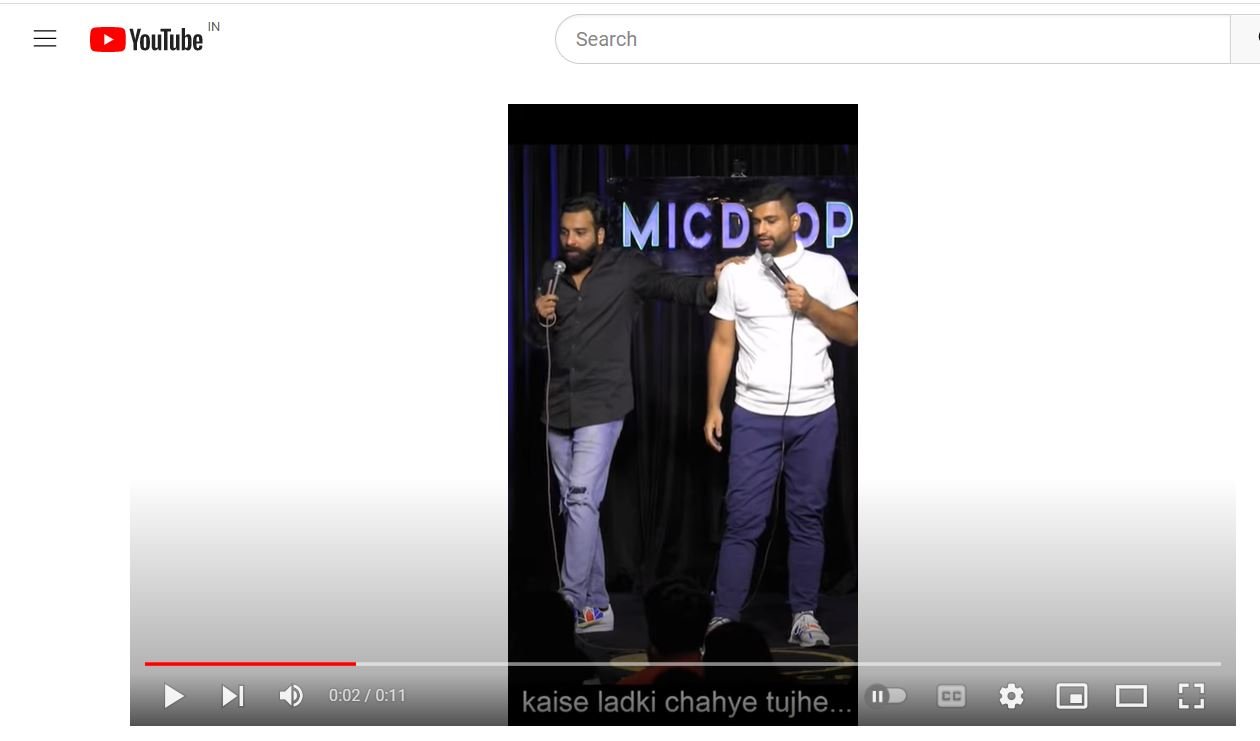
Now every time you open YouTube shorts, it will play as if it is a normal video. Just make sure the extension is installed and turned on.
The Bottom Line
Well, that’s all we have here about how you can fast-forward YouTube shorts. We hope this guide has helped you. As you can all see, there’s no definitive way to fast-forward and rewind YouTube videos.
But you can use some of the methods above for the sake of convenience. As you all may know, YouTube released shorts to comply with today’s social media standards, such as Instagram Reels and TikTok, so this is what it is.
If you've any thoughts on How to Fast Forward or Rewind Youtube Shorts?, then feel free to drop in below comment box. Also, please subscribe to our DigitBin YouTube channel for videos tutorials. Cheers!