
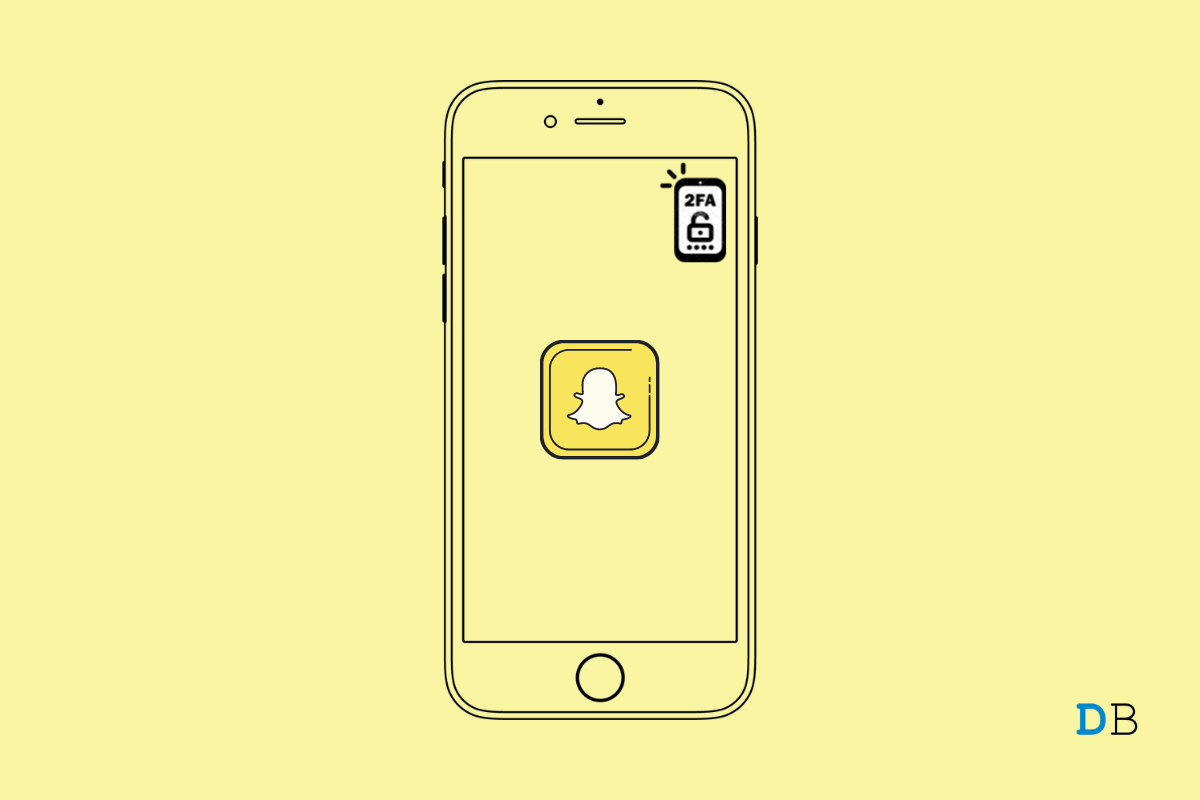
Enable Two-Factor Authentication on Snapchat
In this guide, I will tell you how to enable two-factor authentication on Snapchat. This will add an extra patch of security to your profile. No one can gain unauthorized access to your Snapchat account. Two-factor authentication is also known as 2FA.
Today getting online and sharing your details comes with a price. Yes, I’m speaking of privacy that gets compromised to share your life online with the public. Now, there are miscreants on the internet and on social media apps who may want to hack into your social media accounts.
It can be a pro hacker testing their skills or just some random person who likes to break into other people’s social network accounts. This is where having the two-factor authentication on Snapchat will protect your online data.
Every time you log in with your credentials you have to enter a unique code which only you will get on the devices that you use to access Snapchat. Even if someone is trying to hack into your profile, as they won’t have that unique code, they can’t gain access to your Snapchat.
This unique code will reach out to your device via text message or it may generate through an authenticator app. For this, you will need to install an authentication app. In the guide, I have demonstrated using the Google Authenticator app to create the unique access code for Snapchat.
The authenticator app comes in handy to generate the unique code when you use Snapchat on various devices.
As you finish setting 2FA for Snapchat using text message, you will be prompted to set up 2FA for Snapchat using Authenticator App.
Before proceeding make sure that you have an authenticator app installed on your device. I’m using Google Authenticator but you can use any app. Their work is quite the same regardless of branding.
If you have lost access to your devices or you don’t have an authenticator app, then you can simply use the recovery code to log in to Snapchat. Here’s how to enable this.
As you have observed when we started setting up two-factor authentication using text messages, automatically the backup code gets generated in one of the steps. Apart from that, you can generate a unique backup code using the steps mentioned above.
Make sure to note down this backup code somewhere. Otherwise, you will have a hard time logging into Snapchat.
Let me show you how to log in to Snapchat with two-factor authentication using an authenticator app.
Snapchat will save your profile and log-in credentials, Hence, on your subsequent logins, you don’t have to enter the credentials or unique code of 2FA.
However, if you want to be secure and log in each time through 2FA on the log-out screen, you can tap on Remove Account. Don’t worry, your credentials will remain the same except you have to log in using credentials and code generated through 2FA.
So, that’s all about how to set up two-factor authentication on Snapchat to make it more secure. Try it out.
This post was last modified on December 20, 2021 12:02 am