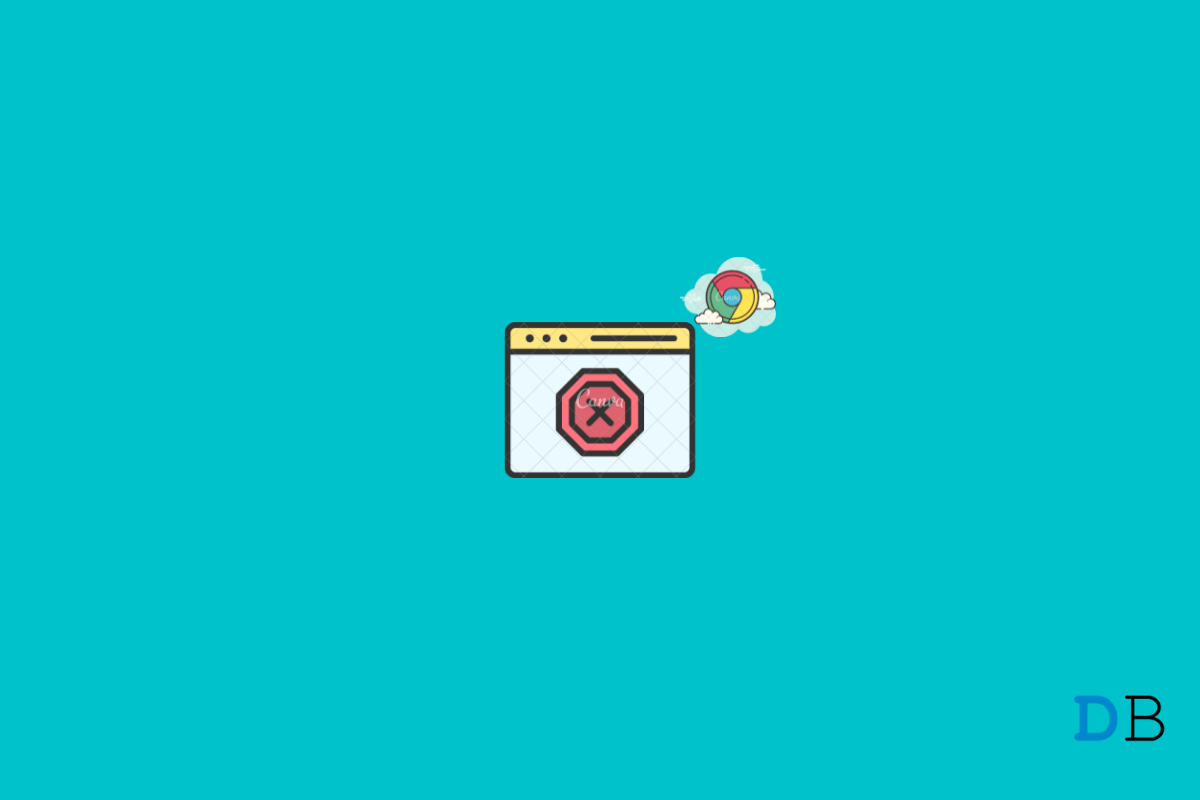
How to Enable Default AdBlocker on Chrome
Google Chrome is one of the best cross-platform web browsers from Google. It is an easy-to-use browser that can be used on different devices, including desktops, tablets, smartphones, and gaming consoles. Using Chrome, you can browse any website and get the information you need.
As we all know, website ads are a major source of income for web browsers. But Google Chrome offers a default Adblocker to get rid of these ads. However, sometimes you may need to disable the ad blocker to visit certain websites.
Read this article to find out how you can enable and disable Chrome’s default Adblocker.
Follow these steps to enable/disable Chrome’s default Adblocker on Windows:
Follow these steps to enable/disable Chrome as the default Adblocker on Android:
This was all about how you can enable/disable Chrome’s default Adblocker. Nevertheless, Chrome’s default Adblocker can not be disabled entirely. You can enable/disable ads according to the website by accessing Chrome’s ad blocker settings.
We hope you are able to enable/disable Chrome’s default Adblocker. Still, if you have any difficulties, feel free to contact us in the comments below.