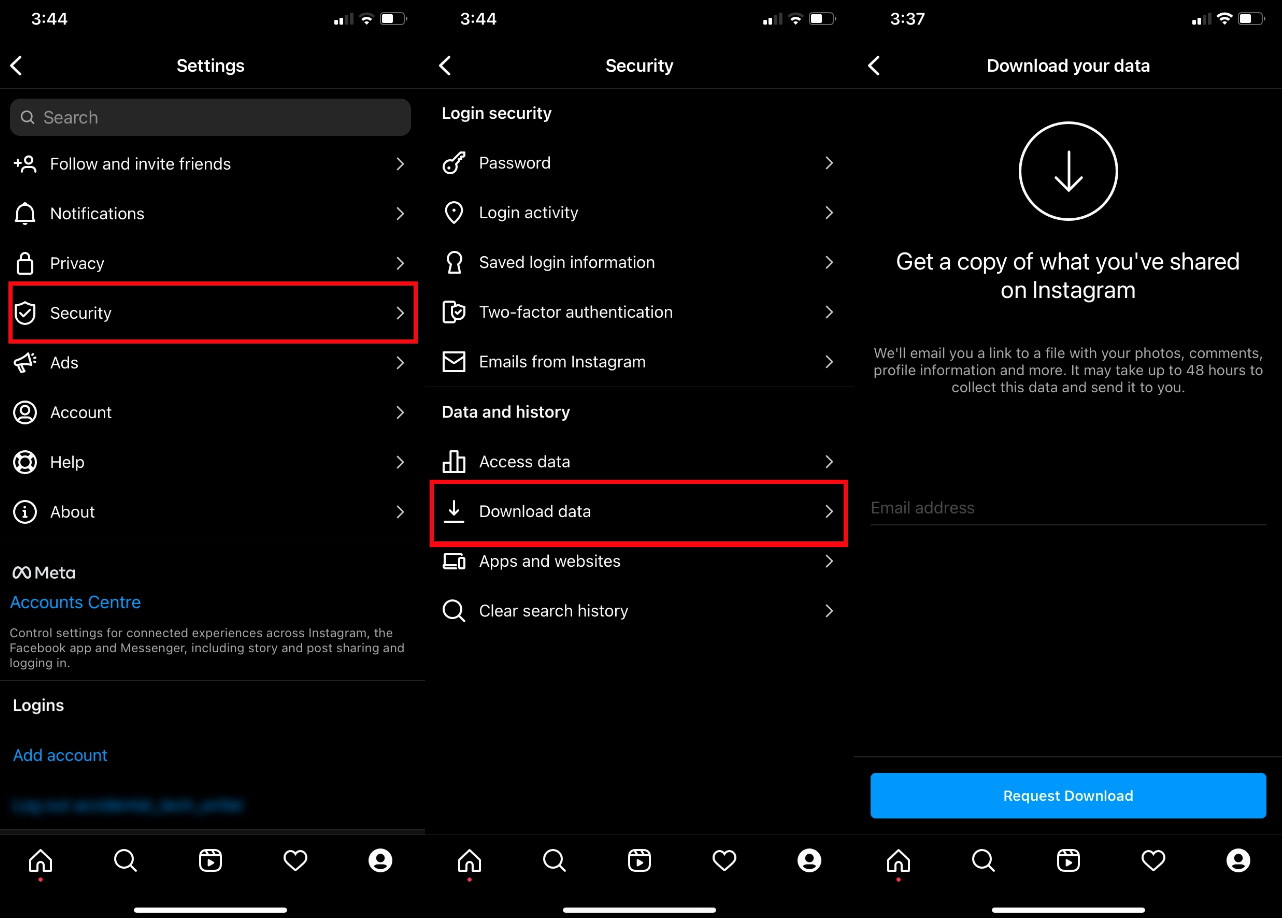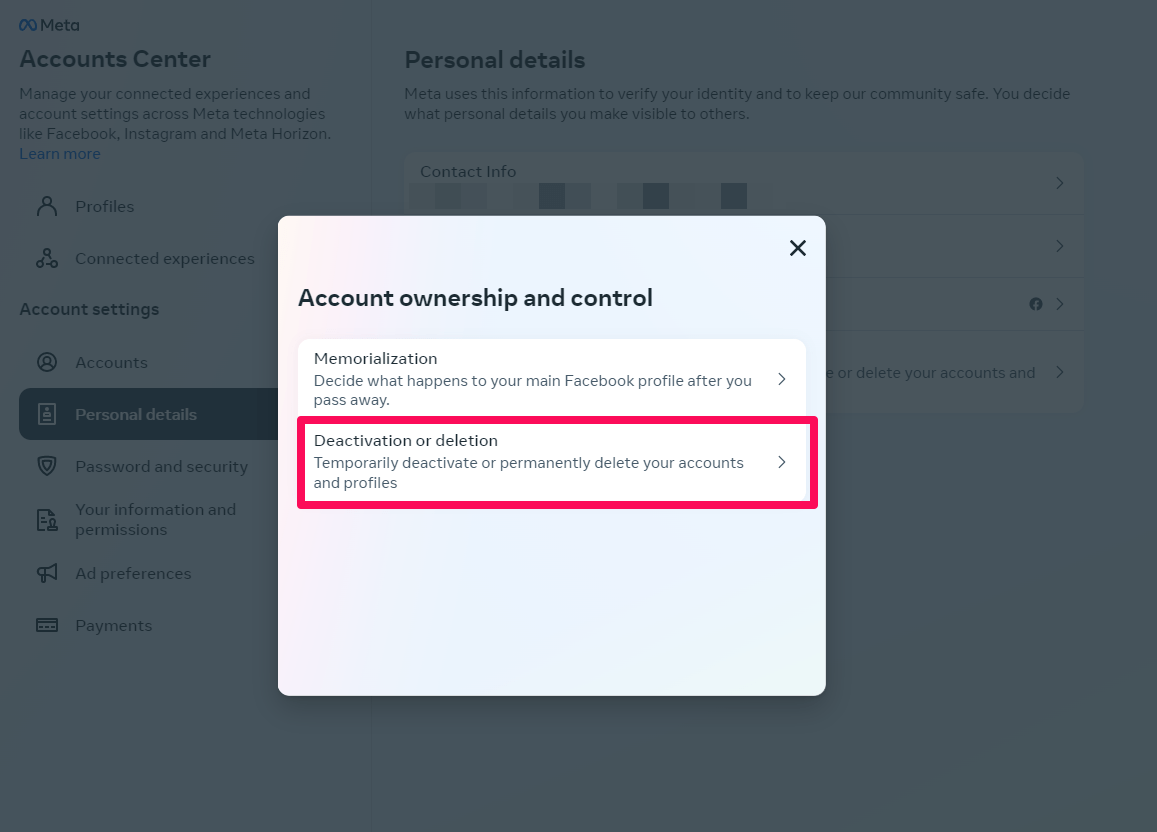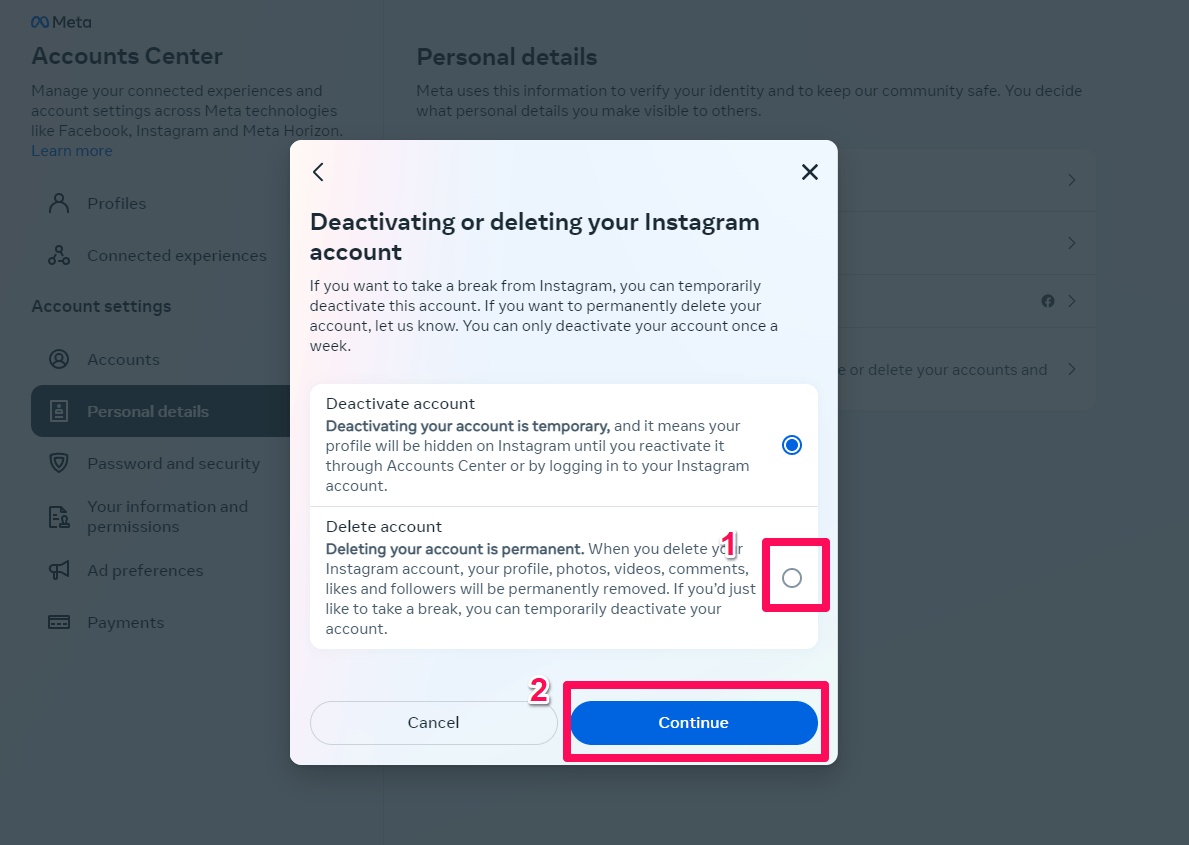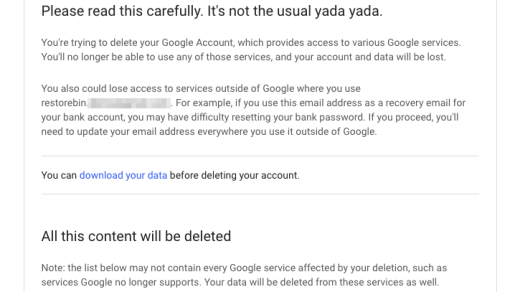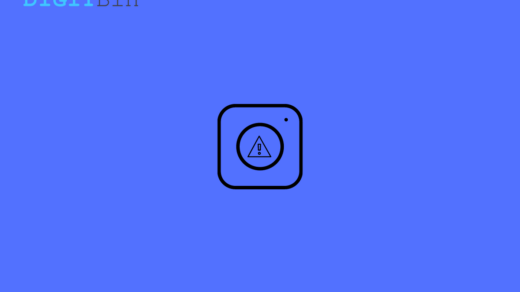Instagram is a popular social media platform for showcasing your talent to a wide audience. As it integrates with Facebook, there is no additional effort required. However, sometimes it can be overwhelming, making you wonder if it’s really worth all the effort. You may want to delete your Instagram account due to various personal or professional reasons.
Even when you only intend to spend a few minutes scrolling through eye-catching photos, it’s easy to get caught up in endless scrolling. Well, that’s the reason it is better to take a break from Instagram. But, not many users know how to delete their Instagram accounts permanently. Don’t worry! This guide will help you. So, let’s get started with it.
How to Save Instagram Account Data?
It is highly recommended to download your Instagram account data before deleting your account since you will not be able to access the posts, stories, and reels you have saved. To download your Instagram data, follow these steps.
- Launch Instagram.
- In the lower right corner, click on your profile.
- In the upper right corner, tap Settings.
- From the menu, choose security.
- Tap on Download Data from the Data and History option.
- To request a download, enter your email address and click Request Download.

Once Instagram has reviewed your account, it will create a data folder for your account containing comments, photos, stories, etc. Within 48 hours, you will receive it in the mail. This process is highly recommended since you cannot access your Instagram account data. So, once you downloaded your data, let’s move toward the steps to delete your Instagram account permanently.
Steps to Permanent Delete your Instagram Account
Currently, Instagram accounts can be deleted by visiting a webpage on a mobile or desktop device. Instagram currently does not allow users to delete accounts from within the app.
- Log into your Instagram account in your browser.
- Tap on Settings.
- Hit the See more in Accounts Center option.

- Then, click on the Personal Detail option.
- Now, tap on Account Ownership and Control.

- Thereafter, tap on the Deactivation or Deletion button.

- Then, select an account.
- Now, choose the Delete Account option and hit the Continue button.

- Then, simply follow the on-screen prompts to delete your Instagram account permanently.
Note: Instagram gives you option to access your credentials, provided you do it within 30 days of the app deletion. After the 30-day window is over, your account is gone for good!
That’s it; with this simple guide, you can permanently delete your Instagram account using web platform.
If you've any thoughts on How to Delete Instagram Account Permanently?, then feel free to drop in below comment box. Also, please subscribe to our DigitBin YouTube channel for videos tutorials. Cheers!