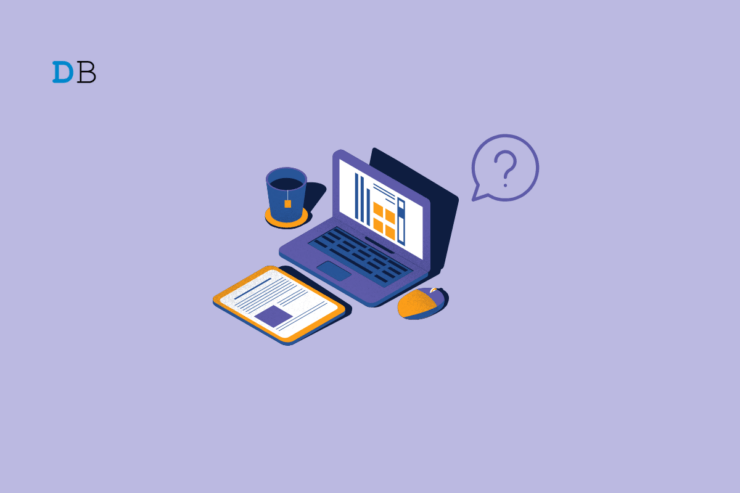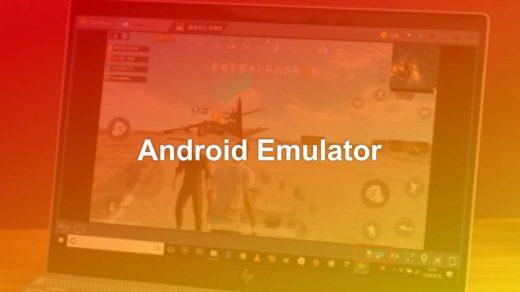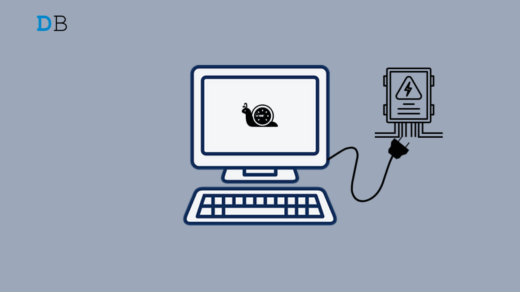Users find it challenging to decide which laptop to buy when hundreds of options are available in the market. People who are not used to tech jargon have a difficult time understanding which laptop suits their requirements.
Upon referring to the reviews by tech YouTubers, it gets more confusing with information overload and reviewers favoring the brands they have collaborated with.
When you land on any laptop manufacturer’s website to check for laptops, it gets no less overwhelming. With so many device models and technical details listed, you end up doom-scrolling on the site.
I have rounded up some tips in this article to help you choose a technically efficient laptop depending on your requirements.
Ultimate Guide to Buy a Laptop in 2025
Never choose a laptop merely by viewing tech reviews on YouTube or the web.
Always assess your usage and try matching it with the technical specs of the laptops you are considering buying.
Laptops are usually classified by the generation of processor they use, operating system, the version of SSD, RAM, GPU type, USB Ports, etc.
To make the technical information easy for you to grasp and choose the right laptop, understand the primary factors that affect the overall performance of a laptop.
Choosing the Operating System
This is the first step in choosing the right laptop is to understand which operating system is suitable for you.
I suggest choosing an operating system based on your usage and the gadget ecosystem you can afford/are comfortable using.
macOS
If you want a robust operating system for coding, light or professional video editing, and designing, MacOS is the operating system you should choose.
Apple MacBooks are costly but they are known for their time-tested efficiency, user experience, and power-packed performance.
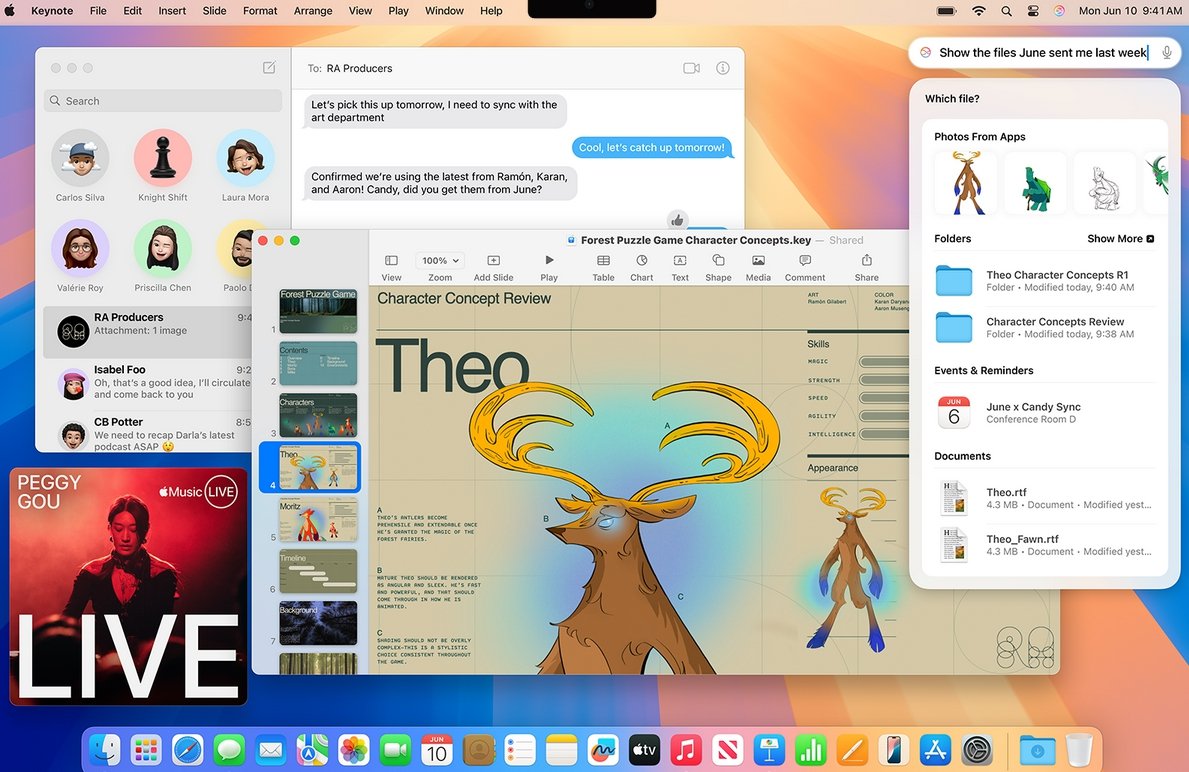
Also, if you are in the Apple Ecosystem, it makes sense to invest in a MacBook. With a MacBook, iPhone, and iPad, your workflow will become very easy.
Be mindful that macOS is not aimed at heavy gaming. Unlike Windows, you cannot use pirated software on MacOS. You have to purchase software if you want to use them on MacBook.
Windows
Windows laptops can be classified into budget, mid-range, and high-end categories.
Budget Windows laptops are around the $300-350 price range. They come with low-end processors, 4th Gen SATA SSD, and 4GB of RAM(usually upgradable). The built quality of these laptops is not that good.
If you are a student or require a laptop for basic usage the $350-350 Windows laptop should be fine.
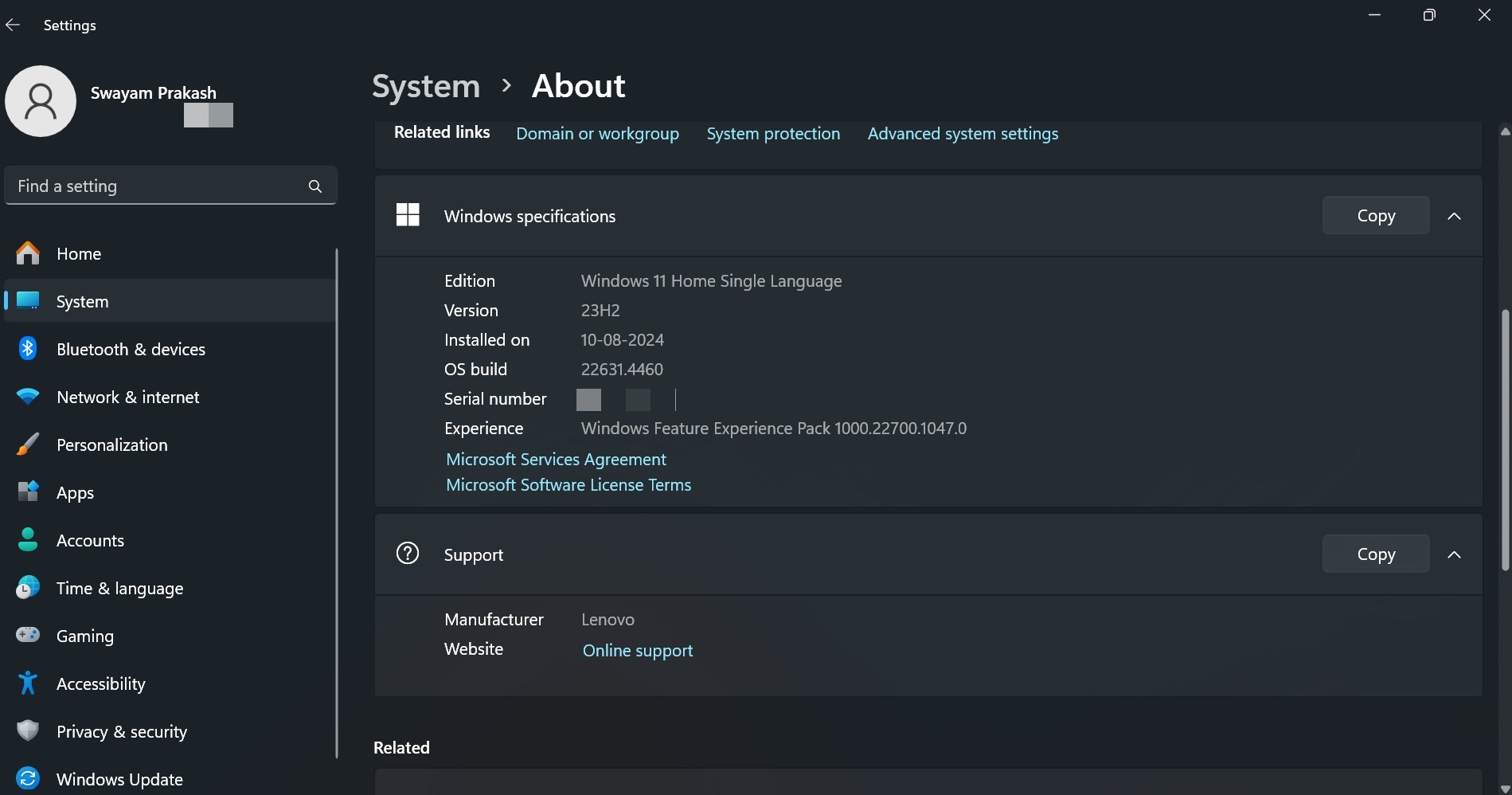
Laptops in the price range of $400-700 are recommended for professional use such as coding, and basic photo/video editing.
These laptops come equipped with 8GB RAM, 512GB SSD(typically the latest generation), and decent GPU that are often upgradable as per your usage requirements.
If you need a laptop that can smoothly handle heavy video editing, 3D modeling along other mundane tasks without stuttering go for the laptops in the $700-$1000 and above price range.
In Windows OS, it is possible to use pirated software though we don’t encourage piracy.
The system software is usually stable unless you have opted for the beta channels.
ChromeOS
For lightweight browsing and generic internet usage, ChromeOS is fine. These are pretty cheap with plastic make, and storage capacity going around 64GB or 128GB eMMC.
It is normally recommended for students who may need a machine for video conferencing, online classes, watching video presentations, etc. Chromebooks start at a price point of $200-$300 and can go up to $500.
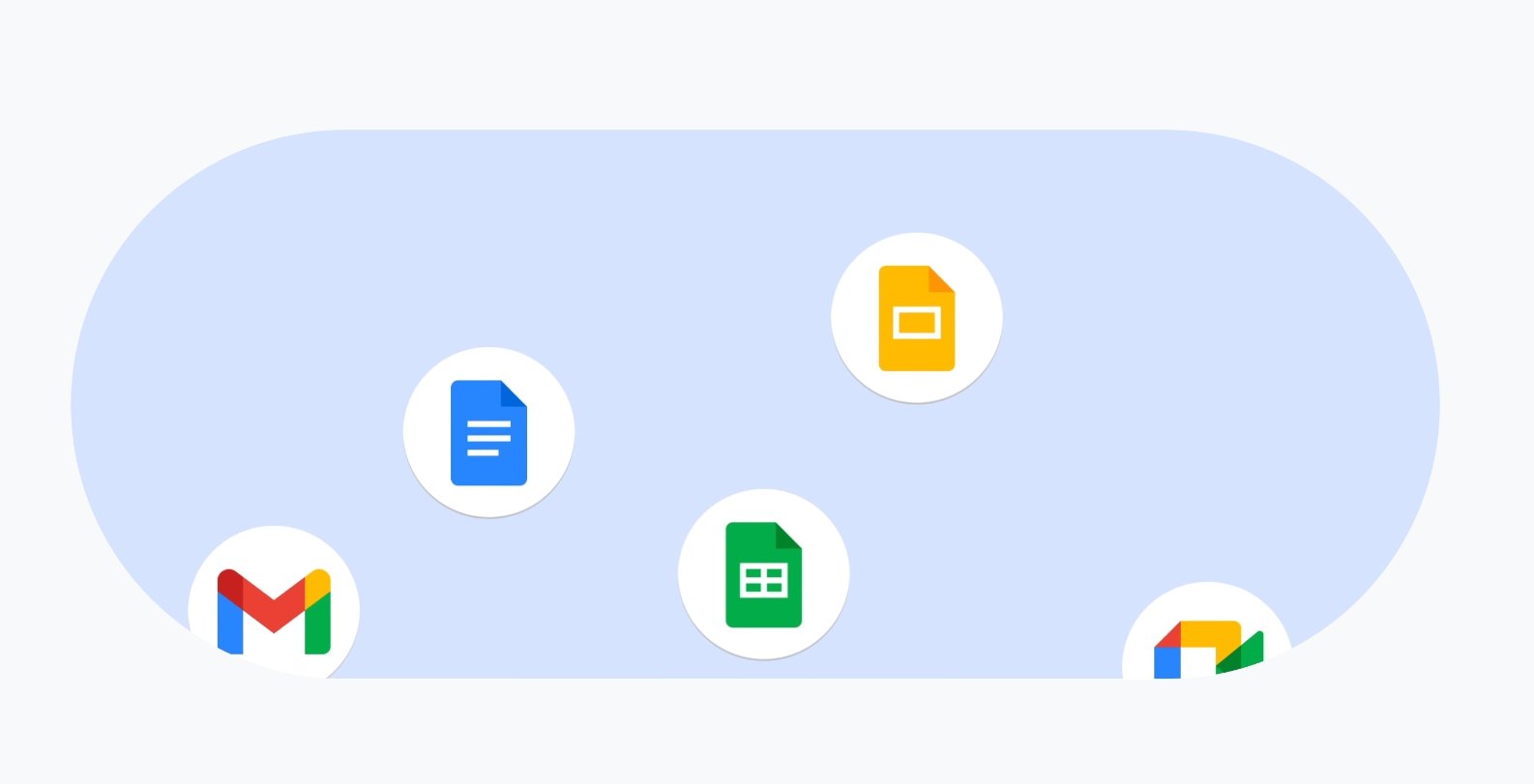
It doesn’t offer the Microsoft Suite but you can get a similar experience with the Google Suite from the browser.
ChromeOS cannot handle coding or heavy gaming. It is a browser-based operating system from Google.
Linux
Normally, Linux OS is used in the network of the corporate domain due to its lightweight and secure environment.

Usually, if you are into coding and system network-based usage, Linux is recommended.
Windows users can install Linux subsystems for free easily without having to set up a Virtual Machine.
Laptops for Gaming
For gaming purposes, you should choose Windows laptops in the $1000 and above price range. They have dedicated GPU, RAM, and storage integrated into them which makes their high cost reasonable.
Such high-end laptops are often recommended for their sturdy build, cooling mechanism, and effortless fluid performance.

There are also gaming laptops around $600-700 budget but they might not be reliable for gaming at high intensity with maximum resource utilization.
Almost all the Windows laptops for gaming come pre-loaded with Windows 11 Home which would be included in the laptop price.
Understanding the Technology behind Processors
You should understand the performance of a processor from its model number to make a better choice when buying a laptop.
Simply buying a laptop based on whether it’s Core i3, i5, i7 or i9 is not sufficient. We know i5 is better than i3 and i9 is the most powerful Intel chip on the market.
It is important to know what generation the processor belongs to.
For instance, let us consider the laptop you are thinking of buying has an Intel Core i7-1455U processor.
“14” denotes it is the 14th generation processor. “55” indicates its performance. The higher the performance number the better.

Next, on the Intel processors, you can notice an alphabet at the end. Usually, the processor nomenclature ends with “U”, “H”, “HX” or”Y”.
“U” denotes, that the laptop is perfect for basic use.
“H” series chipset offers efficient performance found usually on mid-range laptops.
The “Y” chipset offers better battery backup as compared to others.
The “HX” series of chips is the most powerful but may lead to faster battery drainage depending on the use.
Choose the correct processing unit depending on what you need the laptop for. I suggest investing in a processor with an “H” suffix of the 13th or 14th generation for the best performance.
If you have a strict budget, go for a laptop with an i3 or i5 chipset of the 13th/14th generation.
AMD Processors
AMD Processors can be distinguished with the same classification that we did for the Intel chips.
For example, if we take AMD Ryzen 7 9700X into account, it is the 9th generation of Ryzen 7 that has a performance marked by the number “7” from 9700X.
The X at the end means added performance optimization. Sometimes, you may see a “U” at the suffix which denotes the saving power while offering good performance.
Apple M-Series Chips
Apple offers more clarity on its native chipsets offered on its MacBook. The M1 was the first generation of the M-Series processors that was later joined by M2, M3, and M4 chips.

M4 is the latest generation of chipset available on the MacBook Pro lineup whereas the MacBook Air comes with M3 chips.
On higher trims of Mac, the M-series chipset is further classified into Pro, Max, and Ultra variants offering highly powerful processing power at a more expensive price.
How much RAM is Sufficient in a Laptop?
Most of the mid-range laptops ship with 8GB of RAM as default. It should suffice to drive you through intermediate coding, running apps, and multiple tabs, basic video rendering, and maybe casual old-school gaming.

For dedicated gaming or professional video editing, it is possible to upgrade your PC to 16GB memory. Some laptops ship with 16GB memory if you pay extra and customize the device before the purchase.
On specific supported laptops and assembled workstations, you can customize or upgrade the memory upto 32GB as well.
Note: If the RAM unit is soldered to the motherboard, you cannot replace or upgrade it.
The Role of GPU
People often make GPU look like an indispensable part of a laptop when talking about deciding which laptop to buy.
It is important to understand why you need a GPU and what GPU is better for your usage.
If you are a student, doing basic coding, casual low-end gaming, and very basic video editing, an integrated graphics unit on the laptop should do the job.
It means the stock graphics unit that comes loaded with the laptop.

However, if you are professionally into video editing, 3D modeling, and intensive pro-level gaming, consider upgrading to a powerful graphics unit on your laptop.
It means you have a low-end GPU on your machine which you can replace with a powerful graphics unit.
High-end expensive laptops from specific OEMs come bundled with powerful GPU units such as Nvidia GeForce Series.
The same goes for gaming laptops as well. They are shipped in different variants with powerful stock GPUs from Nvidia.
Normally, professional video editors and pro gamers assemble a PC/workstation with a dedicated GPU unit. It is an expensive affair but that is to meet the professional requirements.
Remember that the more powerful the GPU is, it will drain the battery faster from the laptop.
How to Choose the Correct Storage System in a Laptop?
When it comes to storage, everyone recommends a laptop with Solid State Storage better known as SSD. However, it is important to know which generation of SSD to choose.
Currently, the 5th generation NVMe SSD offers better and faster data transfer than its predecessor the 4th generation SSD.
Mostly, for video editing, 3D rendering, gaming, and running complex codes NVMe SSD is a blessing.

In the spec sheet of a laptop, check if the device comes pre-loaded with NVMe SSD of 5th Generation.
Of course, the price point is a deciding factor as NVMe SSDs are expensive compared to any previous-generation SATA-based SSD.
For this reason, you may also upgrade to NVMe SSD later if the laptop you have is compatible with SSD upgrade.
How much Battery Backup in a Laptop is Ideal?
Ideally, you should choose a laptop with a 56-watt-hour battery. Battery consumption is entirely dependent on the overall performance the device is subjected to.
When you work on video editing, gaming, and image designing, the battery will drain faster. Also, having a 1080P or 4K display with a high brightness setting will suck out more battery.
Windows laptop batteries can last 6 years(speaking from personal experience) with moderate usage without needing a replacement.

In my experience, most mid-range Windows laptops can offer upto 4 to 5 hours of usage on a single charge when subjected to constant use.
Apple MacBooks are popular for their great battery backup, claiming up to 15+ hours of battery life. Again, the battery life depends on how you use the Mac.
Choose a Laptop with a Better Display
If you want a laptop that you can easily carry around in a backpack, choose a device with a 13-inch screen.
Otherwise, if you are looking for a laptop that will most likely stay in the home office for most of the year, go for the 15-inch screen, preferably with 300-nits brightness.
Both in Windows and macOS there are sufficient laptops that are available in 13-inch and 15-inch display.

There are some 14-inch display laptops available as well which you may consider. The more the screen space, the more expensive the purchase becomes.
There are laptops with touch-screen displays which may be helpful for designers. It is quite costly compared to the no-touch display.
Make sure to choose a laptop with 1080P display resolution to get a sharper viewing experience.
Some high-end laptops are also offered with 2.7K and 4K displays. They offer richer picture quality but will possibly drain the battery quickly and are very costly.
Advantage of Sturdy Laptop Build Quality
The build quality of the laptop will depend on your purchase budget.
Normally, a $300 to $500 range of laptops comes with non-metal built with the standard cooling mechanism.
As high you go in the budget, the build quality becomes sturdier with an efficient cooling system.
A better laptop build ensures an immersive experience with the trackpad and keyboard.
Macbooks, high-end gaming laptops from Alienware, and specific high-end laptops from Dell, HP, and Lenovo Thinkpads are good examples of laptops with great build quality.
Get a Laptop that offers the Latest USB Ports
Make sure that the laptop you purchase supports a USB-C port. It will allow you to charge the laptop with your phone charger which typically supports a USB-C connection.
During travel, you don’t have to carry a bulky laptop charger and the phone charger would suffice to recharge the laptop.
The laptop should have one or more USB-A ports to connect flash drives.
Normally, Windows laptops in lower and mid-range come with an SD-card reader slot. It is helpful to expand the storage of your laptop. So, having an SD card slot on the laptop is beneficial.

Also, be sure to check for the presence of a headphone jack as it is important for video calls and listening to audio/watching videos when you don’t have wireless in-ears with you.
Next, check for Thunderbolt ports, preferably Thunderbolt 4 which will allow you to connect your laptop to one(even two) 4K resolution external display.
If you are into serious pro-level gaming having a Thunderbolt port on the laptop allows you to connect multiple external gadgets to your laptop that aids in your work.
After Sales and Service
Only purchasing a laptop is not sufficient. It is important to check if the laptop OEM has an authorized service center in your city.
That will make it easier and financially feasible for you to fix the device without having to send it to a remote service center in some other city.
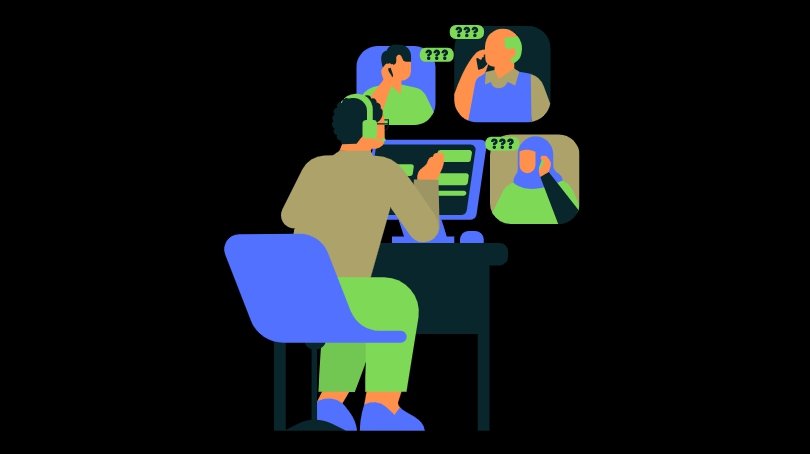
Use online resources such as Reddit or X to confirm if the OEM from which you are planning to buy the laptop can provide spare parts for your model easily.
Always check the warranty period of the laptop from the seller to make it possible for you to replace or repair a fault on the computer.
Should you Buy a Laptop Online or from an Authorized Offline Store?
Buying a laptop from online stores has its benefits. You can select and customize your choice of laptop right from the comfort of your home.
However, make sure to buy your laptop from the official website of the manufacturer or a reputable online e-commerce platform such as Amazon.
It will make product replacement or addressing queries for possible issues with your laptop easier.
Always read the reviews of previous buyers thoroughly, and make sure the seller is approved by Amazon.
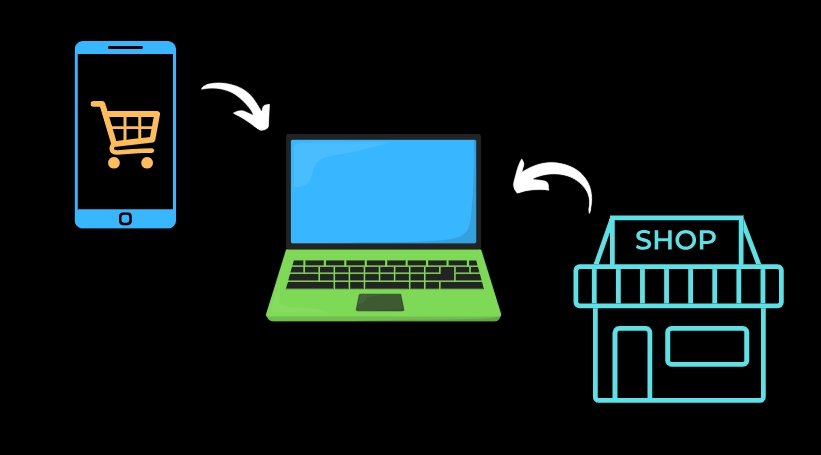
If you prefer buying a laptop from an offline store, check if the store is an authorized sales partner of the OEM.
Visit the store to learn about the product, warranty, and service, or compare other laptops in the same price range, etc. Later you can decide on proceeding with the purchase.
I suggest comparing the laptop’s price on the online and offline stores before purchasing to see if any favorable financial offer is available that makes the buying easier for you.
Bottom Line
I hope all this information will help you narrow down your choice of laptop. Start by noting down the tech configuration you expect your machine to have.
Don’t shy away from checking online reviews and asking for suggestions from your peers who may be using the laptop you are interested in buying.
If the desired laptop is available online or in an offline store, proceed to make the purchase.
If you've any thoughts on How to Decide which Laptop is Perfect for you to Purchase, then feel free to drop in below comment box. Also, please subscribe to our DigitBin YouTube channel for videos tutorials. Cheers!