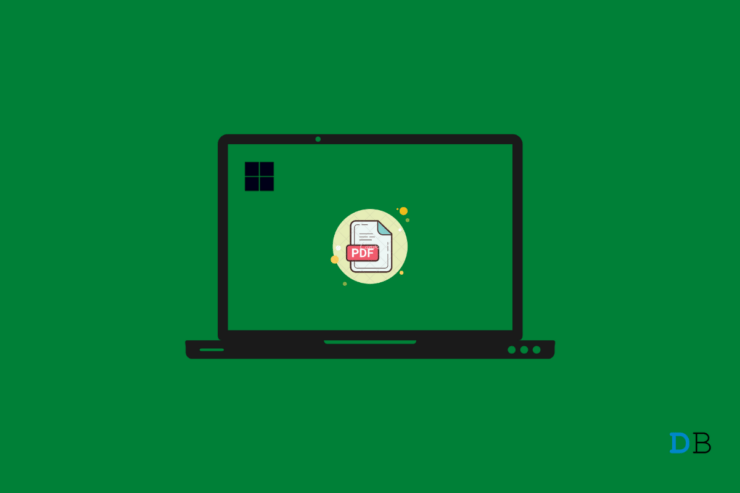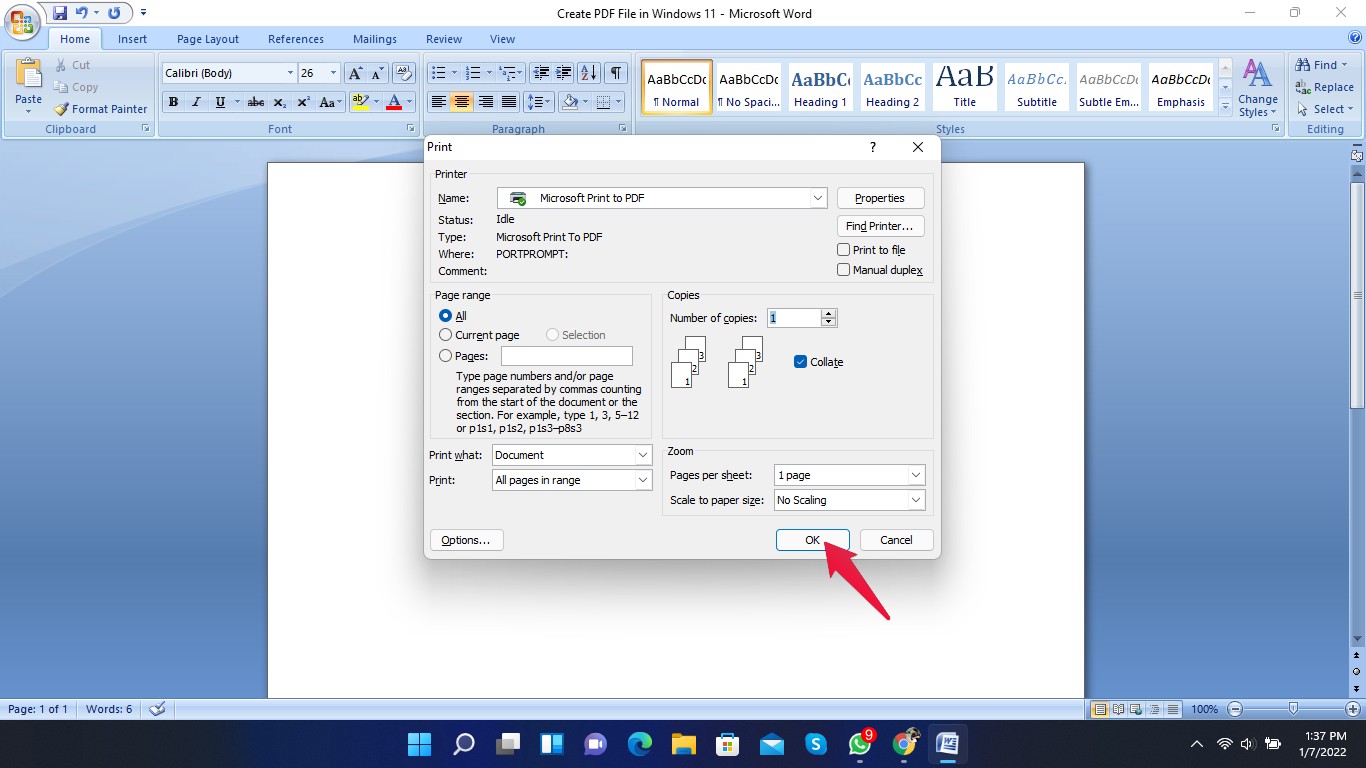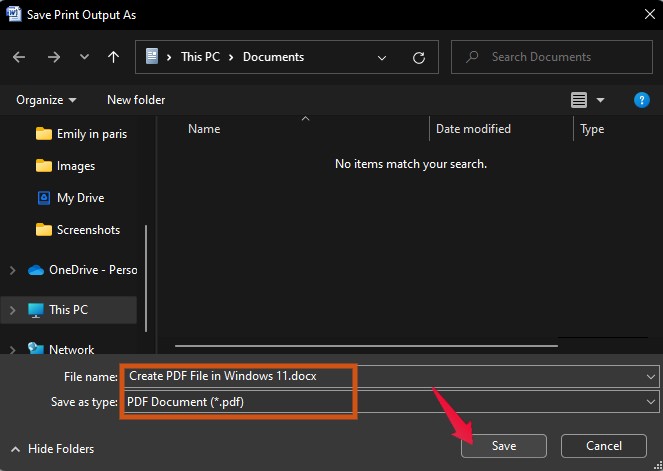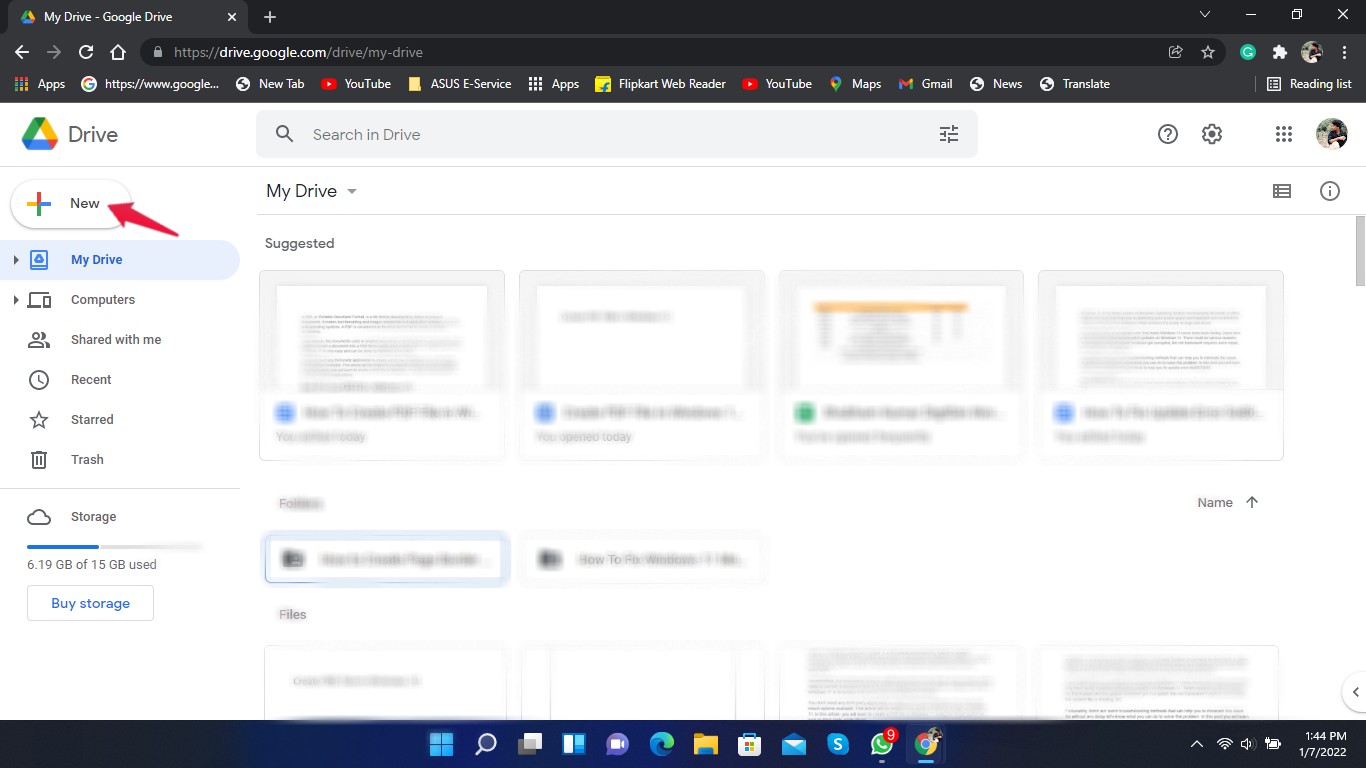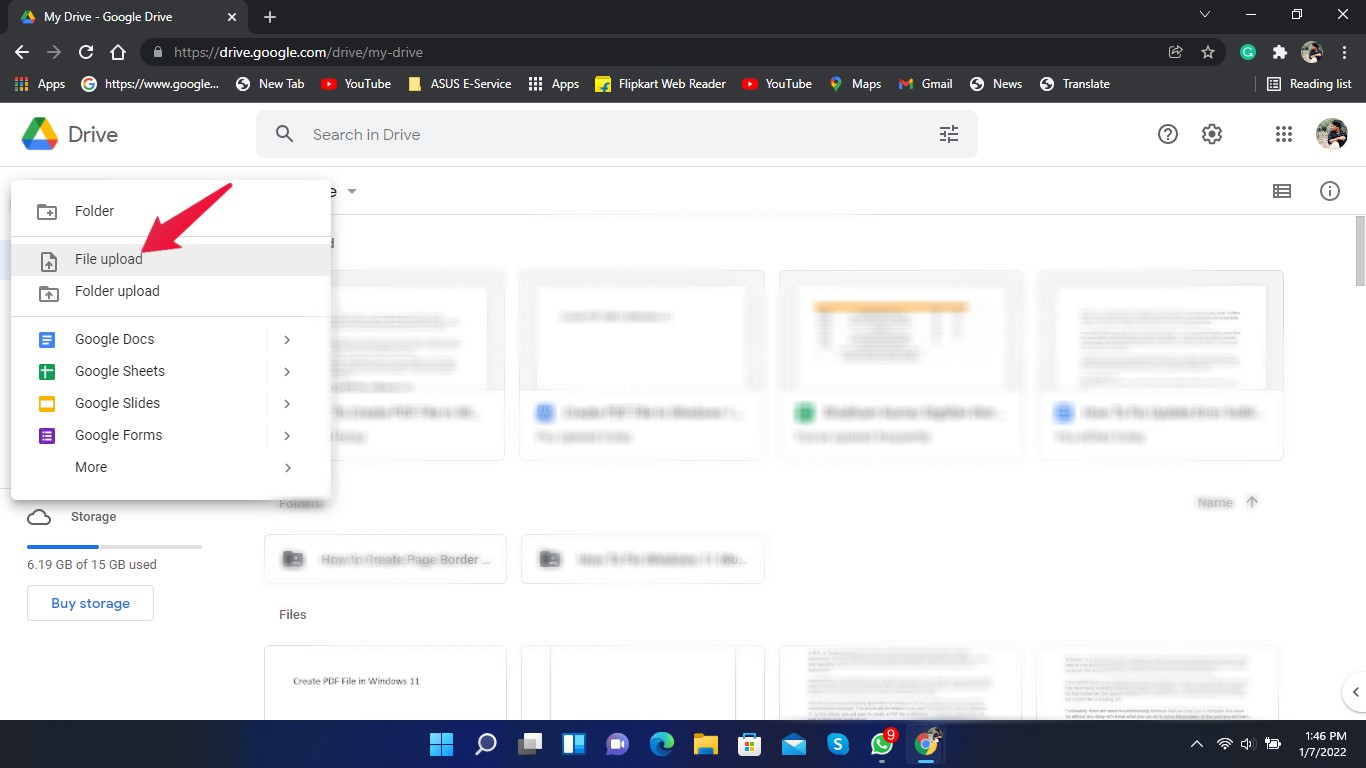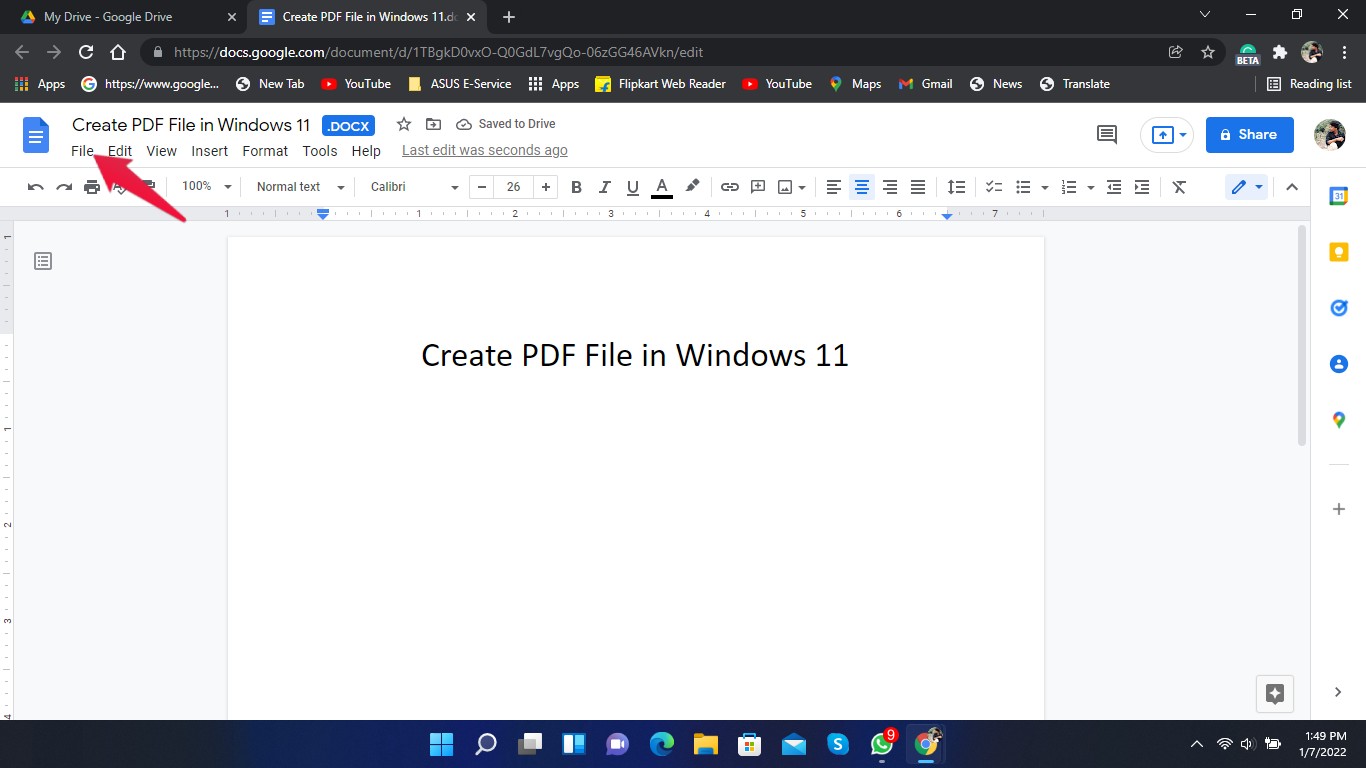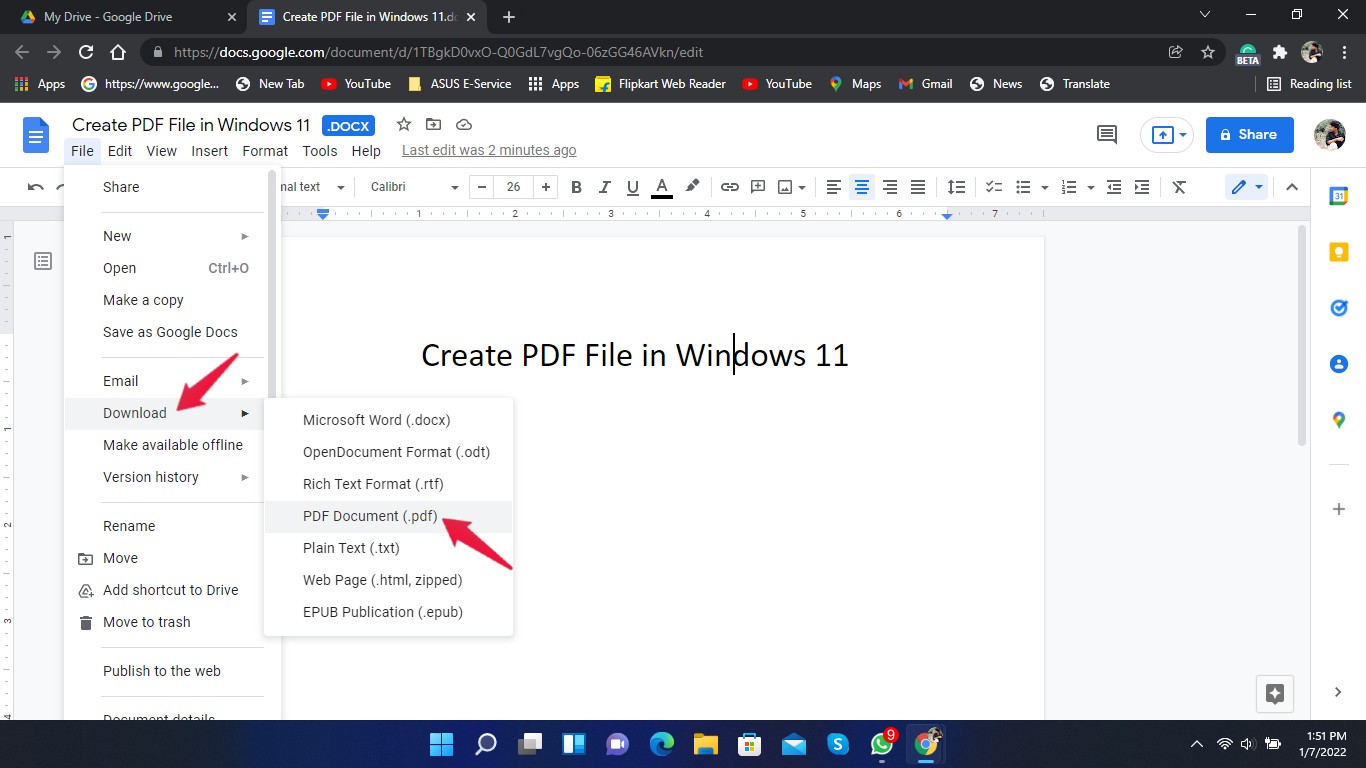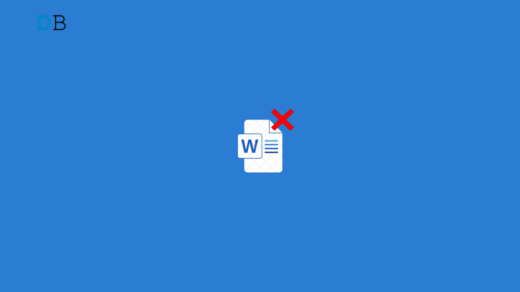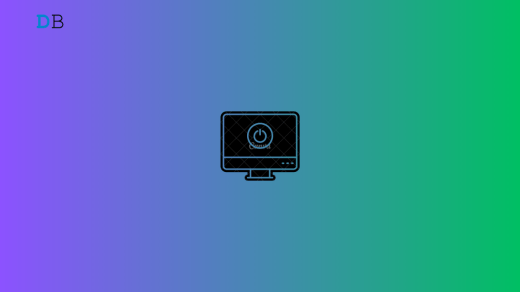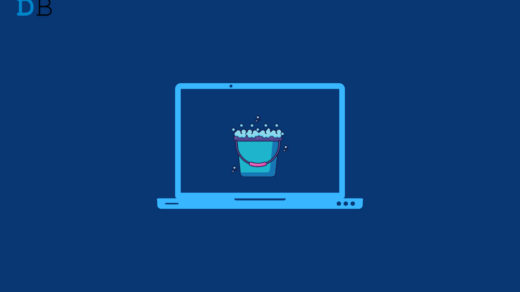A PDF, or Portable Document Format, is a file format developed by Adobe to present documents. It makes formatting text and images independent of application software, hardware, and operating systems. PDF is considered the best file format to create and share documents.
Nevertheless, the documents you use or create may not be in PDF format. In such cases, you will need to convert a document into a PDF file to easily share it with anyone. Creating a PDF file in Windows 11 is very easy and can be done by following a few steps.
You don’t need any third-party application to create a PDF file in Windows 11 as it has some inbuilt options available. This article will be helpful if you want to create PDF files on Windows 11. In this article, you will learn to create a PDF file in Windows 11 using the inbuilt option as well as third-party applications.
Using Microsoft Print to PDF
Here we will be creating a PDF from a word file. Creating a PDF file using the inbuilt option in Windows 11 is a very straightforward process. Here’s what you need to do:
- Open the document you want to convert into PDF. Open the file to be converted with the required application. For example, if it is a word file, open it with Microsoft Word.
- Press Ctrl + P.
- You will now head to the print window to select the printer. In the printer section, select the Microsoft Print to PDF option. Then click on the Ok button.

- Once you click the print button, the file will be converted into PDF and you will need to save it. On the next screen, select the location where you want to save the file.
- Enter the file name and check if the file type is PDF or not. Once done, click on the Save button to save the file as a PDF.

- Now browse to the location where you saved the file and you will find that the file has been saved in PDF format.
Using Google Drive
Converting a document into PDF by uploading it on Google Drive is another option. Follow the steps below to get your work done:
- Open Google Drive and click on “New.”

- Click on File upload and select the document you want to convert into PDF.

- Open the document after it gets uploaded to Google Drive.
- Click on the File icon in the upper left corner.

- Click on Download.
- Now click on the PDF document option.

A PDF copy of your document will now be downloaded onto your PC.
End Words
This was how you could create a PDF file in Windows 11. Use the steps mentioned above to create a PDF file using the default options available in Windows 11. If you have some trouble creating a PDF file, do let us know in the common section.
If you've any thoughts on How to Create PDF File in Windows 11? , then feel free to drop in below comment box. Also, please subscribe to our DigitBin YouTube channel for videos tutorials. Cheers!