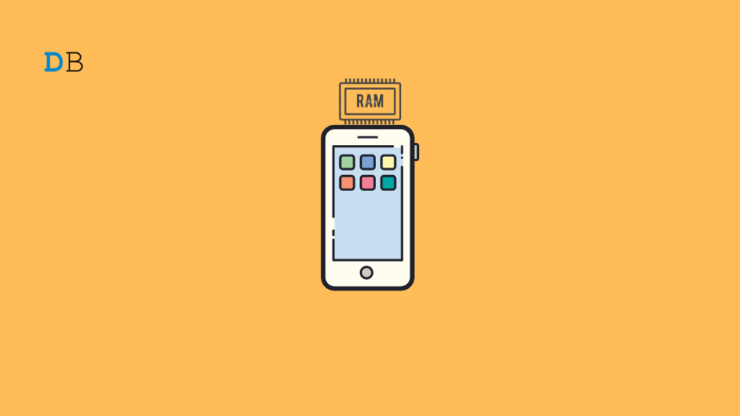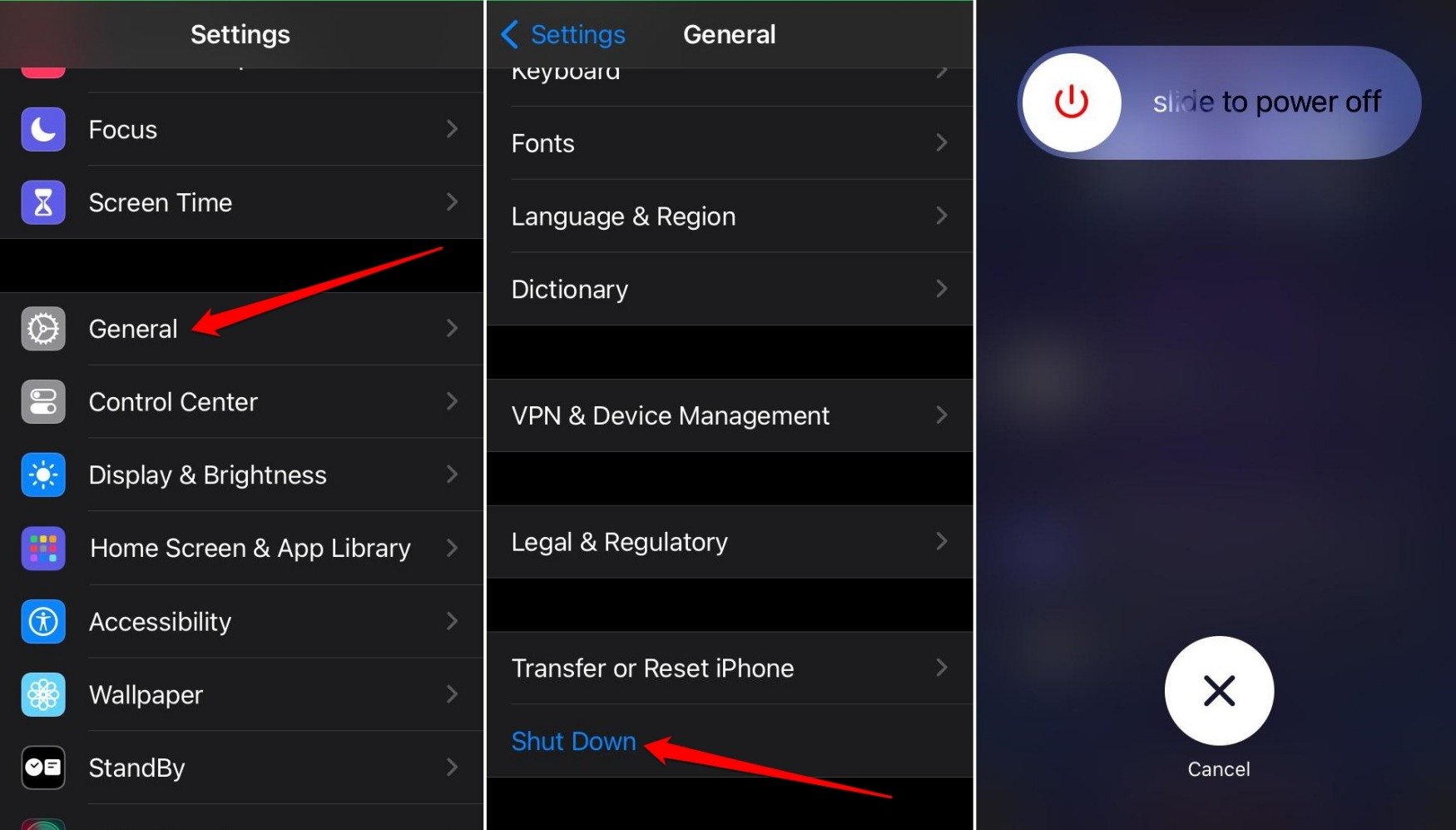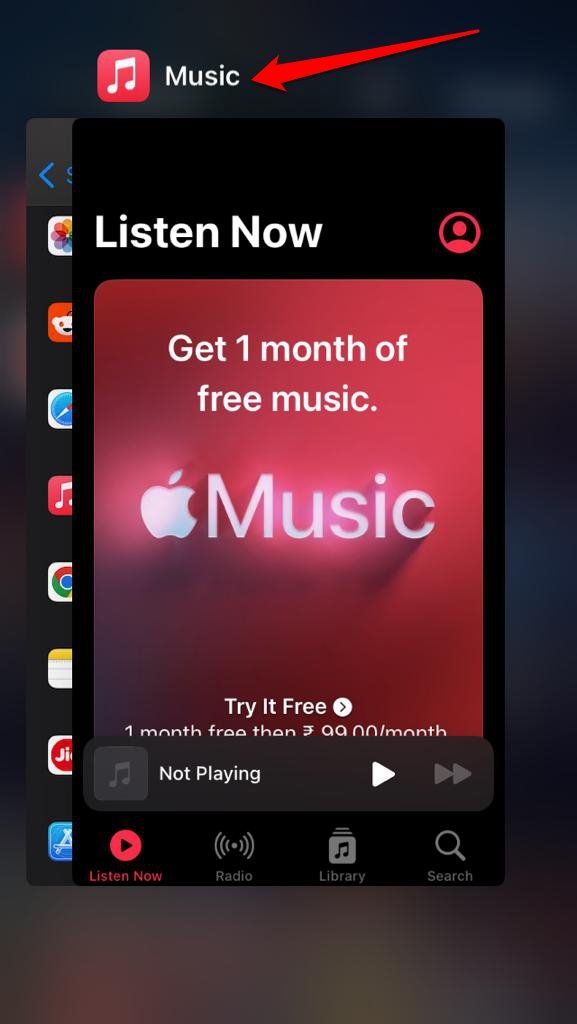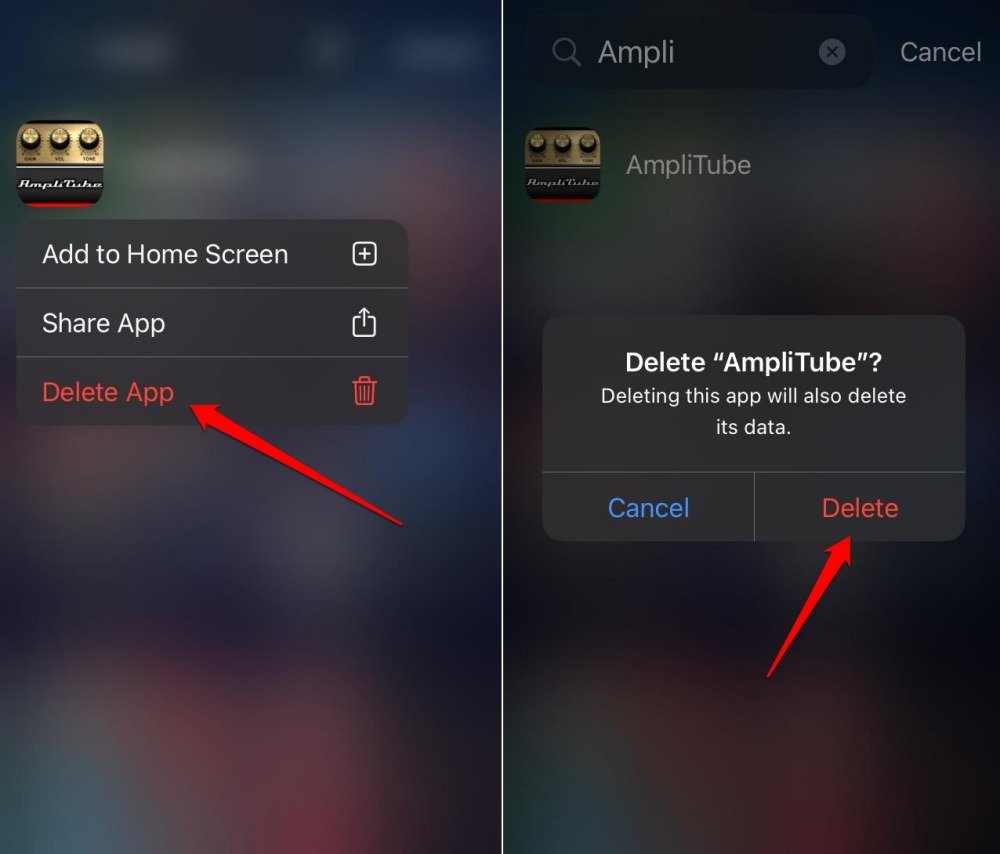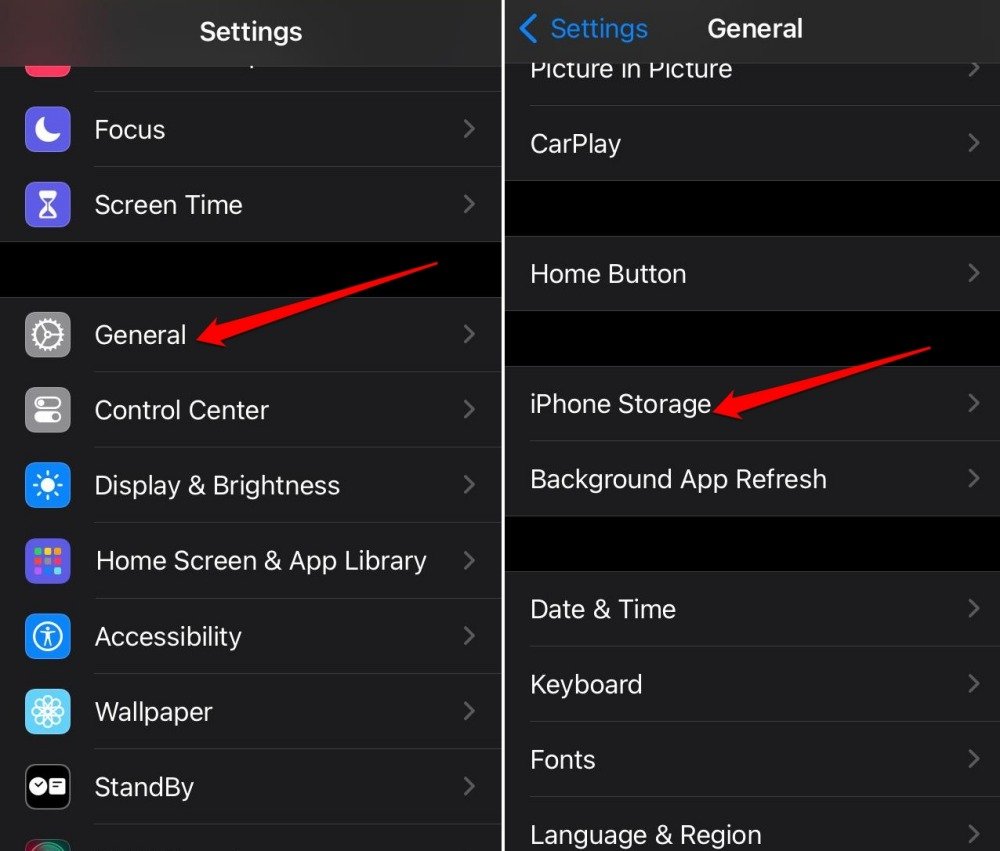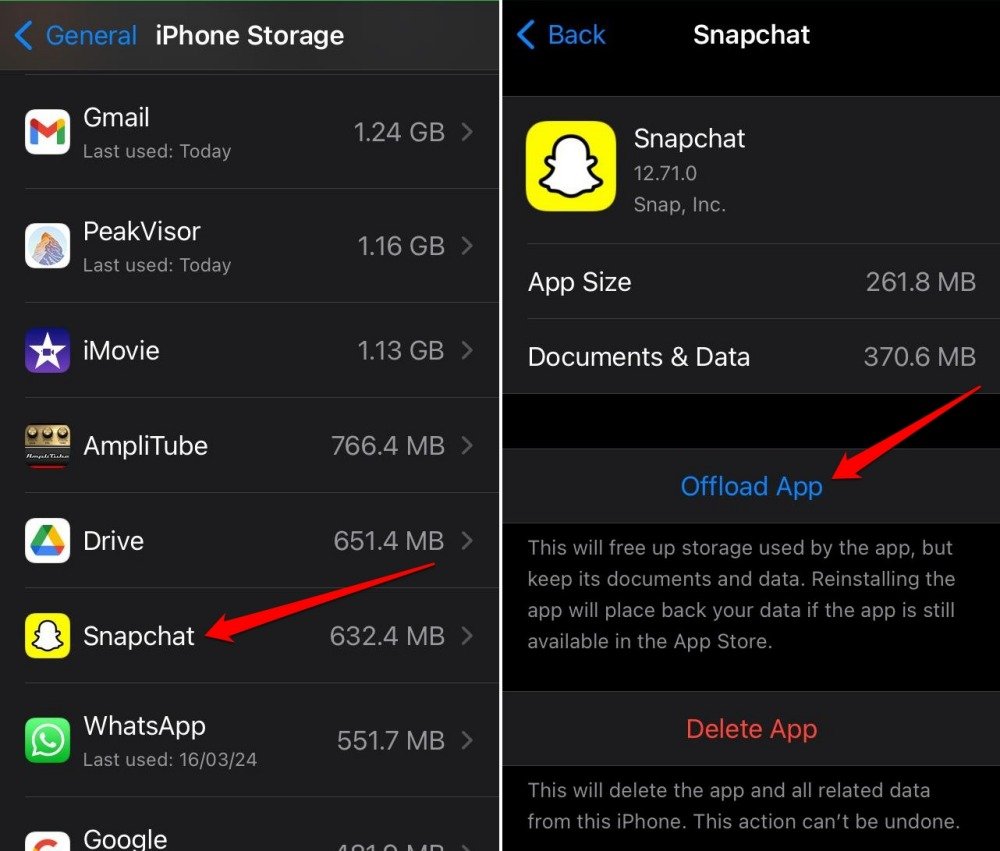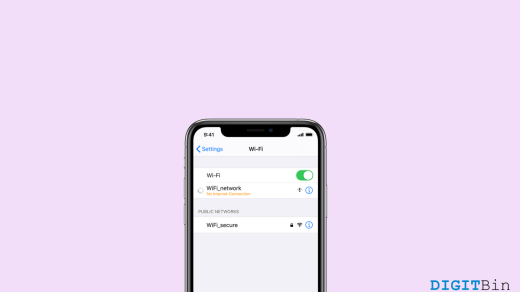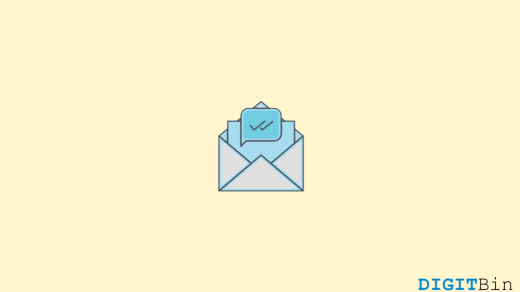Are you experiencing lagging issues on your iPhone? Occasionally, this is accompanied by sudden app crashes while you are using the app. These issues could be due to inefficient memory management on the device.
Every activity on your iPhone is managed by its memory, also called RAM. If your iPhone is an older model, its processing capacity gradually slows down due to usage over the years. Now, it is not possible for everyone to buy a brand new iPhone every time their current phone slows down.
The ideal solution is to clear the iPhone’s RAM. In this guide, I have explained several methods for freeing up memory.
Top Ways for Clearing the RAM on an iOS
Let’s examine the different ways to clear an iPhone’s memory to prevent app crashes and sluggish performance.
1. Clearing the RAM on an iPhone with a Home Button
Follow these steps to clear the RAM on your iPhone if it has a home button.
- Launch the Settings app.
- Tap on General.
- Scroll to Shut Down and tap on it.
- Once the Slide to Power Off option appears on the screen, press and hold the home button on the iPhone until the screen goes blank.

- Wait until you see the Lock Screen page appear on the screen.
- Enter the iPhone passcode to access the device.
2. Force Closing Problematic Apps
You may often launch multiple applications on the iPhone but will probably only use one or two at a time.
The rest of the apps remain open in the background and the memory of the iPhone is consumed in keeping them active in the background. It affects the performance of the other apps you are actively using on the device.
It is ideal to force close the apps that are lying unused in the background. Also, if you are facing app crashing or slow-loading applications on iOS, force closing those apps and relaunching them can help fix the problem.
Here are the steps to force close apps on iPhones.
- If you have an iPhone with a home button double tap it to see all the apps actively running in the background. If using an iPhone without a home button, swipe upwards from the bottom of the display to launch the apps running in the background.
- Hold and swipe up the corresponding app card to force close an app.

You can force close all the active apps and launch only the ones you currently need to use.
3. Uninstall Apps that You Don’t Use
We often install a lot of apps on our iPhones. Sometimes, we use these apps for a limited time or install them out of curiosity.
These unused apps can consume the storage space of your device. This will gradually result in a slowdown in the overall performance of the iPhone.
So, uninstall the apps from your iPhone, you do not intend to use.
- Access the App Library of your iPhone.
- Search for the app using the search box.
- Long press on the app icon.
- Select Remove App.
- From the menu, choose Delete App.
- On the next confirmation prompt, press Delete.

You can always reinstall the apps you need to use by visiting the App Store.
4. Offloading the Apps from the iPhone
If you want to save the app data but remove the application from your iPhone, opt for offloading the concerned app. This will free up your device storage and improve the performance of the iPhone RAM.
- Access the iPhone Settings app.
- Go to General > iPhone Storage.

- Tap on the app you want to offload.
- Press the button Offload App.

- Confirm the action.
You can repeat the above steps to offload the other unused apps on your iPhone.
5. Perform a Soft Reset on the iPhone
Soft reset means force restarting the iPhone to turn off and restart all the device processes. It will also reset the iPhone RAM. The overall performance of the iPhone and other apps installed on it will improve.
For the iPhone 6 series and SE 1st Generation model,
- Simultaneously press the home button and the top button.
- Release the buttons when the Apple logo flashes on the screen and the iPhone restarts.
For iPhone 7 series,
- Press and hold the side button and the volume down button.
- Let go of the buttons once the Apple logo appears on the screen.
For iPhone 8, SE 2nd Generation, and newer models of iPhones,
- Press and hold the volume up button for a while and release it.
- Press and hold the volume down button for a while and release it.
- Immediately, press and hold the side button.
- Let go of the side button once the Apple logo flashes on the display.
Now, start using the iPhone and notice if you are still experiencing lag in app loading or app performance.
Bottom Line
If you depend on your iPhone for everyday tasks, it is essential to clear up its RAM. It will significantly improve the device’s performance. You would not want to experience a laggy operating system or crashing of apps on the phone. Use one or all of the methods described in this guide to free up the memory of your iPhone.
If you've any thoughts on How to Clear RAM on your iPhone, then feel free to drop in below comment box. Also, please subscribe to our DigitBin YouTube channel for videos tutorials. Cheers!