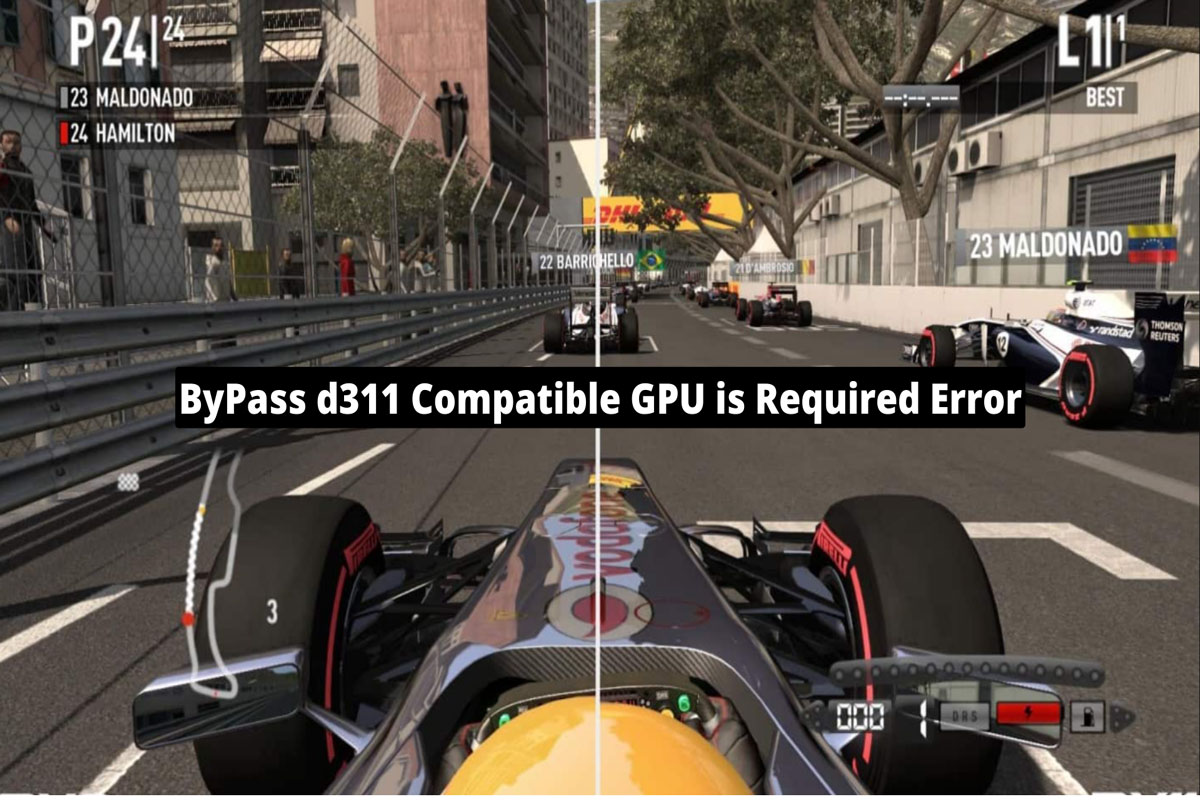
You cannot play games smoothly and efficiently without a GPU on your PC. Gamers without the correct drivers often encounter the d3d11 compatible GPU is required error. Hence, it is advised that you update your graphics drivers as well as your version of Windows in order to resolve the issue.
However, if you have already tried this fix and are still getting the error, make sure to perform the fixes we have mentioned below to resolve the d311 Compatible GPU is required error.
The GPU is widely used in graphics and video processing since it is capable of parallel processing. Even though graphics cards and GPUs are used similarly, there are some differences. The GPU is housed inside a graphics card, just like on a motherboard.
In addition to the GPU, this board includes a number of necessary components. As part of Direct3D, the card can be accessed for hardware-accelerated graphics and processing. Today, D3D11 is widely used. This is because it includes updated features and can improve visual clarity.
So, if you are getting the d311 compatible GPU required error on your Windows PC, then you have to cross-check and perform some necessary fixes that we have described below. Therefore, make sure to perform them and let us know if these fixes help you resolve this issue.
The first and foremost fix that you must have to try once, i.e., reboot your computer, as sometimes it is possible that this type of error occurs just because of some random errors. These random bugs or errors get resolved automatically when you reboot your device. Thus, you must initially reboot your device and check if you are successfully able to Bypass the d311 compatible issue or not.
The main and common case behind why you are needed to Bypass d311 compatible GPU is required error is an older GPU driver version. Therefore, in order to resolve this, you have to try updating your GPU driver, and to do so,
Do you update your device’s GPU driver and still get the same issue? Well, then there is the possibility that your device may have some compatibility issue just because your device is not having the latest version of OS installed. So, in that case, you must have to cross-check if your system OS is updated. However, to do so,
Programs or games created with the Visual Studio software development environment require the Visual C++ Redistributable DLL (Dynamic Link Library). DLLs and other supporting files are required to run a program.
So, possibilities are there that some of your Microsoft Visual C++ Redistributable files are missing, due to which you are getting the d311 compatible GPU is required error. So, to fix this, you need to reinstall the Redistributable on your Windows PC. However, to do so,
Still, no luck? Don’t worry! In the end, there is an option that you can try to resolve this error. Yes, you can simply reinstall the Direct3D 11 or higher version supported on your PC in order to resolve the d311 compatible GPU is required error. So, to do so, you can visit Microsoft’s official website and download the latest version of Direct3d for your device and check if the issue gets resolved or not.