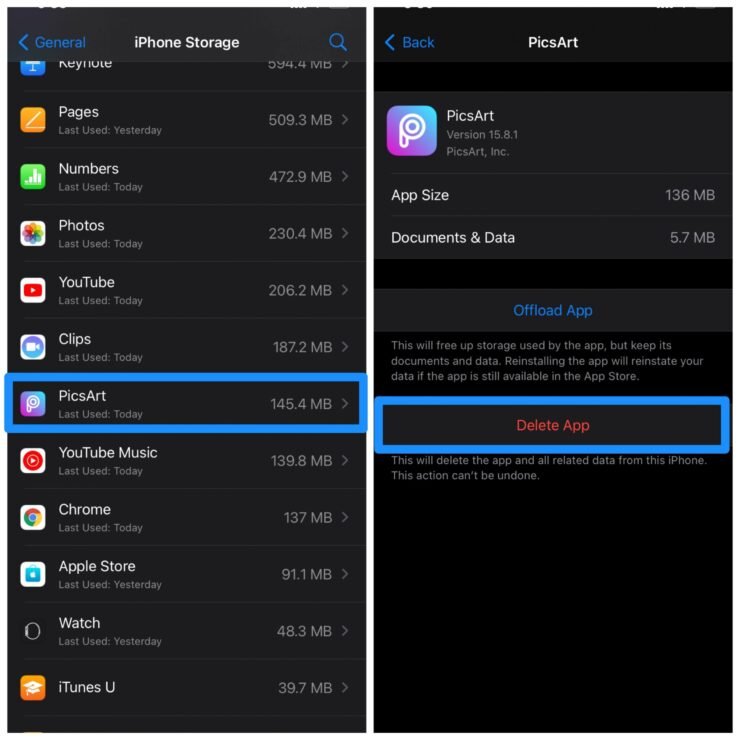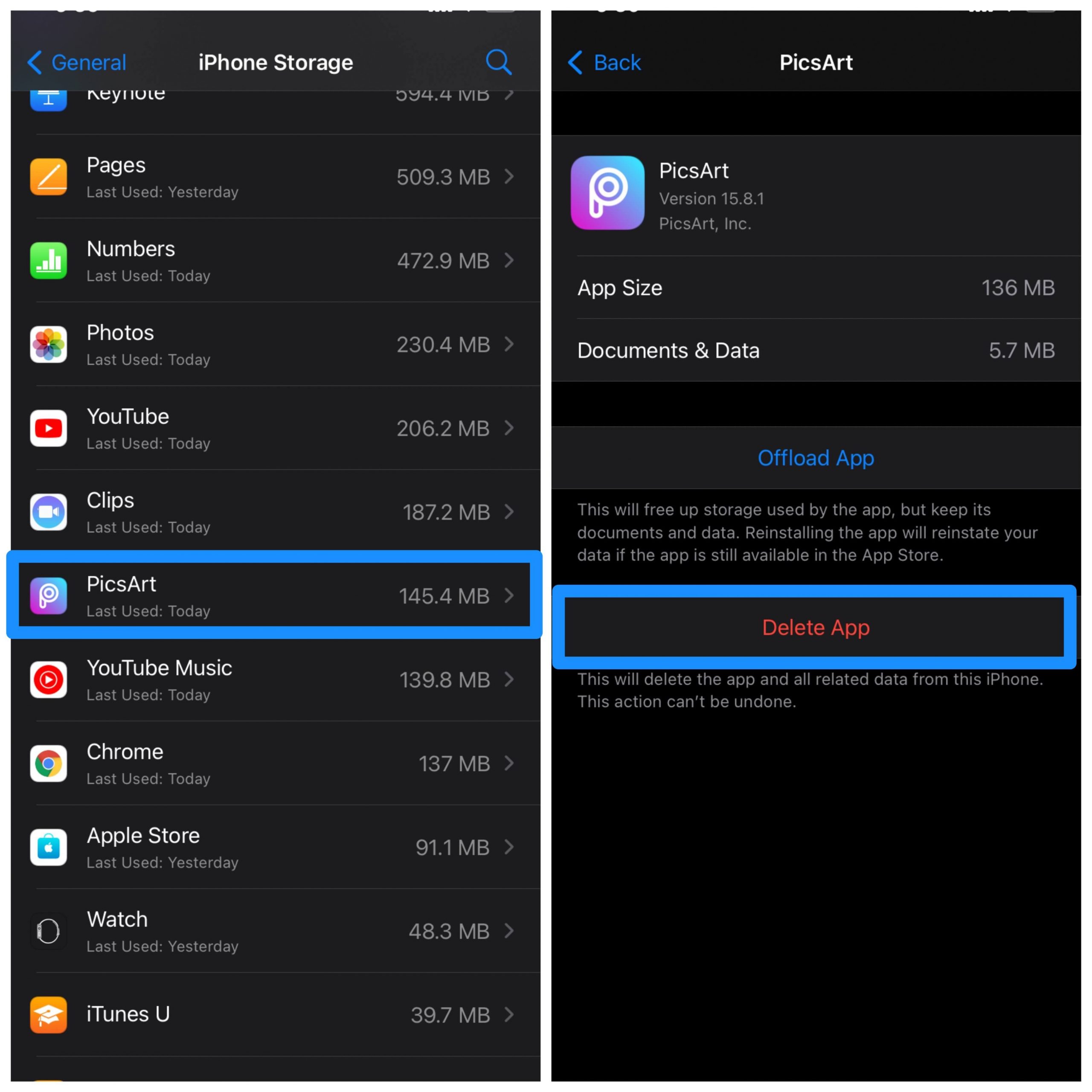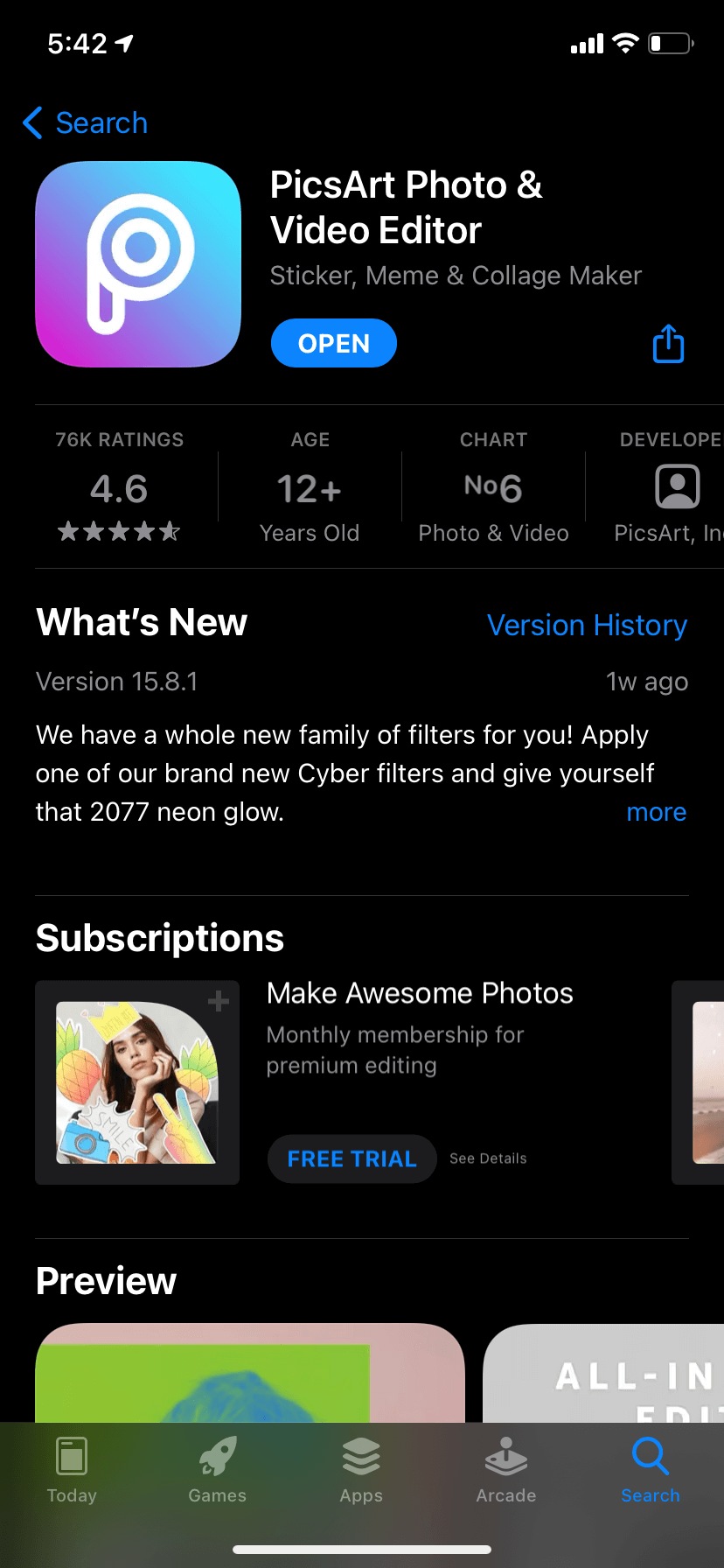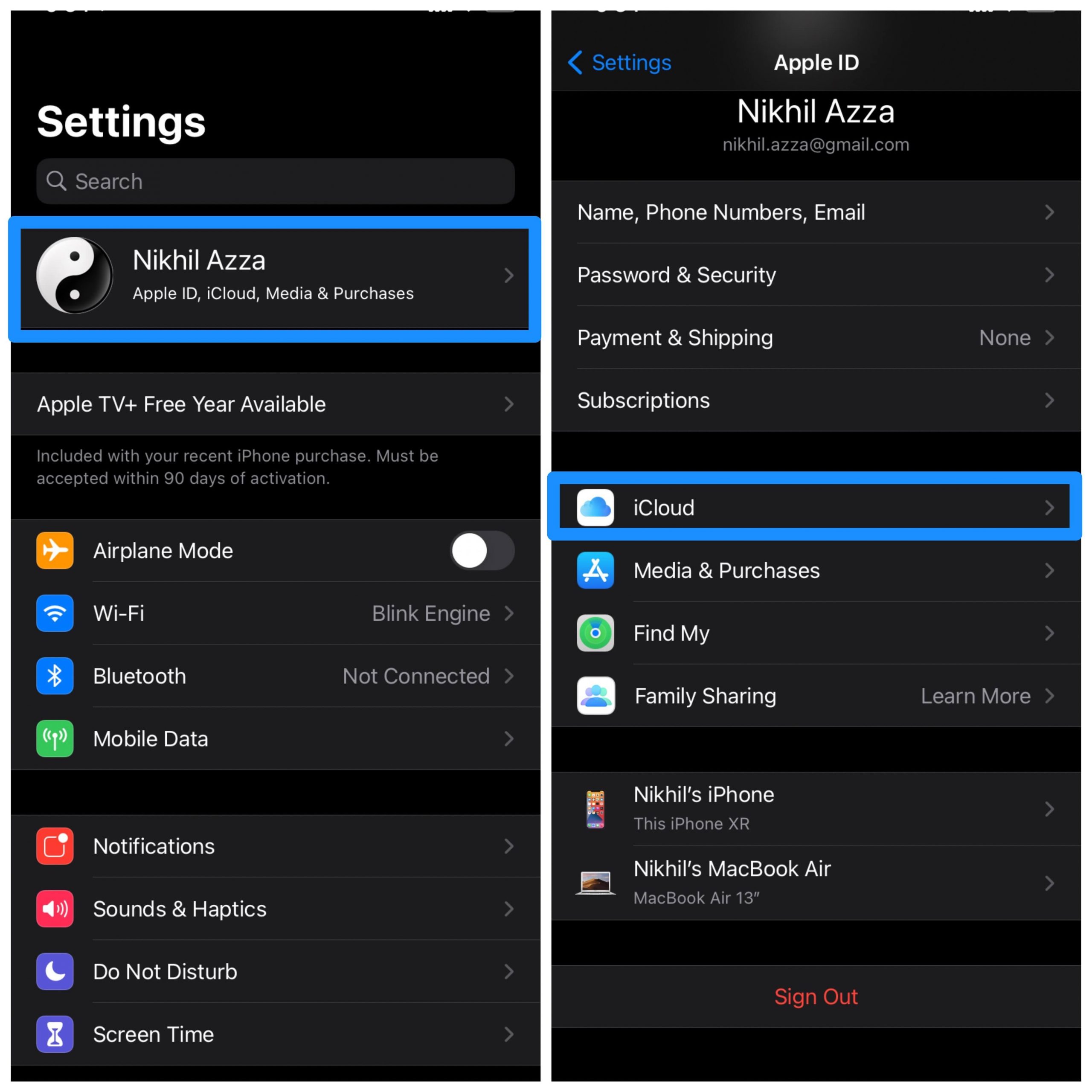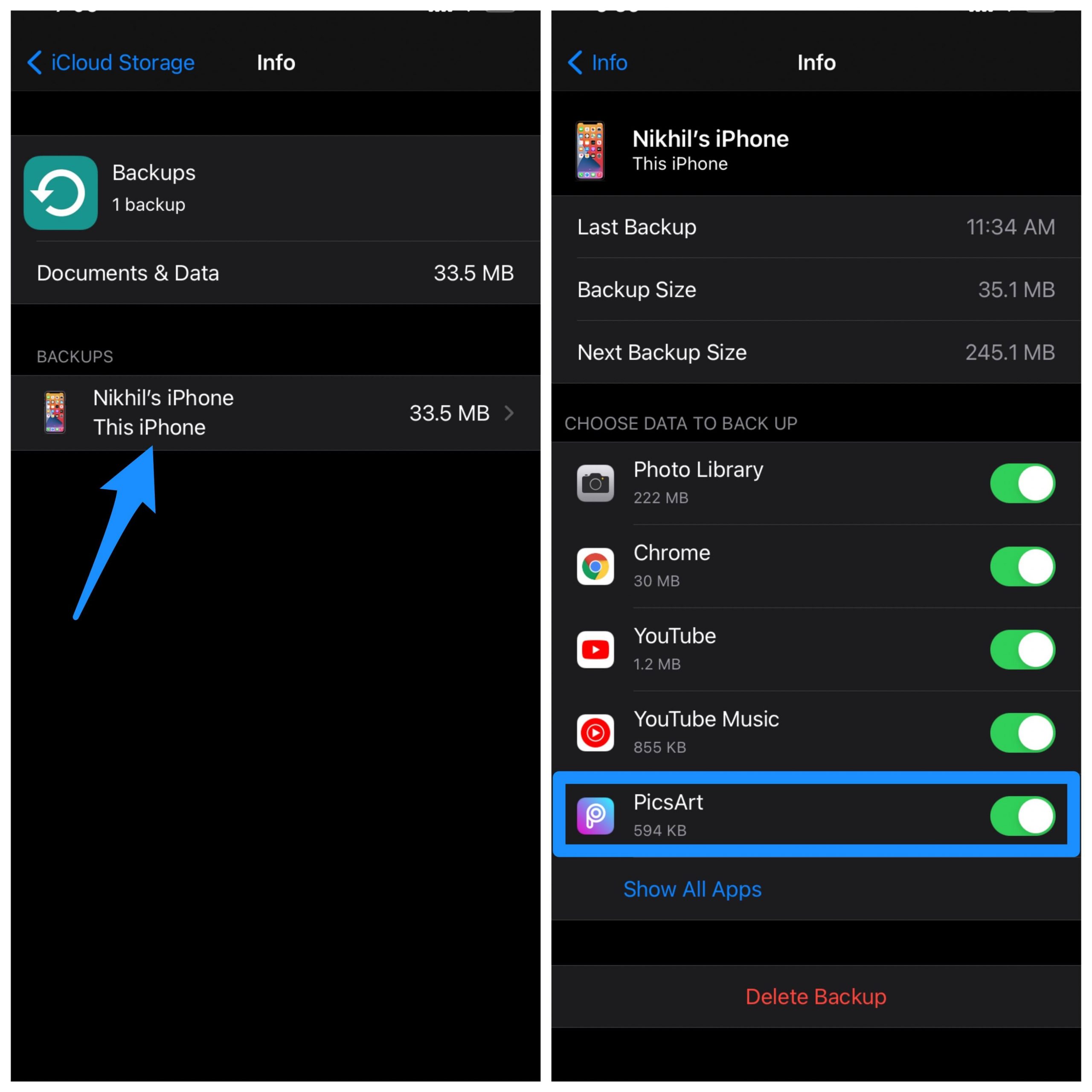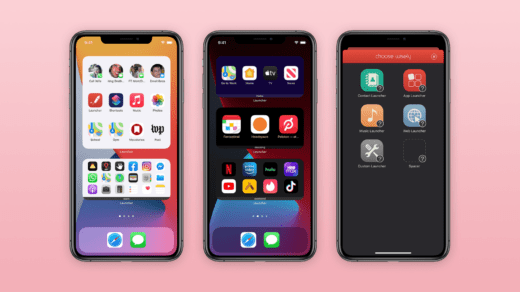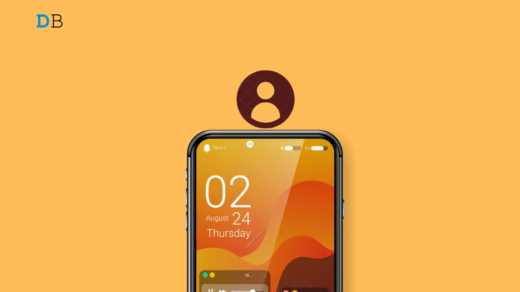iPhone is a restricted mobile eco-system that gives the highest priority to privacy and security. You can install Apps on your iPhone with the help of the Apple App Store. Unlike Android which gives you permission to delete App Data and Cache for every individual app, the iPhone does not offer any such straightforward feature but still, you can clear cache and data on most of the Apps on iPhone with this method below.
Note: Most of the Apps downloaded from App Store have a built-in Cache Cleaner Button. Do, check app settings to find.
How to Clear App Data on iPhone?
Here are Simple Steps to Clear Data and Cache of App on your iPhone Device
- Open Settings on your iPhone
- Here Look for General
- Now open option named iPhone Storage

- Here click on the App for which you wish to clear the Data.
- Now you need to Delete App.

- This will delete the app and all related data with that App
- Open App Store and again reinstall the App on your iPhone. Done!

Sometimes this method won’t work and again when you install the app the data is retrieved from iCloud backup. So, it is better to turn off backup for that application.
- Open Settings
- Click on Apple ID on top

- Here Open iCloud → Manage Storage → Backups → Backup Account

- And Turn Off the iPhone App for which you wish to Delete Data.

How to Clear Data and Cache of Safari App?
You can also clear the data and history of the Safari Browser.
Just Go to Settings → Scroll Down to Safari in the App list → Here Look for Clear History and Data and Hit OK
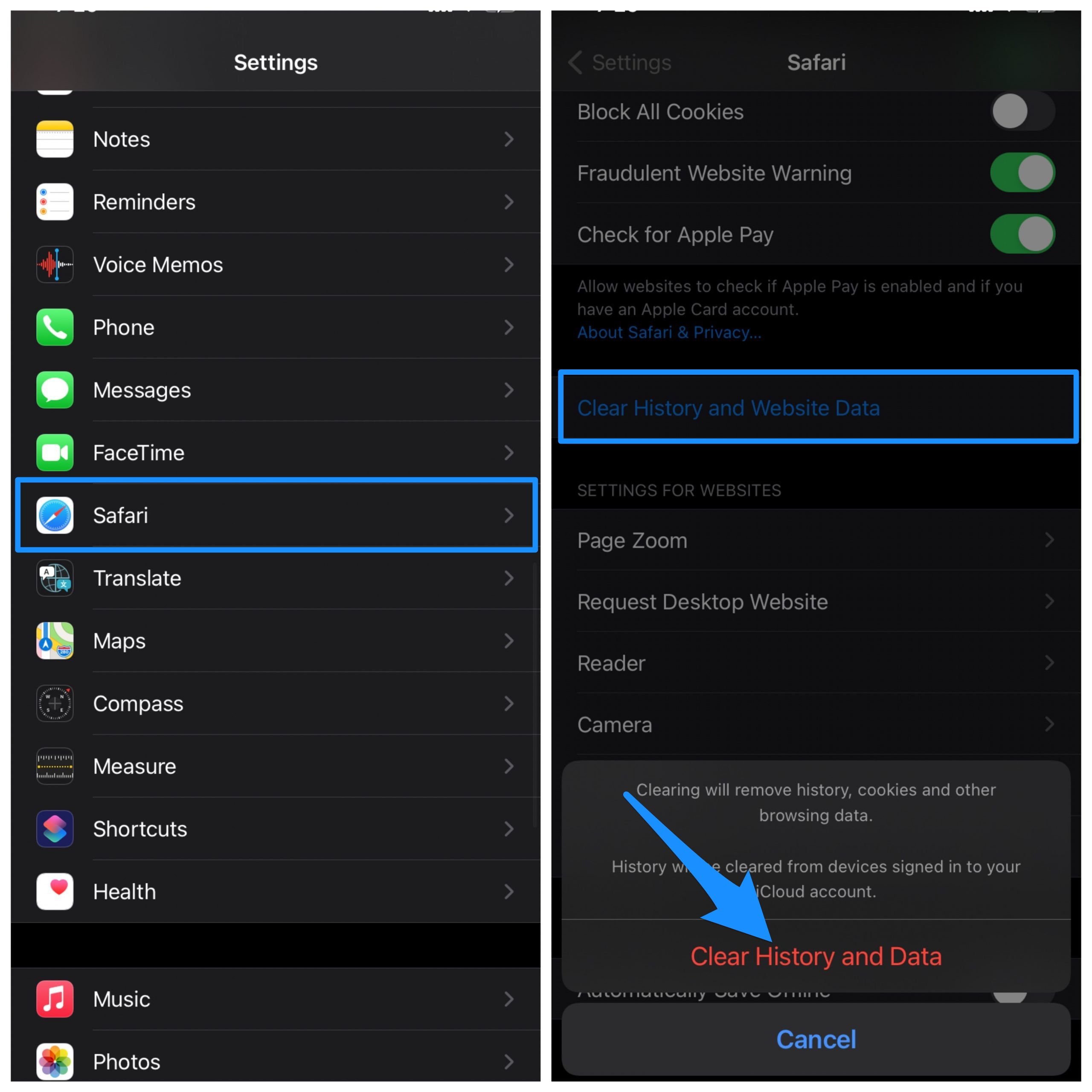
How to Clear Data and History in Chrome for iPhone?
You can also clear data and cache of Chrome Browser.
Just open menu on the Chrome. Click on History, select the information data, like cache, history, and cookies along with the time period which you wish to erase from the Chrome browser, and done.
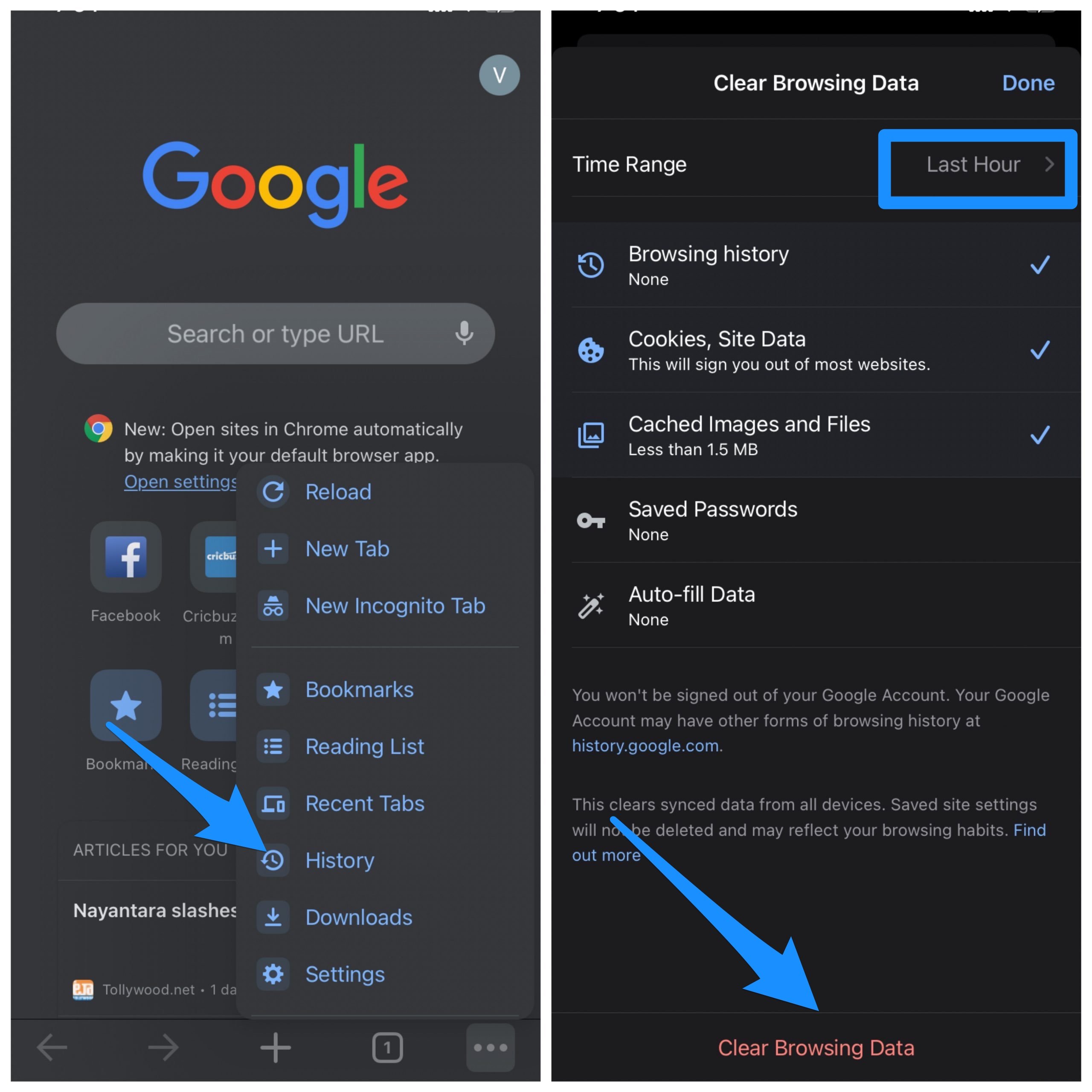
Conclusion: With the simple method above you can clear the data and cache of Apps on your iPh0ne and fix any error issue with the app for free.
If you've any thoughts on How to Clear Data of App on iPhone?, then feel free to drop in below comment box. Also, please subscribe to our DigitBin YouTube channel for videos tutorials. Cheers!