
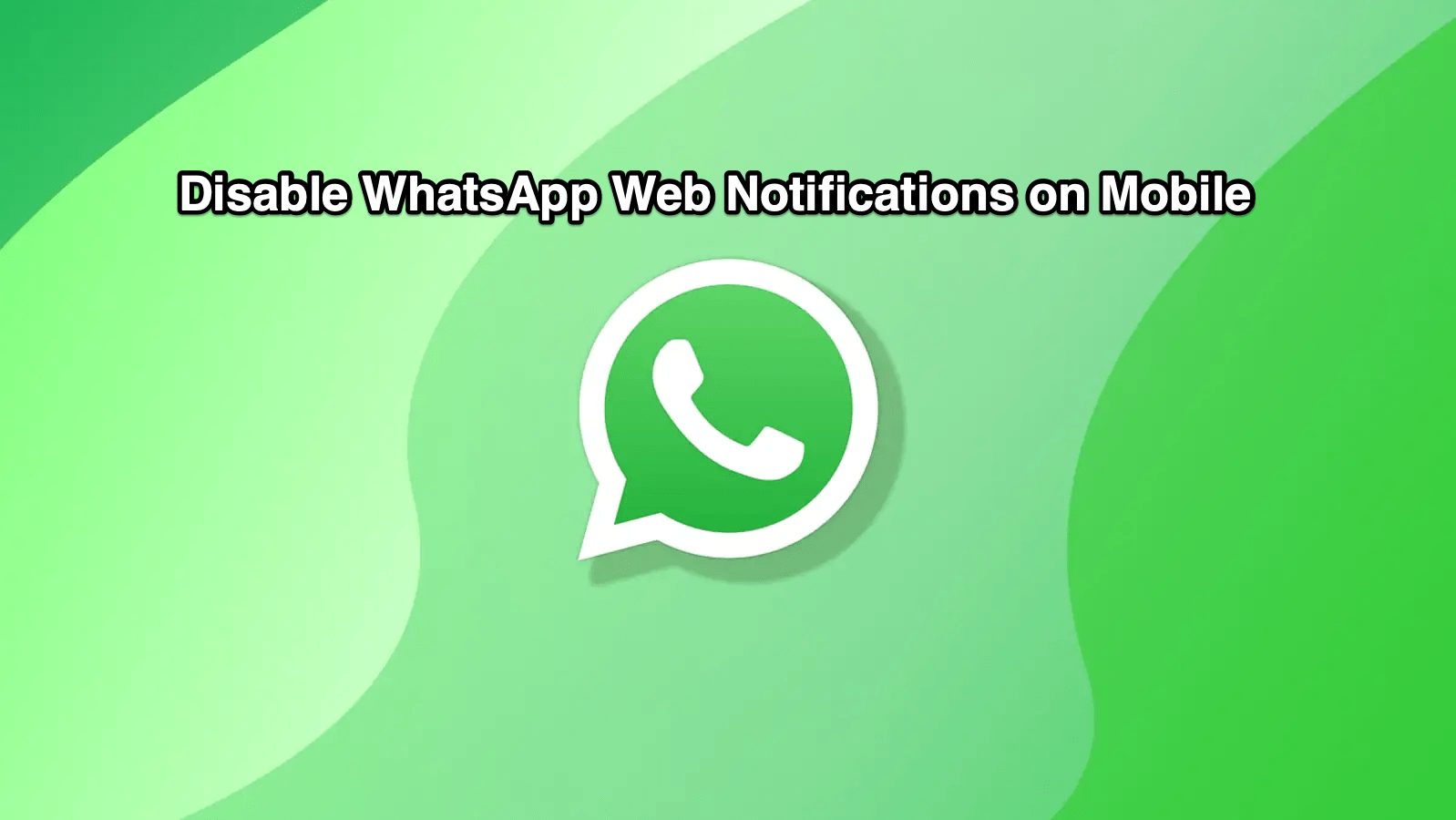
Disable WhatsApp Web Is Currently Active Notification on Android
WhatsApp is arguably the most used messaging application on smartphones. Gone are the days when we used to send SMS to our friends and families for a quick chat. WhatsApp has paved its way into our lives and it has also become important for workspace professionals. Thanks to WhatsApp Web, users can continue their chats with their friends, office colleagues from the comfort of their PC screen.
However, there is a persistent notification saying “WhatsApp Web is Currently Active” on the notification panel of your smartphone. Though it is just there to remind you that a web session is currently active, it may be disturbing for some users. In this guide, we will share with you a quick fix that you can apply to hide WhatsApp web notifications on your Android phone. With that said, let us jump straight into it.
The below method has been explained for devices running Android 11. You can find similar options for Android 10 and 9.
Now, if you are looking to disable WhatsApp notifications on your desktop, then you have to jump to the next section.
Notifications are useful when you are chatting with different people at the same time. You can tap on the recent notification to jump over to the different conversations. However, if you are using WhatsApp Web, then Windows will show you notification for every chat that you receive, just as would receive on WhatsApp. This could be disturbing and annoying.
In such cases, you can disable the WhatsApp Web chat notification on your desktop and get rid of the notifications popping up on your PC. Here are the steps that you need to follow:
This post was last modified on September 23, 2021 3:47 pm
View Comments
💥💥💥💥