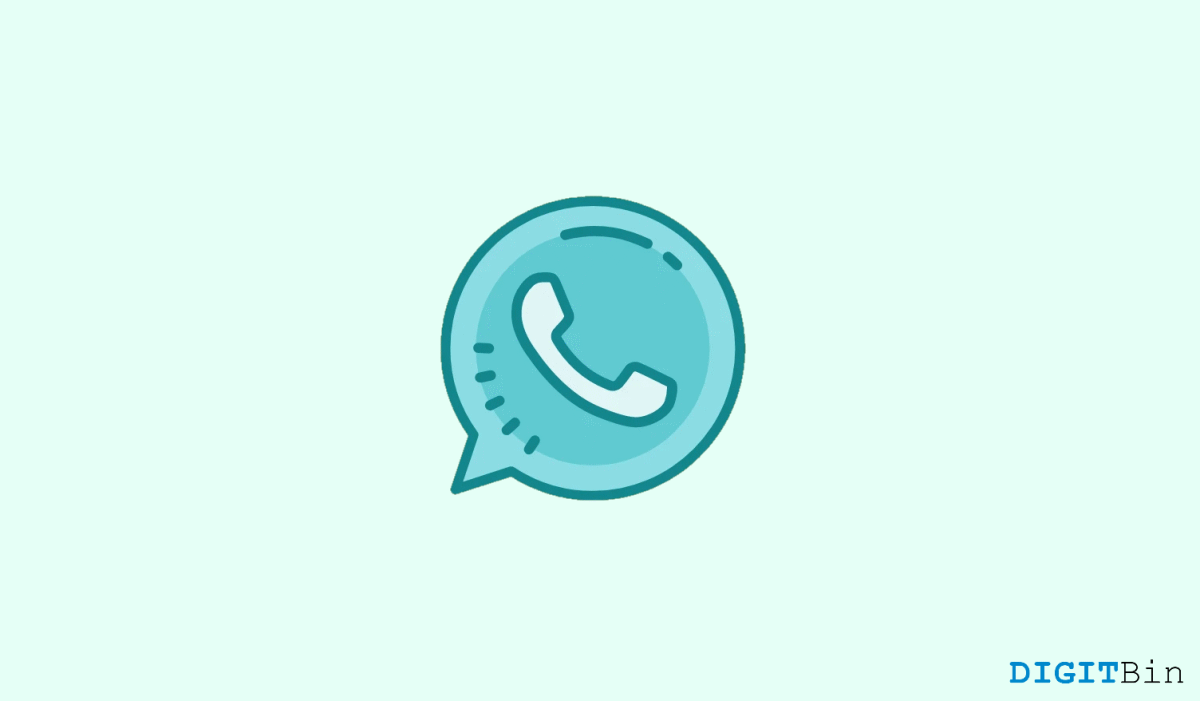
If you are not aware of how to hide Whatsapp online status on your PC, you have come to the right place. In this article, we will highlight a few ways to do so. Therefore, check it out until the end, and you will get your answer.
Whatsapp web has certainly made life easier for every PC user as they can easily access it from the browser itself. I personally prefer using Whatsapp on my PC while working just to avoid distractions. And as you know, Whatsapp Web provides us with almost all the features available on the native app. Yet there is no way to hide the ‘Online’ status on our account even if you want to erase your presence from the platform.
Hiding your Whatsapp ‘Online’ status isn’t a priority, and maybe so Whatsapp doesn’t include a built-in feature for the same. But there are many users who don’t like to showcase their online presence on the platform. And there could be 100 reasons behind this. As for me, I simply don’t like to keep receiving unnecessary messages and so I prefer disabling the Online status.
Whatsapp doesn’t provide any built-in methods to hide Online status. Hence, every time you go online, anybody who opens up your conversation can find out that you are online over the platform. However, this is not something we might be comfortable with every time.
Here, we will discuss the two most reliable browser extensions that will allow you to hide your Whatsapp ‘Online’ status in seconds. So, without any further ado, let’s get going.
The WAIncognito browser extension is our first pick to hide your Whatsapp Online status. It is a chrome extension that basically helps you become invisible by disabling read receipts and your online presence updates. Most importantly, it even works for groups as well. The steps to hide Whatsapp online status on PC are as follows:
Once done, it will reload your browser page, and that’s it. You can now carry on using Whatsapp without allowing anybody to know your presence.
Hide online for Whatsapp web is another chrome extension that specifically hides your Online status on Whatsapp. Unlike WAIncognito, this one doesn’t provide much functionality. However, if your only intention is to hide your online status, it’s pretty much good at it. In order to use this extension, you need to follow the steps mentioned below.
Once done, it will reload your browser page, and that’s it. You can now carry on using Whatsapp without allowing anybody to know your presence.
Finally, this is one easy way to get rid of that Online status and protect your own privacy. These we so far the best Chrome extensions. They are very reliable and easy to use. All you need to do is add them to your Chrome browser and follow the steps as mentioned. Apart from these, if you have any better ideas on the same. Feel free to keep your thoughts with us.