
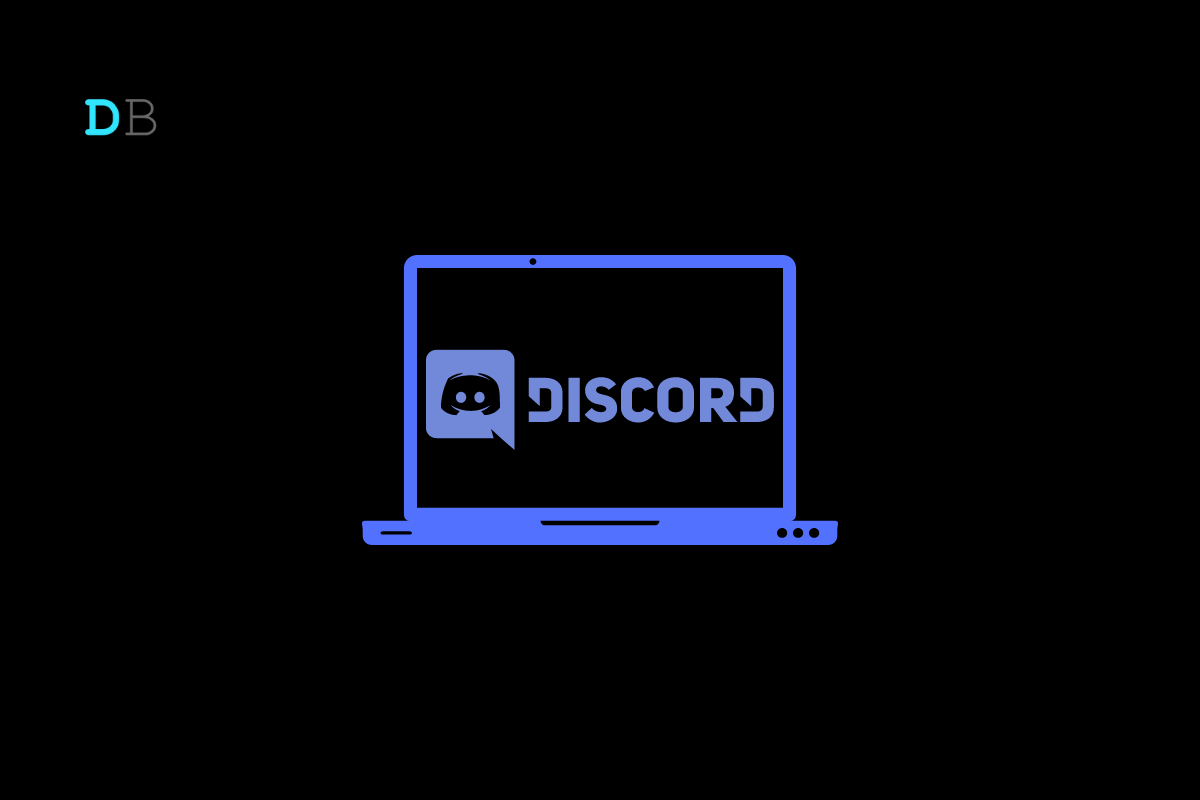
Check this guide to know how to hide what game you’re playing on Discord. To bring all gamers and gaming enthusiasts under one roof, Discord has played a major role. Once on Discord, your activities will be visible to fellow users and server members. If you have a privacy concern, but you want to be a part of the community, this guide will help you to find workarounds to hide what you are doing on Discord.
When you do not hide your activities, games you play, channels you are part of, or music you listen to will be visible to other server members. While you can hide game status, and your activities on the individual Discord server, you cannot hide them from any particular Discord user.
When you do this, your activities detail will be limited to a few Discord users. If you have enabled the Server privacy, then you don’t have to perform this workaround.
If you are accessing any Discord server from your mobile devices, you can use the same steps mentioned above to turn off the game activity status for the concerned server. To make it clear, if you have already disabled the activity status from the PC then the changes will automatically reflect on all the other platforms such as the Android version or iOS version of Discord.
In case you are wondering if your previous game activities can be hidden, it is possible to do that on Discord.
Removing the games under Added Games will remove the activities associated with the games as well.
If you mostly access Discord from your mobile phone, then to hide your game activity, you can follow the steps mentioned below. If you are making changes to the game activity status from Discord mobile, it will automatically sync with the Discord PC version. You do not have to make changes separately.
This workaround is pretty similar to the one we did for the Discord mobile version. You can do this on Windows as well as macOS.
If you make this change to your Discord account, it will apply across all the servers that you visit or become a part of.
Privacy concerns are as important as any other features of any app or service. It is good to see Discord offers flexibility to the users to customize the privacy settings as per their requirements across all platforms. I hope this guide on how to hide what game You are playing on Discord was helpful.