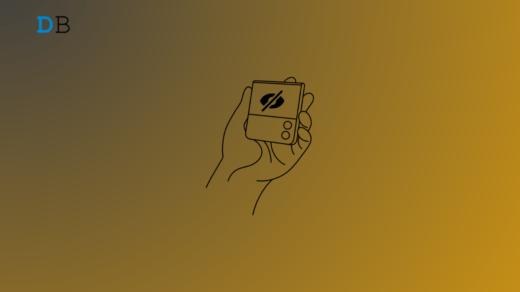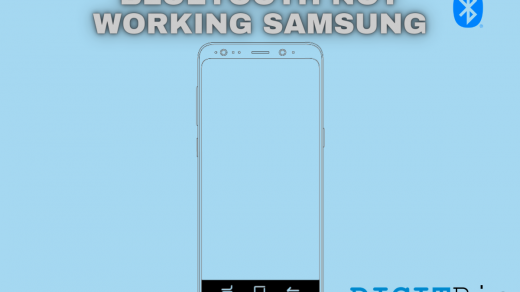The status bar on our phones is a quick way to glance at the current battery level, time, connection status with the network, and various other notifications. However, sometimes, the icons on the status bar can feel cluttered or distracting.
If you’re using a Samsung phone or tablet and want to hide some of these icons, you are in the right place. Although there is no straightforward way, Samsung offers a neat trick to hide some of the status bar icons.
Hide Date, Notification Icons, and Battery Percentage
If you have a Samsung phone or a tablet that’s showing the date on the status bar and you want to get rid of it, Samsung includes an option within the settings app. The same goes for the notification icon and the battery percentage.
- Open the Settings app.
- Tap on Notifications > Advanced settings.
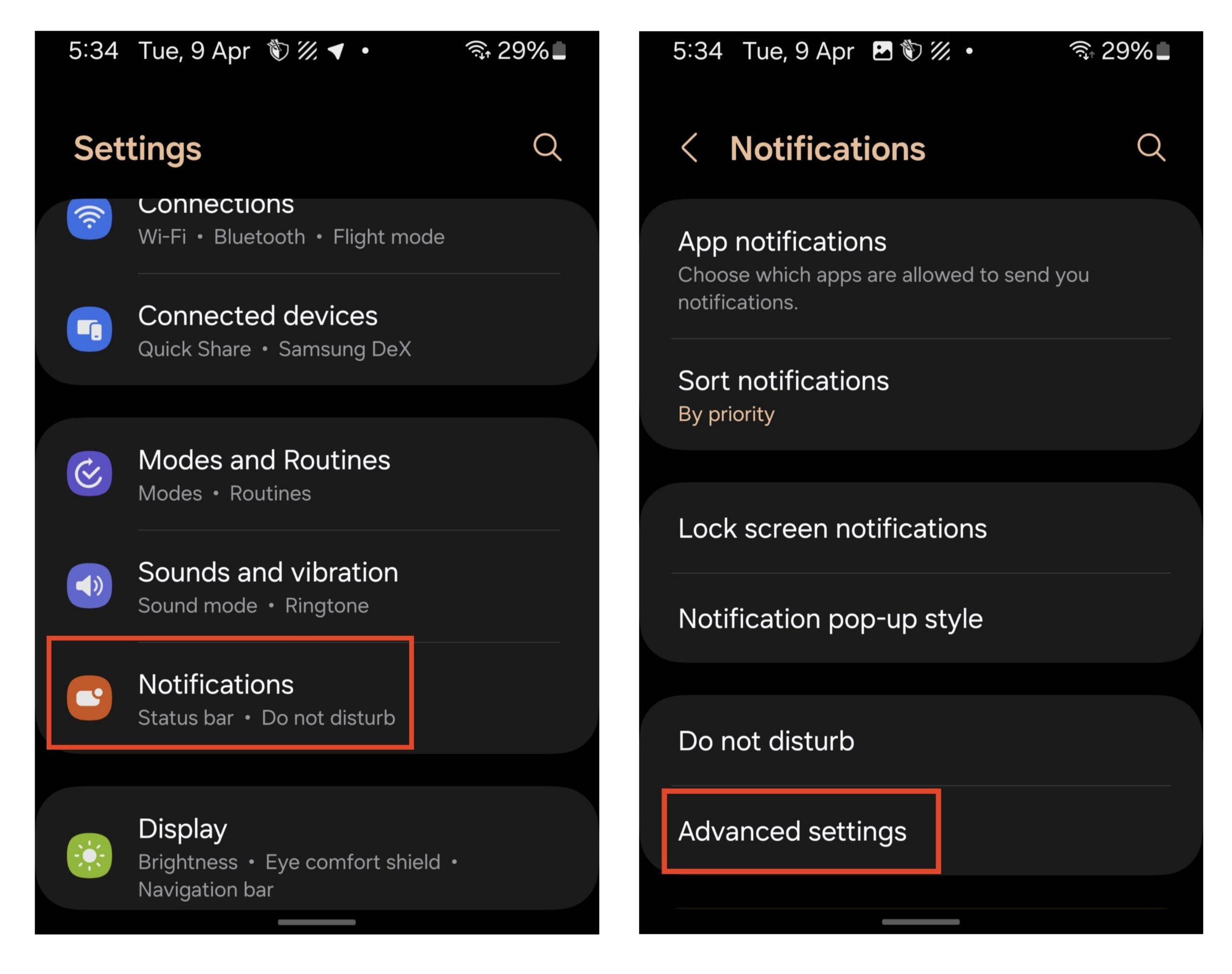
- Turn off the toggles next to “Show date” and “Show battery percentage.”
- To hide the notification icons, tap on “Show notification icons” and select None.
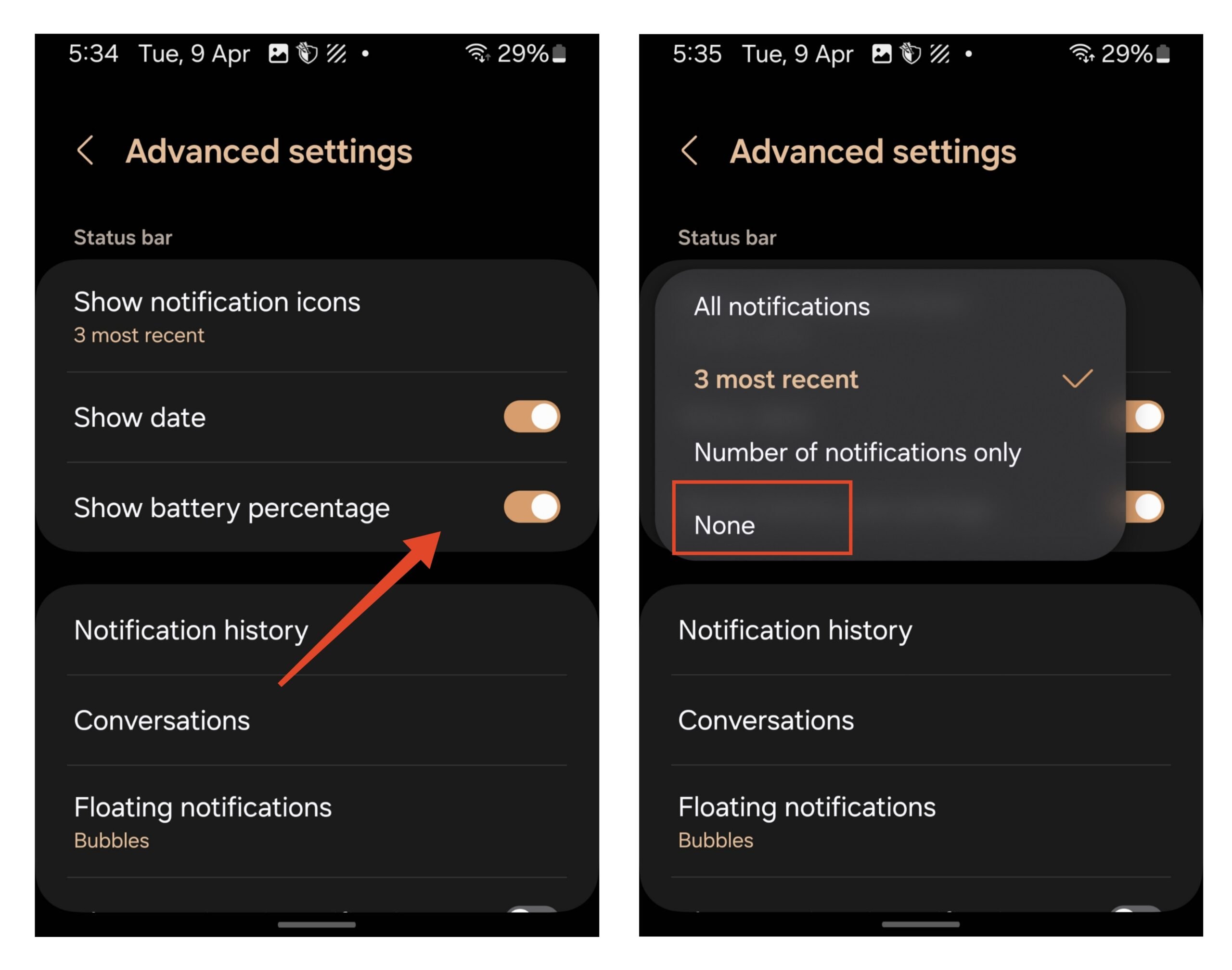
Hide VoLTE, VoWiFi, Alarm, VPN, Data Saver Icons
If you want to hide any more icons, you’ll have to use Samsung’s Goodlock module, QuickStar. QuickStar allows you to hide the following status bar icons:
- VoLTE, VoWiFi, HD Voice, 4G+, 3G, LTE
- Alarm
- Volume
- Airplane mode
- VPN
- Data Saver
- Wi-Fi
- Battery Icon
- NFC
- Bluetooth
- Location
- Power Saver
- Modes (Theatre Mode & Sleep Mode)
- VPN
Here’s how to hide these icons:
- Open the Galaxy Store and install the Goodlock app. Goodlock may not be available on all Samsung devices.
- Once installed, open Goodlock and make sure you are in the “Make up” section.
- Find QuickStar and tap on it. This will download the module on your device.
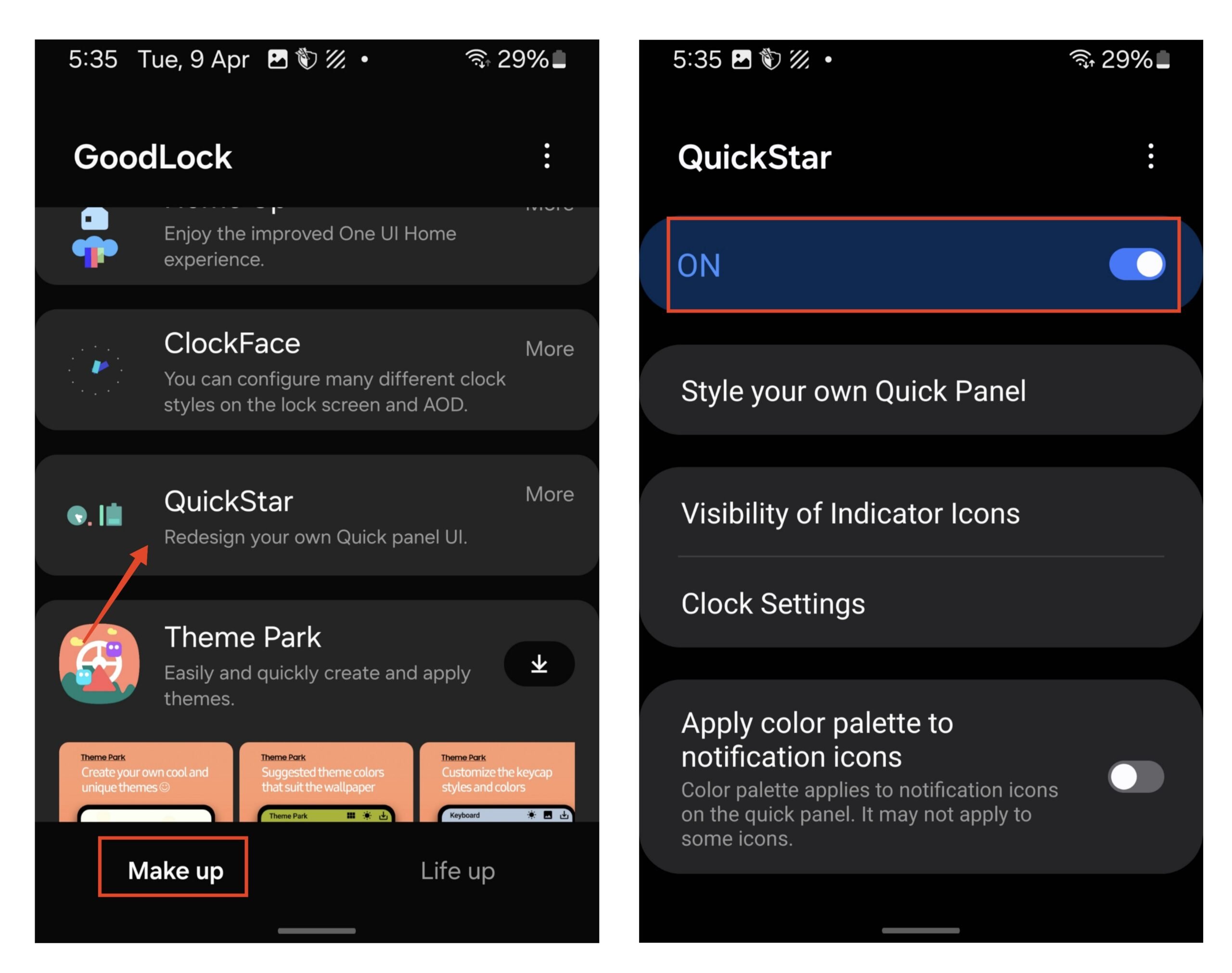
- Tap on QuickStar to open and tap on Visibility of Indicator Icons.
- Under System Icons, toggle off any of the icons that you want to hide from the status bar.
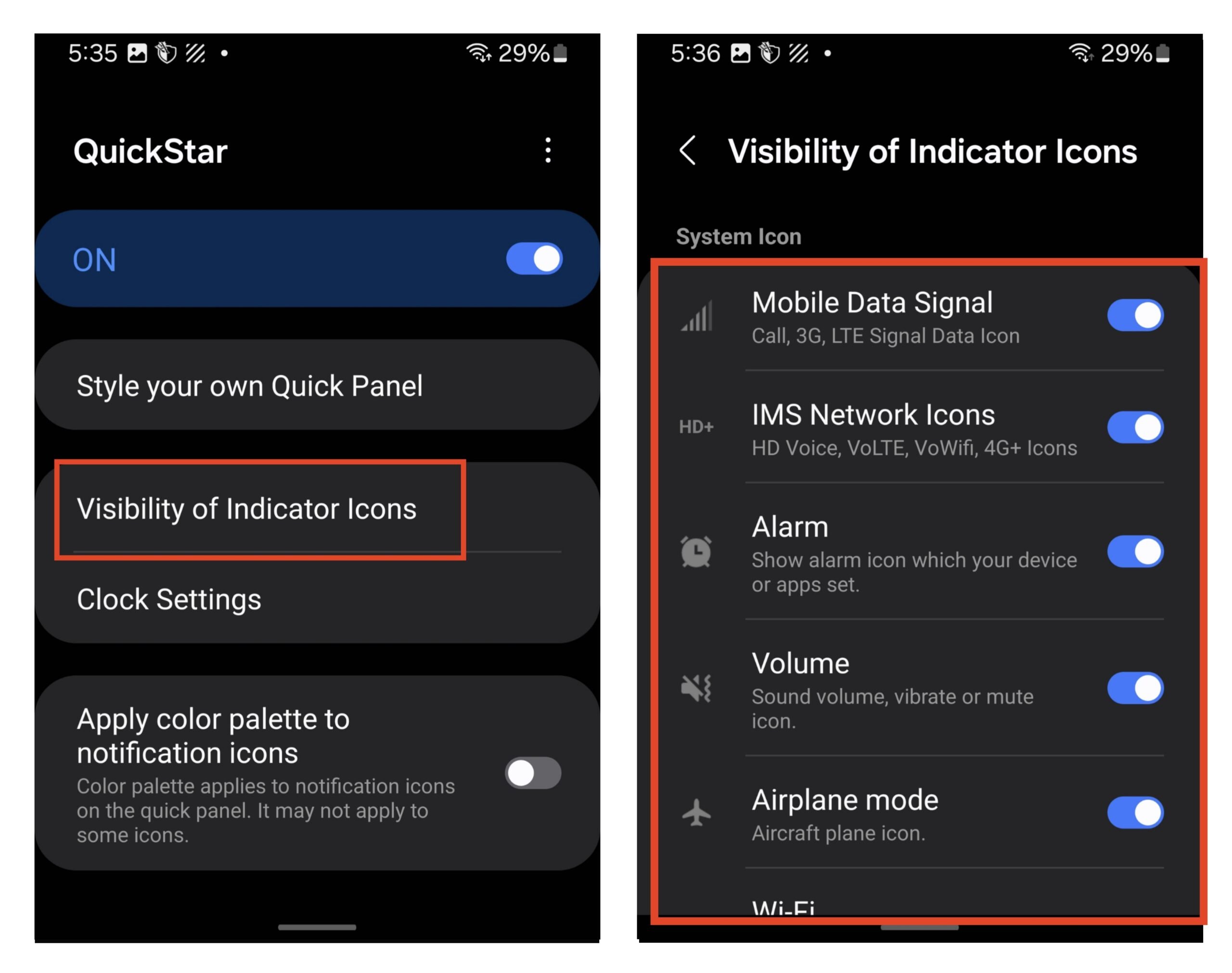
Frequently Asked Questions (F.A.Q)
1. How do I hide status bar icons on my Samsung phone or tablet?
You can use Samsung’s Good Lock module, QuickStar, to hide the status bar icons on your Samsung device.
2. Which specific icons can I hide using QuickStar?
You can hide the VoLTE, VoWiFi, HD Voice, 4G+, 3G, LTE, Alarm, Volume, Airplane mode, VPN, Data Saver, Wi-Fi, Battery Icon, NFC, Bluetooth, Location, Power Saver, Modes, and VPN icons using QuickStart. You need to use the Samsung settings app to hide battery percentage and notification icons.
3. Does hiding status bar icons affect the functionality or performance of my Samsung device?
Hiding status bar icons should not affect the functionality or performance of your Samsung device. However, not knowing what features are turned on may cause some issues.
4. Is there a way to hide status bar icons without using QuickStar?
Yes, you can use other third-party apps, such as System UI Tuner. Without these apps, you have limited options for hiding status bar icons on Samsung devices.
So, that’s how you can use Goodlock to customize which icons appear on the status bar, allowing you to create a cleaner, more minimalistic look. If you have any questions, please let us know in the comments section below.
If you've any thoughts on How to Hide Status Bar Icons on Samsung Phone, then feel free to drop in below comment box. Also, please subscribe to our DigitBin YouTube channel for videos tutorials. Cheers!