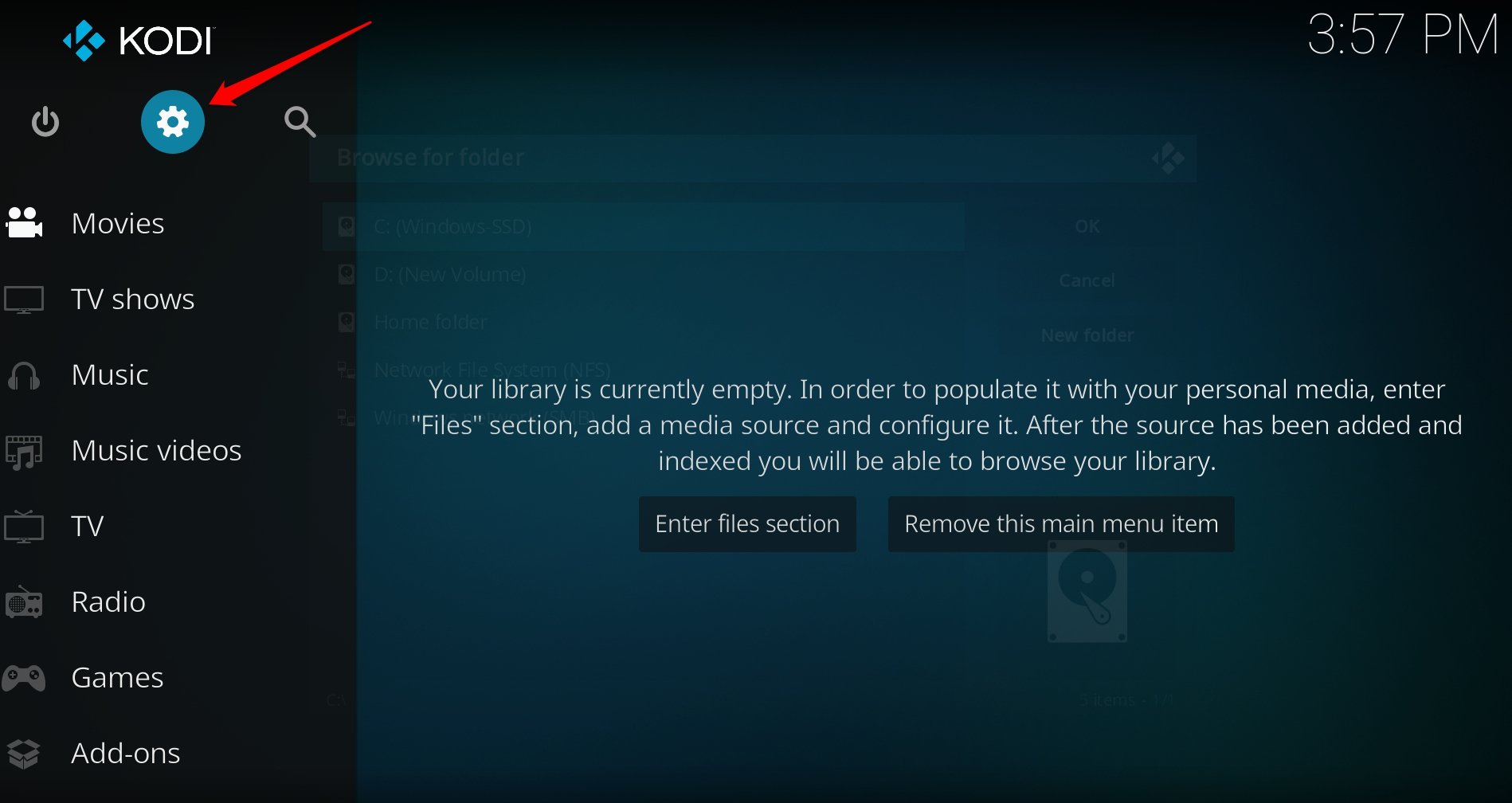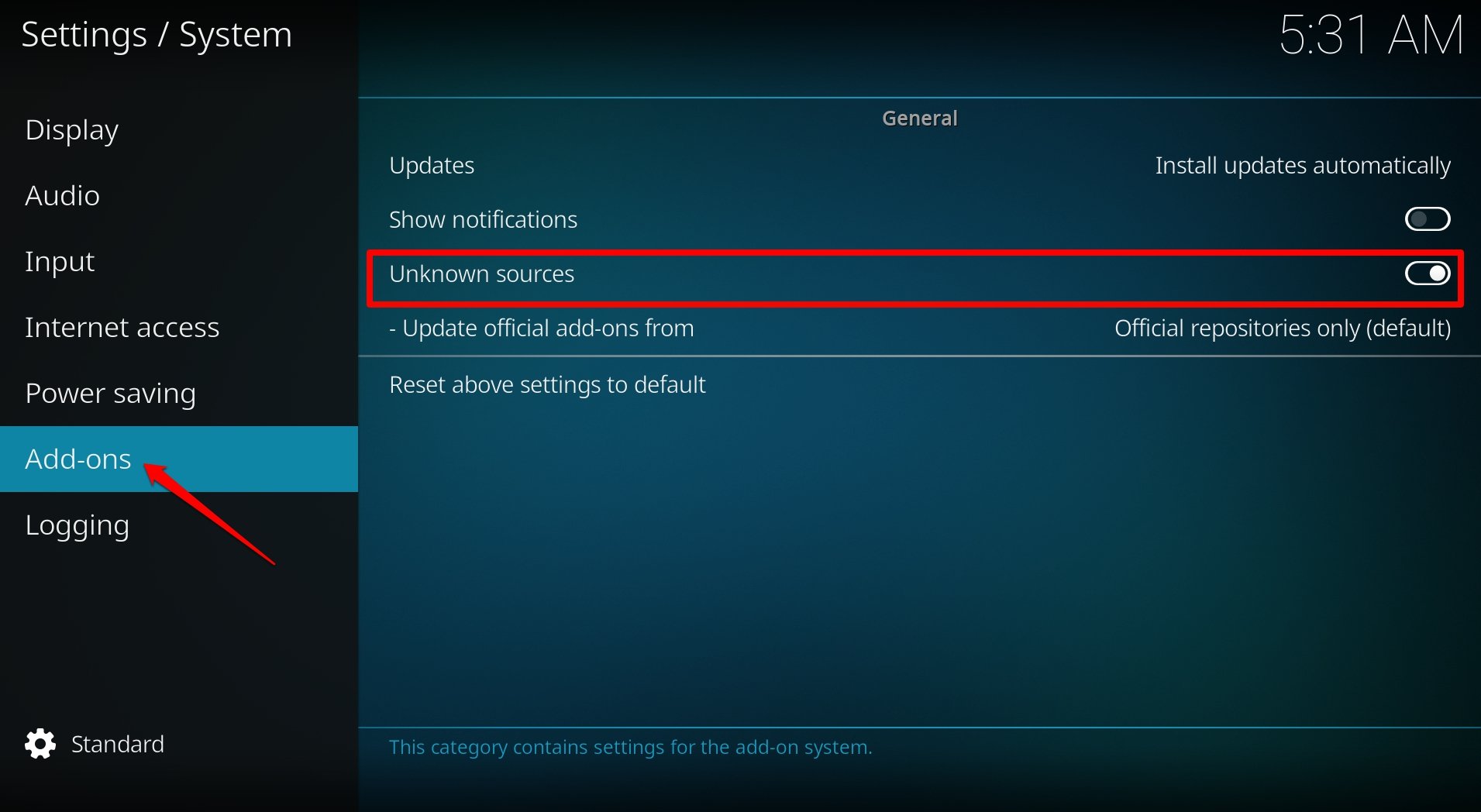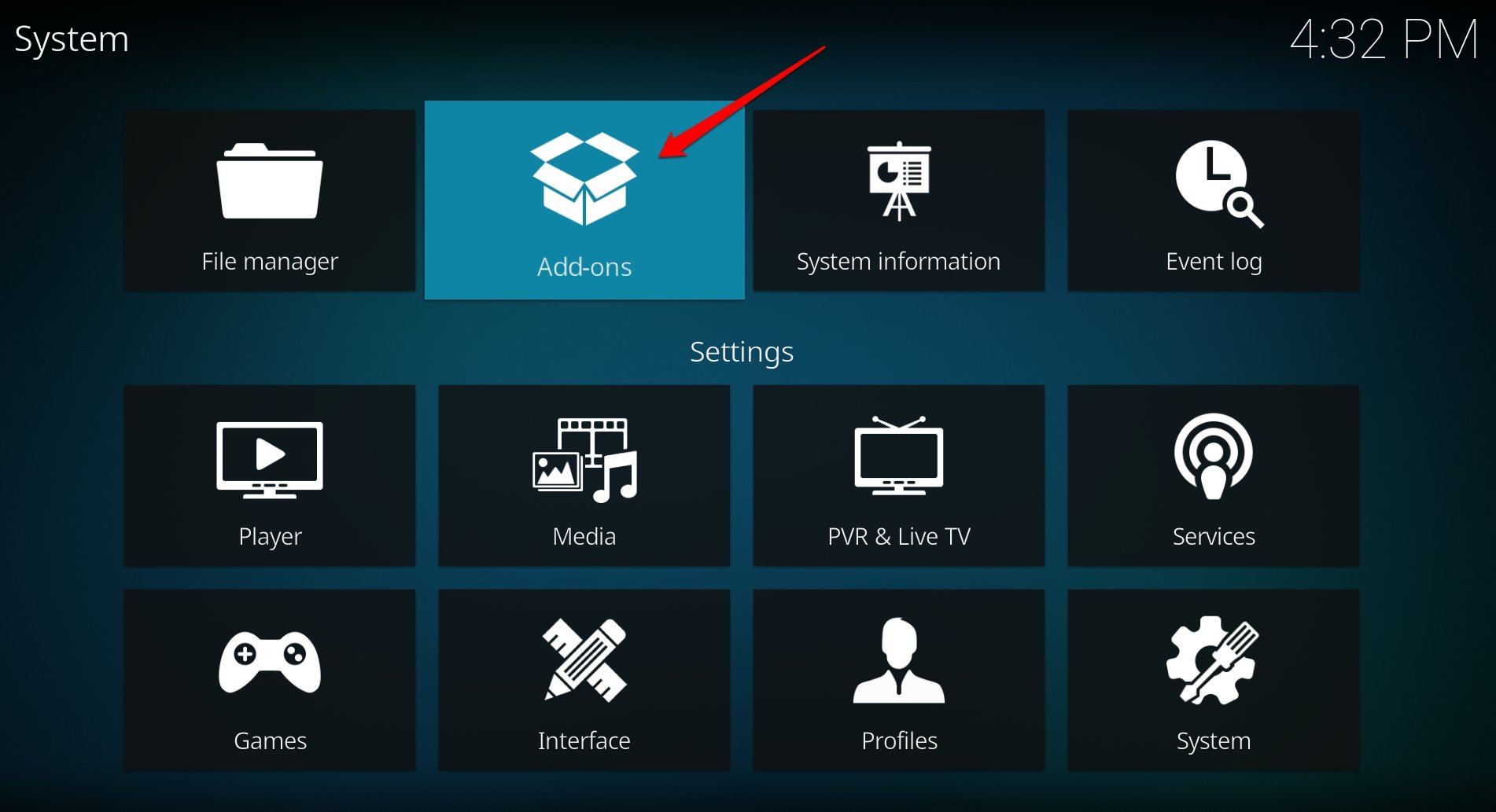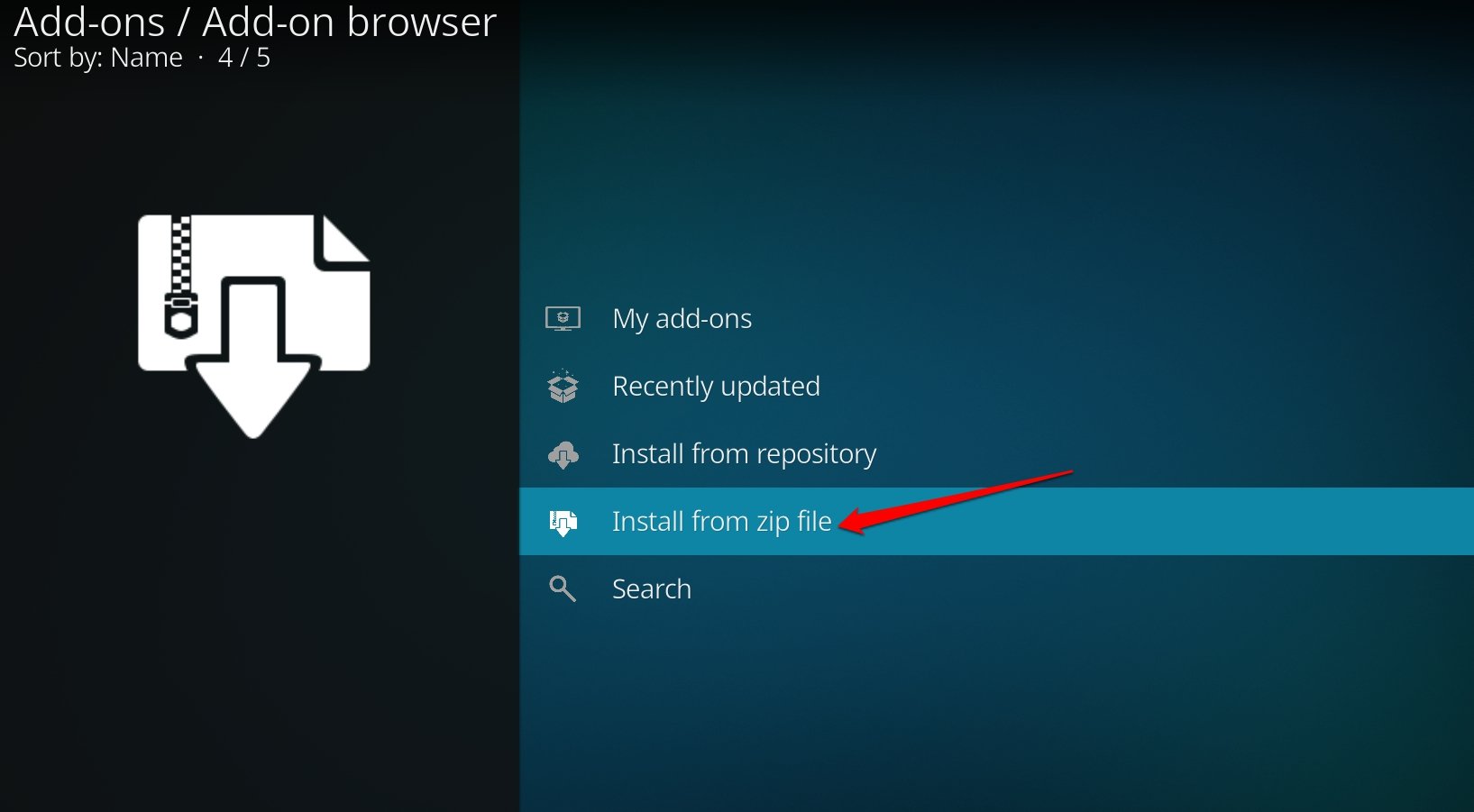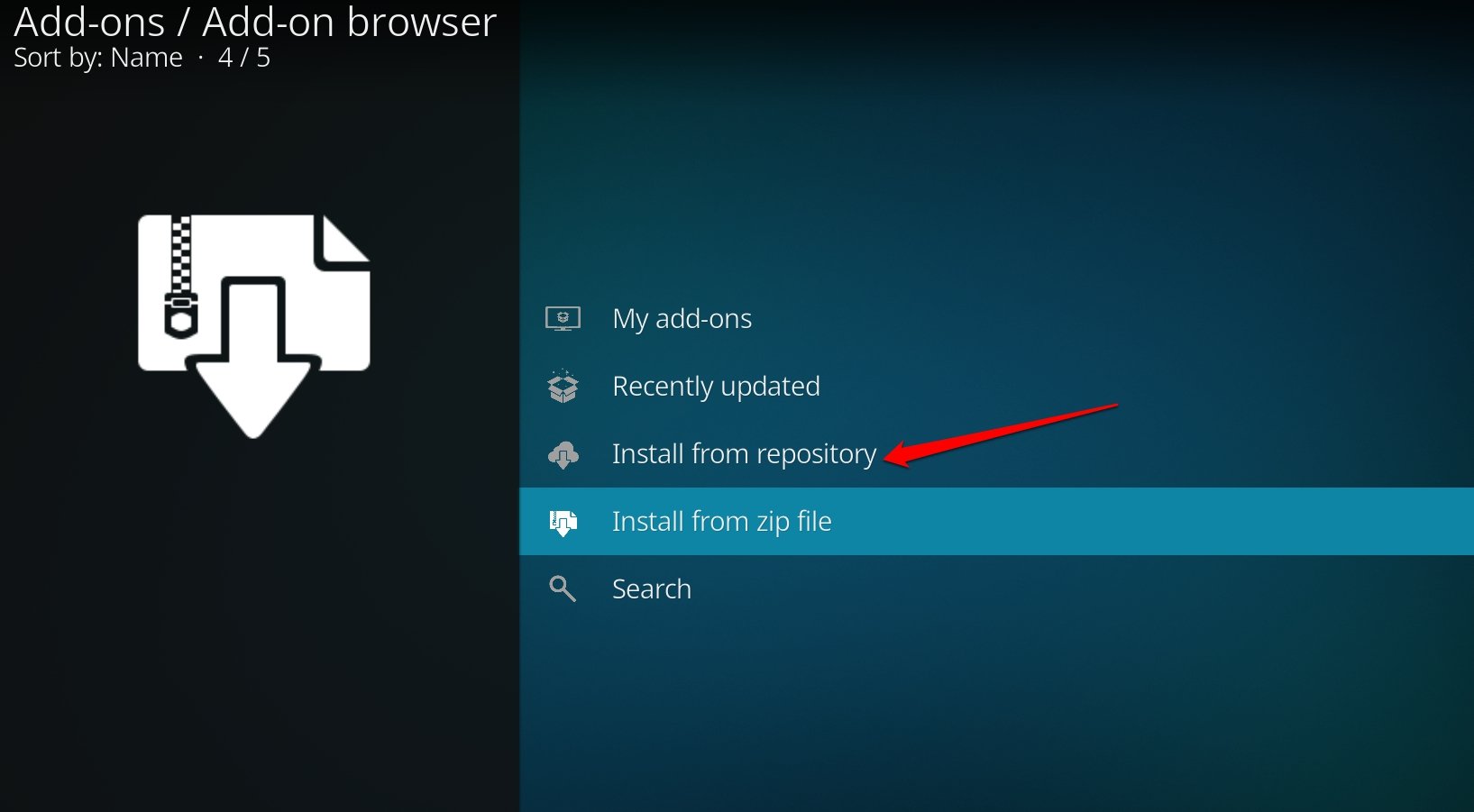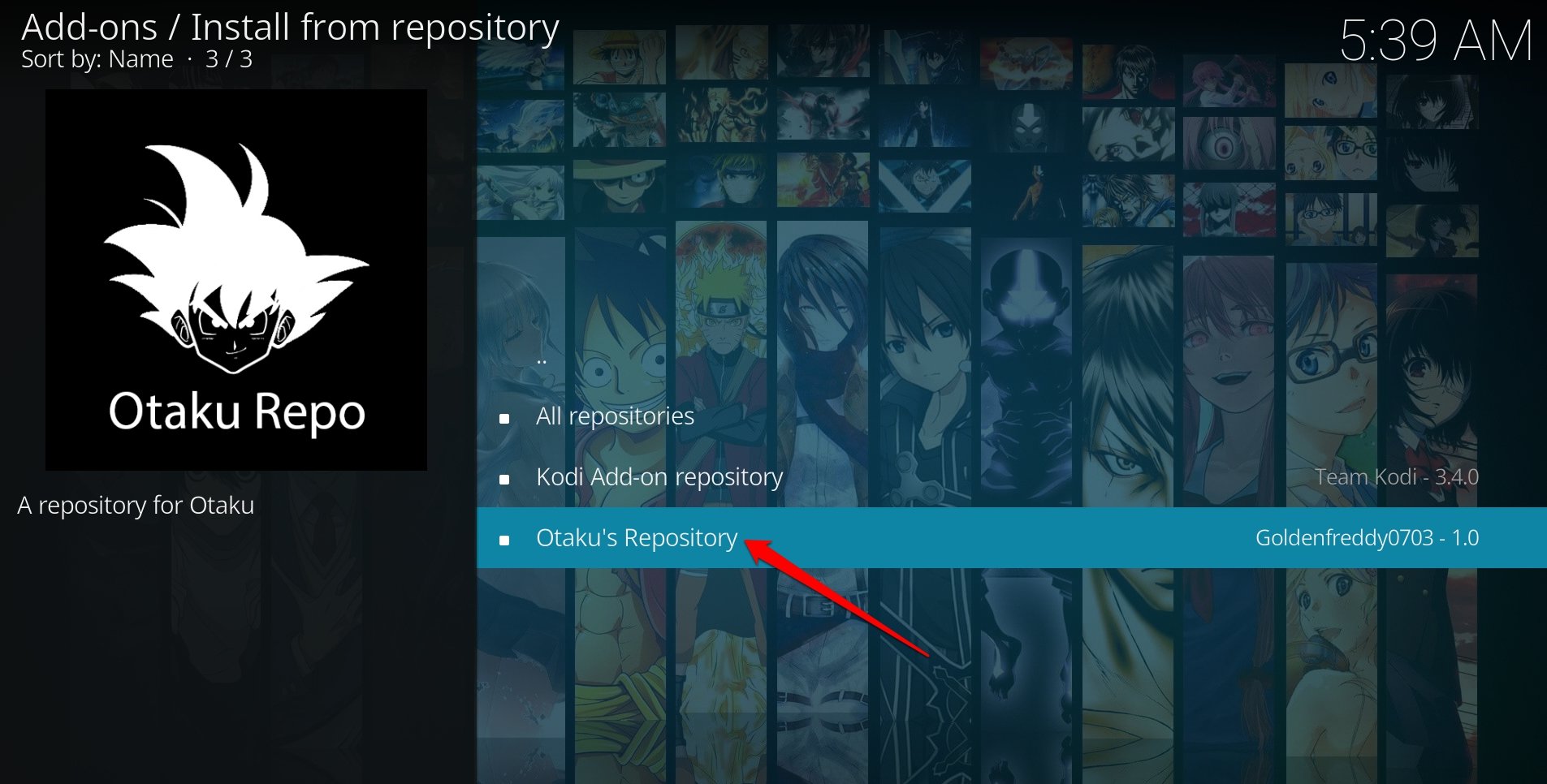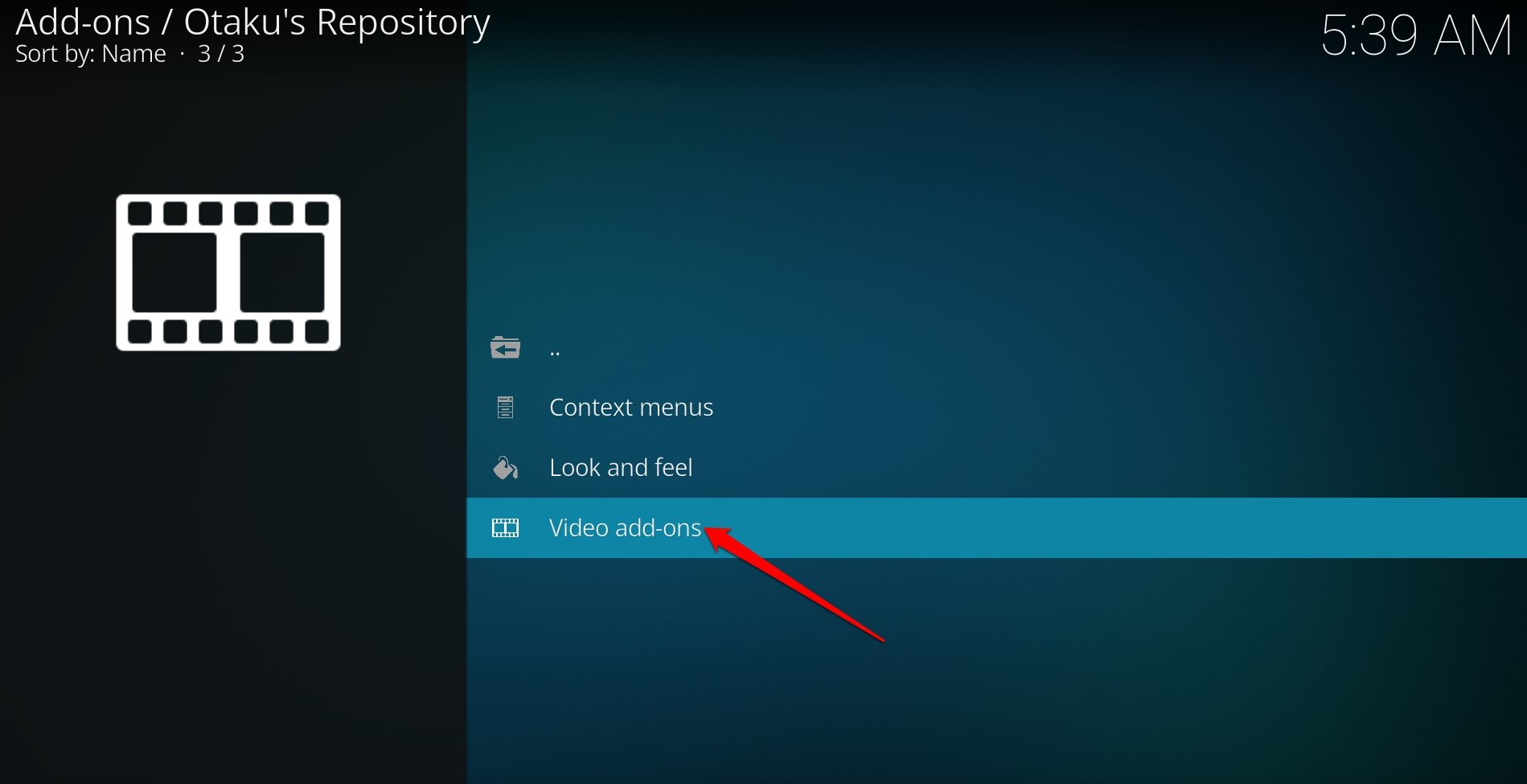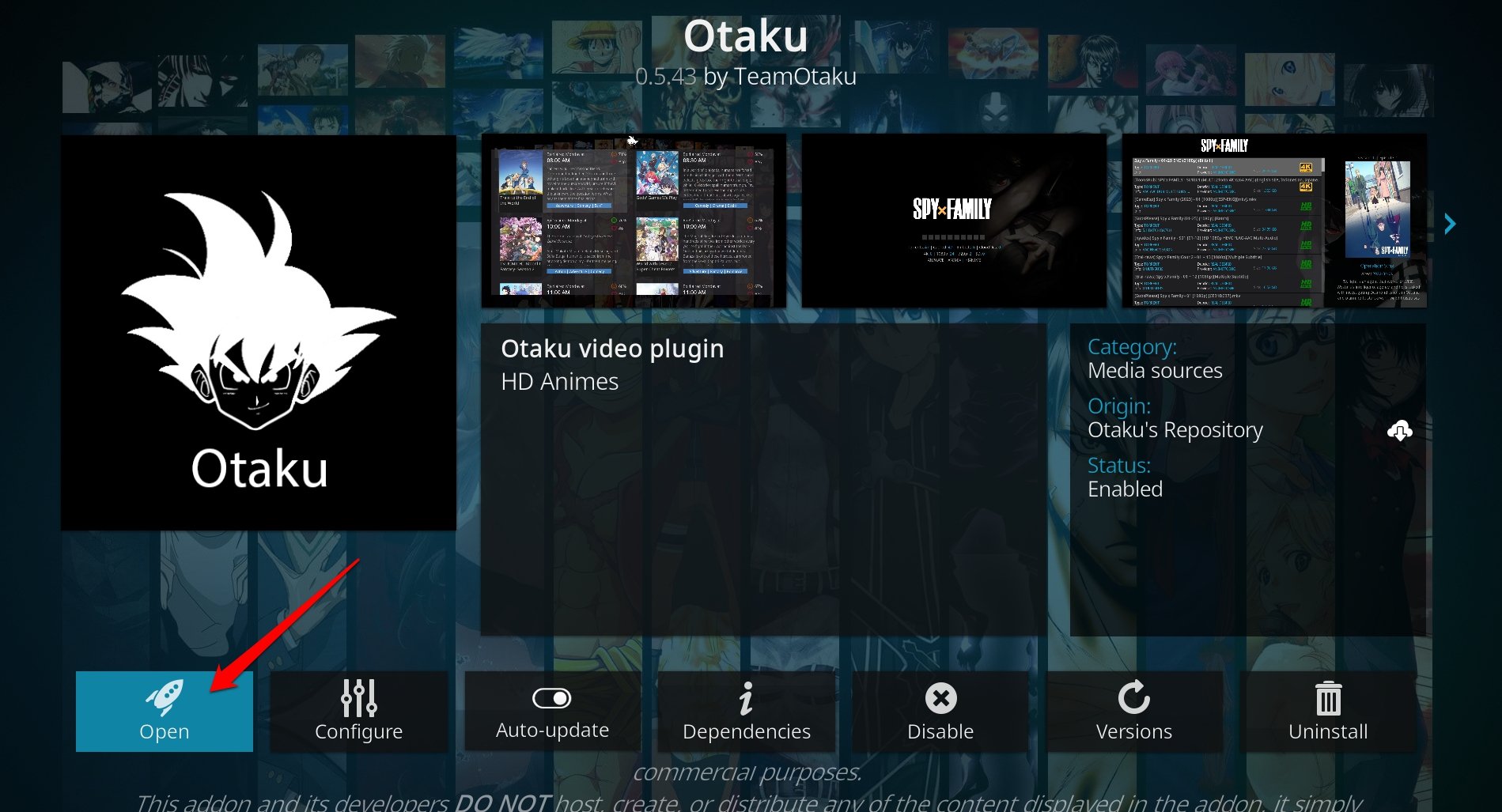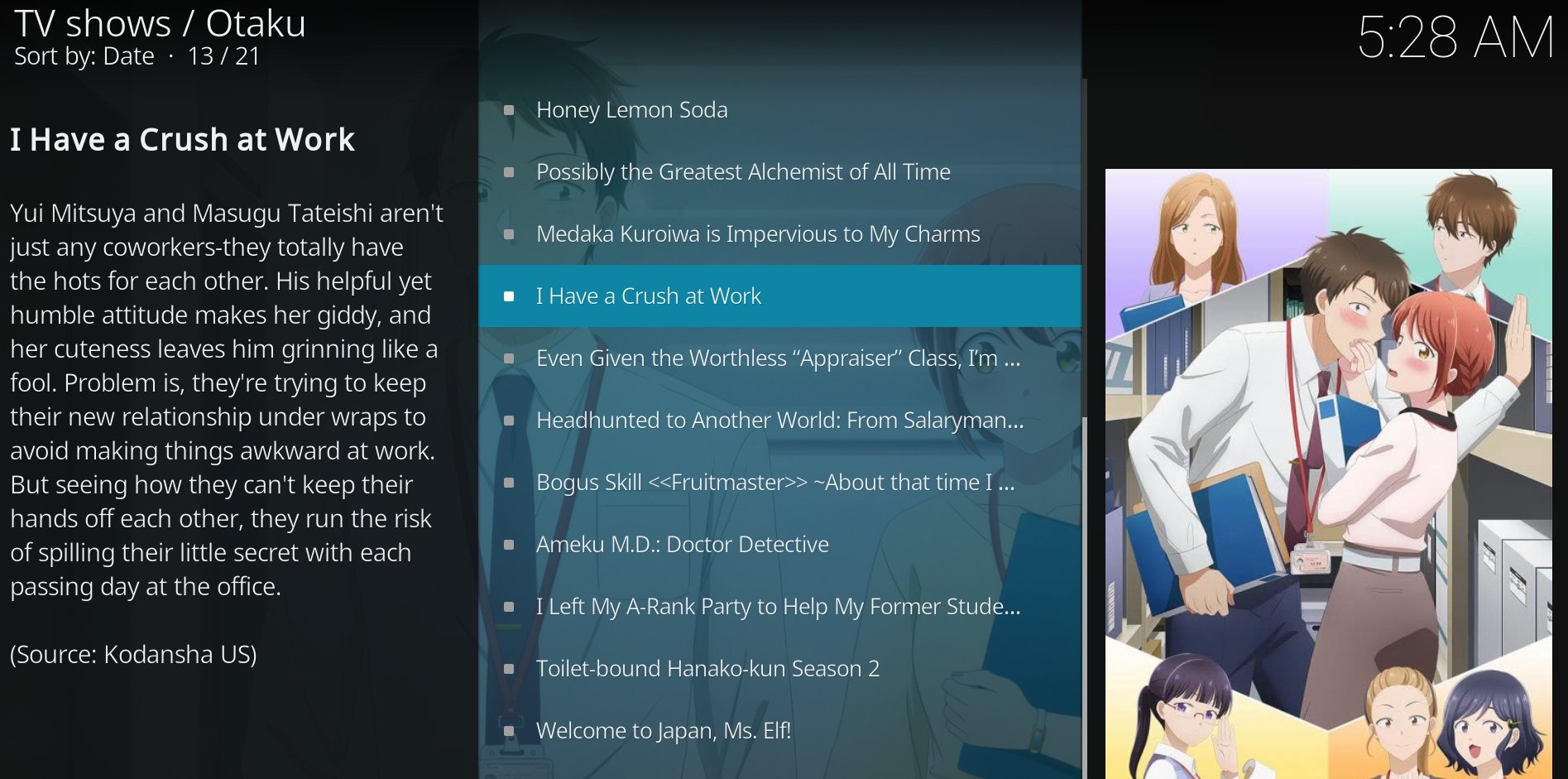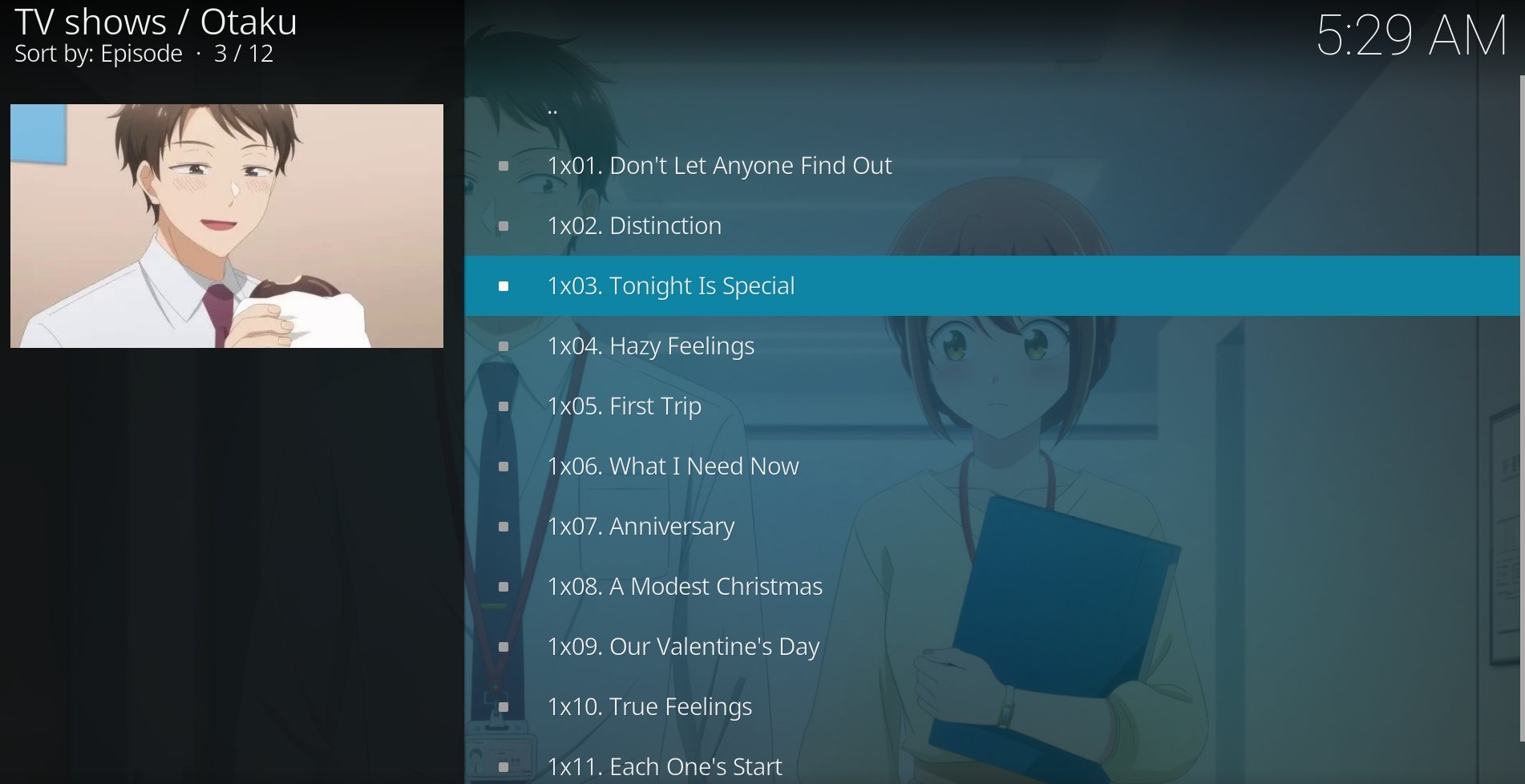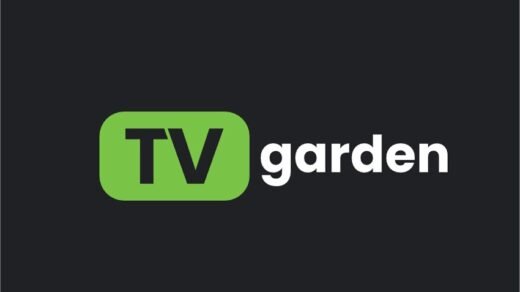Who doesn’t love a good anime show? People have always sought ways to enjoy their favorite anime on various gadgets. If you are an anime fan, this guide will help you watch anime shows on HiAnime through Fire TV Stick using Kodi.
The whole setup is pretty simple. Start by downloading and installing Kodi on FireStick. Next, find an add-on for Kodi that offers HiAnime or similar platforms to stream anime shows.
For the technically uninitiated, Kodi is an open-source and free media player. Through genre-dedicated Kodi add-ons, you can stream TV shows, animes, movies, and sports from different sources.
Kodi add-ons can be official or unofficial. Kodi users widely use both of these add-ons. Using some add-ons, you can stream content for free, and for some others, you may have to pay for the content.
How to Install Kodi on FireStick?
Kodi is not available on Amazon’s App Store as it is an unofficial application for streaming copyrighted content. So, you have to sideload the Kodi APK on Fire TV Stick. Sideload is the technical jargon for manually installing an app on a device.
Before installing Kodi on Firestick, allow the necessary permission for the device to allow installing APK files from unofficial/unknown sources.
Also, to download the APK, you can get the Downloader app for free, which you can find on the Amazon App Store.
After installing the Downloader,
- Access Fire TV Stick settings in the Fire TV app.
- Go to Device > Developer Options.
- Turn on the option Apps from Unknown Sources.
Install Kodi on Firestick Using Downloader
- Within the Firestick Installed Apps section, find and launch the Downloader app.
- On the Home tab, type www.kodi.tv/download in the URL bar.
- Press Go to view the download page of Kodi.
- You have to select the platform and the version of Kodi you want to install.
- Once the APK download is complete, allow the Downloader to finish installing Kodi on Firestick.
To locate the Kodi app, go to the section “Your Apps and Games” in Firestick.
NOTE: DigitBin doesn’t encourage or promote watching copyrighted content through piracy for free. We are just sharing the technical information regarding the tools. We have no affiliation with Kodi or HiAnime. We don’t take responsibility for any technical or legal issues occurring due to the misuse of Kodi-addons.
Install Kodi Add-on to Stream Anime on Firestick
We are done installing Kodi on Firestick. However, that’s not going to provide us access to Anime shows. It is necessary to install Kodi add-ons that specifically offer Anime shows or shows available on HiAnime.
If you plan to view Anime shows, you have to install video add-ons from the Kodi add-on repository. I will show you how to setup Otaku Repository, using which you will install the Otaku addon for Kodi. It is a very popular addon to stream anime shows and is a forked project from the Kaito add-on.
You must know that HiAnime does not have a dedicated add-on for Kodi. However, Otaku addon should provide you access to most of the anime shows that you would find on HiAnime.
Are you already using HiAnime on any other device? You can follow our troubleshoot guide if HiAnime is not working or showing playback errors.
Some add-ons may be official, and some others may be unofficial. You need to enable the integration of unofficial add-ons on Kodi.
- Launch Kodi on Firestick.
- Go to Settings by clicking the gear icon.

- Click on Add-ons on the left side bar.
- On the right, enable the toggle beside Unknown sources.

- Download the Otaku Repo here.
NOTE: The Otaku Repo zip file linked above is safe to download as it has been hosted on Github by the folks who manage the fork.
After downloading the Otaku Repo zip file, transfer it to a USB drive and connect it to your Firestick through a proper supported cable.
On FireStick, you should use a File Explorer app to access the zip file from the USB drive connected to the TV.
- Go back to the Kodi home page.
- Click the Settings icon.

- Press Add-ons.

- From the menu, click on Install from Zip file.

- Search for the Otaku Zip file on the Firestick’s internal storage and select it.
- Once the repo is installed, go back to the Settings menu and click on Add-ons.

- Now, click on Install from Repository.

- On the next page, select Otaku Repository.

- Select Video Addons on the next page.

At this point, the Otaku add-on will start installing. Depending on your internet connection, it should install in a minute or so.
- Once you see the Otaku add-on the screen, click on it.
- Click Open to see the list of sources and Anime shows that you can watch.

- Select a show of your choice.

- Browse through the episode list of the show and start streaming.

Now, all you have to do is browse around and choose from the hundreds of titles of Anime shows that you can stream.
Frequently Asked Questions(FAQs)
Can I Access HiAnime on Kodi?
HiAnime is not available as an add-on for Kodi. Instead, you can use the Otaku addon to stream the same anime shows that you would find on HiAnime.
Is Otaku a Legit Way to Watch Anime on Firestick?
NO. Otaku addon offers copyrighted animated content for free streaming, which is not a legitimate way of consuming content in the digital world.
Bottom Line
Although HiAnime is not available as a standalone add-on, you can use the Otaku add-on as an able alternative to stream your favorite Anime shows through Kodi on Firestick. Most of the popular Anime programs that are hosted on HiAnime should be available on Otaku add-on for Kodi, making the streaming experience enjoyable for you.
If you've any thoughts on How to Watch HiAnime on Firestick using Kodi?, then feel free to drop in below comment box. Also, please subscribe to our DigitBin YouTube channel for videos tutorials. Cheers!