GTA V or GTA 5 is the latest installment in the uber-popular GTA franchise, that came out way back in 2013. Yes, it has been almost 8 years and there are no signs from Rockstar Games, the developers of the GTA franchise, about the next installment. While GTA 6’s launch is under doubt, there are still many people who like playing GTA V even now. GTA V or GTA 5 is simply the best open-world game that you can play, where you get to control the life of 3 different characters in a massive open world with tons of missions to complete.
However, the excitement of playing GTA 5 could easily turn into frustration if the game is not starting on your newly updated Windows 11 PC. Several people are suffering from this problem, where Windows 11 PC doesn’t launch the game, preventing them to play it. If you are also one of such users, then you are in the right place. Because, in this guide, we will show you a bunch of solutions that you can use and try to fix this problem. With that being said, let us jump straight into it.
1. Run as administrator
If GTA 5 game is not starting on your Windows 11 PC, and nothing happens when you double-click to run the game, then you may need to run the game as administrator. Often, games require access to system files to load all files correctly. Running such games in normal mode will not give them access to certain system files. But running games as an administrator will allow the game to load system files.
- In order to run GTA 5 as an administrator, all your need to do is shut down GTA 5, Steam, and Rockstart launcher.
- Then right-click on the Steam launcher and tap on Run as administrator from the list of options that appear.
- Do the same with the Rockstar launcher and launch GTA 5 in steam to see if it is working on your Windows 11 PC or not.
2. Reinstall C++ Files
You must install the compatible Visual C++ files for GTA 5 for it to run smoothly on Windows 11. Visual C++ files are some of the important system files along with Direct X that are required by games to execute. If the game is not launching, then you must consider either updating C++ files or reinstalling the latest ones from Microsoft’s official website. You can click over here, to head over to the Microsoft website to download the latest Visual C++ files.
3. Verify integrity of GTA 5 game files
Corrupt game files are one of the main reasons behind them throwing up multiple errors. Since GTA 5, just like other games, is installed via Steam, if they get corrupt then they will not work properly. Thankfully, the Steam launcher itself has an in-built tool that lets you verify the integrity of game files, meaning it will check for corrupted and missing game files. Such problematic files will then be replaced with good ones and hopefully, it will fix the GTA 5 not working in Windows 11 problem.
For Steam users:
- Open the Steam launcher on your PC.
- Now, click on Library.
- Right-click on GTA 5 game and select Properties.

- You need to head over to the Local Files tab. Here, press the Verify integrity of game files button.

- Steam will initiate verifying the integrity of game files and will fix the problematic files.

- After the process is complete, simply try launching the game and see if this fixes the issue or not.
For Social Club users:
- Open Run command using Win+R keys.
- Type in cmd and hit enter.
- In the command prompt window, enter the below address and hit Enter:
cd c:\Program Files\Rockstar Games\Grand Theft Auto V
(In place your “c:\” you need to enter the drive name where you have installed GTA 5 in your PC)
- Now, type in GTAVLauncher.exe -verify and press Enter.
- Restart your game and see if this fixes the issue.
4. Update the graphics driver
We all know how graphics and resource-intensive game GTA 5 is. This means that not only do you need to have an efficient graphics card installed on your PC, but the drivers should always be up to date. Updates often bring bug fixes and compatibility files for certain games. So, it is very important that you check if the graphics driver installed in your Windows 11 PC is up to date or not. Not only updated graphics will help you resolve GTA 5 not working on Windows 11 PC, but it will also improve your overall gaming experience.
- Right-click on the Start menu icon in the Taskbar below and select Settings.
- From the left side, click on Windows Update.
- Click Advanced options from the right-side.

- Select Optional update and see if there is a new update live or your graphics driver.

There is an alternative method as well.
- Right-click on the Start menu icon in the Taskbar below and select Device Manager.

- Expand Display adapters.

- Right-click on the graphics driver and select the option Update driver.

- In the new window that opens, select the option to search automatically for drivers.

Your system will automatically check for new drivers over the internet and if it finds a new one on the official servers, then it will prompt you to install the latest drivers.
5. Delete the cache files
Cache files are temporary files that are available with every software or game. These files are automatically created and saved as it enables faster opening of the game. Cache files include files, images, videos, scripts, and other multimedia. Prior availability of all these files as cache files prevents the game from downloading them again and again.
However, if there is any problem with cache files that you will definitely face issues with the associated program, in our case, GTA 5 game. Hence, it is recommended that if GTA 5 is not working on your Windows 11 PC, then you can try clearing the cache files and give it a clean slate to work on.
- Press Win+R keys together to open the RUN command and type in %ProgramData%. Hit the Enter button.
- In the new window that opens, located GTA 5 folder. Now, you need to delete cache files.
- Enter %appdata% in the address bar of the file explorer. Here, look for the GTA 5 folder and delete it.
- Restart your PC and see if this fixes the issue or not.
If you've any thoughts on How to Fix GTA 5 Not Opening on windows 11?, then feel free to drop in below comment box. Also, please subscribe to our DigitBin YouTube channel for videos tutorials. Cheers!
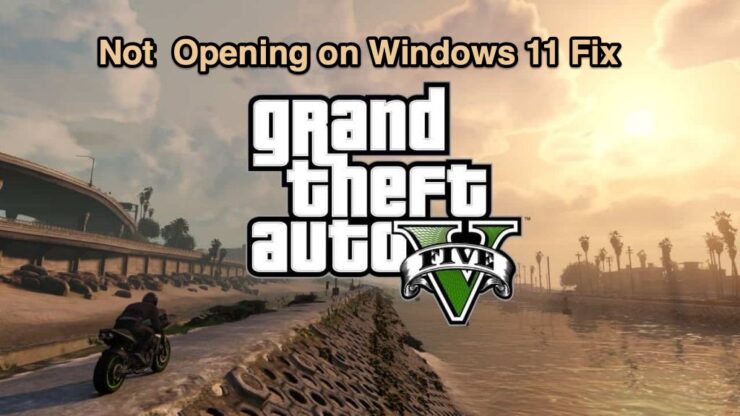
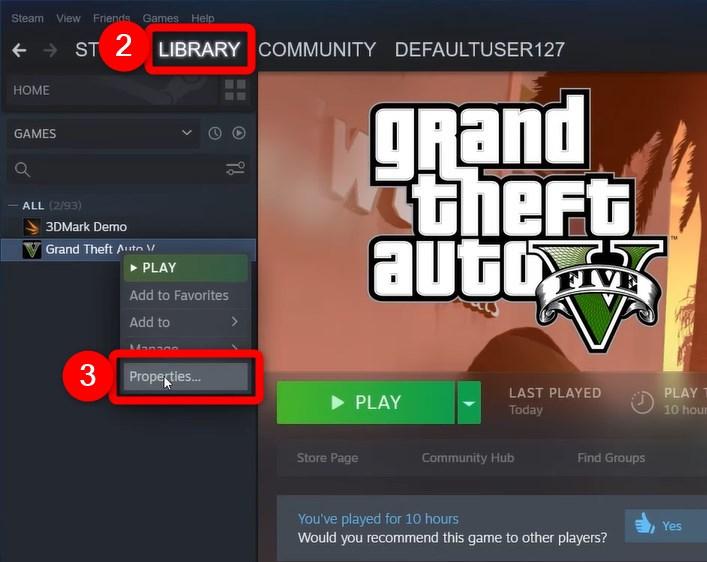
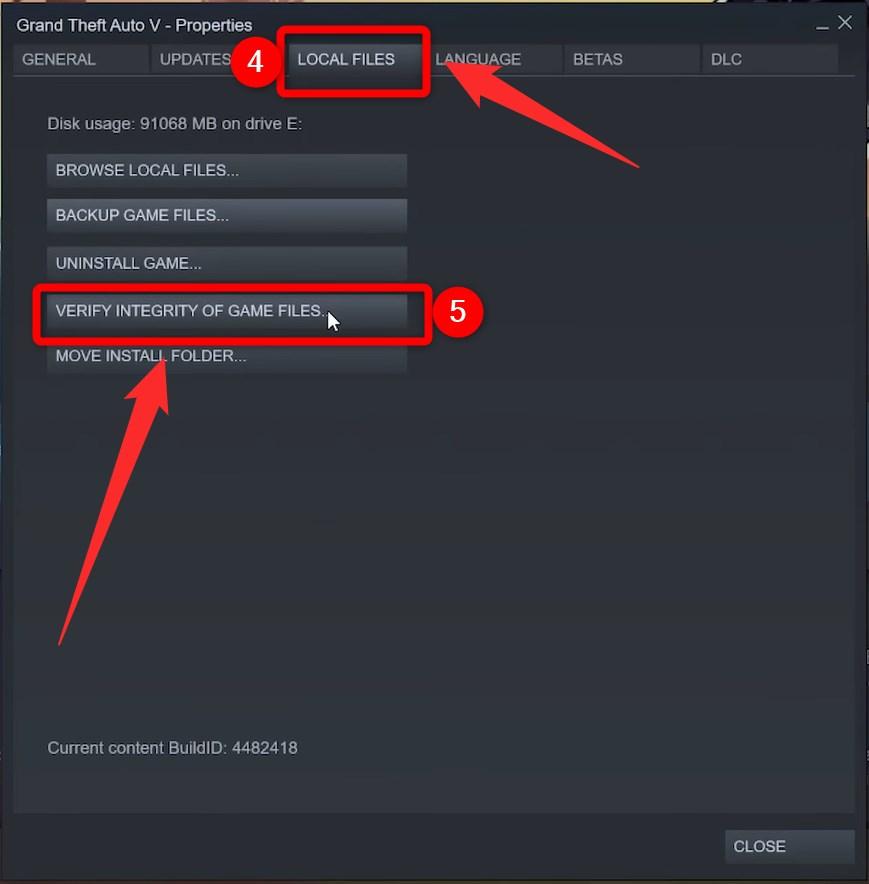
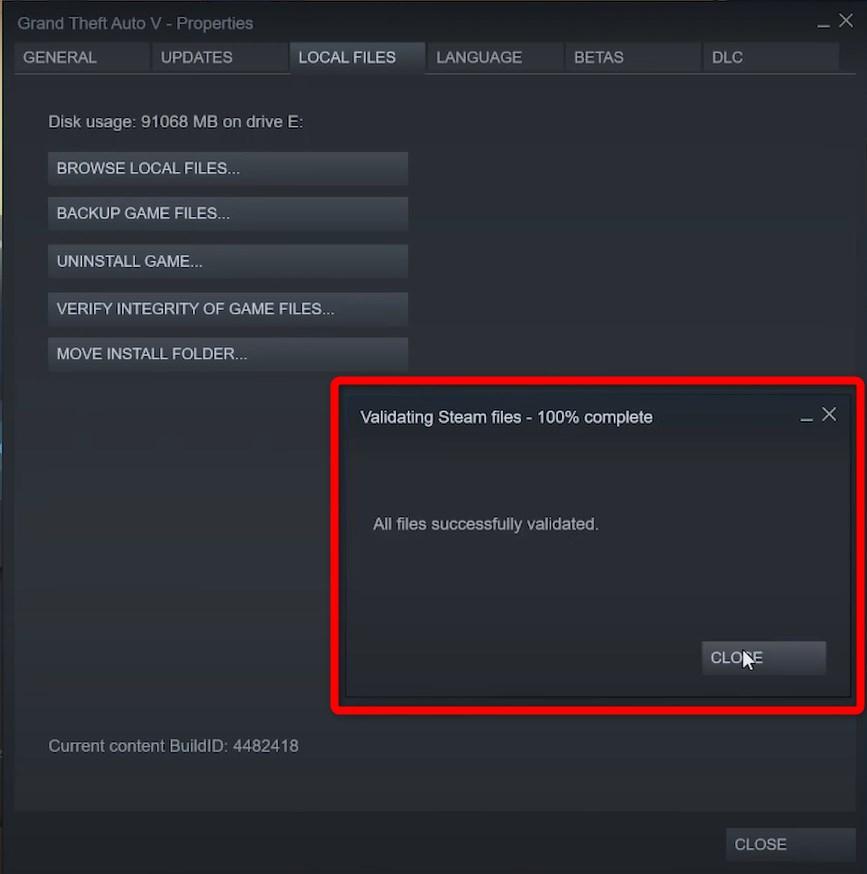
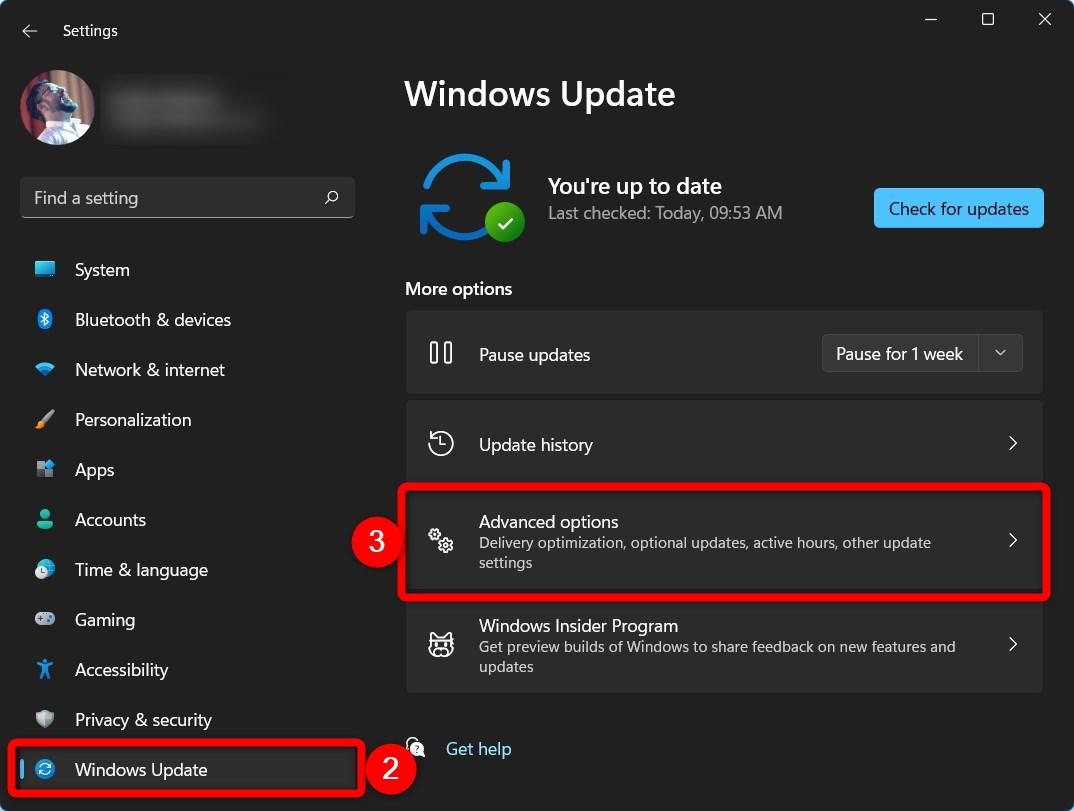
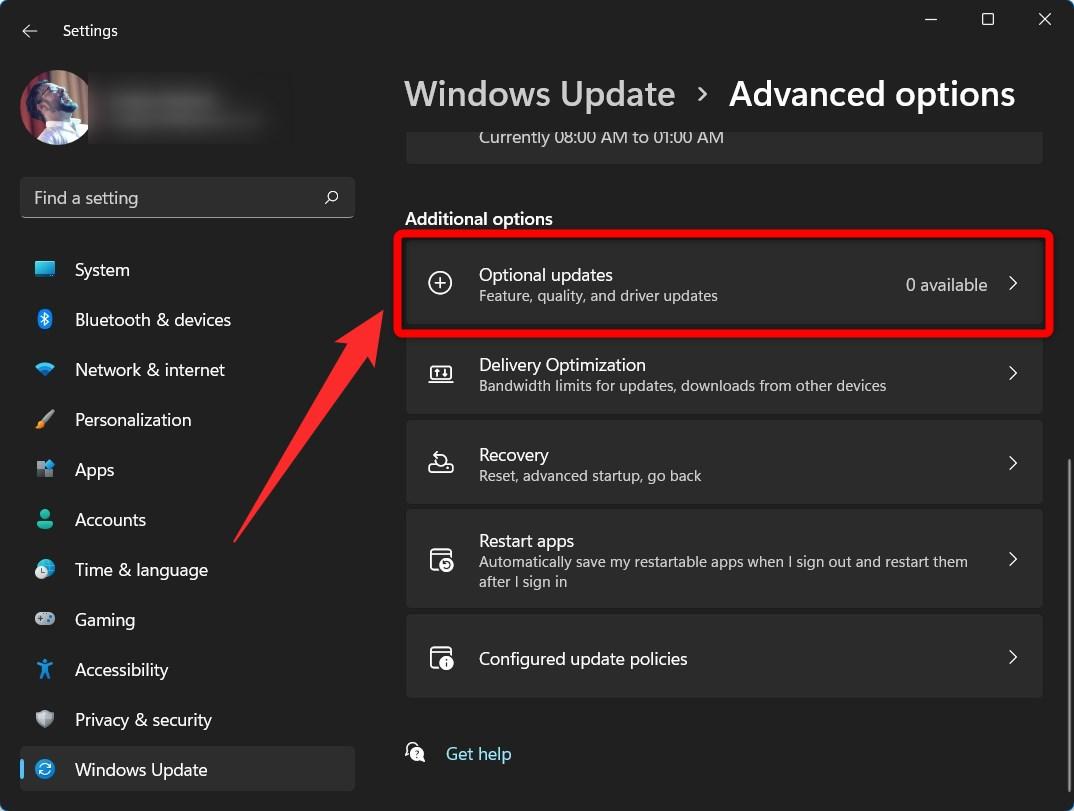
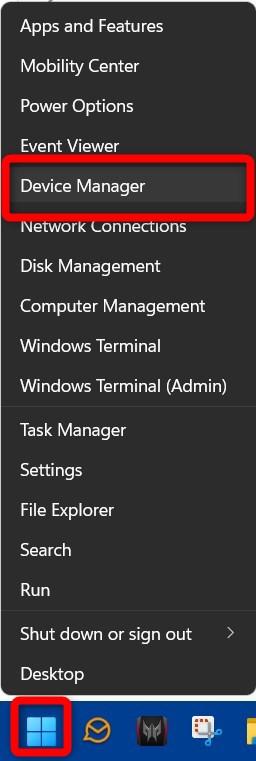
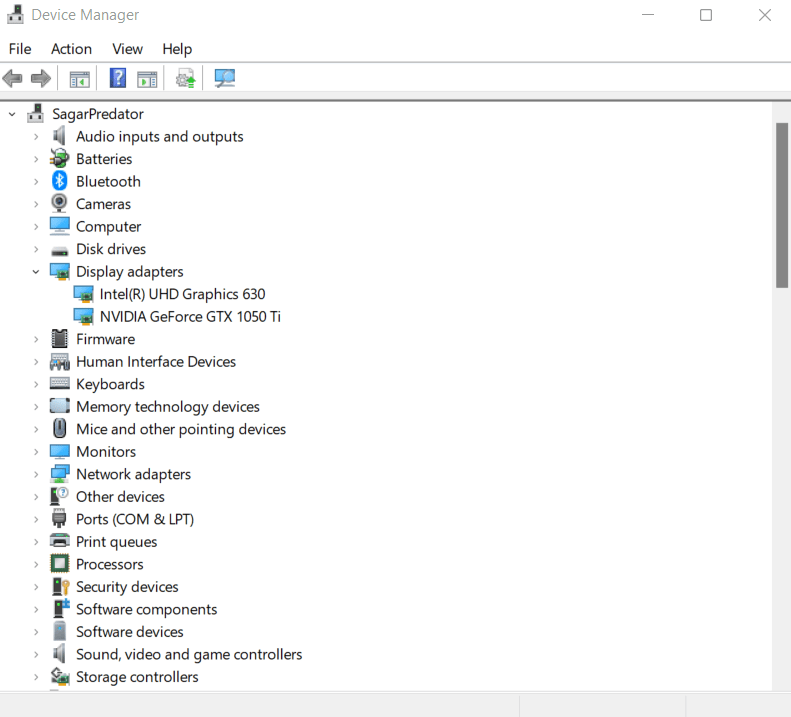
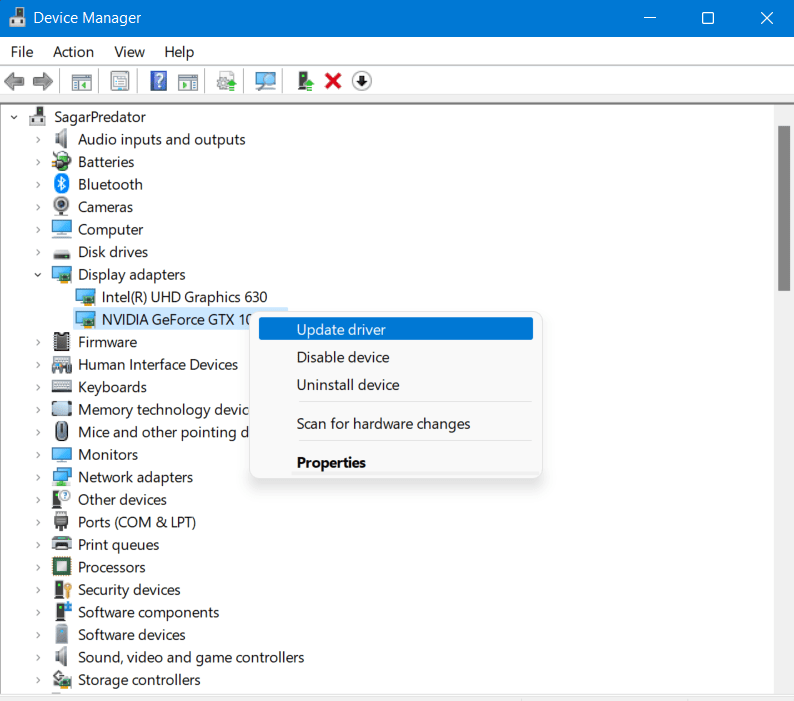
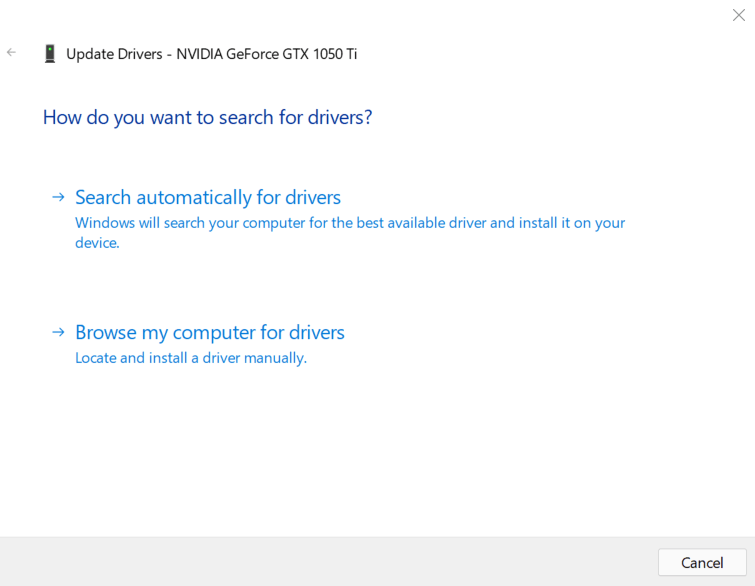
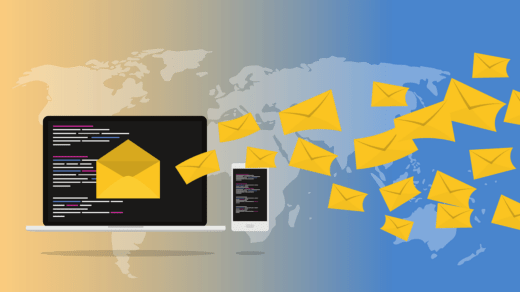
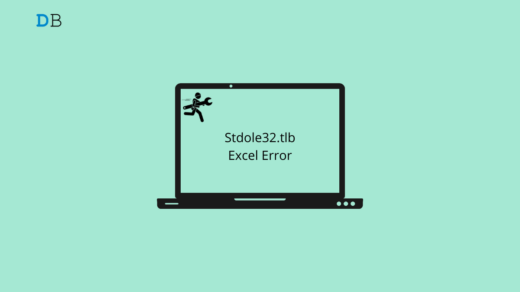
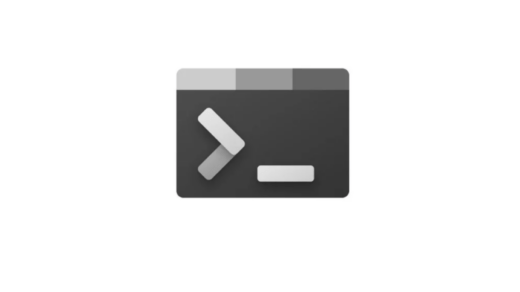




Hi, I have gta 5 on steam and I have a problem since I installed windows 11. Whenever I start it, it starts to load, but it gets to the part at the beginning where it shows police stars in the game, the opening part, and then the whole screen freezes and the game freezes. Please help me. .Thanks in advance!